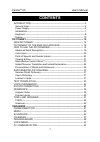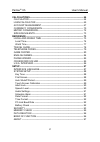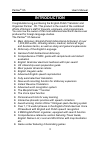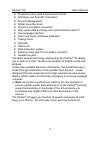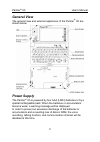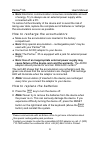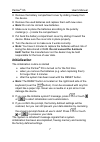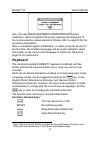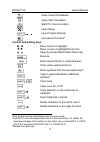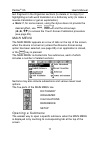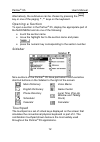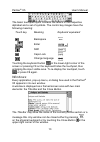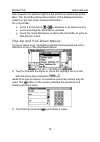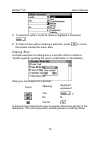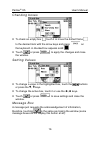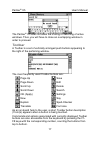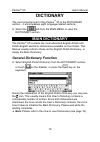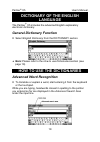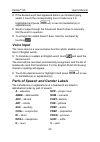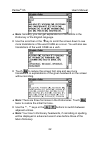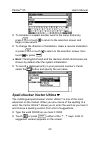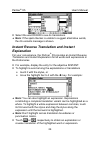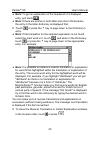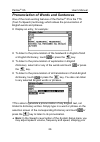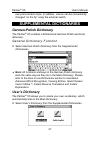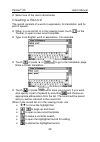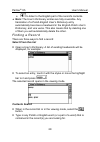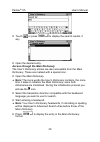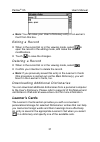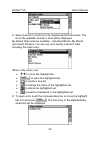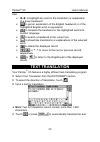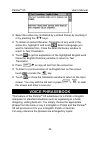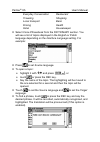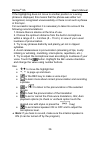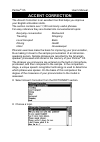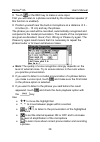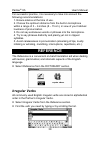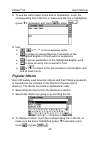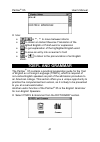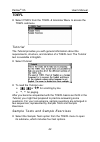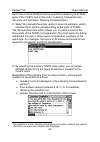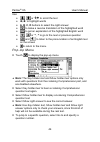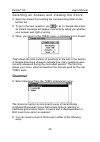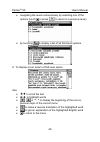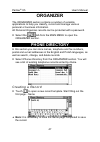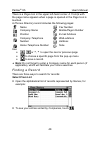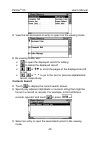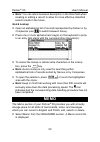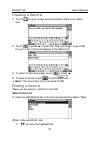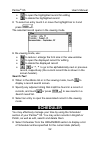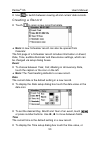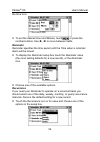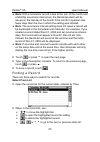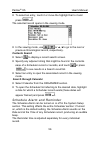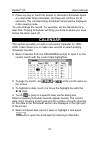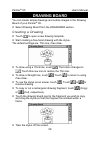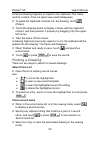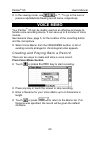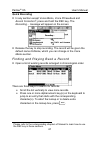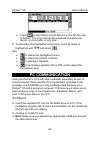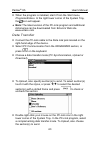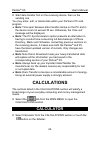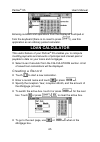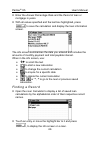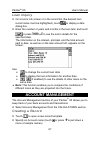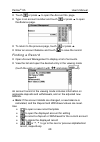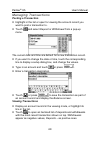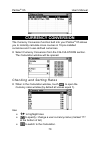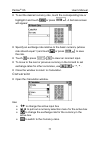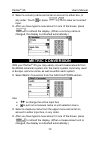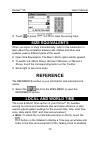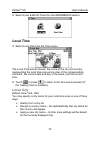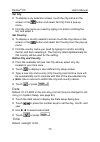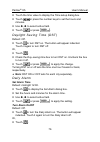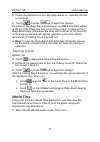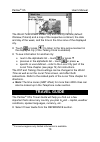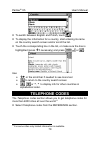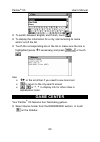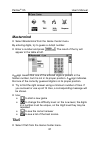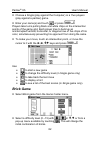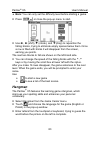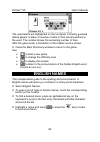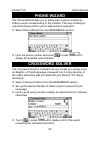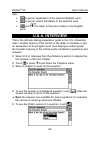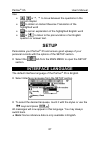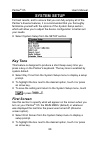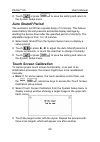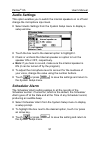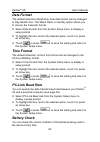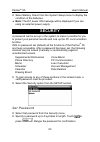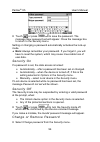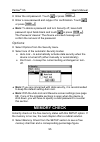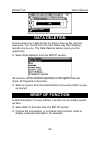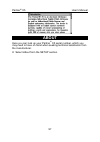- DL manuals
- Ectaco
- Electronic dictionary
- Partner EP-X5
- User Manual
Ectaco Partner EP-X5 User Manual
Partner
®
X5
User's Manual
1
CONTENTS
INTRODUCTION -------------------------------------------------------------------------3
General View ----------------------------------------------------------------------------5
Power Supply----------------------------------------------------------------------------5
Initialization-------------------------------------------------------------------------------7
Keyboard ---------------------------------------------------------------------------------8
Display ---------------------------------------------------------------------------------- 10
DICTIONARY------------------------------------------------------------------------------ 18
MAIN DICTIONARY ------------------------------------------------------------------- 18
DICTIONARY OF THE ENGLISH LANGUAGE -------------------------------- 19
HOW TO USE THE DICTIONARIES---------------------------------------------- 19
Advanced Word Recognition ------------------------------------------------------ 19
Voice Input ----------------------------------------------------------------------------- 20
Parts of Speech and Gender Labels -------------------------------------------- 20
Viewing Entries ----------------------------------------------------------------------- 21
Spell-checker Vector Ultima
----------------------------------------------------- 23
Instant Reverse Translation and Instant Explanation----------------------- 24
Pronunciation of Words and Sentences---------------------------------------- 26
SUPPLEMENTAL DICTIONARIES ------------------------------------------------ 27
German-Polish Dictionary---------------------------------------------------------- 27
User’s Dictionary --------------------------------------------------------------------- 27
Learner’s Cards----------------------------------------------------------------------- 31
TEXT TRANSLATION----------------------------------------------------------------- 33
VOICE PHRASEBOOK --------------------------------------------------------------- 34
ACCENT CORRECTION------------------------------------------------------------- 37
REFERENCE---------------------------------------------------------------------------- 39
Irregular Verbs ------------------------------------------------------------------------ 39
Popular Idioms ------------------------------------------------------------------------ 40
TOEFL AND GRAMMAR ------------------------------------------------------------- 41
TOEFL----------------------------------------------------------------------------------- 42
Grammar-------------------------------------------------------------------------------- 45
ORGANIZER ------------------------------------------------------------------------------ 47
PHONE DIRECTORY ----------------------------------------------------------------- 47
MEMO ------------------------------------------------------------------------------------- 50
SCHEDULER---------------------------------------------------------------------------- 52
CALENDAR ------------------------------------------------------------------------------ 57
DRAWING BOARD -------------------------------------------------------------------- 58
VOICE MEMO--------------------------------------------------------------------------- 60
PC COMMUNICATION --------------------------------------------------------------- 62
Summary of Partner EP-X5
Page 1
Partner ® x5 user's manual 1 contents introduction -------------------------------------------------------------------------3 general view ----------------------------------------------------------------------------5 power supply-----------------------------------------------------------------------...
Page 2
Partner ® x5 user's manual 2 calculations------------------------------------------------------------------------- 64 calculator -------------------------------------------------------------------------- 64 loan calculator ----------------------------------------------------------------- 65 account ...
Page 3: Introduction
Partner ® x5 user's manual 3 introduction congratulations on purchasing the english-polish translator and organizer partner ® x5. This product is the result of the combined efforts of ectaco’s staff of linguists, engineers, and programmers. You are now the owner of the most advanced electronic devic...
Page 4
Partner ® x5 user's manual 4 crossword solver with educational functions arithmetic and scientific calculators account management digital voice recorder currency and metric converters high-speed data exchange and synchronization with pc two-language interface alarm and audio scheduler reminder talki...
Page 5: General View
Partner ® x5 user's manual 5 general view the general view and external appliances of the partner ® x5 are shown below. Power supply the partner ® x5 is powered by four aaa (lr03) batteries or by a special rechargeable pack. When the batteries or accumulators become weak, a warning message will be d...
Page 6: ♦ Note: The Partner
Partner ® x5 user's manual 6 ♦ note: electronic communication consumes considerable amount of energy. Try to always use an external power supply while connected with a pc. To restore full functionality of the device and to avoid the risk of losing user data, replace the complete set of batteries or ...
Page 7: Initialization
Partner ® x5 user's manual 7 • remove the battery compartment cover by sliding it away from the device. • remove the used batteries and replace them with new ones. ♦ note: do not mix old and new batteries. • make sure to place the batteries according to the polarity markings (+ -) inside the compart...
Page 8: Keyboard
Partner ® x5 user's manual 8 also, the user may be prompted to conduct the touch-screen calibration, which configures the proper spacing and alignment of the touch-sensitive screen elements. Please refer to page 89 for the procedure description. After a completed system initialization, or when using...
Page 9: Control And Editing Keys
Partner ® x5 user's manual 9 open voice phrasebook open text translation start pc communication open setup + u, t launch spell-checker use speech function 4 control and editing keys Í , Î move cursor or highlight Ð , Ï move cursor or highlight/scroll lines u, t page by screen/switch main menu tab ex...
Page 10: Display
Partner ® x5 user's manual 10 +Î toggle insert/overwrite … activate toolbar buttons 7 switch language or translation direction computational symbols and operations are available with the calculator options. Display the partner ® x5 features a large-size touch screen that provides a responsive and ef...
Page 11
Partner ® x5 user's manual 11 text fragment in the organizer sections (to delete or to copy it) or highlighting a multi-word translation in a dictionary entry (to make a reverse translation or get an explanation). ♦ note: if, for some reason, using the stylus does not provide the desired effect, use...
Page 12
Partner ® x5 user's manual 12 alternatively, the submenus can be chosen by pressing the key or one of the paging t,u keys on the keyboard. Opening a section to open a section in the partner ® x5, display the appropriate part of the main menu and do one of the following: • touch the section name • mo...
Page 13
Partner ® x5 user's manual 13 the basic touchpad layout contains the letters of the respective alphabet and a set of symbols. The control key images have the following meaning: touch key meaning keyboard equivalent backspace enter shift caps lock change language touching the keyboard button in the l...
Page 14
Partner ® x5 user's manual 14 also present in a window might be the vertical or horizontal scroll bars. The scroll box shows the position of the displayed portion relative to the rest of the relevant information. On a scroll bar: • touch a scroll arrow or to advance or go back one line • touch and d...
Page 15
Partner ® x5 user's manual 15 • to select an option, touch its name or highlight it and press . • to hide a menu without making a selection, press or touch the screen outside the menu area. Dialog box a simple example of a dialog box is a prompt, which contains a yes/no question pending the user’s c...
Page 16
Partner ® x5 user's manual 16 checking boxes • to check an empty box touch it or move the dotted frame to the desired item with the arrow keys and press on the keyboard. A checked box appears solid: . • touch or press to apply the changes and close the window. Setting values • to change a value in t...
Page 17
Partner ® x5 user's manual 17 the partner ® x5 does not allow the moving or switching of active windows. Thus, you will have to close an overlapping window in order to proceed. Toolbar a toolbar is a set of vertically arranged push buttons appearing to the right of the pertaining window. The most fr...
Page 18: Dictionary
Partner ® x5 user's manual 18 dictionary the most important part of the partner ® x5 is the dictionary section – it encompasses eight language-related sections. • select the tab from the main menu to open the dictionary section. Main dictionary the partner ® x5 contains the most advanced english-pol...
Page 19: Dictionary Of The English
Partner ® x5 user's manual 19 dictionary of the english language the partner ® x5 includes the advanced english explanatory electronic dictionary. General dictionary function • select english dictionary from the dictionary section. ♦ note: please refer to the how to use dictionaries section (see pag...
Page 20: Voice Input
Partner ® x5 user's manual 20 • if the desired word had appeared before you finished typing, select it (touch the corresponding line or make sure it is highlighted and press ) to see its translation(s) or explanation(s). • scroll or page through the advanced search area to manually find the word in ...
Page 21: F – Feminine
Partner ® x5 user's manual 21 polish and german nouns are marked with gender and number labels. F – feminine mn – masculine or neuter fn – feminine or neuter mpl – masculine plural fpl – feminine plural n – neuter m – masculine npl – neuter plural mf – masculine or feminine pl – plural mfpl – mascul...
Page 22
Partner ® x5 user's manual 22 ♦ note: similarly, you can get explanations of the words in the dictionary of the english language. • use the scroll bar or the Ð key to scroll the screen down to see more translations of the word case as a noun. You will also see translations of the word case as a verb...
Page 23: Spell-Checker Vector Ultima
Partner ® x5 user's manual 23 • to translate or explain another word in the same dictionary, press or touch to return to the selection screen and begin a new search. • to change the direction of translation, make a reverse translation or press or touch to return to the selection screen, then touch o...
Page 24: Explanation
Partner ® x5 user's manual 24 • select the word door to see its translations. ♦ note: if the spell-checker is unable to suggest alternative words, the no variants message is shown. Instant reverse translation and instant explanation for your convenience, the partner ® x5 provides an instant reverse ...
Page 25
Partner ® x5 user's manual 25 ♦ note: to get an explanation of the headword of a displayed entry, just touch . ♦ note: if there are entries in both main and user’s dictionaries, the entry in the latter dictionary is displayed first. • touch or press the u key to page down to the dictionary’s entry. ...
Page 26
Partner ® x5 user's manual 26 pronunciation of words and sentences one of the most exciting features of the partner ® x5 is the tts (text-to-speech) technology which allows the pronunciation of english words and phrases. • display an entry, for example: • to listen to the pronunciation of the headwo...
Page 27: Supplemental Dictionaries
Partner ® x5 user's manual 27 own pronunciation style. In addition, volume can be conveniently changed “on the fly” using the external switch. Supplemental dictionaries german-polish dictionary the partner ® x5 contains a bidirectional german-polish electronic dictionary. General dictionary function...
Page 28
Partner ® x5 user's manual 28 • select one of the user’s dictionaries. Creating a record the record consists of a word or expression, its translation, and its part of speech. • when in a record list or in the viewing mode, touch on the toolbar, to open a new record template. • type in an english wor...
Page 29: Select From The List
Partner ® x5 user's manual 29 • to listen to the english part of the record's contents. ♦ note: the user’s dictionary entries are fully reversible. Any translation of a polish-english user’s dictionary entry automatically becomes a headword in the english-polish user’s dictionary, and vice versa. Th...
Page 30
Partner ® x5 user's manual 30 • touch or press to display the search results, if any. • open the desired entry. Access through the main dictionary the user’s dictionary entries are also accessible from the main dictionary. These are marked with a special icon. • open the main dictionary. ♦ note: the...
Page 31: Learner’S Cards
Partner ® x5 user's manual 31 ♦ note: you can save your user’s dictionary entry in a learner’s card from this box. Editing a record • when in the record list or in the viewing mode, select to open the record in the editing mode, and make the desired modifications. • touch to save the changes. Deleti...
Page 32
Partner ® x5 user's manual 32 • select learner’s cards from the supplemental dictionaries. The list of the available learner's sets will be displayed. By default three sets are available - important words, my words, and useful phrases. You can use up to twenty learner's sets including the initial on...
Page 33: Text Translation
Partner ® x5 user's manual 33 use: • Í ,Î to highlight any word in the translation or explanation of a given headword • to get an explanation of the english headword or of the highlighted english word or expression • to translate the headword or the highlighted word into another language • to search...
Page 34: Voice Phrasebook
Partner ® x5 user's manual 34 • select the active box (indicated by a dotted frame) by touching it or by pressing the Ð, Ï keys. • to obtain an instant reverse translation of any word in the active box, highlight it and touch . Select a language you want to translate from. Close the main dictionary ...
Page 35
Partner ® x5 user's manual 35 everyday conversation restaurant traveling shopping local transport bank driving health hotel housekeeper • select voice phrasebook from the dictionary section. You will see a list of topics displayed in the english or polish language depending on the interface language...
Page 36
Partner ® x5 user's manual 36 if the highlighting does not move to another position or a wrong phrase is displayed, this means that the phrase was either not recognized, recognized unsuccessfully or there is not such a phrase in this topic. For successful recognition it is necessary to take into acc...
Page 37: Accent Correction
Partner ® x5 user's manual 37 accent correction the accent correction is an excellent tool that helps you improve your english articulation skills. The section contains over 1,100 commonly useful phrases. For easy reference they are divided into conversational topics: everyday conversation restauran...
Page 38
Partner ® x5 user's manual 38 • touch or the rec key to make a voice input. First you will listen to a phrase recorded by the american speaker (if this function is enabled). • position yourself near the built-in microphone at a distance of 3 – 6 inches (8 – 15 cm) and say the phrase. The phrase you ...
Page 39: Reference
Partner ® x5 user's manual 39 for successful practice, it is necessary to take into account the following recommendations: 1. Ensure silence at the time of use. 2. Choose the optimum distance from the built-in microphone within a range of 3 – 6 inches (8 – 15 cm), in view of your habitual loudness o...
Page 40: Popular Idioms
Partner ® x5 user's manual 40 • to see the verb's basic forms and its translations, touch the corresponding line in the list, or make sure the line is highlighted (press Ð if necessary) and touch or press . • use: • , or u, t to move between verbs • to obtain an instant reverse translation of the hi...
Page 41: Toefl and Grammar
Partner ® x5 user's manual 41 • use: • , or u, t to move between idioms • to obtain an instant reverse translation of the highlighted english or polish word or expression • to get explanation of the highlighted english word • to save an entry into a learner's card • or to listen to the pronunciation...
Page 42: Toefl
Partner ® x5 user's manual 42 toefl • select toefl from the toefl & grammar menu to access the toefl submenu. Tutorial the tutorial provides you with general information about the requirements, structure, and duration of a toefl test. The tutorial text is available in english. • select tutorial. • t...
Page 43
Partner ® x5 user's manual 43 each test contains multiple choice questions pertaining to all three parts of the toefl test in this order: listening comprehension, structure and grammar, reading comprehension. • select the sample exercises option to open its submenu, which includes three options corr...
Page 44
Partner ® x5 user's manual 44 use: • , or Ð,Ï to scroll the text • Í ,Î to highlight words • a, b, c, d buttons to select the right answer • to make a reverse translation of the highlighted word • to get an explanation of the highlighted english word • , or u,tto go to the next or previous question ...
Page 45: Grammar
Partner ® x5 user's manual 45 selecting an answer and viewing the score • select an answer by touching the corresponding letter on the bottom bar. • to go to the next question, use or u. In sample exercises an instant message will appear momentarily telling you whether your answer was right or wrong...
Page 46
Partner ® x5 user's manual 46 • navigating the levels consecutively by selecting one of the options (touch or press to return to a previous level) • by touching to display a list of all third level options. • to display a text, select a third level option. Use: • Ð , Ï to scroll the text • Í ,Î to h...
Page 47: Organizer
Partner ® x5 user's manual 47 organizer the organizer section contains a number of versatile applications to help you classify, record and manage various personal or business information. All personal organizer records can be protected with a password. • select the tab from the main menu to open the...
Page 48: Select From List
Partner ® x5 user's manual 48 there is a page icon in the upper left-hand corner. A tool tip with the page name appears when a page is opened or the page icon is touched. A phones directory record includes the following pages: name fax number company name mobile/pager number position e-mail address ...
Page 49: Contents Search
Partner ® x5 user's manual 49 • view the list and select an entry to open it in the viewing mode. In the viewing mode, use: • to open the displayed record for editing • to delete the displayed record • , or Ð,Ï to scroll the pages of the displayed record by two • , or u,t to go to the next or previo...
Page 50: Quick Lookup
Partner ® x5 user's manual 50 ♦ note: you can add a business description in the note field when creating or editing a record to allow for more effective classified search results in the future. Quick lookup • open an alphabetical list of records represented by names or by companies (use to switch be...
Page 51: Select From List
Partner ® x5 user's manual 51 creating a record • touch to open a new record template. Enter your memo text. • touch or press u to open the title input page. Type a title for your memo which will appear in the memo list. • to return to the main page, touch or press t. • to save a record, touch or pr...
Page 52: Search Text
Partner ® x5 user's manual 52 • to open the highlighted record for editing • to delete the highlighted record • to select an entry touch it or move the highlight bar to it and press . The selected record opens in the viewing mode. In the viewing mode, use: • to reduce / enlarge the font size in the ...
Page 53: Event
Partner ® x5 user's manual 53 • use to switch between viewing all and current date records. Creating a record • touch to open a new record template. ♦ note: a new scheduler record can also be opened from calendar. The first page of a scheduler record includes information on event, date, time, audibl...
Page 54: Reminder
Partner ® x5 user's manual 54 the time icon. • to set the desired hour and minute, touch , or press the number buttons. Use Í, Î to move between fields. Reminder reminder specifies the time period until the time when a reminder alarm will be issued. • to display the reminder setup box touch the remi...
Page 55: Select From List
Partner ® x5 user's manual 55 ♦ note: with a scheduler record made at the turn of the month and a monthly recurrence interval set, the reminder alarm will be issued on the last day of the month if the month in question has fewer days than the one in which the setting was initiated. ♦ note: the recur...
Page 56: Contents Search
Partner ® x5 user's manual 56 • to select an entry, touch it or move the highlight bar to it and press . The selected record opens in the viewing mode. • in the viewing mode, use , or t,uto go to the next or previous chronological record, respectively. Contents search • select to display a record se...
Page 57: Calendar
Partner ® x5 user's manual 57 • press any key or touch the screen to interrupt a schedule alarm or a reminder beep (otherwise, the beep will continue for 30 seconds). The corresponding scheduler record will be displayed in the viewing mode. You can change the record - for example, set the reminder f...
Page 58: Drawing Board
Partner ® x5 user's manual 58 drawing board you can create simple drawings and outline images in the drawing board of your partner ® x5. • select drawing board from the organizer section. Creating a drawing • touch to open a new drawing template. • start creating a free-hand drawing with the stylus....
Page 59: Select From List
Partner ® x5 user's manual 59 a framed drawing fragment is copied to the clipboard. The frame (and its content, if the cut option was used) disappears. • to paste the clipboard contents into the drawing, touch (paste). • touch the drawing board to display a frame with the clipboard content, and then...
Page 60: Voice Memo
Partner ® x5 user's manual 60 • in the viewing mode, use , or u,tto go to the next or previous alphabetical drawing record name, respectively. Voice memo your partner ® x5 can be readily used as an effective and easy-to- handle voice-recording device. It can save up to 8 minutes of voice memos. See ...
Page 61: Quick Recording
Partner ® x5 user's manual 61 quick recording • in any section except voice memo, voice phrasebook and accent correction 9 , press and hold the rec key. The recording… message will appear on the screen. • release the key to stop recording. The record will be given the default name noname, which you ...
Page 62: Pc Communication
Partner ® x5 user's manual 62 • touch to start listening to all memos in the list from top to bottom. You may interrupt the playback of a particular record, or all records, at any time. • to play back the highlighted record only, touch its name or highlight its with Ð, Ï and touch . Use: • to delete...
Page 63
Partner ® x5 user's manual 63 • when the program is installed, start it from the start menu, programs/ectaco. In the right lower corner of the system tray, the icon will appear. ♦ note: the latest version of the pc-link program and additional dictionaries can be downloaded from ectaco's web site www...
Page 64: Calculations
Partner ® x5 user's manual 64 • start data transfer first on the receiving device, then on the sending one. You may enter, edit, or delete data within your partner’s pc-link program. ♦ note: time span between data transfer startup on the pc and in the device must not exceed 30 sec. Otherwise, the ti...
Page 65: Loan Calculator
Partner ® x5 user's manual 65 entering numbers and operations from the displayed touchpad or from the keyboard (there is no need to press ), use this application as an ordinary pocket calculator. Loan calculator this useful feature of your partner ® x5 enables you to compute monthly payments and amo...
Page 66
Partner ® x5 user's manual 66 • enter the annual percentage rate and the period of loan or mortgage in years. • with all values specified and the last box highlighted, press to save the calculation and display the loan information screen. The info screen summarizes the data you entered and includes ...
Page 67: Account Management
Partner ® x5 user's manual 67 loan inquiry • on a loan's info screen or in the record list (the desired loan record name must be highlighted), touch to display a date dialog box. • enter the number of years and months in the loan term and touch or press to see the loan's details for the specified da...
Page 68
Partner ® x5 user's manual 68 • touch or press utoopen the account no. Page. • type in an account number and touch or press uto open the balance page. • to return to the previous page, touch or press t. • enter an account balance and touch to save the record. Finding a record • open account manageme...
Page 69: Posting A Transaction
Partner ® x5 user's manual 69 managing transactions posting a transaction • highlight in the list or open for viewing the account record you want to post a transaction to. • touch and select deposit or withdrawal from a pop-up menu. The current date and time are default for a new transaction record....
Page 70: Currency Conversion
Partner ® x5 user's manual 70 currency conversion the currency conversion function built into your partner ® x5 allows you to instantly calculate cross courses in 19 pre-installed currencies and 3 user-defined currencies. • select currency conversion from the calculations section. The calculation wi...
Page 71
Partner ® x5 user's manual 71 • to set the desired currency rate, touch the corresponding line or highlight it and touch or press . A set rate screen will appear: • specify an exchange rate relative to the basic currency (whose rate should equal 1) and touch or press to save the rate. • touch or pre...
Page 72: Metric Conversion
Partner ® x5 user's manual 72 • select a currency name and enter an amount in either box, in any order. Touch or press + to clear an incorrect input. • after you have typed a new amount in one of the boxes, press to refresh the display. (when a currency name is changed, the display is refreshed auto...
Page 73: Size Equivalents
Partner ® x5 user's manual 73 • touch or press + to clear the wrong input. Size equivalents when you travel or shop internationally, refer to this subsection to learn about the correlation between the clothes and shoe size systems used in different parts of the world. • open size equivalents. The me...
Page 74: Local Time
Partner ® x5 user's manual 74 • select local & world time from the reference section. Local time • select local time from the time menu. The local time screen shows: the name of the city and country representing the local time zone and a map of the corresponding continent, the current date and day o...
Page 75: Set City
Partner ® x5 user's manual 75 set city • to display a city selection screen, touch the city name on the screen or the button and select set city from a pop-up menu. • find the city name you need by typing it in and/or scrolling the list, and select it. Set country • to display a country selection sc...
Page 76: Set Alarm Time
Partner ® x5 user's manual 76 • touch the time value to display the time setup dialog box. • touch , or press the number keys to set the hours and minutes. • use Í,Î to select active field. • touch or press . Daylight saving time (dst) default: off. • touch to turn dst on. The button will appear ind...
Page 77: World Time
Partner ® x5 user's manual 77 • check the alarm box to turn the daily alarm on. Uncheck the box to turn it off. • touch or press to apply the change. If turned on, the daily alarm produces an audible intermittent signal at the set time. Press any key or touch the screen to interrupt the daily alarm ...
Page 78: Travel Guide
Partner ® x5 user's manual 78 the world time screen shows: city and country names (default: warsaw, poland) and a map of the respective continent, the date and day of the week, and the time in the time zone of the displayed city. • touch or press to listen to the time announcement in the displayed c...
Page 79: Telephone Codes
Partner ® x5 user's manual 79 • to switch between english and polish, touch . • to display the information for a country, start entering its name on the country search screen and/or scroll the list. • touch the corresponding line in the list, or make sure the line is highlighted (press Ð if necessar...
Page 80: Game Center
Partner ® x5 user's manual 80 • to switch between english and polish, touch . • to display the information for a city, start entering its name and/or scroll the list. • touch the corresponding line in the list or make sure the line is highlighted (press Ð if necessary) and press or touch . Use: • Ð ...
Page 81: Mastermind
Partner ® x5 user's manual 81 mastermind • select mastermind from the game center menu. By entering digits, try to guess a 4-digit number. • enter a number and press . The result of the try will appear in the table at left. A sign means that one of the entered digits is present in the hidden number,...
Page 82: Brick Game
Partner ® x5 user's manual 82 • choose a single (play against the computer) or a two players (play against a partner) game. • enter your name(s) and touch or press . Players take turns putting black and white chips on the intersection points of the game grid. Each player tries to build up an uninter...
Page 83: Hangman
Partner ® x5 user's manual 83 ♦ note: you can only set the difficulty level before starting a game. • press or close the pop-up menu to start. • use Î, Í (shift), Ï (rotate), and Ð (drop) to reposition the falling blocks, trying to eliminate empty spaces below them. Once a row is filled with bricks ...
Page 84: English Names
Partner ® x5 user's manual 84 the used letters are highlighted on the touchpad. Correctly guessed letters appear in place of question marks in their actual positions in the word. The number shows the remaining number of tries. After the game ends, a translation of the hidden word is shown. • close t...
Page 85: Phone Wizard
Partner ® x5 user's manual 85 phone wizard the phone wizard helps you to easily learn a phone number by finding a word corresponding to this number. This way of dialing is used with phones which use an alphanumeric keyboard. • select phone wizard from the reference section. • input the phone number ...
Page 86: U.S.A. Interview
Partner ® x5 user's manual 86 use: • to get an explanation of the selected english word • to get an instant translation of the selected word • and to listen to the pronunciation of an english word. U.S.A. Interview this is the ultimate talking preparation guide to the u.S. Citizenship exam. Another ...
Page 87: Setup
Partner ® x5 user's manual 87 use: • , or t, u to move between the questions in the current chapter • to obtain an instant reverse translation of the highlighted word • to get an explanation of the highlighted english word • or to listen to the pronunciation of an english question or answer text. Se...
Page 88: System Setup
Partner ® x5 user's manual 88 system setup for best results, and to ensure that you can fully employ all of the partner’s diverse features, it is recommended that you thoroughly familiarize yourself with the options of the system setup section, which will allow you to adjust the device configuration...
Page 89: Auto Shutoff Period
Partner ® x5 user's manual 89 • touch or press to save the setting and return to the system setup menu. Auto shutoff period the automatic turnoff has a preset delay of 3 minutes. This feature saves battery life and prevents accidental display damage by shutting the device down after the specified pe...
Page 90: Adult Lock
Partner ® x5 user's manual 90 • if the calibration was successful, a confirmation message will be shown and the setup window will close. If the mismatch! Message appears, you will have to repeat the procedure. Adult lock in this subsection you can hide slang words or phrases contained in the diction...
Page 91: Audio Settings
Partner ® x5 user's manual 91 audio settings this option enables you to switch the internal speakers on or off and change the microphone input level. • select audio settings from the system setup menu to display a setup window. • touch the box next to the desired option to highlight it. • check or u...
Page 92: Date Format
Partner ® x5 user's manual 92 date format the default american month-day-year date format can be changed to day-month-year. The week starts on sunday option allows you to choose the calendar format. • select date format from the system setup menu to display a setup prompt. • to highlight the box nex...
Page 93: Security
Partner ® x5 user's manual 93 • select battery check from the system setup menu to display the condition of the batteries. ♦ note: the dc power on message will be displayed if you are using an external power supply. Security a password can be set up in the system to make it possible for you to prote...
Page 94
Partner ® x5 user's manual 94 • touch or press to save the password. The message new password set will appear. Close the message box to return to the security menu. Setting or changing a password automatically activates the lock-up mode. ♦ note: always remember your password. If you forget it, you w...
Page 95: Memory Check
Partner ® x5 user's manual 95 • enter the old password. Touch or press . • enter a new password and retype it for confirmation. Touch or press . ♦ note: to delete a password and turn security off, leave both password input fields blank and touch or press . The password cleared. The device unlocked m...
Page 96: Data Deletion
Partner ® x5 user's manual 96 data deletion at some point you might decide it is time to free up the memory resources. You can do this in a much faster way than deleting records one by one. The data deletion section gives you this opportunity. • select data deletion from the setup section. All secti...
Page 97: About
Partner ® x5 user's manual 97 about here you can look up your partner ® x5 serial number, which you may need to have on hand when seeking technical assistance from the manufacturer. • select about from the setup section..