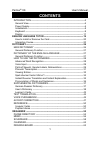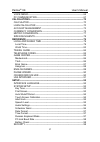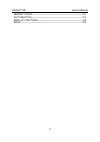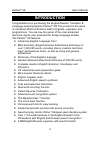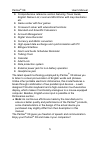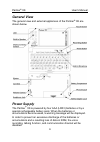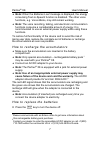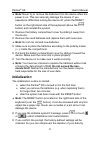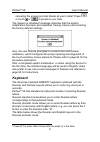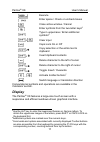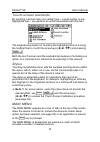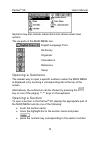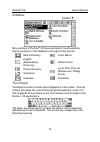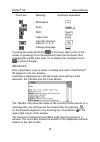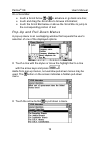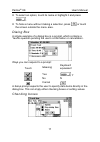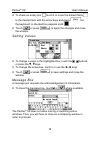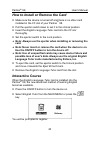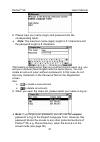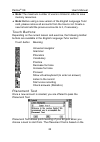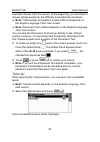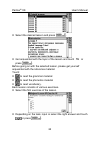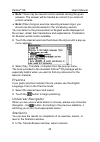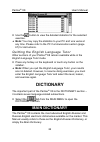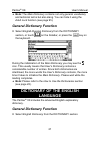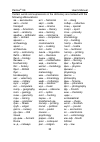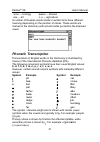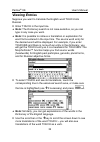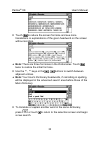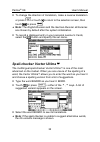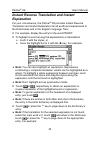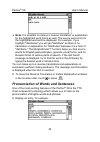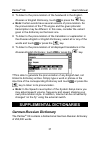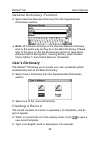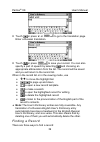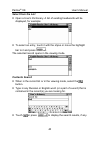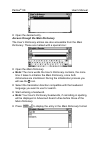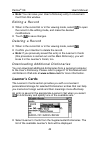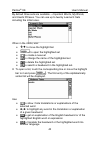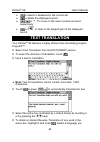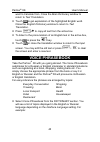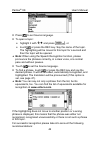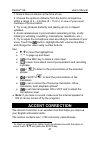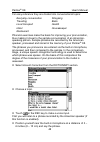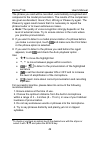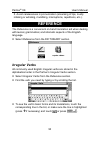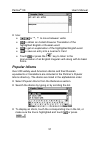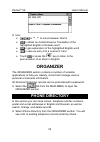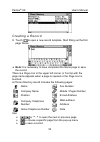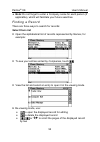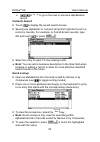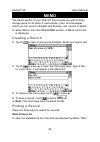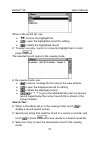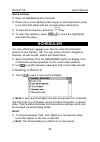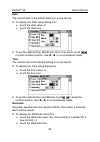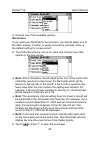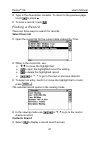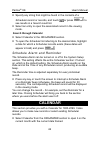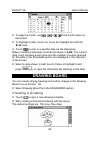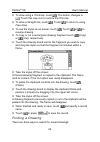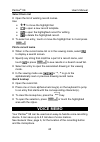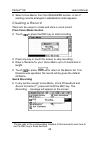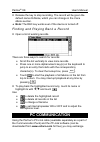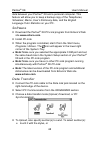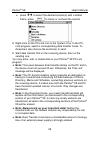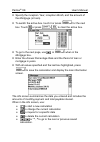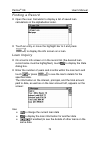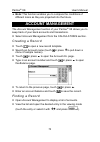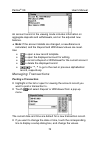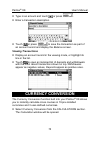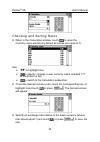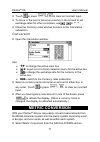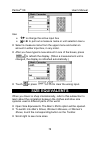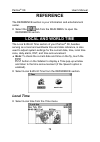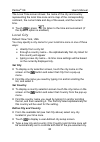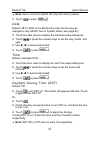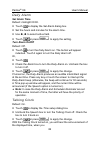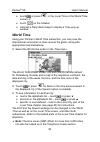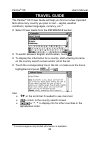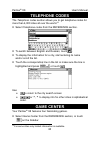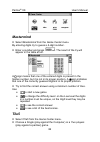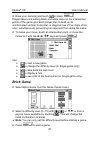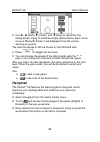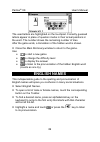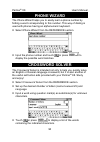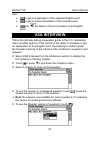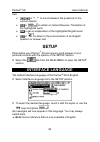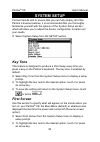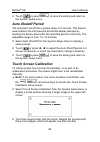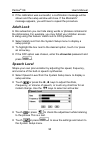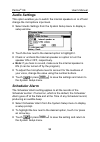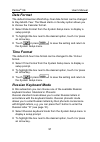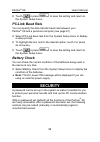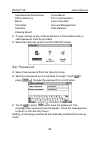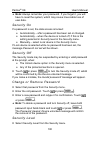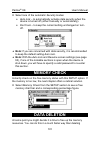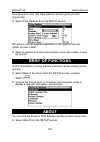- DL manuals
- Ectaco
- Electronic dictionary
- Partner ER-X8
- User Manual
Ectaco Partner ER-X8 User Manual
Partner
®
X8
User's Manual
1
CONTENTS
INTRODUCTION -------------------------------------------------------------------------4
General View ----------------------------------------------------------------------------6
Power Supply----------------------------------------------------------------------------6
Initialization-------------------------------------------------------------------------------8
Keyboard ---------------------------------------------------------------------------------9
Display ---------------------------------------------------------------------------------- 11
ENGLISH LANGUAGE TUTOR------------------------------------------------------ 19
How to Install or Remove the Card ---------------------------------------------- 20
Interactive Course-------------------------------------------------------------------- 20
DICTIONARY------------------------------------------------------------------------------ 26
MAIN DICTIONARY ------------------------------------------------------------------- 26
General Dictionary Function------------------------------------------------------- 27
DICTIONARY OF THE ENGLISH LANGUAGE -------------------------------- 27
General Dictionary Function------------------------------------------------------- 27
HOW TO USE THE DICTIONARIES---------------------------------------------- 28
Advanced Word Recognition ------------------------------------------------------ 28
Voice Input ----------------------------------------------------------------------------- 29
Parts of Speech, Gender Labels, Abbreviations ----------------------------- 29
Phonetic Transcription -------------------------------------------------------------- 31
Viewing Entries ----------------------------------------------------------------------- 32
Spell-checker Vector Ultima
----------------------------------------------------- 34
Instant Reverse Translation and Instant Explanation----------------------- 35
Pronunciation of Words and Sentences---------------------------------------- 36
SUPPLEMENTAL DICTIONARIES------------------------------------------------ 37
German-Russian Dictionary ------------------------------------------------------- 37
User’s Dictionary --------------------------------------------------------------------- 38
Learner’s Cards----------------------------------------------------------------------- 42
TEXT TRANSLATION----------------------------------------------------------------- 44
VOICE PHRASEBOOK --------------------------------------------------------------- 45
ACCENT CORRECTION------------------------------------------------------------- 47
REFERENCE---------------------------------------------------------------------------- 50
Irregular Verbs ------------------------------------------------------------------------ 50
Popular Idioms ------------------------------------------------------------------------ 51
ORGANIZER ------------------------------------------------------------------------------ 52
PHONE DIRECTORY ----------------------------------------------------------------- 52
MEMO ------------------------------------------------------------------------------------- 56
SCHEDULER---------------------------------------------------------------------------- 58
CALENDAR ------------------------------------------------------------------------------ 62
DRAWING BOARD -------------------------------------------------------------------- 63
Summary of Partner ER-X8
Page 1
Partner ® x8 user's manual 1 contents introduction -------------------------------------------------------------------------4 general view ----------------------------------------------------------------------------6 power supply-----------------------------------------------------------------------...
Page 2
Partner ® x8 user's manual 2 voice memo--------------------------------------------------------------------------- 65 pc communication --------------------------------------------------------------- 67 calculations------------------------------------------------------------------------- 70 calculato...
Page 3
Partner ® x8 user's manual 3 memory check ------------------------------------------------------------------- 101 data deletion -------------------------------------------------------------------- 101 brief of functions ------------------------------------------------------------ 102 about ---------...
Page 4: Introduction
Partner ® x8 user's manual 4 introduction congratulations on purchasing the english-russian translator & language learning system partner ® x8! This product is the result of combined efforts of ectaco’s staff of linguists, engineers, and programmers. You are now the owner of the most advanced electr...
Page 5
Partner ® x8 user's manual 5 comprehensive reference section featuring travel guide, english names list, local and world time with map illustration etc. Game center with four games crossword solver with educational functions standard and scientific calculators account management digital voice record...
Page 6: General View
Partner ® x8 user's manual 6 general view the general view and external appliances of the partner ® x8 are shown below. Power supply the partner ® x8 is powered by four aaa (lr03) batteries or by a special rechargeable battery pack. When the batteries or accumulators become weak, a warning message w...
Page 7: ♦ Note: The Partner
Partner ® x8 user's manual 7 ♦ note: when the batteries low! Message is displayed, the energy consuming text-to-speech function is disabled. The other voice functions, e.G. Voice memo, may still remain working. ♦ note: the voice recording, talking, and electronic communication functions consume a co...
Page 8: Initialization
Partner ® x8 user's manual 8 ♦ note: never try to remove the batteries from the device when the power is on. This can seriously damage the device. If you experience difficulties turning the device off, press the reset button on the right-hand side of the keyboard (above the button) and reinstall the...
Page 9: Keyboard
Partner ® x8 user's manual 9 canceling the ensuing prompt delete all user’s data? Press or touch or to preserve your data. The system is initialized! Message indicates that the system initialization has been accomplished, freeing memory and restoring the factory defined settings. Also, the user may ...
Page 10: Х/ъ
Partner ® x8 user's manual 10 q я w ш e е r р t т y ы u у i и o о p п х/ъ щ/ъ a а s с d д f ф g г h ч j й k к l л ж/э ж/э б/ю ь/ю z з x х c ц v в b б n н m м each set of national characters is linked to its language input mode. Language modes can be toggled by pressing the key. In the english-russia...
Page 11: Display
Partner ® x8 user's manual 11 execute enter space / check or uncheck boxes close active window / cancel enter symbols from the two-letter keys 5 type in uppercase / enter additional symbols 6 + clear input caps lock on or off +Ï copy selection or the entire text to clipboard +Ð insert clipboard cont...
Page 12
Partner ® x8 user's manual 12 touch-screen elements by touching a screen item of a certain type – a push button or pre- highlighted text – you perform an action associated with this item. The keyboard equivalent of touching the highlighted item is moving the highlight bar to it with the arrow keys (...
Page 13
Partner ® x8 user's manual 13 sections may also include subsections and various lower level options. The six parts of the main menuare: english language tutor dictionary organizer calculations reference setup opening a submenu the easiest way to open a specific submenu when the main menu is displaye...
Page 14
Partner ® x8 user's manual 14 sidebar sidebar ▼ nine sections of partner ® x8 have permanent touch-sensitive shortcut buttons on the sidebar to the right of the screen: main dictionary voice memo english (explanatory) dictionary game center phone directory scheduler local time (pop-up window and tal...
Page 15
Partner ® x8 user's manual 15 touch key meaning keyboard equivalent backspace enter shift caps lock input the german letters ü, ö, ä, ß change language touching the keyboard button in the lower-right corner of the screen or pressing f8 on the keyboard hides the touchpad, thus enlarging the visible i...
Page 16
Partner ® x8 user's manual 16 on a scroll bar: • touch a scroll arrow or to advance or go back one line; • touch and drag the scroll box to browse information; • touch the scroll bar below or above the scroll box to jump to the corresponding portion of text. Pop-up and pull-down menus a pop-up menu ...
Page 17
Partner ® x8 user's manual 17 • to select an option, touch its name or highlight it and press . • to hide a menu without making a selection, press or touch the screen outside the menu area. Dialog box a simple example of a dialog box is a prompt, which contains a yes/no question pending the user’s c...
Page 18
Partner ® x8 user's manual 18 • to check an empty box touch it or move the dotted frame to the desired item with the arrow keys and press on the keyboard. A checked box appears solid: . • touch or press to apply the changes and close the window. Setting values • to change a value in the highlighted ...
Page 19: English Language Tutor
Partner ® x8 user's manual 19 toolbar a toolbar is a set of vertically arranged buttons appearing to the right of the pertaining window. The most frequently used toolbar buttons are: page up save page down edit scroll up delete scroll down search ok (apply) settings new say explain spell-checker tra...
Page 20: Card.
Partner ® x8 user's manual 20 how to install or remove the card • make sure the device is turned off and there is no other card installed in the cf slot of your partner ® x8. • pull the ejector switch down to set it to the unlock position. • insert the english language tutor card into the cf slot th...
Page 21
Partner ® x8 user's manual 21 • please input your name (login) and password into the corresponding fields. ♦ note: the maximum name (login) length is 31 characters and the password length is 8 characters. This feature is designed so that you could let several users (e.G. You and your relatives) lear...
Page 22
Partner ® x8 user's manual 22 ♦ note: the maximum number of users is limited in order to save memory resources. ♦ note: before using a new version of the english language tutor card, please remove all accounts from the users list. Create a new list and add the previous accounts to it, if necessary. ...
Page 23
Partner ® x8 user's manual 23 exercises chosen from the course. At the beginning, you are likely to answer simple questions; the difficulty level gradually increases. ♦ note: total number of questions is about 200 and depends on the english language tutor card version. ♦ note: placement test content...
Page 24
Partner ® x8 user's manual 24 • select the desired lesson and press . • get acquainted with the topic of the lesson and touch or press . Before going on with the selected lesson, please get yourself acquainted with the reference material. Touch: • to read the grammar material • to read the phonetics...
Page 25
Partner ® x8 user's manual 25 ♦ note: there may be several correct variants among the given answers. The answer will be treated as correct if you mark all correct variants. ♦ note: when doing an exercise requiring answers input, you should use the words learned in the vocabulary section. You can lis...
Page 26: Dictionary
Partner ® x8 user's manual 26 • use the button to view the detailed statistics for the selected exercise. ♦ note: you may copy the statistics to your pc and vice versa at any time. Please refer to the pc communication section (page 67) for instructions. Quitting the english language tutor other sect...
Page 27: General Dictionary Function
Partner ® x8 user's manual 27 ♦ note: the main dictionary contains not only general vocabulary and technical terms but also slang. You can hide it using the adult lock function (see page 95). General dictionary function • select english-russian dictionary from the dictionary section, or touch on the...
Page 28: Advanced Word Recognition
Partner ® x8 user's manual 28 ♦ note: please refer to the how to use the dictionaries section. How to use the dictionaries advanced word recognition • to translate or explain a word, start entering it from the keyboard or the touchpad. While you are typing, headwords closest in spelling to the porti...
Page 29: Voice Input
Partner ® x8 user's manual 29 • to enlarge the visible search area, hide the touchpad by touching . Voice input the voice input is a new exclusive function which enables voice input of english words. • to translate or explain an english word, touch and spell it. Please pronounce each letter distinct...
Page 30
Partner ® x8 user's manual 30 certain words and expressions in the dictionary are marked with the following abbreviations: ав. – aeronautics авто – motor transport амер. – american анат. – anatomy арифм. – arithmetic арх. – archaic археол. – archaeology архит. – architecture астр. – astronomy библ. ...
Page 31: Phonetic Transcription
Partner ® x8 user's manual 31 зоол. – zoology иск. – art римск. – roman с.-х. – agriculture a number of russian words similar in written form have different meaning depending on the position of stress. These words are marked in the dictionary with accent marks put before the stressed vowel. Phonetic...
Page 32: Viewing Entries
Partner ® x8 user's manual 32 viewing entries suppose you want to translate the english word touch into russian. • enter touch in the input line. ♦ note: the dictionary search is not case-sensitive, so you can type in any case you want. ♦ note: it is possible to retrieve a translation or explanation...
Page 33
Partner ® x8 user's manual 33 • touch to reduce the screen font size and see more translations or explanations of the given headword on the screen without scrolling. ♦ note: there are three font sizes in the dictionaries. Touch twice to restore the initial font size. • use the t, u keys or the , but...
Page 34
Partner ® x8 user's manual 34 • to change the direction of translation, make a reverse translation or press or touch to return to the selection screen, then touch or press . ♦ note: the english-russian and the german-russian dictionaries are chosen by default after the system initialization. • to re...
Page 35: Explanation
Partner ® x8 user's manual 35 instant reverse translation and instant explanation for your convenience, the partner ® x8 provides instant reverse translation and instant explanation for all words and expressions in the dictionaries and in the english language tutor. • for example, display the entry ...
Page 36
Partner ® x8 user's manual 36 ♦ note: it is possible to retrieve a reverse translation or explanation for the highlighted word forms as well. The source word entry for the highlighted word will be displayed. For example, if you highlight "distributes" you will get "distribute" as there is no transla...
Page 37: Supplemental Dictionaries
Partner ® x8 user's manual 37 • to listen to the pronunciation of the headword in the english- russian or english dictionary, touch or press the key. ♦ note: certain words have several variants of pronunciation. So the pronunciation of the tts engine and the given phonetic transcription may be diffe...
Page 38: User’S Dictionary
Partner ® x8 user's manual 38 general dictionary function • select german-russian dictionary from the supplemental dictionaries section. ♦ note: all functions and keys in the german-russian dictionary work in the same way as they do in the main dictionary. Please refer to the how to use the dictiona...
Page 39
Partner ® x8 user's manual 39 • touch or press uor to go to the translation page. Enter a russian translation. • touch or press to save your record. You can also specify a part of speech by selecting and choosing an appropriate abbreviation from the list. The record will be saved and you will return...
Page 40: Select From The List
Partner ® x8 user's manual 40 select from the list • open a user’s dictionary. A list of existing headwords will be displayed, for example: • to select an entry, touch it with the stylus or move the highlight bar to it and press . The selected record opens in the viewing mode. Contents search • when...
Page 41
Partner ® x8 user's manual 41 • open the desired entry. Access through the main dictionary the user’s dictionary entries are also accessible from the main dictionary. These are marked with a special icon: • open the main dictionary. ♦ note: the more words the user’s dictionary contains, the more tim...
Page 42: Learner’S Cards
Partner ® x8 user's manual 42 ♦ note: you can save your user’s dictionary entry in a learner’s card from this window. Editing a record • when in the record list or in the viewing mode, select to open the record in the editing mode, and make the desired modifications. • touch to save changes. Deletin...
Page 43
Partner ® x8 user's manual 43 by default three sets are available – important words, my words, and useful phrases. You can use up to twenty learner's sets including the initial ones. When in the menu, use: • Ð , Ï to move the highlight bar • to open the highlighted set • to create a new set • to cha...
Page 44: Text Translation
Partner ® x8 user's manual 44 • to search a headword in the current set • to delete the displayed record • , or u,tto move to the next or previous record, respectively • or to listen to the english part of the displayed record. Text translation your partner ® x8 features a highly efficient text-tran...
Page 45: Voice Phrasebook
Partner ® x8 user's manual 45 want to translate from. Close the main dictionary window to return to text translation. • touch to get explanation of the highlighted english word. Close the english dictionary window to return to text translation. • press +Ï to copy all text from the active box. • to l...
Page 46
Partner ® x8 user's manual 46 • press to set source language. • to open a topic: • highlight it with Ð, Ï and press , or • touch or press the rec key. Say the name of the topic. The highlighting will be moved to this topic for a second and then the topic will be opened. ♦ note: when using the speech...
Page 47: Accent Correction
Partner ® x8 user's manual 47 1. Ensure there is silence at the time of use. 2. Choose the optimum distance from the built-in microphone within a range of 3 – 6 inches (8 – 15 cm), in view of your usual loudness of pronunciation. 3. Try to say phrases distinctly and plainly yet not in clipped syllab...
Page 48
Partner ® x8 user's manual 48 for easy reference they are divided into conversational topics: everyday conversation shopping traveling bank local transport health hotel housekeeper restaurant phonetic exercises make the basis for improving your pronunciation, thus making it closer to the sample pron...
Page 49
Partner ® x8 user's manual 49 the phrase you said will be recorded, automatically recognized and compared to the model pronunciation. The results of the comparison are given as excellent, good, poor, wrong or please try again. The please try again result means that it is necessary to repeat the phra...
Page 50: Reference
Partner ® x8 user's manual 50 5. Avoid carelessness in pronunciation (smacking of lips, loudly inhaling or exhaling, mumbling, interruptions, repetitions, etc.). Reference the reference is a convenient on-hand translation aid when dealing with lexical, grammatical, and idiomatic aspects of the engli...
Page 51: Popular Idioms
Partner ® x8 user's manual 51 • use: • , or u, t to move between verbs • to obtain an instant reverse translation of the highlighted english or russian word • to get an explanation of the highlighted english word • to save an entry into a learner's card • touch or press the key to listen to the pron...
Page 52: Organizer
Partner ® x8 user's manual 52 • use: • , or u, t to move between idioms • to obtain an instant reverse translation of the highlighted english or russian word • to get explanation of the highlighted english word • to save an entry into a learner's card • touch or press the key to listen to the pronun...
Page 53
Partner ® x8 user's manual 53 creating a record • touch to open a new record template. Start filling out the first page name. ♦ note: it is necessary to have completed the name page to save the record. There is a page icon in the upper left corner. A tool tip with the page name appears when a page i...
Page 54: Select From List
Partner ® x8 user's manual 54 ♦ note: do not forget to enter a company name for each person (if applicable), which will facilitate your future searches. Finding a record there are three ways to search for records: select from list • open the alphabetical list of records represented by names, for exa...
Page 55: Contents Search
Partner ® x8 user's manual 55 • , or u,t to go to the next or previous alphabetical record. Contents search • touch to display the record search screen. • specify any alphabetic or numeric string that might be found in a record or records. For example, to find all ectaco records, type ect and touch ...
Page 56: Memo
Partner ® x8 user's manual 56 memo the memo section of your partner ® x8 provides you with a handy storage place for all kinds of memoranda, notes, and messages which you can record in english and russian, edit, search or delete. • select memo from the organizer section.A memo record list is display...
Page 57: Search Text
Partner ® x8 user's manual 57 when in the record list, use • Ð ,Ï to move the highlight bar • to open the highlighted record for editing • to delete the highlighted record • to select an entry, touch it or move the highlight bar to it and press . The selected record opens in the viewing mode. In the...
Page 58: Quick Lookup
Partner ® x8 user's manual 58 quick lookup • open an alphabetical list of records. • press one or more alphanumeric key(s) on the keyboard to jump to an entry that starts with the corresponding character(s). • to clear the lookup box, press the key. • to open the selection, press or touch the highli...
Page 59: Date
Partner ® x8 user's manual 59 date the current date is the default setting in a new record. • to display the date setup dialog box: • touch the date value, or • touch the date icon. • to set the desired day, month and year of an event, touch , or press number buttons. Use Í, Î to move between fields...
Page 60: Recurrence
Partner ® x8 user's manual 60 • choose one of the available options. Recurrence if you need your reminder to be recurrent, you should select one of the daily, weekly, monthly, or yearly recurrence intervals. None is the default setting for a new record. • touch the recurrence icon or its value and c...
Page 61: Select From List
Partner ® x8 user's manual 61 • type in the description contents. To return to the previous page, touch or press t. • to save a record, touch . Finding a record there are three ways to search for records. Select from list • open the record list for the current date ordered by time. • when in the rec...
Page 62: Search Through Calendar
Partner ® x8 user's manual 62 • specify any string that might be found in the contents of a scheduler record or records, and touch or press to see results in a search result list. • select an entry to open the associated record in the viewing mode. Search through calendar • select calendar in the or...
Page 63: Drawing Board
Partner ® x8 user's manual 63 • to page by month, use , or , at the month name on the screen. • to highlight a date, touch it or move the highlight bar with the Í ,Î keys. • touch to jump to a specific date via the dialog box. Dates of existing scheduler records are shown in bold. The current date, ...
Page 64
Partner ® x8 user's manual 64 • to draw using a thick line, touch . The button changes to . Touch this new icon to restore the thin line. • to draw a straight line, touch . Touch to return to using free draw. • to use the stylus as an eraser, touch . Touch or to resume drawing. • to copy or cut a re...
Page 65: Select From List
Partner ® x8 user's manual 65 select from list • open the list of existing record names. Use: • Ð , Ï to move the highlight bar • to open a new record template • to open the highlighted record for editing • to delete the highlighted record. • to select an entry, touch or move the highlight bar to it...
Page 66: From Voice Memo Section
Partner ® x8 user's manual 66 • select voice memo from the organizer section. A list of existing records arranged in alphabetical order appears. Creating a record there are two ways to create and store a voice record. From voice memo section • touch or press the rec key to start recording. • press a...
Page 67: Pc Communication
Partner ® x8 user's manual 67 • release the key to stop recording. The record will be given the default name noname, which you can change in the voice memo section. ♦ note: the rec key works even if the device is turned off. Finding and playing back a record • open a list of existing records. There ...
Page 68: Site Www.Ectaco.Com.
Partner ® x8 user's manual 68 data between your partner ® x8 and a personal computer. This feature will allow you to keep a backup copy of the telephones, scheduler, memo, user’s dictionary data, and the english language tutor statistics on your pc. Software • download the partner ® x8 pc-link progr...
Page 69
Partner ® x8 user's manual 69 • press Ð, Ï to select the desired section(s) with a dotted frame, press to check or uncheck the section. • right-click on the pc-link icon in the system tray. In the pc- link program, select a corresponding data transfer mode. To download, also choose the section(s) to...
Page 70: Calculations
Partner ® x8 user's manual 70 calculations the subsections listed in the calculations section will satisfy a broad range of your everyday computing and money management needs. • select the tab from the main menu to open the calculationssection. Calculator • select calculator from the calculations se...
Page 71
Partner ® x8 user's manual 71 • specify the inception year, inception month, and the amount of the mortgage (or loan). • to switch the active box, touch it or press for the next box. Touch or press + to clear the active box. • to go to the next page, use , or when in the mortgage box. • enter the an...
Page 72
Partner ® x8 user's manual 72 finding a record • open the loan calculator to display a list of saved loan calculations in the alphabetical order. • touch an entry or move the highlight bar to it and press , to display the info screen on a loan. Loan inquiry • on a loan's info screen or in the record...
Page 73: Account Management
Partner ® x8 user's manual 73 ♦ note: this function enables you to compare the conditions of different loans as they are projected into the future. Account management the account management section of your partner ® x8 allows you to keep track of your bank accounts and transactions. • select account...
Page 74: Posting A Transaction
Partner ® x8 user's manual 74 an account record in the viewing mode includes information on aggregate deposits and withdrawals, and on the adjusted new balance. ♦ note: if the account details are changed, a new balance is calculated, and the deposit and withdrawal values are reset. Use: • to open a ...
Page 75: Viewing Transactions
Partner ® x8 user's manual 75 • type in an amount and touch or press . • enter a transaction description. • touch or press to save the transaction as part of an account record and display the balance screen. Viewing transactions • display an account record in the viewing mode, or highlight its line ...
Page 76
Partner ® x8 user's manual 76 checking and setting rates • when in the calculation window, touch , to open the currency rates window (by default all values are equal to 1). Use: • Ð ,Ï to highlight lines • to specify / change a user currency name (marked ??? At the bottom of list) • to switch to the...
Page 77: Metric Conversion
Partner ® x8 user's manual 77 • touch or press + to clear an incorrect input. • to move to the next or previous currency in the list and to set exchange rates for other currencies, use , or u,t. • close the currency rates window to return to the calculation subsection. Conversion • open the calculat...
Page 78: Size Equivalents
Partner ® x8 user's manual 78 use: • Ð ,Ï to change the active input box • or Î to pull out a measure name or unit selection menu. • select a measure name from the upper menu and enter an amount in either input box, in any order. • after you have typed a new amount in one of the boxes, press to refr...
Page 79: Reference
Partner ® x8 user's manual 79 reference the reference section is your information and entertainment center. • select the tab from the main menu to open the referencesection. Local and world time the local & world time section of your partner ® x8, besides serving as a local and worldwide time and da...
Page 80: Set City
Partner ® x8 user's manual 80 the local time screen shows: the name of the city and country representing the local time zone and a map of the corresponding continent, the current date and day of the week, and the current time. • touch or press to listen to the time announcement (if the speech option...
Page 81
Partner ® x8 user's manual 81 ♦ note: use a comma to delimit the city and country names. • touch or press . Date default: 08-01-2003 in the month-day-year format (may be changed to day-month-year in system setup, see page 93). • touch the date value to display the set date setup dialog box. • touch ...
Page 82: Set Alarm Time
Partner ® x8 user's manual 82 daily alarm set alarm time default: midnight 00:00. • touch to display the set alarm dialog box. • set the hours and minutes for the alarm time. • use Í,Î to select active field. • touch or press to apply the setting. Turn alarm on/off default: off. • touch to turn the ...
Page 83: World Time
Partner ® x8 user's manual 83 • touch or press in the local time or the world time screen, or • touch on the sidebar • interrupt a daily alarm beep to display a time pop-up window. World time using your partner’s world time subsection, you may view the international zone times in cities around the g...
Page 84: Travel Guide
Partner ® x8 user's manual 84 travel guide the partner ® x8 travel guide will help you find out a few important facts about any country you plan to visit – capital, weather conditions, spoken languages, currency, etc. 11 • select travel guide from the reference section. • to switch between english a...
Page 85: Telephone Codes
Partner ® x8 user's manual 85 telephone codes the telephone codes section allows you to get telephone codes for more than 4,000 cities all over the world. 12 • select telephone codes from the reference section. • to switch between english and russian, touch . • to display the information for a city,...
Page 86: Mastermind
Partner ® x8 user's manual 86 mastermind • select mastermind from the game center menu. By entering digits try to guess a 4-digit number. • enter a number and press . The result of the try will appear in the table at left. A sign means that one of the entered digits is present in the hidden number, ...
Page 87: Brick Game
Partner ® x8 user's manual 87 • enter your name(s) and touch or press . Players take turns putting black and white chips on the intersection points of the game grid. Each player tries to build up an uninterrupted vertical, horizontal, or diagonal row of five chips of his color, simultaneously preven...
Page 88: Hangman
Partner ® x8 user's manual 88 • use Î, Í (shift), Ï (rotate), and Ð (drop) to reposition the falling blocks, trying to eliminate empty spaces below them. Once a row is filled with bricks, it will disappear from the screen, earning you points. The next two blocks to fall are shown on the left-hand si...
Page 89: English Names
Partner ® x8 user's manual 89 the used letters are highlighted on the touchpad. Correctly guessed letters appear in place of question marks in their actual positions in the word. The number shows the remaining number of tries. After the game ends, a translation of the hidden word is shown. • close t...
Page 90: Phone Wizard
Partner ® x8 user's manual 90 phone wizard the phone wizard helps you to easily learn a phone number by finding a word corresponding to this number. This way of dialing is used with phones having an alphanumeric keyboard. • select phone wizard from the reference section. • input the phone number and...
Page 91: Usa Interview
Partner ® x8 user's manual 91 use: • to get an explanation of the selected english word • to get an instant translation of the selected word • and to listen to the pronunciation of an english word. Usa interview this is the ultimate talking preparation guide to the u.S. Citizenship exam. Another fea...
Page 92: Setup
Partner ® x8 user's manual 92 use: • , or t, u to move between the questions in the current chapter • or to obtain an instant reverse translation of the highlighted word • to get an explanation of the highlighted english word • or to listen to the pronunciation of an english question or answer text....
Page 93: System Setup
Partner ® x8 user's manual 93 system setup for best results and to ensure that you can fully employ all of the partner’s diverse features, it is recommended that you thoroughly familiarize yourself with the options of the system setup section, which will allow you to adjust the device configuration ...
Page 94: Auto Shutoff Period
Partner ® x8 user's manual 94 • touch or press to save the setting and return to the system setup menu. Auto shutoff period the automatic turnoff has a preset delay of 3 minutes. This feature saves battery life and prevents accidental display damage by shutting the device down after the specified pe...
Page 95: Adult Lock
Partner ® x8 user's manual 95 • if the calibration was successful, a confirmation message will be shown and the setup window will close. If the mismatch! Message appears, you will have to repeat the procedure. Adult lock in this subsection you can hide slang words or phrases contained in the diction...
Page 96: Audio Settings
Partner ® x8 user's manual 96 audio settings this option enables you to switch the internal speakers on or off and change the microphone input level. • select audio settings from the system setup menu to display a setup window. • touch the box next to the desired option to highlight it. • check or u...
Page 97: Date Format
Partner ® x8 user's manual 97 date format the default american month-day-year date format can be changed to day-month-year. The week starts on sunday option allows you to choose the calendar format. • select date format from the system setup menu to display a setup prompt. • to highlight the box nex...
Page 98: Pc-Link Baud Rate
Partner ® x8 user's manual 98 • touch or press to save the setting and return to the system setup menu. Pc-link baud rate you can specify the data transfer baud rate between your partner ® x8 and a personal computer (see page 67). • select pc-link baud rate from the system setup menu to display a se...
Page 99
Partner ® x8 user's manual 99 supplemental dictionaries phone directory memo scheduler calendar drawing board voice memo pc communication loan calculator account management data deletion • to gain access to any of these sections in the locked mode, a valid password must be provided. • select the sec...
Page 100
Partner ® x8 user's manual 100 ♦ note: always remember your password. If you forget it, you will have to reset the system, which may cause irrevocable loss of user data. Security on if a password is set, the data access is locked: • automatically – after a password has been set or changed. • automat...
Page 101: Memory Check
Partner ® x8 user's manual 101 • select one of the automatic security modes: • auto lock – to automatically activate data security when the device is turned off (either manually or automatically). • don't lock – to keep the current setting unchanged on turn- off. ♦ note: if you are concerned with da...
Page 102: Brief Of Functions
Partner ® x8 user's manual 102 records one by one. The data deletion section gives you this opportunity. • select data deletion from the setup section. All sections can be emptied separately or all together (the last option all user's data). • select a section from the data deletion menu and confirm...