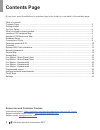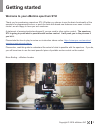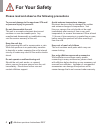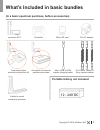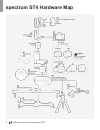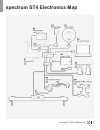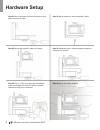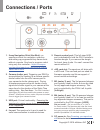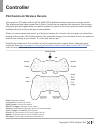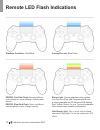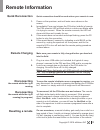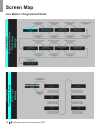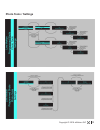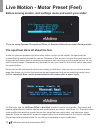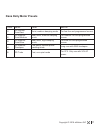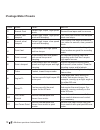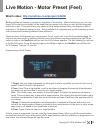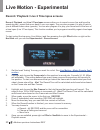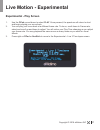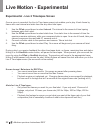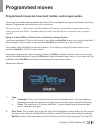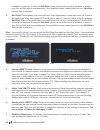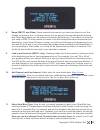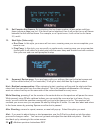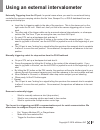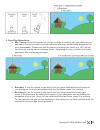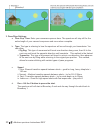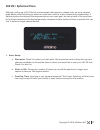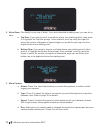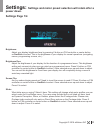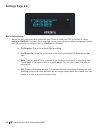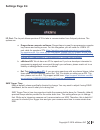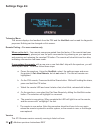- DL manuals
- EMotimo
- Camera Accessories
- spectrum ST4
- Instruction Manual
EMotimo spectrum ST4 Instruction Manual - Spectrum St4 Electronics Map
Summary of spectrum ST4
Page 1
Emotimo spectrum st4 firmware r007 v 1.1 instruction manual.
Page 2: Contents Page
2 emotimo spectrum instructions r007 at any time, press the emotimo or spectrum logo in the footer to come back to the contents page contents page table of contents contents page ............................................................................................................................
Page 3: Getting Started
3 copyright © 2018 emotimo inc welcome to your emotimo spectrum st4! Getting started thank you for purchasing a spectrum st4. Whether you choose to use the basic functionality of the spectrum for programmed moves, or push the limits with brand new features never seen in motion control, we are happy ...
Page 4: For Your Safety
4 emotimo spectrum instructions r007 please read and observe the following precautions for your safety to prevent damage to the spectrum st4 and/ or personal injury to yourself: do not disassemble the unit this unit is a complex electronic device and contains no user-serviceable parts. Any unauthori...
Page 5
5 copyright © 2018 emotimo inc (in a basic spectrum purchase, before accessories) portable battery not included what’s included in basic bundles spectrum st4 arca clamp ships mounted to spectrum tilt controller micro sd card 12v ac adapter arca plate mounted to spectrum pan base l-plate to mount cam...
Page 6: Spectrum St4 Hardware Map
6 emotimo spectrum instructions r007 spectrum st4 hardware map.
Page 7: Spectrum St4 Electronics Map
7 copyright © 2018 emotimo inc spectrum st4 electronics map.
Page 8: Hardware Setup
8 emotimo spectrum instructions r007 hardware setup step #1 mount spectrum pan axis arca plate to arca clamp on tripod or slider. Step #3 mount camera and l-plate to tilt clamp. Step #4 optionally plug in camera triggering cables to camera port / camera. Step #5 plug in 12-24 volt power and immediat...
Page 9: Connections / Ports
9 copyright © 2018 emotimo inc connections / ports 1. 8 way navigation stick (navstick): on spectrum control for navigation, selection and setting up programmed key-frame shots without a remote. See how to program a shot using only this controller - https://vimeopro. Com/emotimo/spectrum-instruction...
Page 10: Powering Spectrum St4
10 emotimo spectrum instructions r007 powering spectrum st4 powering your spectrum st4 is easy. You can use many off the shelf ac adapters and batteries. A 12v or 24v us ac adapter is included with most orders by default. The spectrum st4 must be powered within the following specifications: • voltag...
Page 11: Controller
11 copyright © 2018 emotimo inc ps4 dualshock wireless remote controller d-pad: navigate interface left joystick: controls live motion right joystick: controls live motion r2 and l2 trigger: analogue focus control x button: select/advance (hold for cancel shot while shooting) circle, triangle, l3, a...
Page 12: Remote Led Flash Indications
12 emotimo spectrum instructions r007 remote led flash indications standard condition: solid blue pairing process: blue flash bloop light: on programmed video modes: live rec and play, and programmed moves a visual preamble on ps remote led flashes red, yellow, green, go in a 1 second preamble. Also...
Page 13: Quick Reconnection
13 copyright © 2018 emotimo inc quick reconnection remote charging disconnecting the remote while the rig is running resetting a remote reconnecting the remote while the rig is running (in progress) 1. 1. 2. 2. 3. 4. Remote information quick connection should be used unless your remote is new. Power...
Page 14: Screen Map
14 emotimo spectrum instructions r007 live motion / programmed shots screen map.
Page 15: Photo Tools / Settings
15 copyright © 2018 emotimo inc photo tools / settings.
Page 16
16 emotimo spectrum instructions r007 the spectrum st4 is all about the feel. Before moving motors, visit settings menu and select your slider: live motion - motor preset (feel) unlike our previous products and most other motion control on the market, the spectrum has outstanding live control throug...
Page 17: Dana Dolly Motor Presets
17 copyright © 2018 emotimo inc dana dolly motor presets preset: name: detail: best for: #1 dd normal: quiet/fast quiet, medium damping mode. For fast live and programmed moves. #2 dd medium: quiet/medium near silent, medium damping mode. For medium live and programmed moves. #3 dd medium: quiet/slo...
Page 18: Ifootage Motor Presets
18 emotimo spectrum instructions r007 ifootage motor presets preset: name: detail: best for: #1 normal: fast default high torque, high speed mode. General time lapse and live moves #2 normal: fast/ damped default high torque, high speed mode with damping. Live video with smooth and damped starts and...
Page 19: Watch Video:
19 copyright © 2018 emotimo inc watch video: http://emotimo.Com/project/st4202/ live motion - motor preset (feel) goto positions are targets or presets for a position of the motors. When shooting live you can use these goto points to accurately hit the target that you preset in the time you set, wit...
Page 20: Live Motion - Experimental
20 emotimo spectrum instructions r007 record / playback / live 2 time lapse screens live motion - experimental record, playback, and live 2 time lapse screens allow you to record a move live and have the spectrum play / repeat that move back to you over again. You can also program it to play it back...
Page 21: Experimental - Play Screen
21 copyright © 2018 emotimo inc experimental - play screen live motion - experimental 1. Use the dpad up and down to select play. Once pressed, the spectrum will return to start and begin playing your move back. 2. You can play your move back at a different frame rate. To do so, scroll down to frame...
Page 22: Live Motion - Experimental
22 emotimo spectrum instructions r007 experimental - live 2 timelapse screen live motion - experimental once a move is recorded, the live to time lapse screen just enables you to play it back frame by frame with a set interval and static time like any other time lapse. 1. Use the dpad up and down to...
Page 23: Programmed Moves
23 copyright © 2018 emotimo inc programmed moves are how most motion control gear works. Programmed moves you set up key-frames and parameters and then let the head define the trajectory between those key- frames. Programmed shots are easy to set up and run did you know that . . .Back in 2010, the $...
Page 24
24 emotimo spectrum instructions r007 controller to continue. If using the navstick, press center button once to advance to control your 3rd and 4th axis for programming. Once satisfied, press center button on your navstick a second time to continue. 3. End point this is where your move will end. On...
Page 25
25 copyright © 2018 emotimo inc 8. Ramp (sms tl and video): ramp controls how smooth your starts and stops in your final footage are going to look. A low ramp means you are going to have an abrupt start and stop and a high ramp means you will have a very smooth start and stop. The number you select ...
Page 26
26 emotimo spectrum instructions r007 12. Set complex key-frames: by highlighting the key-frame number, all axis set as multi-key- frame (previous page) are live. If an axis is set as start/end, then it will not be live on all frames between the first and last frame. For example, on a 5 point move, ...
Page 27
27 copyright © 2018 emotimo inc using an external intervalometer externally triggering from the i/o port: in special cases where you want to use external timing controlled by exposure ramping solution like the view, ramper pro, or dslr dashboard here are some quick setup tips. A. Insert the i/o trig...
Page 28: Pano/giga
28 emotimo spectrum instructions r007 pano/giga photo tools photo tools is extending your spectrum st4 to enable multi-row panorama or “gigapixel” photo capture. Unlike other modes in the spectrum, the end result of this mode after processing is a single picture. The process is pretty straightforwar...
Page 29
29 copyright © 2018 emotimo inc 2. Pano/giga boundaries: a. Min. Overlap: select the percent of overlap you hope to achieve with your photos in your panorama. Having your photos overlap will make stitching together these images in post more manageable. Please note that the percent of overlap you sel...
Page 30
30 emotimo spectrum instructions r007 3. Pano/giga settings: a. Cam. Exp. Time: enter your cameras exposure here. The spectrum will stay still for the entire length of your camera’s exposure and move when complete. B. Type: the type is referring to how the spectrum will move through your boundaries....
Page 31: 360 Vr / Spherical Pano
31 copyright © 2018 emotimo inc 360 vr / spherical pano although, setting up a 360 vr shot is made simple with spectrum, please note, we are a compact head where portrait shooting for zenith on node won’t work for many camera body combinations. If spherical pano shooting and the requirements are you...
Page 32
32 emotimo spectrum instructions r007 3. Move params: a. Rotate: press x to select the direction you would like spectrum to rotate in while trigging your camera. B. Type: press x to select the style of movement you would like spectrum to perform between rows. Refer to page 30 for details. C. Speed: ...
Page 33: Settings:
33 copyright © 2018 emotimo inc settings: settings and motor preset selection will retain after a power down. Brightness: adjust your display brightness here by pressing x button on ps4 controller or center button on navstick to select. This is the brightness of your display for normal operations (n...
Page 34: Settings Page 2/4
34 emotimo spectrum instructions r007 basic axis settings: adjust the way your axes are controlled here. Press x button on ps4 controller or center button on navstick to select. Once selected, move up and down to adjust and press x button on ps4 controller or center button on navstick to deselect. A...
Page 35: Settings Page 3/4
35 copyright © 2018 emotimo inc i/o port: the i/o port allows spectrum st4 to take in communication from 3rd party devices. The options are: a. Dragonframe computer software: dragonframe is great for programming complex key-frames and saving moves. For this integration you will need our usb to i/o p...
Page 36: Settings Page 4/4
36 emotimo spectrum instructions r007 telemetry menu this screen displays live feedback from the ps4 and the navstick can be read for diagnostic purposes. Nothing can be changed on this screen. Remote pairing – for new remotes only when not to do it – your remote comes pre-paired from the factory. I...
Page 37
37 copyright © 2018 emotimo inc.
Page 38: Learn More At:
Learn more at: support.Emotimo.Com emotimo.Com @emotimo #emotimo #spectrumst4 #danadolly.