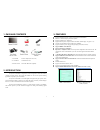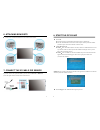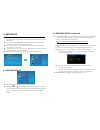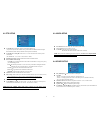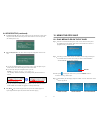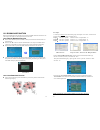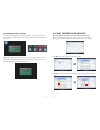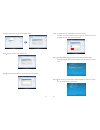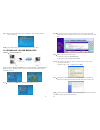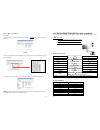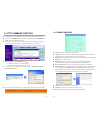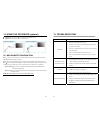EYEZONE OP191080P-1 User Manual
EYEZONE OP191080P-1/ 3
User Manual
Jan 31, 08
34488F00
1. Package Contents………………………………………….. 1
2. Introduction………………………………………………... 1
3. Features…………………………………………………… 2
4. Hardware Overview………………………………………... 3
5. Remote Control…………………………………………….. 4
5.1 Entering Text or IP Address………..…………………… 4
6. Attaching Brackets……….…………………………………. 5
7. Connect the IR Cable/ PIR Sensor………………………….
5
8. Start the OP191080P…………….…………………………. 6
9. Setting Up…………………..………………………………. 7
9.1 Network Setup.…………………………………………
9.2 FTP Setup………………………………………………
7
9
9.3 Video Setup…………………………………………….. 10
9.4 Other Setup…………………………………………….. 10
10. Using the OP191080P…………..………………………... 12
10.1 Play Media Files on the CF Card…..…………………. 12
10.2 Download Function……..……………………………. 15
10.3 Play the Media Files on the PC……..………………… 18
10.4 Download/ Upload Media Files…..…………………… 21
10.5 RS-232 Function……………..……………………….. 24
11. Http Command Function…..…….……………………….. 25
11.1 Player Control………….…….……………………….. 26
11.2 Network Setup………….…………………………….. 27
11.3 Timer Setup……………….………………………….. 28
12. Using the PIR Sensor……..…….…..……..……………….. 29
12.1 Motion Detection Function…..…..……..…………….. 29
13. Troubleshooting……………………………………………. 30
CONTENTS