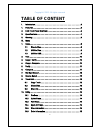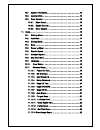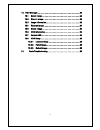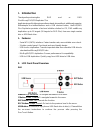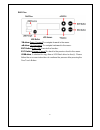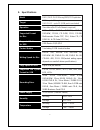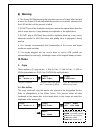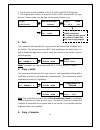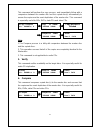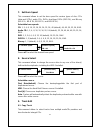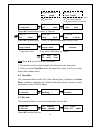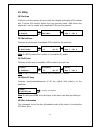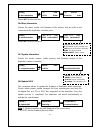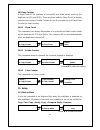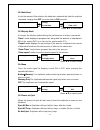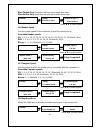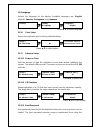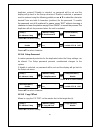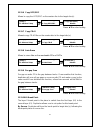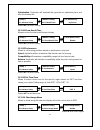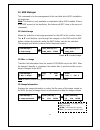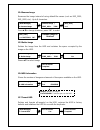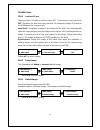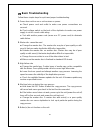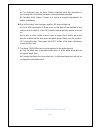- DL manuals
- Ezdupe
- Disc Duplicator
- USATA1000
- User Manual
Ezdupe USATA1000 User Manual
Summary of USATA1000
Page 1
1 usata 900 / usata 1000 blu-ray/dvd/cd duplicator user ’s manual.
Page 2: Table Of Content
2 copyright © 2015. All rights reserved table of content i. Introduction ..................................................................................... 5 1. Features ......................................................................................... 5 2. Lcd front panel overview ..........
Page 3
3 10.7 system information ............................................................. 15 10.8 update bios ...................................................................... 15 10.9 copy counter ..................................................................... 16 10.9.1 show count ............
Page 4
4 12. Hdd manager ............................................................................... 23 12.1 select image ...................................................................... 23 12.2 disc => image .................................................................... 23 12.3 image infor...
Page 5: I. Introduction
5 i. Introduction thankyouforpurchasingthe duo and or duo plusblu-ray/dvd/cdduplicator.This duplicatorisspecificallyengineeredtorunstand-alonewithout additionalcomputer. Withasimple four-buttoninterface and a usb shortcut button, theduo/duo plus duplicator provides a fast and reliable solution for c...
Page 6
6 duo plus ▼button:down, forward:to navigate forward in the menu. ▲button: up, backward: to navigate backward in the menu. Ent button:enter, ok: execute the function. Esc button:escape, cancel: go back to the previous level in the menu. Usbbutton: a shortcut to copy from a usb flash drive to disc(s)...
Page 7
7 3. Specifications model duo / duo plus blu-ray/dvd/cd duplicator target duo:up to 11 target duo plus:up to 10 (usb port is excluded) operation standalone(nopcorsoftwareis required) supported format for disc dvd rom, dvd-r, dvd-rw, dvd+r, dvd+rw, cd-da, cd rom, cd-r, cd-rw, multi-session photo cdt,...
Page 8: II. Warning
8 ii. Warning 1. The green led flashesduring the execution process of a task. After the task is done, the green led will stay solidif the process is successful, otherwise the red led will be on if the process is failed. 2. Do not turn off the duplicator machineor remove the optical drive when the ta...
Page 9
9 1.2 usb to disc this copy mode will copy the data from the master usb drive to alltargetdiscs in the writer drives.Only the available data will be copied.Most of the file system formats are supported,includingwindows fat16, fat32, exfat, ntfs; linuxext2, ext3, ext4; mac hfs, hfs+. In order to allo...
Page 10
10 1. This function is only available on duo plusblu-ray/dvd/cdduplicator. 2. The original data content of target usb drive will be erased after the copy process. Please make sure the data can be erased before copy. 2. Test this command will simulate the copy process and make sure all target discs a...
Page 11
11 this command will perform the copy process, and immediately follow with a comparison between the master disc and the copied disc(s) automatically to ensure the copies are the exact duplicates of the master disc. This command is especially useful for bds, dvds, data cds and video cds. Note: 1.The ...
Page 12
12 7. Set burn speed this command allows to set the burn speed for various types of disc: cds (data and vcds), audio cds, dvds, dual-layer dvds (dvd dl), and blu-ray (bd-r sl, bd-r dl, bd-re sl, and bd-re dl). Selectable burn speeds: cd: 1, 2, 4, 8, 10, 12, 16, 20, 24, 32, 36, 40 (default), 44, 48, ...
Page 13
13 press ▲▼ to select track track 1 is selected press ▲▼ to select track track 5 is selectedpress ▲▼ to select start copy track 1 first copy track 5 after track 1 is copied note: press ▲▼ to check the disc information 1. The function can be executed again if the target disc has free space. 2. Please...
Page 14
14 10. Utility 10.1 prescan it will pre-scan the master disc and verify the integrity and quality of the master disc. Execute this function before the copy process starts, itwill ensure the master disc can be copied in the duplicator if the result is passed. 10.2 quick erase performs a quick erase o...
Page 15
15 press ▲▼ to select the disc 10.6 drive information checks the make, model, and firmware of the drive(s) that are built in and connected to the duplicator controller ports. Press ▲▼ to select the drive 10.7 system information checks the model number, buffer memory and firmware version of the dupli...
Page 16
16 10.9 copy counter it keeps track of the numbers of successful and failed copies made by the duplicator for cds and dvds. There are three options: show count (to display current copy counter), enable counter (to turn the counter on or off) and clear counter (to clear counter). 10.9.1 show count th...
Page 17
17 11.2 auto start it sets the amount of time before the duplicator automatically start the selected command, ranging from off (no auto start) to 120 seconds. Press ▲▼ to select time 11.3 display mode it changes the display readout during the performance of various commands. “basic” mode displays a ...
Page 18
18 eject targets only: duplicator will only eject target drive trays. Eject source only: duplicator will only eject source drive trays. Press ▲▼ to select option 11.6 reader speed sets the reader speed for the duplicator to read the master disc(s). Selectable reader speeds: cd: 1, 2, 4, 8, 10, 12, 1...
Page 19
19 11.9 language selects the language for the display. Available languages are: english (default), spanish, portuguese, and japanese. Press ▲▼ to select language 11.10 clear setup resets the duplicator back to factory default settings. Press ▲▼ to select option 11.11 advance setup 11.11.1 power on t...
Page 20
20 duplicator system.If disable is selected, no password will be set and the display will go back to the setup sub-menu.If enable is selected, a password must be entered using the following guidelines:u se ▲▼ to select the character desired.There are total 6 characters (positions) for the password. ...
Page 21
21 11.11.6 copy upc/isrc allows to copy the upc/isrc on the master disc to the target disc(s). Press ▲▼ to select setting 11.11.7 copy cd+g allowsto copy cd+g files on the master disc to the target disc(s). Press ▲▼ to select setting 11.11.8 auto erase allows to erase files on the rewriteable cd’s o...
Page 22
22 optimization: duplicator will automatically generate an optimized place and burn the break point. Press ▲▼ to select setting 11.11.11 show result time allowsto show the total result timeon display. Press ▲▼ to select setting 11.11.12 performance allows to set burning priorities based on performan...
Page 23
23 12. Hdd manager this command is for the management of the hard disk drive (hdd) installed in the duplicator. Note: this feature is only available on duplicators with a hdd installed. If there is no hdd present in the duplicator, this feature will not show in the menu of commands. 12.1 select imag...
Page 24
24 12.4 rename image renames the image instead of using default file names (such as img_0001, img_0002, etc.). Up to 8 characters. Press ▲▼to change character, press ent to select 12.5 delete image deletes the image from the hdd and reclaims the space occupied by the image on the hdd. Press ▲▼ to se...
Page 25
25 12.8 hdd setup 12.8.1 load and copy there are three (3) options in this function: off, synchronous, and load first. Off: disables the load and copy function. No temporary image is loaded to the hddduring the copy process. Load first: completes loading of the image to the hdd then automatically st...
Page 26: Ⅳ. Basic Troubleshooting
26 Ⅳ. Basic troubleshooting follow these simple steps for quick and proper troubleshooting. 1: power does not turn on or unit receives no power. A. Check power cord and outlet to make sure power connections are secured. B. Check voltage switch on the back of the duplicator to make sure power supply ...
Page 27
27 a. The duplicator may be busy. Buttons pressed while the duplicator is processing will not perform functions unless otherwise specified. B. Possible faulty button. Contact our technical support department for further information. 6: one of the drives does not open and/or led does not light up a. ...