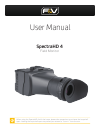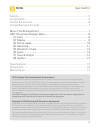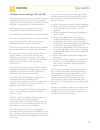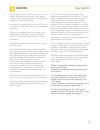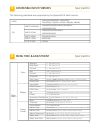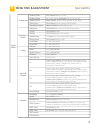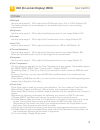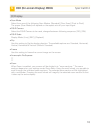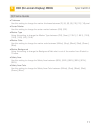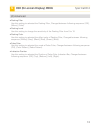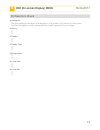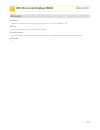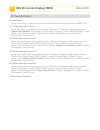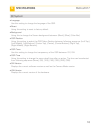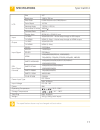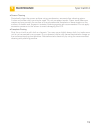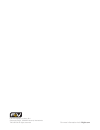- DL manuals
- F&V
- Monitor
- SpectraHD 4
- User Manual
F&V SpectraHD 4 User Manual
Summary of SpectraHD 4
Page 1
User manual spectrahd 4 field monitor when using the spectrahd 4 with the loupe, please take precaution to not leave the loupe half open. Leaving the loupe half open may cause your screen to “burn in” from the sun..
Page 2
Menu 2 spectrahd 4 caution ................................................................................................. Components ........................................................................................ Control & functions ..........................................................
Page 3
Caution 3 spectrahd 4 • always use set voltage. (dc 6.8-18v) • all operating instructions must be read and understood before the product is operated. These safety and operating instructions must be kept in safe place for future reference. • all warnings on the product and in the instructions must be...
Page 4
Caution 4 spectrahd 4 • unplug the power cord from the dc outlet before cleaning the product. Use a damp cloth to clean the product. Do not use liquid cleaners or aerosol cleaners. • unplug the power cord from the ac outlet if you do not use the product for considerably long time. • do not use the p...
Page 5
3 components 5 spectrahd 4 spectrahd 4 evf loupe (optional) junior joint hdmi mini to standard cable bnc cable d-tap to mini xlr cable usb upgrade cable ac adapter.
Page 6
4 control & functions click menu scroll up scroll down custom func tion np-f li-ion bat ter y mini xlr 6.8-18 v dc 2.5Φ 6.8-18 v tally tally hdmi in hdmi out sdi in & out audio out 6 spectrahd 4 power signal function usb 2.0 power tally.
Page 7
5 compatible input formats 6 menu tree & adjustment 7 spectrahd 4 spectrahd 4 the following standards are supported by the spectrahd 4 field monitor: main menu color brightness 0 - 100 (default: 50) contrast 0 - 100 (default: 50) backlight 0 - 100 (default: 40) hue -180 - 180 (default: 0) chroma 0 -...
Page 8
6 menu tree & adjustment 8 spectrahd 4 main menu [0], [1], [2], [3], [4], [5] (default) , [6], [7], [8], [9], [10] 0 - 100 (default: 50) [red] (default) , [green], [blue], [white], [gray], [black] [on], [off] (default) [on], [off] (default) [hdmi], [sdi] [ch1] (default) [check field] (default) , [sc...
Page 9
6 osd (on-screen display) menu spectrahd 4 9 [1] color • backlight use the value range 0 - 100 to adjust the led backlight from 10% to 100% (default: 40). This feature allows you to compensate for the ambient light levels in your shooting environment. • brightness use the value range 0 - 100 to adju...
Page 10
6 osd (on-screen display) menu spectrahd 4 10 [2] display • dslr camera select the dslr camera to be used, changed between following sequence: [off], [on]. • scan mode select from one of the following scan modes: [standard], [over scan], [pixel to pixel]. The proper [scan mode] will depend on the as...
Page 11
6 osd (on-screen display) menu spectrahd 4 11 [3] frame guide • thickness use this setting to change the marker thickness between [2], [4], [6], [8], [10], [12], [14] pixel. • center marker use this setting to change the center marker between [on], [off]. • marker type using this setting to change t...
Page 12
6 osd (on-screen display) menu spectrahd 4 12 [4] advanced • peaking filter use this setting to selected the peaking filter, changed between following sequence: [off], [meno], [color] • peaking level use this setting to change the sensitivity of the peaking filter from 0 to 10. • peaking color use t...
Page 13
6 osd (on-screen display) menu meticafm 7 13 • vector ?? ?? [5] waveform check • histogram use this setting to activate the histogram in the bottom, right corner of the screen. Use the histogram to help understand the overall exposure of your image. • parade ?? ?? • parade type ?? ?? • range erroe ?...
Page 14
6 osd (on-screen display) menu meticafm 7 14 [6] audio • volume use this setting to change the volume from 0 to 100. (default: 50) • mute use this setting to mute the audio output. • audio column use this setting to activate the audio column in the bottom-left corner of the screen. • channel ??.
Page 15
6 osd (on-screen display) menu meticafm 7 [7] input & output • input source using this setting to change the input source between following sequance: [hdmi], [sdi]. • f1 (user defined function 1) using this to setting to change the function of shortcut f1 between following sequance: [check field] (d...
Page 16
6 specifications 16 meticafm 7 [8] system • language use this setting to change the language of the osd. • reset using this setting to reset to factory default. • background using this to change the screen background between: [black], [blue], [color bar] • osd position using this setting to select t...
Page 17
7 specifications 17 spectrahd 4 lcd 4.3” 1280 x 720 px 0.02475(h)mm×0.07425(w)mm 16.7m 170°(h) / 170°(v) 420cd/ 3g/hd/sd-sdi – active loop through to sdi output hdmi (1.4ver) – active loop through to hdmi output 1.495g bps 720p(60/50), 576p(50), 576i(50), 480p(60), 480i(60) 1080p(60/59.94/50/30/59.9...
Page 18
8 dimensions 18 spectrahd 4 131 mm 239 mm 67 mm 100 mm.
Page 19
9 maintenance 19 spectrahd 4 • screen cleaning periodically clean the screen surface using non-abrasive, ammonia-free cleaning wipes. A clean microfiber cloth can also be used. Do not use paper towels. Paper towel fibers are coarse and may scratch the surface of the polycarbonate faceplate or leave ...
Page 20
For more information visit: fvlight.Com f&v photographic industry b.V. Steenovenweg 5, 5708hn helmond, netherlands tm & © f&v all rights reserved..