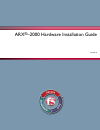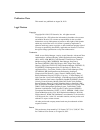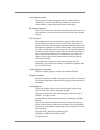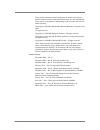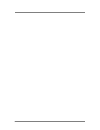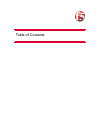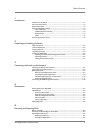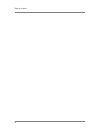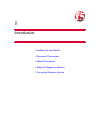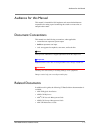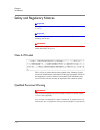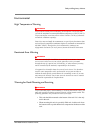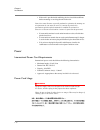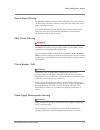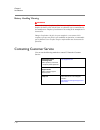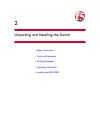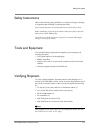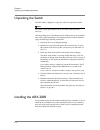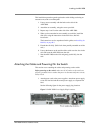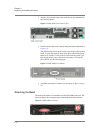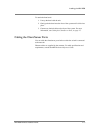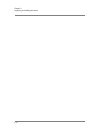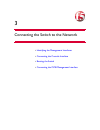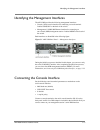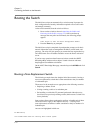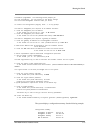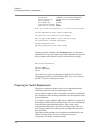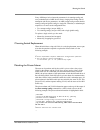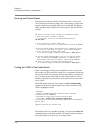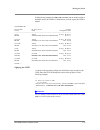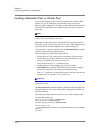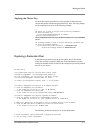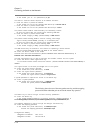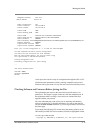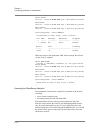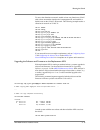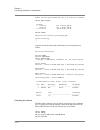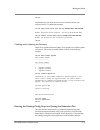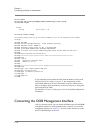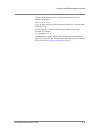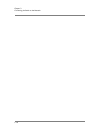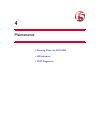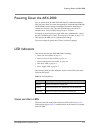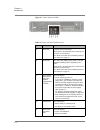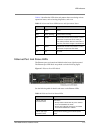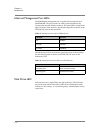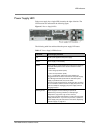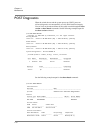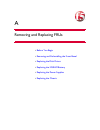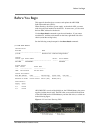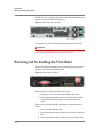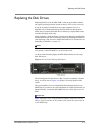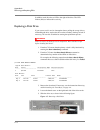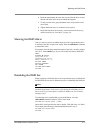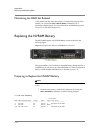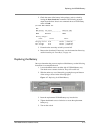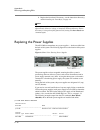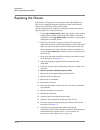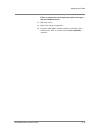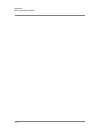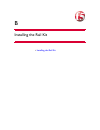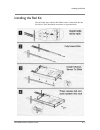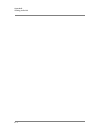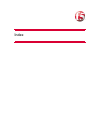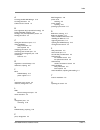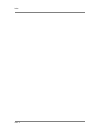- DL manuals
- F5
- Switch
- ARX-2000
- Hardware Installation Manual
F5 ARX-2000 Hardware Installation Manual
Summary of ARX-2000
Page 1
Arx ® –2000 hardware installation guide 810-0062-00
Page 3
Arx-2000 hardware installation guide iii publication date this manual was published on august 30, 2012. Legal notices copyright copyright 2011–2012, f5 networks, inc. All rights reserved. F5 networks, inc. (f5) believes the information it furnishes to be accurate and reliable. However, f5 assumes no...
Page 4
Iv export regulation notice this product may include cryptographic software. Under the export administration act, the united states government may consider it a criminal offense to export this product from the united states. Rf interference warning this is a class a product. In a domestic environmen...
Page 5
Arx-2000 hardware installation guide v export of this software from the united states of america may require a specific license from the united states government. It is the responsibility of any person or organization contemplating export to obtain such a license before exporting. Copyright (c) 1995...
Page 6
Vi.
Page 7
Table of contents.
Page 9
Table of contents arx-2000 hardware installation guide ix 1 introduction audience for this manual ..............................................................................................................1-3 document conventions ......................................................................
Page 10
Table of contents x rebuilding the raid set .....................................................................................................A-7 monitoring the raid set rebuild .....................................................................................A-8 replacing the nvram battery .....
Page 12
Table of contents xii.
Page 13
1 introduction • audience for this manual • document conventions • related documents • safety and regulatory notices • contacting customer service.
Page 15
Audience for this manual arx-2000 hardware installation guide 1 - 3 audience for this manual this manual is intended for field engineers and network administrators responsible for setting up and connecting the switch to a network at an enterprise data center. Document conventions this manual uses th...
Page 16
Chapter 1 introduction 1 - 4 safety and regulatory notices important the ambient room temperature range that the unit can operate in is 5 – 35° c. Important do not block power supply vents or otherwise restrict airflow when installing unit in rack. Warning mechanical loading of rack should be consid...
Page 17
Safety and regulatory notices arx-2000 hardware installation guide 1 - 5 environmental high temperature warning warning to prevent the switch from overheating, do not operate it in an area that exceeds the maximum recommended ambient temperature of 104° f (40° c). To prevent airflow restriction, all...
Page 18
Chapter 1 introduction 1 - 6 • if the rack is provided with stabilizing devices, install the stabilizers before mounting or servicing the unit in the rack. Pour éviter toute blessure corporelle pendant les opérations de montage ou de réparation de cette unité en casier, il convient de prendre des pr...
Page 19
Safety and regulatory notices arx-2000 hardware installation guide 1 - 7 electric shock warning an arx-2000 configured with two power supplies has two power cords. If you must remove ac power from the system, disconnect both power cords before servicing the system. Cette l'unité arx-2000 peut être m...
Page 20
Chapter 1 introduction 1 - 8 battery handling warning warning there is the danger of explosion if the battery is replaced incorrectly. Replace the battery only with the same or equivalent type recommended by the manufacturer. Dispose of used batteries according to the manufacturer's instructions. Da...
Page 21
2 unpacking and installing the switch • safety instructions • tools and equipment • verifying shipment • unpacking the switch • installing the arx-2000
Page 23
Safety instructions arx-2000 hardware installation guide 2 - 3 safety instructions observe the following safety guidelines to avoid personal injury or damage to equipment when installing or operating the switch: never assume that power is disconnected from a circuit; always check. Before installatio...
Page 24
Chapter 2 unpacking and installing the switch 2 - 4 unpacking the switch the arx-2000 is shipped in a single box with all components installed. Note the switch weighs approximately 40 lb. (18.14 kg) without packing materials. After unpacking, retain all packing materials. Product returns are accepta...
Page 25
Installing the arx-2000 arx-2000 hardware installation guide 2 - 5 this installation procedure guards against the switch sliding out during an extreme event, such as an earthquake. 1. Line up an ear assembly with the holes on the side of the arx-2000. 2. Attach the ear assembly, using the screws pro...
Page 26
Chapter 2 unpacking and installing the switch 2 - 6 2. Attach a serial console cable to the serial console port (identified in the following figure). Figure 2.2 arx-2000 serial console port 3. From the front of the switch, identify the power button (identified in figure 2.3 ). The power button power...
Page 27
Installing the arx-2000 arx-2000 hardware installation guide 2 - 7 to attach the front bezel: 1. Line up the bezel with the unit. 2. Gently push the bezel onto the front of the system until it clicks into place. 3. Connect any desired cables to the front of the system. For more information, see cabl...
Page 28
Chapter 2 unpacking and installing the switch 2 - 8.
Page 29
3 connecting the switch to the network • identifying the management interfaces • connecting the console interface • booting the switch • connecting the oob management interface.
Page 31
Identifying the management interfaces arx-2000 hardware installation guide 3 - 3 identifying the management interfaces the arx-2000 provides the following management interfaces: • console. Serial console interface for connecting a console terminal. Labeled console on the back of the switch. • manage...
Page 32
Chapter 3 connecting the switch to the network 3 - 4 booting the switch the initial-boot script runs automatically at switch startup. It prompts for basic configuration and security information required to access the switch and manage it remotely. At the console terminal, boot the switch as follows:...
Page 33
Booting the switch arx-2000 hardware installation guide 3 - 5 information programmed. The following wizard prompts you for this information. You can connect to the switch through the out‐of‐band management interface when you finish. To restart the configuration program, enter 'r' at any prompt. The ...
Page 34
Chapter 3 connecting the switch to the network 3 - 6 chassis guid 71305bb8‐cc3d‐11df‐825c‐85aba8436d1c chassis base reg key a362247‐945361‐27183‐5068‐9388182 switch password ####### switch master key generate crypto‐officer username admin crypto‐officer password ####### enter 'yes' to load the confi...
Page 35
Booting the switch arx-2000 hardware installation guide 3 - 7 every arx keeps its local network parameters in its running-config, and every redundant pair of arx devices share a single global-config with all namespace and service parameters. An arx startup-config contains both its running-config and...
Page 36
Chapter 3 connecting the switch to the network 3 - 8 entering the private subnet enter the private subnet and vlan of the failed switch, as well as the vlan for the private metalog subnet. The vlans must be unique in the network, shared only among the arx devices in the ron. The defaults (1002 and 1...
Page 37
Booting the switch arx-2000 hardware installation guide 3 - 9 in the following example, the show ron command (run on another switch in the ron) shows the uuid for a failed chassis, prtlnda. Again, the uuid is bolded. Bstna# show ron switch name ha peer switch uptime status uuid management addr ‐‐‐‐‐...
Page 38
Chapter 3 connecting the switch to the network 3 - 10 installing a redundant peer or cluster peer if you are installing the second switch in a redundant pair (called an arx cluster) or if you are configuring a second arx cluster in a disaster recovery (dr) configuration, you need to provide addition...
Page 39
Booting the switch arx-2000 hardware installation guide 3 - 11 applying the master key as shown previously, the initial-boot script prompts for the master key. Answer this prompt with the encrypted master key. Next, the script prompts for the wrapping password as in the following example. ... The ma...
Page 40
Chapter 3 connecting the switch to the network 3 - 12 in the format 'yes' or 'no'.(default=no) # yes the switch's internal subnet requires an ip address and mask. 6. Enter the switch's private ip address in the format nnn.Nnn.Nnn.Nnn.(default=169.254.52.0) # 169.254.100.0 7. Enter the switch's priva...
Page 41
Booting the switch arx-2000 hardware installation guide 3 - 13 management gateway 10.1.23.1 dns ip address 10.51.1.29 power configuration 110 private ip subnet 169.254.100.0 private ip mask 255.255.255.0 private vlan 1008 private metalog vlan 1009 chassis guid 876616f6‐79ac‐11d8‐946f‐958fcb4e6e35 ch...
Page 42
Chapter 3 connecting the switch to the network 3 - 14 running release test2.Rel : version 6.02.000.14365 (may 2 2012 20:08:52) [nbuilds] armed release test2.Rel : version 6.02.000.14365 (may 2 2012 20:08:52) [nbuilds] backup release test1.Rel : version 6.02.000.14364 (may 2 2012 16:53:14) [bmccann] ...
Page 43
Booting the switch arx-2000 hardware installation guide 3 - 15 to access the client/server network, enable at least one client/server vlan with at least one member interface and a management ip, and establish a default route on that vlan’s ip network. The following example reaches a client/server ne...
Page 44
Chapter 3 connecting the switch to the network 3 - 16 % info: the boot system command may take up to 5 minutes to complete. Switch# show releases releases r test1.Rel dec 8 00:14 800 mb test2.Rel dec 7 00:06 800 mb a b test5.Rel sep 10 00:09 1.0 gb switch# reload reload the entire chassis? [yes/no/d...
Page 45
Booting the switch arx-2000 hardware installation guide 3 - 17 switch# confirm that you can reach the license server and then activate your software license. To continue the example: switch# ping license‐server base‐reg‐key crjgvqp‐dywst‐ankr‐gbyydmt % info: activation server response: 'thu dec 22 0...
Page 46
Chapter 3 connecting the switch to the network 3 - 18 switch> enable switch# copy ftp://juser:jpasswd@ftp.Wwmed.Com/a2kconfig scripts running switch# show scripts scripts running feb 12 17:45 2.1k switch# run scripts running the running‐config script set up all local parameters, such as the hostname...
Page 47
Connecting the oob management interface arx-2000 hardware installation guide 3 - 19 to access arx manager, direct a web browser to the interface over https. For example: https://10.1.23.11/ to log in, enter the crypto-officer username and password, as entered in the initial-boot script. To access th...
Page 48
Chapter 3 connecting the switch to the network 3 - 20
Page 49
4 maintenance • powering down the arx-2000 • led indicators • post diagnostics.
Page 51
Powering down the arx-2000 arx-2000 hardware installation guide 4 - 3 powering down the arx-2000 you can power down the arx-2000 with the cli command shutdown. This cuts power from all systems except the non-volatile ram (nvram). The nvram contains namespace metadata information that managed volumes...
Page 52
Chapter 4 maintenance 4 - 4 figure 4.1 status and alarm leds table 4.2 status and alarm led functions callout feature function a alarm led indicates various alarm states. When blinking, the leds blink on for a half second and off for a half second. For details on the led colors and blinking patterns...
Page 53
Led indicators arx-2000 hardware installation guide 4 - 5 table 4.3 describes the led colors and patterns that occur during various operational states, such as booting, diagnostics, and so on. Ethernet port link status leds the ethernet ports are located and labeled on the lower right front panel. T...
Page 54
Chapter 4 maintenance 4 - 6 ethernet management port leds the oob ethernet management port is located on the back panel and is labeled mgmt. The port provides two leds (speed and link/activity) located on the network interface connector. The speed led is located in the upper left corner of the conne...
Page 55
Led indicators arx-2000 hardware installation guide 4 - 7 power supply led each power supply has a single led located to the right of the fan. The led locations are indicated in the following figure. Figure 4.3 power supply leds the following table lists and describes the power supply led states. Ta...
Page 56
Chapter 4 maintenance 4 - 8 post diagnostics when the switch reboots and the system powers up, post (power-on self-test) diagnostics run automatically to verify basic hardware integrity. You can view any hardware failures at the system console through the show version or show chassis commands. See t...
Page 57
Post diagnostics arx-2000 hardware installation guide 4 - 9 power details: supply state ‐‐‐‐‐‐ ‐‐‐‐‐ 1/1 online 1/2 online logical disk details: disk status verification mode verification rate ‐‐‐‐‐‐ ‐‐‐‐‐‐‐‐‐‐‐‐‐‐‐‐‐‐‐‐‐ ‐‐‐‐‐‐‐‐‐‐‐‐‐‐‐‐‐ ‐‐‐‐‐‐‐‐‐‐‐‐‐‐‐‐‐ 1 optimal automatic 10 % disk details: dis...
Page 58
Chapter 4 maintenance 4 - 10 temperature details: sensor 1 (c) sensor 2 (c) sensor 3 (c) sensor 4 (c) slot module local remote local remote local remote local remote ‐‐‐‐ ‐‐‐‐‐‐ ‐‐‐‐‐ ‐‐‐‐‐‐ ‐‐‐‐‐ ‐‐‐‐‐‐ ‐‐‐‐‐ ‐‐‐‐‐‐ ‐‐‐‐‐ ‐‐‐‐‐‐ 1 acm 30 23 25 39 n/a n/a n/a n/a nvr: nvr battery ecc state nvr size ...
Page 59
A removing and replacing frus • before you begin • removing and re-installing the front bezel • replacing the disk drives • replacing the nvram battery • replacing the power supplies • replacing the chassis.
Page 61
Before you begin arx-2000 hardware installation guide a - 3 before you begin this appendix describes how to remove and replace the arx-2000 field-replaceable units (frus). When returning a disk drive, power supply, or the whole arx, you must send along the serial number for the chassis. In some case...
Page 62
Appendix a removing and replacing frus a - 4 the frus that are accessible from the back of the arx-2000 are the power supplies, as called out in the following figure. Figure a.2 back panel showing frus as a general rule, perform all fru replacements on the backup switch. Warning static electricity c...
Page 63
Replacing the disk drives arx-2000 hardware installation guide a - 5 replacing the disk drives replacing disk drives in the arx-2000 is a hot-swap procedure and does not require powering down the switch nor does it involve a loss of service. If you do not replace a failed drive, the system continues...
Page 64
Appendix a removing and replacing frus a - 6 in addition, each drive has an led to the right of the drive. The led flickers (blue) to indicate drive activity. Replacing a disk drive if you want to avoid a service interruption due to pulling the wrong drive or mishandling the drive, replace the drive...
Page 65
Replacing the disk drives arx-2000 hardware installation guide a - 7 6. Insert the replacement drive into the slot and slide the drive in until the left side of the drive carrier is behind the faceplate. 7. To fully seat the drive, grasp the thumb screw and push the carrier door closed. 8. Tighten t...
Page 66
Appendix a removing and replacing frus a - 8 monitoring the raid set rebuild a disk rebuild can take more than an hour. To monitor the progress of the rebuild, you can issue the show chassis diskuse command to see a percentage-complete meter. For more information, see raid management, on page 6-1 in...
Page 67
Replacing the nvram battery arx-2000 hardware installation guide a - 9 2. Check the status of the battery in the primary (active) switch by issuing the show chassis nvr command. The following example output from the show chassis nvr command shows an nvr battery status of good: prtlnda# show chassis ...
Page 68
Appendix a removing and replacing frus a - 10 6. Replace the front bezel. If necessary, see the instructions removing and re-installing the front bezel, on page a-4. Note after replacement battery insertion, the charging process starts. It takes approximately 8 hours to charge a completely discharge...
Page 69
Replacing the power supplies arx-2000 hardware installation guide a - 11 chassis environment: base mac address power fan(setting) temperature ‐‐‐‐‐‐‐‐‐‐‐‐‐‐‐‐‐ ‐‐‐‐‐‐‐‐‐‐‐‐‐‐ ‐‐‐‐‐‐‐‐‐‐‐‐‐ ‐‐‐‐‐‐‐‐‐‐‐‐‐ 00:0a:49:17:af:00 online online normal( power details: supply state ‐‐‐‐‐‐ ‐‐‐‐‐ 1/1 online 1/2 o...
Page 70
Appendix a removing and replacing frus a - 12 replacing the chassis some failures will require you to swap out the entire arx-2000 chassis. This involves stepping through the following procedure which includes failing over and powering down the failed switch. Copy the running config to another box s...
Page 71
Replacing the chassis arx-2000 hardware installation guide a - 13 failure to perform the switch replacement option will require that you rebuild the cluster. 18. Reboot the switch. 19. Replace the running configuration. 20. Unless the arx-2000 is running standalone, ensure that it pairs with the act...
Page 72
Appendix a removing and replacing frus a - 14.
Page 73
B installing the rail kit • installing the rail kit.
Page 75
Installing the rail kit arx-2000 hardware installation guide b - 3 installing the rail kit the rail kit that ships with the arx-2000 contains a sheet titled, rail kit installation. Those installation instructions are reproduced here..
Page 76
Appendix b installing the rail kit b - 4.
Page 77
Index.
Page 79
Index arx-2000 hardware installation guide index - 3 a accessing the gui/arx manager 3-19 activating the license 3-4 audience for this manual 1-3 b base registration key (required for licensing) 3-4 battery (nvram), replacing a-8 booting a new (non-replacement) switch 3-4 booting the switch 3-4 c ca...
Page 80
Index index - 4.