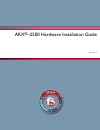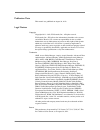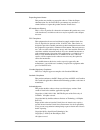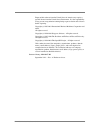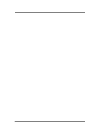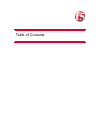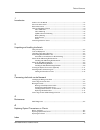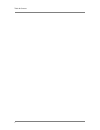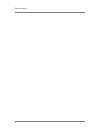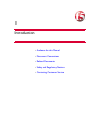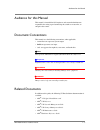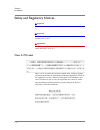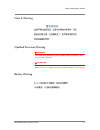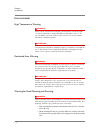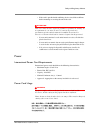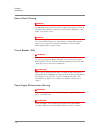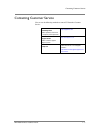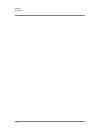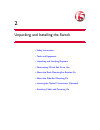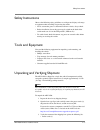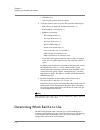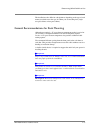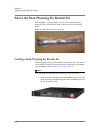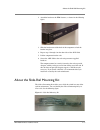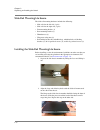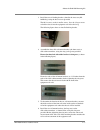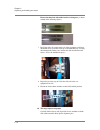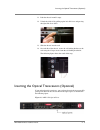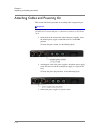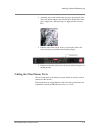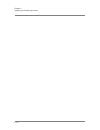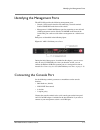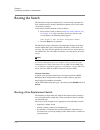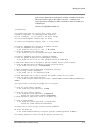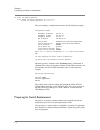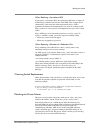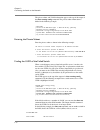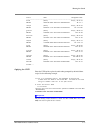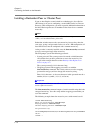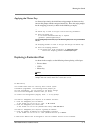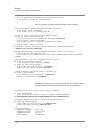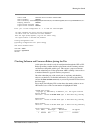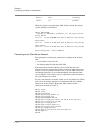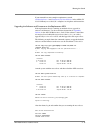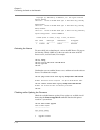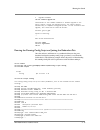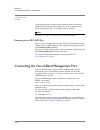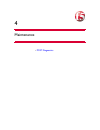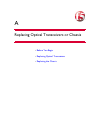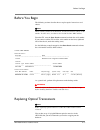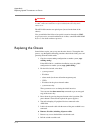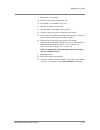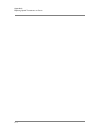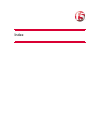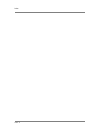- DL manuals
- F5
- Switch
- ARX-2500
- Hardware Installation Manual
F5 ARX-2500 Hardware Installation Manual
Summary of ARX-2500
Page 1
Arx ® –2500 hardware installation guide man-0417-00
Page 3
Arx-2500 hardware installation guide iii publication date this manual was published on august 30, 2012. Legal notices copyright copyright 2011 – 2012, f5 networks, inc. All rights reserved. F5 networks, inc. (f5) believes the information it furnishes to be accurate and reliable. However, f5 assumes ...
Page 4
Iv export regulation notice this product may include cryptographic software. Under the export administration act, the united states government may consider it a criminal offense to export this product from the united states. Rf interference warning this is a class a product. In a domestic environmen...
Page 5
Arx-2500 hardware installation guide v export of this software from the united states of america may require a specific license from the united states government. It is the responsibility of any person or organization contemplating export to obtain such a license before exporting. Copyright (c) 1995...
Page 6
Vi.
Page 7
Table of contents.
Page 9
Table of contents arx-2500 hardware installation guide ix 1 introduction audience for this manual ..............................................................................................................1-3 document conventions ......................................................................
Page 10
Table of contents x.
Page 12
Table of contents xii.
Page 13
1 introduction • audience for this manual • document conventions • related documents • safety and regulatory notices • contacting customer service.
Page 15
Audience for this manual arx-2500 hardware installation guide 1 - 3 audience for this manual this manual is intended for field engineers and network administrators responsible for setting up and connecting the switch to a network at an enterprise data center. Document conventions this manual uses th...
Page 16
Chapter 1 introduction 1 - 4 safety and regulatory notices important the ambient room temperature range that the unit can operate in is 5 – 35° c. Important do not block power supply vents or otherwise restrict airflow when installing unit in rack. Warning mechanical loading of rack should be consid...
Page 17
Safety and regulatory notices arx-2500 hardware installation guide 1 - 5 class a warning qualified personnel warning warning only trained and qualified personnel should be allowed to install, replace, or service this equipment. Attention il est vivement recommandé de confier l'installation, le rempl...
Page 18
Chapter 1 introduction 1 - 6 environmental high temperature warning warning to prevent the switch from overheating, do not operate it in an area that exceeds the maximum recommended ambient temperature of 35° c. To prevent airflow restriction, allow at least 3 inches (7.6 cm) of clearance around the...
Page 19
Safety and regulatory notices arx-2500 hardware installation guide 1 - 7 • if the rack is provided with stabilizing devices, install the stabilizers before mounting or servicing the unit in the rack. Attention pour éviter toute blessure corporelle pendant les opérations de montage ou de réparation d...
Page 20
Chapter 1 introduction 1 - 8 electric shock warning danger an arx-2500 configured with two power supplies has two power cords. If you must remove ac power from the system, disconnect both power cords before servicing the system. Danger cette l'unité arx-2500 peut être munie de deux cordons d'aliment...
Page 21
Contacting customer service arx-2500 hardware installation guide 1 - 9 contacting customer service you can use the following methods to contact f5 networks customer service: f5 networks online knowledge base online repository of answers to frequently-asked questions. Http://support.F5.Com f5 network...
Page 22
Chapter 1 introduction 1 - 10
Page 23
2 unpacking and installing the switch • safety instructions • tools and equipment • unpacking and verifying shipment • determining which rail kit to use • about the rack-mounting ear bracket kit • about the slide-rail mounting kit • inserting the optical transceivers (optional) • attaching cables an...
Page 25
Safety instructions arx-2500 hardware installation guide 2 - 3 safety instructions observe the following safety guidelines to avoid personal injury or damage to equipment when installing or operating the switch: • never assume that power is disconnected from a circuit; always check. • before install...
Page 26
Chapter 2 unpacking and installing the switch 2 - 4 • arx-2500 (1u) • accessory kit (packed under the switch) 4. Verify the contents of the accessory kit against the following list: • slide-rail kit (pre-packaged, includes instructions) (1) • rack-mounting ear bracket kit (1) • bubble bag containing...
Page 27
Determining which rail kit to use arx-2500 hardware installation guide 2 - 5 the installation tasks differ for each platform, depending on the type of rack mount you decide on or the type of cabinet you are installing into (single two-post cabinet or four-post cabinet). General recommendations for r...
Page 28
Chapter 2 unpacking and installing the switch 2 - 6 about the rack-mounting ear bracket kit if installing into a two-post cabinet, you can use the rack-mounting ear bracket kit. You can identify this kit by its black rails. See the following figure. Figure 2.1 rack-mounting ear bracket kit installin...
Page 29
About the slide-rail mounting kit arx-2500 hardware installation guide 2 - 7 2. Attach the bracket to the pem fasteners, as shown in the following figure. 3. Slide the bracket toward the back of the component to lock the bracket into place. 4. Repeat steps 1 through 3 on the other side of the arx-25...
Page 30
Chapter 2 unpacking and installing the switch 2 - 8 slide-rail mounting hardware the slide-rail mounting hardware includes the following: • slide rails for the left side (1 pair) • slide rails for the right side (1 pair) • front-mounting bracket (1) • rear-mounting bracket (1) • thumbscrews (8) • wi...
Page 31
About the slide-rail mounting kit arx-2500 hardware installation guide 2 - 9 3. Install the two rail-locking brackets (found in the accessory kit bubble bag) using the #6-32 screws provided. The #6-32 screws are the 4 smaller screws. Save the 2 larger screws to lock the chassis into the equipment ra...
Page 32
Chapter 2 unpacking and installing the switch 2 - 10 ensure the three-hole side of the bracket is facing out (as shown in both of the following figures.) 7. Install the slide rails on the inside rail of the equipment rack. Insert the thumb screws provided in the top and bottom holes by screwing them...
Page 33
Inserting the optical transceivers (optional) arx-2500 hardware installation guide 2 - 11 11. Push the chassis in until it stops. 12. Unlock the slide rail by pulling up the left slide lever and pressing the right-slide lever down. 13. Slide the chassis into the rack. 14. On each side of the chassis...
Page 34
Chapter 2 unpacking and installing the switch 2 - 12 attaching cables and powering on this section contains the procedure for attaching cables and powering on. Important before powering on, make sure all ac outlets to the switch are properly grounded. Never assume that power is disconnected from a c...
Page 35
Attaching cables and powering on arx-2500 hardware installation guide 2 - 13 4. Attach the power cord retention clips by gently squeezing the sides of the clip and inserting the ends into the holes on both sides of the power supply inlet. (retention clips are shipped in the accessory kit.) 5. From t...
Page 36
Chapter 2 unpacking and installing the switch 2 - 14.
Page 37
3 connecting the switch to the network • identifying the management ports • connecting the console port • booting the switch • connecting the out-of-band management port.
Page 39
Identifying the management ports arx-2500 hardware installation guide 3 - 3 identifying the management ports the arx-2500 provides the following management ports: • console. Serial console interface for connecting a console terminal. Labeled console on the front of the switch. • management. 10/100/1...
Page 40
Chapter 3 connecting the switch to the network 3 - 4 booting the switch the initial-boot script runs automatically at switch startup. It prompts for basic configuration and security information required to access the switch and manage it remotely. At the console terminal, boot the switch as follows:...
Page 41
Booting the switch arx-2500 hardware installation guide 3 - 5 later sections discuss these contingencies and how to handle each of them. The answers below apply to the simplest case only — booting a new (non-replacement) switch that is either standalone or the first member of a redundant pair. Answe...
Page 42
Chapter 3 connecting the switch to the network 3 - 6 14. Enter the wrapping password in the format text (6‐28 characters). # ************* confirm the wrapping password # ************* the system displays a configuration summary. See the following example. Configuration summary management ip address...
Page 43
Booting the switch arx-2500 hardware installation guide 3 - 7 when replacing a standalone arx if you replace a standalone arx, the replacement arx must re-import all of the managed volumes hosted by the failed arx. This re-import occurs automatically at the end of the switch replacement process. Wit...
Page 44
Chapter 3 connecting the switch to the network 3 - 8 the private subnet and vlan information appear at the top of the output of the show running-config command. The private subnet information is bolded in the following example. ; arx‐2500 ; version 6.02.000.14353 (apr 6 2012 20:12:43) [nbuilds] ; da...
Page 45
Booting the switch arx-2500 hardware installation guide 3 - 9 status uuid management addr ‐‐‐‐‐‐‐‐‐‐‐‐‐‐‐‐‐‐‐‐‐‐‐‐‐‐‐‐‐‐‐‐‐‐‐‐‐‐‐‐‐‐‐‐‐‐‐‐‐‐‐‐‐‐‐‐‐‐‐‐‐‐‐‐‐‐‐‐‐‐‐‐‐‐‐‐‐‐ bstna (none) 0 days, 02:25:23 online d9bdece8‐9866‐11d8‐91e3‐f48e42637d58 10.1.1.7 canbya (none) 0 days, 04:32:41 online 64a6417e‐c...
Page 46
Chapter 3 connecting the switch to the network 3 - 10 installing a redundant peer or cluster peer if you are installing the second switch in a redundant pair (also called an arx cluster) or if you are configuring a second arx cluster in a disaster recovery (dr) configuration, you need to provide add...
Page 47
Booting the switch arx-2500 hardware installation guide 3 - 11 applying the master key as discussed previously, the initial-boot script prompts for the master key. Answer this prompt with the encrypted master key. Then, the script prompts for the wrapping password (as shown in the following example)...
Page 48
Chapter 3 connecting the switch to the network 3 - 12 4. Enter the dns name server ip address to access the license server in the format nnn.Nnn.Nnn.Nnn. # 192.168.90.54 note the questions regarding switch replacement in the following: a switch replacement requires additional configuration questions...
Page 49
Booting the switch arx-2500 hardware installation guide 3 - 13 chassis guid 05d5a0fa‐f2fb‐11df‐8daf‐af50d57e388e switch password ####### switch masterkey 2oftvcwaaaagaaaapwazsrfd2ww/h1pi7r7jmdz9soig4wga/xszp+hcxjsiaaaaddrbmcxe/bc= wrapping password ####### crypto‐officer username admin crypto‐office...
Page 50
Chapter 3 connecting the switch to the network 3 - 14 resource state forwarding ‐‐‐‐‐‐‐‐ ‐‐‐‐‐‐‐‐‐‐‐‐‐‐‐‐‐‐‐‐‐‐‐‐‐‐‐‐‐‐‐ ‐‐‐‐‐‐‐‐‐‐ switch up disabled check the version at the replacement arx. In this example, the software version (6.02.00) is not outdated: switch> show version copyright (c) 2002‐20...
Page 51
Booting the switch arx-2500 hardware installation guide 3 - 15 if your network has more complex requirements, consult configuring layer 2 and configuring the network layer in the arx® cli network-management guide for a complete set of options and instructions. Upgrading the software and firmware on ...
Page 52
Chapter 3 connecting the switch to the network 3 - 16 copyright (c) 2002‐2012 by f5 networks, inc. All rights reserved. Running release test3.Rel : version 6.02.000.14353 (apr 6 2012 20:12:43) [nbuilds] armed release test3.Rel : version 6.02.000.14353 (apr 6 2012 20:12:43) [nbuilds] backup release t...
Page 53
Booting the switch arx-2500 hardware installation guide 3 - 17 5 upgrade available switch# firmware upgrade all confirmation of this command commences a firmware upgrade on the entire chassis. During the upgrade process, the chassis reboots automatically to complete the upgrade process. If this incl...
Page 54
Chapter 3 connecting the switch to the network 3 - 18 stowea(cfg)# exit stowea# if you copied the private subnet and mask from the defunct switch, this completes the switch replacement. Otherwise, the new switch learns its private subnet from its peer, re-configures itself, and reboots. Note a reboo...
Page 55
4 maintenance • post diagnostics.
Page 57
Post diagnostics arx-2500 hardware installation guide 4 - 3 post diagnostics when the switch reboots and the system powers up, post (power-on self-test) diagnostics run automatically to verify basic hardware integrity. You can view any hardware failures at the system console through the show version...
Page 58
Chapter 4 maintenance 4 - 4 logical disk details: disk status verification mode verification rate ‐‐‐‐‐‐ ‐‐‐‐‐‐‐‐‐‐‐‐‐‐‐‐‐‐‐‐‐ ‐‐‐‐‐‐‐‐‐‐‐‐‐‐‐‐‐ ‐‐‐‐‐‐‐‐‐‐‐‐‐‐‐‐‐ 1 optimal automatic 10 % disk details: disk size state transfer rate model ‐‐‐‐‐‐‐‐ ‐‐‐‐‐‐‐‐‐‐‐ ‐‐‐‐‐‐‐‐‐‐‐‐‐‐‐‐‐ ‐‐‐‐‐‐‐‐‐‐‐‐‐ ‐‐‐‐‐‐‐‐‐...
Page 59
A replacing optical transceivers or chassis • before you begin • replacing optical transceivers • replacing the chassis.
Page 61
Before you begin arx-2500 hardware installation guide a - 3 before you begin the following sections describes how to replace optical transceivers and chassis. Note when returning chassis to f5 networks, you must include the chassis serial number. In some cases, you also need to include the base mac ...
Page 62
Appendix a replacing optical transceivers or chassis a - 4 warning fiber-optic ports must be protected by blank covers, rubber grommet fillers, or cable connectors at all times to prevent dust from collecting in the transceivers. The arx-2500 contains two optical ports (located on the front of the c...
Page 63
Replacing the chassis arx-2500 hardware installation guide a - 5 9. Remove the ear assemblies. 10. Install the replacement switch in the rack. 11. Reattach the ear assemblies if necessary. 12. Slide the switch back into the rack. 13. Attach all cables, including the power cables. 14. Connect to the ...
Page 64
Appendix a replacing optical transceivers or chassis a - 6.
Page 65
Index.
Page 67
Index arx-2500 hardware installation guide index - 3 10/100/1000 ethernet interface 3-3 a accessing the gui/arx manager 3-18 activating the license 3-4 audience for this manual 1-3 b base registration key (required for licensing) 3-4 baud rate 3-3 booting a new (non-replacement) switch 3-4 booting t...
Page 68
Index index - 4.