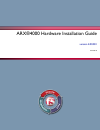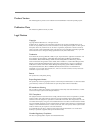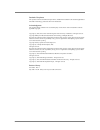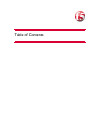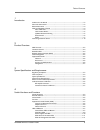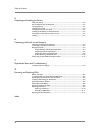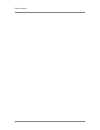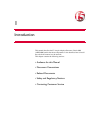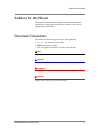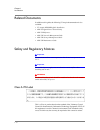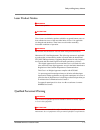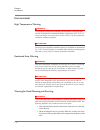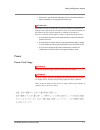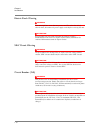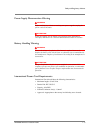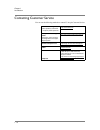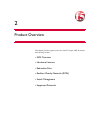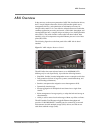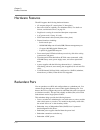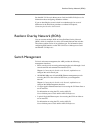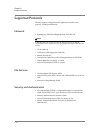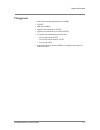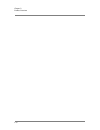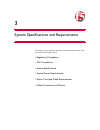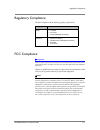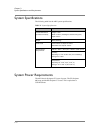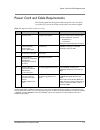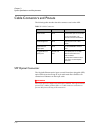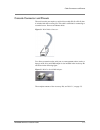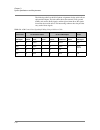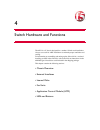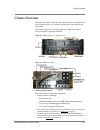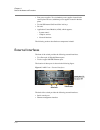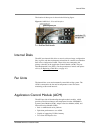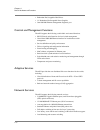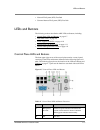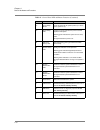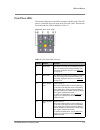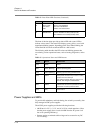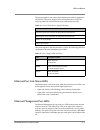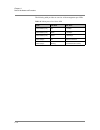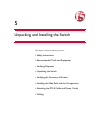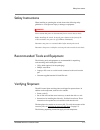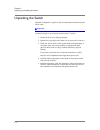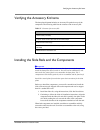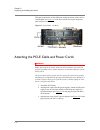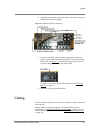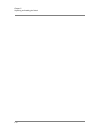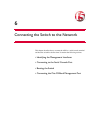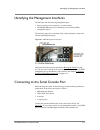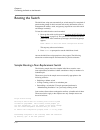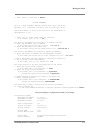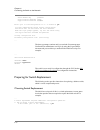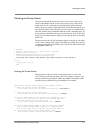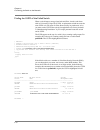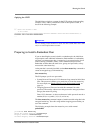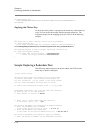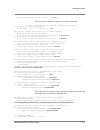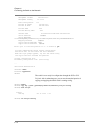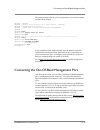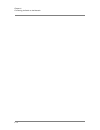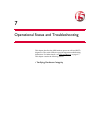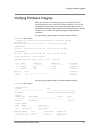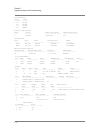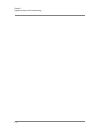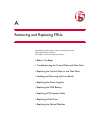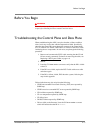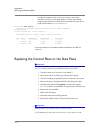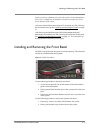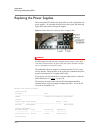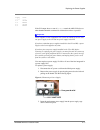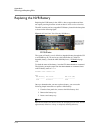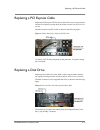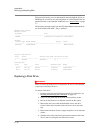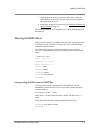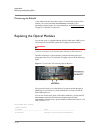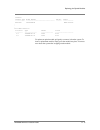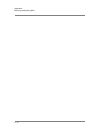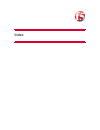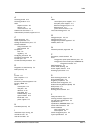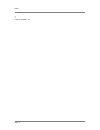- DL manuals
- F5
- Switch
- ARX-4000
- Hardware Installation Manual
F5 ARX-4000 Hardware Installation Manual
Summary of ARX-4000
Page 1
Arx®4000 hardware installation guide version 4.00.001 810-0055-00
Page 3
Arx®4000 hardware installation guide iii product version this manual applies to product version 4.00.001 of the freedomfabric™ network operating system. Publication date this manual was published on july 28, 2008. Legal notices copyright copyright 2008, f5 networks, inc. All rights reserved. F5 netw...
Page 4
Iv standards compliance this product conforms to the iec, european union, ansi/ul and canadian csa standards applicable to information technology products at the time of manufacture. Acknowledgments this product includes software from several third-party vendors. Each vendor is listed below with the...
Page 5
Table of contents.
Page 7
Table of contents arx®4000 hardware installation guide vii 1 introduction audience for this manual ..............................................................................................................1-3 document conventions .....................................................................
Page 8
Table of contents viii 5 unpacking and installing the switch safety instructions ...........................................................................................................................5-3 recommended tools and equipment ...............................................................
Page 10
Table of contents x.
Page 11
1 introduction this manual describes the f5 acopia adaptive resource switch 4000 (arx®4000) and its hardware components. It also describes how to install the switch and connect it to the network. This chapter contains the following sections: • audience for this manual • document conventions • relate...
Page 13
Audience for this manual arx®4000 hardware installation guide 1 - 3 audience for this manual this manual is intended for field engineers and network administrators responsible for setting up and connecting the switch to a network at an enterprise data center facility. Document conventions this manua...
Page 14
Chapter 1 introduction 1 - 4 related documents in addition to this guide, the following f5 acopia documentation is also available: • f5 acopia arx®4000 quick installation • arx gui quick start: network setup • arx cli reference • arx cli network-management guide • arx cli storage-management guide • ...
Page 15
Safety and regulatory notices arx®4000 hardware installation guide 1 - 5 laser product notice warning class 1 laser product. Attention produit laser de classe i. Class 1 lasers are defined as products which do not permit human access to laser radiation in excess of the accessible limits of class 1 f...
Page 16
Chapter 1 introduction 1 - 6 environmental high temperature warning warning to prevent the switch from overheating, do not operate it in an area that exceeds the maximum recommended ambient temperature of 95° f (35° c). To prevent airflow restriction, allow at least 3 inches (7.6 cm) of clearance ar...
Page 17
Safety and regulatory notices arx®4000 hardware installation guide 1 - 7 • if the rack is provided with stabilizing devices, install the stabilizers before mounting or servicing the unit in the rack. Attention attention pour éviter toute blessure corporelle pendant les opérations de montage ou de ré...
Page 18
Chapter 1 introduction 1 - 8 electric shock warning warning this unit might have more than one power cord. To reduce the risk of electric shock, disconnect the power supply cords before servicing the unit. Attention il est possible que cette unité soit munie de plusieurs cordons d'alimentation. Pour...
Page 19
Safety and regulatory notices arx®4000 hardware installation guide 1 - 9 power supply disconnection warning warning before working on a chassis or working near power supplies, unplug the power cords on ac units. Attention avant de travailler sur un châssis ou à proximité d'une alimentation électriqu...
Page 20
Chapter 1 introduction 1 - 10 contacting customer service you can use the following methods to contact f5 acopia customer service: f5 online knowledge base online repository of answers to frequently-asked questions. Http://www.Askf5.Com f5 acopia services support online f5 acopia’s online customer k...
Page 21
2 product overview this chapter provides a general overview of the f5 acopia arx. It contains the following sections: • arx overview • hardware features • redundant pairs • resilient overlay network (ron) • switch management • supported protocols.
Page 23
Arx overview arx®4000 hardware installation guide 2 - 3 arx overview in the same way as the current generation of arx file virtualization devices, the f5 acopia adaptive resource switch (arx) enables global access, management, delivery, and optimization of information resources for enterprise data c...
Page 24
Chapter 2 product overview 2 - 4 hardware features the arx supports the following hardware features: • 4u compact design (2u control plane, 2u data plane). • box-to-box failover capability (for redundant arxs). For details on failover, see redundant pairs, on page 2-4. • single bezel covering for co...
Page 25
Resilient overlay network (ron) arx®4000 hardware installation guide 2 - 5 see the arx cli network-management guide and arx cli reference for information about configuring redundant switches. If you are installing the second switch in a redundant pair, be aware of differences in the initial-boot pro...
Page 26
Chapter 2 product overview 2 - 6 supported protocols the arx supports a range of network, application, and file-access protocols, including the following. Network • spanning tree: 802.1d and rapid spanning tree (802.1s) note in 802.1d mode, the switch executes the 802.1s protocol in 802.1d compatibi...
Page 27
Supported protocols arx®4000 hardware installation guide 2 - 7 management • simple network management protocol (snmp) • telnet • ssh (secure shell) • hypertext transfer protocol (http) • hypertext transfer protocol over ssh (https) • for transferring maintenance and release files: – file transfer pr...
Page 28
Chapter 2 product overview 2 - 8.
Page 29
3 system specifications and requirements this chapter covers regulatory information and specifications for the arx. It contains the following sections: • regulatory compliance • fcc compliance • system specifications • system power requirements • power cord and cable requirements • cable connectors ...
Page 31
Regulatory compliance arx®4000 hardware installation guide 3 - 3 regulatory compliance the arx complies with the following agency requirements: fcc compliance important this is a class a product. In a domestic environment this product may cause radio interference, in which case the user may be requi...
Page 32
Chapter 3 system specifications and requirements 3 - 4 system specifications the following table lists the arxsystem specifications. System power requirements the arx chassis dissipates 975 watts of power. The cp dissipates 600 watts and the dp dissipates 375 watts. This is equivalent to 3328 btu/ho...
Page 33
Power cord and cable requirements arx®4000 hardware installation guide 3 - 5 power cord and cable requirements the following table lists the required cables and power cords. All cables except the ac power cords and the console cable are customer-supplied. Table 3.2 required cables and power cords qt...
Page 34
Chapter 3 system specifications and requirements 3 - 6 cable connectors and pinouts the following table describes the cable connectors used on the arx. Sfp optical connector the 10 gigabit ethernet optical ports use small form-factor pluggable (sfp) optical transceivers that accept sc-style multi-mo...
Page 35
Cable connectors and pinouts arx®4000 hardware installation guide 3 - 7 console connector and pinouts the serial console port requires a serial rollover cable (rj-45 to rj-45) that is included with the accessory kit. This cable is sufficient for connecting to a terminal server. Do not use ethernet c...
Page 36
Chapter 3 system specifications and requirements 3 - 8 the following table lists the rj-45 pinout assignments for the serial rollover cable and the adapter. The left column shows the transmit (txd), ground (gnd), and receive (rxd) signals, and the right column shows the signals reversed at the conso...
Page 37
4 switch hardware and functions the arx is a 4u chassis designed for a standard 19-inch rack installation. Always use a rack for arx installations to maintain proper ventilation and cooling. For information on assembling and setting up the slide rails for a rack and installing an arx in the slide ra...
Page 39
Chassis overview arx®4000 hardware installation guide 4 - 3 chassis overview the front of the arx includes the control panel components (the hard drive bays and ethernet ports, for example) and indicators such as the nic and status leds. The following figure shows the front panel of the arx with its...
Page 40
Chapter 4 switch hardware and functions 4 - 4 • four power supplies. Two (redundant) power supplies located in the control plane and two (redundant) power supplies located in the data plane. • two146 gb internal sas hard disks in 6 bays. • fan unit. • application control module (acm), which supports...
Page 41
Internal disks arx®4000 hardware installation guide 4 - 5 the location of these ports is shown in the following figure. Figure 4.4 arx back – external interfaces internal disks the arx uses internal disk drives to store its software image, configuration files, log files, and other maintenance-relate...
Page 42
Chapter 4 switch hardware and functions 4 - 6 • redundant hot swappable hard drives • 1:1 redundant hot swappable power supplies • one 100/1000 ethernet management diagnostic port control and management functions the arx supports the following switch fabric and control functions: • rs232/console ser...
Page 43
Leds and buttons arx®4000 hardware installation guide 4 - 7 • network file system (nfs) fast path • common internet file system (cifs) fast path leds and buttons the following sections describe the arx leds and buttons, including: • control plane leds and buttons, on page 4-7 • data plane leds, on p...
Page 44
Chapter 4 switch hardware and functions 4 - 8 c power/sleep button push and hold until the system powers up or down (if the system is up). D power/sleep led continuous green indicates that power has been applied to the system. Blinking green indicates the system is in s1 sleep state. No light indica...
Page 45
Leds and buttons arx®4000 hardware installation guide 4 - 9 data plane leds the following figure shows the leds available on the data plane. The led panel is on the front of the data plane in the lower left corner. The functions associated with each led are detailed in table 4.2. Figure 4.6 data pla...
Page 46
Chapter 4 switch hardware and functions 4 - 10 the front of the data plane provides an alarm led and a status led to indicate various states. The status led displays green, yellow, or red with intermittent blinking patterns, depending on the state. When blinking, the leds blink on for a half second ...
Page 47
Leds and buttons arx®4000 hardware installation guide 4 - 11 the power supplies in the control plane and data plane differ in appearance and in leds. The power supplies in the control plane have 1 led. The following table lists and describes the states indicated by this led. The power supplies in th...
Page 48
Chapter 4 switch hardware and functions 4 - 12 the following table provides an overview of the management port leds. Table 4.6 management port status led color led state nic state green/amber (left) off 10 mbps green/amber (left) green 100 mbps green/amber (left) amber 1000 mbps green (right) on act...
Page 49
5 unpacking and installing the switch this chapter contains the following sections: • safety instructions • recommended tools and equipment • verifying shipment • unpacking the switch • verifying the accessory kit items • installing the slide rails and the components • attaching the pci-e cable and ...
Page 51
Safety instructions arx®4000 hardware installation guide 5 - 3 safety instructions when installing or operating the switch, observe the following safety guidelines to avoid personal injury or damage to equipment: danger never assume that power is disconnected from a circuit; always check. Before ins...
Page 52
Chapter 5 unpacking and installing the switch 5 - 4 unpacking the switch the arx is shipped in a single box with all components installed except the pci-e cable. Important retain all packing materials. Product returns will be acceptable only in the original packaging or in packaging obtained from f5...
Page 53
Verifying the accessory kit items arx®4000 hardware installation guide 5 - 5 verifying the accessory kit items the data plane shipment includes an accessory kit packed on top of the component. The following table lists the contents of the accessory kit. Installing the slide rails and the components ...
Page 54
Chapter 5 unpacking and installing the switch 5 - 6 this guards against the switch sliding out during an extreme event, such as an earthquake. See figure 5.1, which shows both the control plane and the data plane installed in a standard rack figure 5.1 front panel – no bezel attaching the pci-e cabl...
Page 55
Cabling arx®4000 hardware installation guide 5 - 7 4. Attach the serial console cable to the serial console port. This port is identified in the following figure. Figure 5.2 arx back panel components 5. From the front of the switch, press the power button. The power button is located with the contro...
Page 56
Chapter 5 unpacking and installing the switch 5 - 8.
Page 57
6 connecting the switch to the network this chapter describes how to connect the arx to a serial console terminal and boot the switch for the first time. It contains the following sections: • identifying the management interfaces • connecting to the serial console port • booting the switch • connect...
Page 59
Identifying the management interfaces arx®4000 hardware installation guide 6 - 3 identifying the management interfaces the arx provides the following management ports: • serial console port for connecting a console terminal • 10/100/1000 ethernet port for connecting an out-of-band (oob) management s...
Page 60
Chapter 6 connecting the switch to the network 6 - 4 booting the switch the initial-boot script runs automatically at switch startup. It is comprised of questions that prompt for basic network and security information (such as management-ip address, mask, and gateway) required to access the switch a...
Page 61
Booting the switch arx®4000 hardware installation guide 6 - 5 1. Press to continue. # license agreement this is a legal agreement between the end user (“you”) and acopia networks, inc., a delaware corporation with its principal office ... Applicable federal or state courts located in the commonwealt...
Page 62
Chapter 6 connecting the switch to the network 6 - 6 switch master key generate crypto-officer username admin crypto-officer password ####### enter 'yes' to load configuration or 'r' to restart # yes you have completed the switch startup configuration. The switch will now initialize the local databa...
Page 63
Booting the switch arx®4000 hardware installation guide 6 - 7 matching the private subnet the next set of questions ask for the switch’s private subnet, the private vlan for that subnet, and the vlan for a private metalog subnet. If the failed switch was in a redundant pair and/or resilient-overlay ...
Page 64
Chapter 6 connecting the switch to the network 6 - 8 finding the uuid of the failed switch when a switch imports storage from back-end filers, it marks each share with its universally-unique id (uuid). A replacement switch must use the same uuid or it will reject all of the shares used by its predec...
Page 65
Booting the switch arx®4000 hardware installation guide 6 - 9 applying the uuid the initial-boot script has a prompt for the uuid (shown in the preceding example). This is where you enter the uuid of the replaced switch, as shown in the following example: ... 11. Enter the chassis's uuid in the form...
Page 66
Chapter 6 connecting the switch to the network 6 - 10 encrypted master key: 2oftvcwaaaagaaaapwazsrfd2ww/h1pi7r7jmdz9soig4wga/xszp+hcxjsiaaaaddrbmcxe/bc= prtlnda1kb# ... Applying the master key as shown previously, there is a prompt for the master key in the initial-boot script. You can answer this p...
Page 67
Booting the switch arx®4000 hardware installation guide 6 - 11 in the format nnn.Nnn.Nnn.Nnn or 'none'. # 10.1.23.1 this next question invokes the questions for switch replacement: a switch replacement requires additional configuration questions. 6. Are you doing a switch replacement? In the format ...
Page 68
Chapter 6 connecting the switch to the network 6 - 12 management ip mask 255.255.255.0 management gateway 10.1.23.1 power configuration 110 private ip subnet 169.254.94.0 private ip mask 255.255.255.0 private vlan 1002 private metalog vlan 1003 chassis guid d7270d56-9e39-11d8-83e1-a21e0cbcc384 switc...
Page 69
Connecting the out-of-band management port arx®4000 hardware installation guide 6 - 13 the running-config script set up all local parameters, such as the hostname and the network settings: switch# ; arx4000 switch# ; version 4.00.000.11093 (jun 3 2008 17:40:32) [nbuilds] switch# ; database version: ...
Page 70
Chapter 6 connecting the switch to the network 6 - 14.
Page 71
7 operational status and troubleshooting this chapter describes the arx hardware power-on self-test (post) diagnostics. The switch leds also provide important troubleshooting information. For further details, see leds and buttons, on page 4-7. This chapter contains the following section: • verifying...
Page 73
Verifying hardware integrity arx®4000 hardware installation guide 7 - 3 verifying hardware integrity when the switch reboots and the system powers up, post (power-on self-test) diagnostics run to verify basic hardware integrity. You can view any hardware failures at the system console through the sh...
Page 74
Chapter 7 operational status and troubleshooting 7 - 4 power details: supply state -------- -------- 1/1 online 1/2 failed 2/1 online 2/2 absent logical disk details: disk status verification mode verification rate ----- -------- --------------------- -------------------- 1 optimal automatic 10 % di...
Page 75
Verifying hardware integrity arx®4000 hardware installation guide 7 - 5 port media details: slot/port type vendor status --------- --------------- --------------- ----------------------- 2/1 10gbase-sr x2 intel good 2/2 10gbase-sr x2 intel good disk usage: name total mb used mb free mb used% -------...
Page 76
Chapter 7 operational status and troubleshooting 7 - 6.
Page 77
A removing and replacing frus this chapter describes how to remove and replace the arx field-replaceable units (frus). This chapter contains the following sections: • before you begin • troubleshooting the control plane and data plane • replacing the control plane or the data plane • installing and ...
Page 79
Before you begin arx®4000 hardware installation guide a - 3 before you begin warning static electricity can damage switch components. Be sure to wear antistatic straps before handling hardware modules and disk drives. Troubleshooting the control plane and data plane when troubleshooting the arx, it ...
Page 80
Appendix a removing and replacing frus a - 4 to display the installed-software versions and a summary of the chassis configuration and state, issue the show version command. The following example output from the cli show version command shows both the cp (acm) and dp (nsm) as enabled and online: min...
Page 81
Installing and removing the front bezel arx®4000 hardware installation guide a - 5 junior switch. In a redundant pair where this switch is in the backup/junior role, service is unaffected. A standalone switch does not offer any service for the duration of the reboot. After removing the failed contro...
Page 82
Appendix a removing and replacing frus a - 6 replacing the power supplies the control plane (cp) and the data plane (dp) can each accommodate two power supplies – all accessible from the back of the system. The following figure shows the location of the power supplies. Figure a.2 back panel view sho...
Page 83
Replacing the power supplies arx®4000 hardware installation guide a - 7 supply state ------ ----- 1/1 online 1/2 absent 2/1 online 2/2 absent if the cli output shows a state of failed, consult the arx cli reference show chassis chassinfo command for information on how to proceed. Important power sup...
Page 84
Appendix a removing and replacing frus a - 8 replacing the nvr battery replacing the nvr battery in the arx is a hot-swap procedure and does not require powering down the switch nor does it involve a loss of service. The arx contains one hot-swappable nvr battery located in the data plane as shown i...
Page 85
Replacing a pci express cable arx®4000 hardware installation guide a - 9 replacing a pci express cable replacing a pci express (pci-e) cable in the arx is a hot-swap procedure and does not require powering down the switch nor does it involve a loss of service. The arx contains one pci-e cable as sho...
Page 86
Appendix a removing and replacing frus a - 10 the system will notify you of an internal disk failure through the cli or an snmp trap. If you receive an e-mail notification of a internal disk failure (or potential failure), consult the arx snmp reference, internal disks, on page 1-7. The following ex...
Page 87
Replacing a disk drive arx®4000 hardware installation guide a - 11 7. Align the holes in the drive to the holes in the drive carrier and attach the drive to the carrier with the screws that were attached to the plastic retention device. 8. Install the front bezel. For instructions, see installing an...
Page 88
Appendix a removing and replacing frus a - 12 monitoring the rebuild a disk rebuild can take more than an hour. To monitor the progress of the rebuild, you can issue the show chassis diskuse command to see a percentage-complete meter. For more information, see raid management, on page 6-1 in the arx...
Page 89
Replacing the optical modules arx®4000 hardware installation guide a - 13 chassis: chassis type model number hw ver. Serial ------------ ------------------------------------ ------- ------------- arx-4000 sr2500allxr bzds72000182 . . . Port media details: slot/port type vendor status --------- -----...
Page 90
Appendix a removing and replacing frus a - 14.
Page 91
Index.
Page 93
Index arx®4000 hardware installation guide index - 3 a accessing the cli 6-13 accessing the gui 6-13 acm adaptive services 4-6 features 4-6 network services 4-6 audience for this manual 1-3 authentication protocols, supported 2-6 c cable connectors 3-6 cable requirements 3-5 cabling the client/serve...
Page 94
Index index - 4 t tools for installation 5-3.