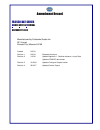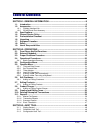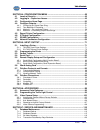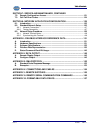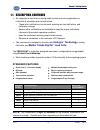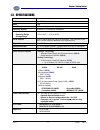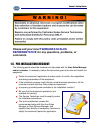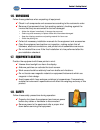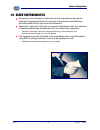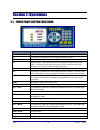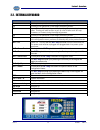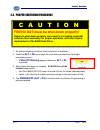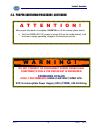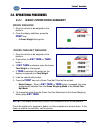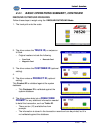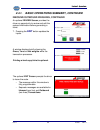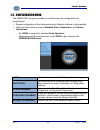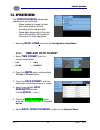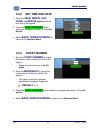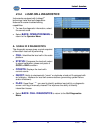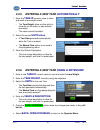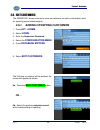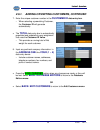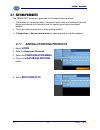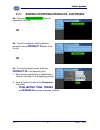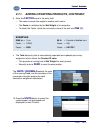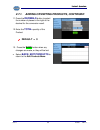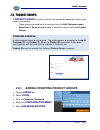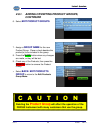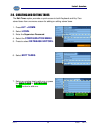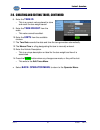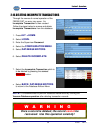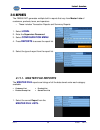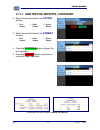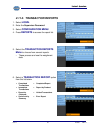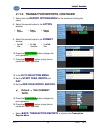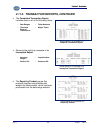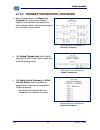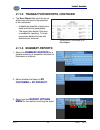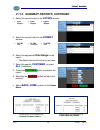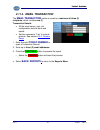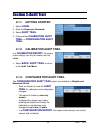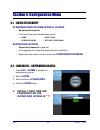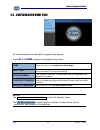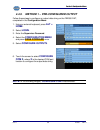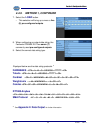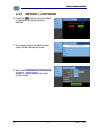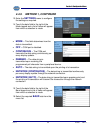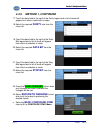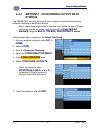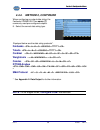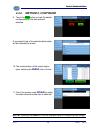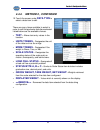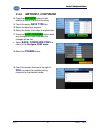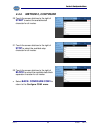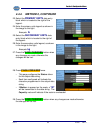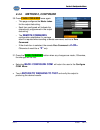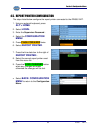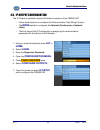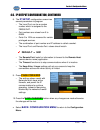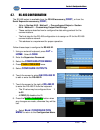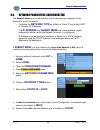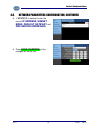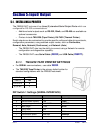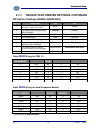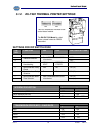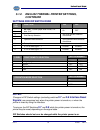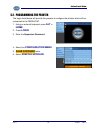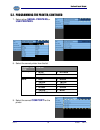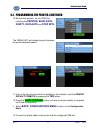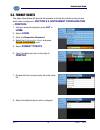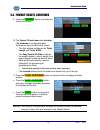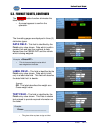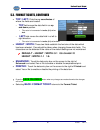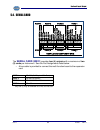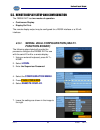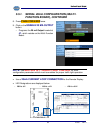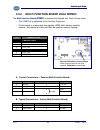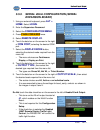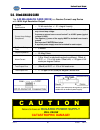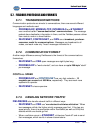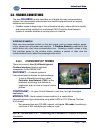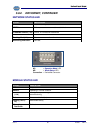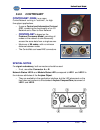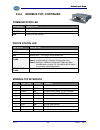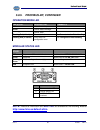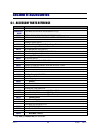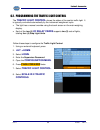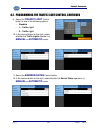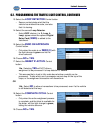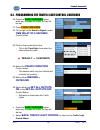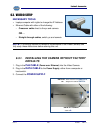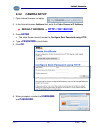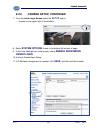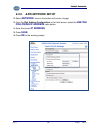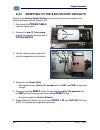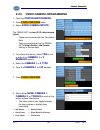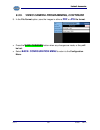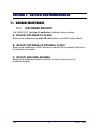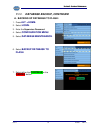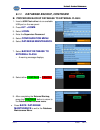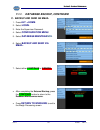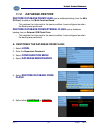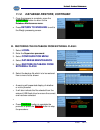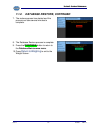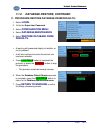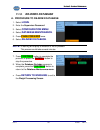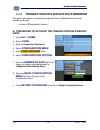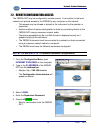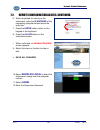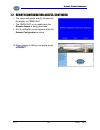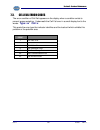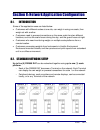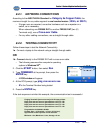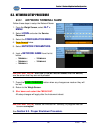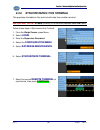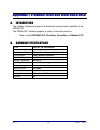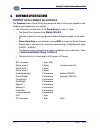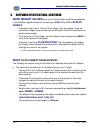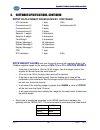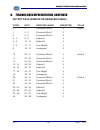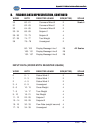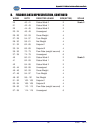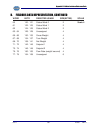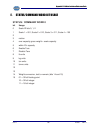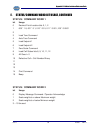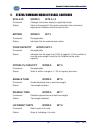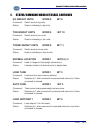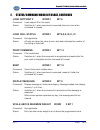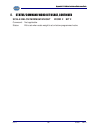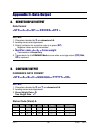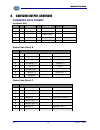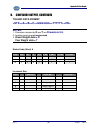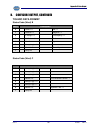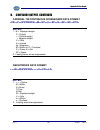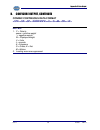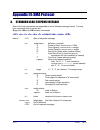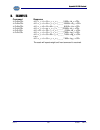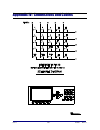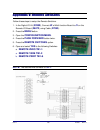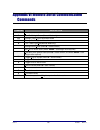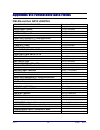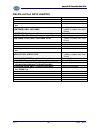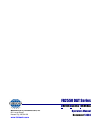- DL manuals
- Fairbanks
- Touch terminals
- FB2550 DAT SERIES
- Operator's manual
Fairbanks FB2550 DAT SERIES Operator's manual
Summary of FB2550 DAT SERIES
Page 1
2017 by fairbanks scales, inc. 51303 all rights reserved revision. 4 05/2017 fb2550 dat series d river a ccess t erminal includes: in/out application network application operators manual.
Page 3
Amendment record fb2550 dat series d river a ccess t erminal document 51303 manufactured by fairbanks scales inc. 821 locust kansas city, missouri 64106 created 2/2013 revision 1 2/2013 released document. Revision 2 1/2016 updated appendix 1, fieldbus reference > input data updated condec data forma...
Page 4
05/17 4 51303 rev. 4 disclaimer every effort has been made to provide complete and accurate information in this manual. However, although this manual may include a specifically identified warranty notice for the product, fairbanks scales makes no representations or warranties with respect to the con...
Page 5
05/17 5 51303 rev. 4 table of contents section 1: general information ................................................................... 8 1.1. Introduction ........................................................................................................... 8 1.2. Accessories ..................
Page 6
Table of contents 05/17 6 51303 rev. 4 section 4: configuration menu ................................................................... 49 4.1 levels of security ................................................................................................ 49 4.2. Logging in – supervisor access ....
Page 7
Table of contents 05/17 7 51303 rev. 4 section 7: service and maintenance, continued 7.2. Remote configuration access .......................................................................... 121 7.3. Cell fail error codes ...............................................................................
Page 8
05/17 8 51303 rev. 4 section 1: general information 1.1. Introduction fairbanks d river a ccess t erminals ( dat ) offers the following benefits. fully-automated system, to eliminate the need for an on-site operator.* the driver stays in his vehicle to weigh. a seven inch (7”) color graphic di...
Page 9
Section 2: getting started 05/17 9 51303 rev. 4 1.1. Description, continued an integrated e-mail client is configurable to alert a service organization or individual of a problem prior to total failure. – these error notifications include such warnings as load cell failure, and calibration change,...
Page 10
Section 2: getting started 05/17 10 51303 rev. 4 1.2. Accessories 1.2.1. Fieldbus interface kits the industrial fieldbus module is a standalone hms compact communication interface module. The sbc communicates thru a rs232 port to this fieldbus gateway, which may be populated with the appropriate fie...
Page 11
Section 2: getting started 05/17 11 51303 rev. 4 1.3. Specifications enclosure nema 4 stainless steel bios award ™ software ram 1 gb disk storage 8 gb operating system windows xp professional embedded temperature operating range storage range 14°f to 104°f, ( –10°c to 40°c). Serial outputs up to 12 ...
Page 12
Section 2: getting started 05/17 12 51303 rev. 4 1.4. General service policy prior to installation, always verify that the equipment satisfies the customer's requirements as supplied, and as described in this manual. If the equipment cannot satisfy the application and the application cannot be modif...
Page 13: Please Call Your Local
Section 2: getting started 05/17 13 51303 rev. 4 please call your local fairbanks scales representative for any questions, problems, or comments. 1.5. Pre-installation checkout the following points should be checked and discussed with the area sales manager and/or customer, if necessary, before the ...
Page 14
Section 2: getting started 05/17 14 51303 rev. 4 1.6. Unpacking follow these guidelines when unpacking all equipment: check in all components and accessories according to the customer's order. Remove all components from their packing material, checking against the invoice that they are accounted for...
Page 15
Section 2: getting started 05/17 15 51303 rev. 4 1.9. Users’ responsibilities all electronic and mechanical calibrations and/or adjustments required for making this equipment perform to accuracy and operational specifications should be performed by trained service personnel. Absolutely no physical, ...
Page 16
05/17 16 51303 rev. 4 section 2: operations 2.1. Front paney keypad functions key (s) function 0-9 used to enter numeric data such as ids. F1 this key is not operational in the weight processing screen. F2 this key is not operational in the weight processing screen. F3 reprint ticket. This key will ...
Page 17
Section 2: operations 05/17 17 51303 rev. 4 2.2. External keyboard key function f1 this key is not operational in the weight processing screen. F2 this key is not operational in the weight processing screen. F3 reprint ticket. This key will permit the reprinting of a previously printed ticket. This ...
Page 18: C A U T I O N
Section 2: operations 05/17 18 51303 rev. 4 2.3. Proper shutdown procedure 1. An external keyboard must be used to perform the shutdown. 2. Press the alt + f5 key to begin the shut-down process from the weight processing screen.. – a shut off warning appears whenever alt + f5 is pushed. 3. After pro...
Page 19: A T T E N T I O N !
Section 2: operations 05/17 19 51303 rev. 4 2.3. Proper shutdown procedure, continued a t t e n t i o n ! After proper shut-down is complete, alwaysturn off the internal power switch. until the fb2550 dat ac power is turned off from the inside cabinet, it will continue to supply operating voltage ...
Page 20
Section 2: operations 05/17 20 51303 rev. 4 2.4. Operational procedures 2.4.1. Basic operations summary gross weighing 1. Drive the vehicle to be weighed on the platform. 2. Once the display stabilizes, press the print key. – a gross weight ticket prints. Gross-tare-net weighing 1. Drive the vehicle...
Page 21
Section 2: operations 05/17 21 51303 rev. 4 2.4.1. Basic operations summary, continued inbound/outbound weighing follow these steps to weigh using the inbound/outbound mode. 1. The truck pulls onto the scale. 2. The driver enters the truck id, or swipes an id card. – original readers include the fol...
Page 22
Section 2: operations 05/17 22 51303 rev. 4 2.4.1. Basic operations summary, continued inbound/outbound weighing, continued an optional review screen provides the driver an opportunity to review and edit the entered information before generating a ticket. 7. Pressing the edit button updates the inpu...
Page 23
Section 2: operations 05/17 23 51303 rev. 4 2 .5. Configuration menu the fb2550 dat program provides an intuitive means for configuration and programming. remote configuration of the instrument using a network interface is also possible. there are three levels of access: standard users, supervis...
Page 24
Section 2: operations 05/17 24 51303 rev. 4 2.5. Operator menu the operator menu allows basic operations of the instrument. – allows access to change the time, date, ticket number, and the formatting of the time and date. – allows basic diagnostics of the load cells in the scale(s), with beneficial ...
Page 25: 2.5.2. Set Time And Date
Section 2: operations 05/17 25 51303 rev. 4 2.5.2. Set time and date 1. Enter the year, month, day, hour, and minute options into the box next to the legend. 2. Press the save changes button when any changes are made, or they will be lost. select back: operator menu to return to the operator menu....
Page 26
Section 2: operations 05/17 26 51303 rev. 4 2.5.4. Load cell diagnostics instruments equipped with intalogix ® technology have load cell diagnostics features for easier troubleshooting capabilities. 1. To view the diagnostic information, select the correct scale. select back: operator menu to retu...
Page 27: Automatically
Section 2: operations 05/17 27 51303 rev. 4 2.5.5. Entering a new tare automatically 1. Enter the tare id numeric value to store and recall a tare weight saved. – the tare weight value is either what is currently on the scale, or was entered previously. – this value cannot be edited. 2. Select the c...
Page 28
Section 2: operations 05/17 28 51303 rev. 4 2.6. Edit customers the fb2550 dat stores customer’s name and address, as well as information used for reporting accumulated weights. 2.6.1. Adding or editing customers 1. Press alt + home . 2. Select login . 3. Enter the supervisor password. 4. Select the...
Page 29
Section 2: operations 05/17 29 51303 rev. 4 2.6.1. Adding or editing customers, continued 7. Enter the unique customer number in the customer id data entry box. – when selecting a preexisting customer, the customer id will generate automatically. the total data entry box is automatically populated...
Page 30
Section 2: operations 05/17 30 51303 rev. 4 2.7. Editing products the fb2550 dat can store a great deal of information about products. the product id, conversion factor, conversion factor units, and number of decimal places are entered as information used for reporting such as accumulated weights....
Page 31
Section 2: operations 05/17 31 51303 rev. 4 2.7.1. Adding or editing products, continued 6a. Press the new product button to generate a new one. Or 6b. To edit or update an existing product, press the correct product x button from the list. Or 6c. For a pre-existing product, enter the product id in ...
Page 32
Section 2: operations 05/17 32 51303 rev. 4 2.7.1. Adding or editing products, continued 9. Enter the factor valuein the entry field. – this value converts the weight to another unit’s value. – the factor is multiplied by the net weight of a transaction. – to obtain the factor, divide the conversion...
Page 33
Section 2: operations 05/17 33 51303 rev. 4 2.7.1. Adding or editing products, continued 11. Press the decimals button to select the number of places to the right of the decimal for the conversion result. 12. Enter the total quantity of the product. Default = 0 13. Press the save button when any cha...
Page 34
Section 2: operations 05/17 34 51303 rev. 4 2.8. Product groups a product group is a filter to permit only specifically selected products to be used by a customer. – these groups are assigned to a customer from the edit customers menu. – supervisor or service level access is required to add or edit ...
Page 35: Continued
Section 2: operations 05/17 35 51303 rev. 4 2.8.1. Adding or editing product groups, continued 6. Select edit product groups . 7. Assign a group name for the new product group. Place a check besides the product(s) to be included in the group. 8. Press the save button when any changes are made, or th...
Page 36
Section 2: operations 05/17 36 51303 rev. 4 2.9. Creating and editing tares the edit tares option provides a quick access to both keyboard and key tare stored tares from one menu screen for adding or editing stored tares. 1. Press alt + home . 2. Select login . 3. Enter the supervisor password. 4. S...
Page 37
Section 2: operations 05/17 37 51303 rev. 4 2.9. Creating and editing tares, continued 8. Enter the tare id . – this is a numeric value entered to store and recall the tare weight saved. 9. Enter the tare weight from the scale. – this value cannot be edited. 10. Enter the units from the available ch...
Page 38: W A R N I N G
Section 2: operations 05/17 38 51303 rev. 4 2.10. Deleting incomplete transactions through the course of normal operation of the fb2550 dat, an error may occur. An incomplete transaction is then created. Follow the steps below to remove and delete incomplete transactions from the database. 1. Press ...
Page 39
Section 2: operations 05/17 39 51303 rev. 4 2.11. Reports the fb2550 dat generates multiple built in reports that vary from master lists of customers, products, tares, and operators. – these includes transaction reports and summary reports. 1. Select login . 2. Enter the supervisor password. 3. Sele...
Page 40
Section 2: operations 05/17 40 51303 rev. 4 2.11.1. Master file reports, continued 2. Select the correct button in the action window. print report email report export report 3. Select the correct button in the format window. print report email report export report 4. Press the continue b...
Page 41
Section 2: operations 05/17 41 51303 rev. 4 2.11.2. Transaction reports 1. Select login . 2. Enter the supervisor password. 3. Select configuration menu . 4. Press reports to access the report list. 5. Select the transaction reports menu to choose from several reports. – these process and use the we...
Page 42
Section 2: operations 05/17 42 51303 rev. 4 2.11.2. Transaction reports, continued 7. Select from the report options menu for the method of printing the report. 8. Select the correct button in the action window. print report email report export report 9. Select the correct button in the format...
Page 43
Section 2: operations 05/17 43 51303 rev. 4 2.11.2. Transaction reports, continued the completed transaction report includes some or all of the following items. shown to the right is an example of an incomplete report. the report by product groups like products together and provides total weig...
Page 44
Section 2: operations 05/17 44 51303 rev. 4 2.11.2. Transaction reports, continued like the report above, the report by customer will group like customers together and provides total weights for each customer which has been processed over the date range entered. the voided transactions report li...
Page 45: 2.11.3. Summary Reports
Section 2: operations 05/17 45 51303 rev. 4 2.11.2. Transaction reports, continued the error report lists all of the errors which have occurred in the operation of the instrument. – it details the specifics of each error code and the error parameters. – the report also details if the error is enab...
Page 46
Section 2: operations 05/17 46 51303 rev. 4 2.11.3. Summary reports, continued 4. Select the correct button in the action window. print report email report export report 5. Select the correct button in the format window. to pdf file to csv text file to html file 6. Select the appropriate...
Page 47: 2.11.4. Email Transaction
Section 2: operations 05/17 47 51303 rev. 4 2.11.4. Email transaction the email transaction sends an email to a maximum of three (3) recipients, which contains one (1) transaction record. all the email server, user, etc configuration must be done and tested. set the cameras to “yes” to include p...
Page 48: 3.1.1. Getting Started
05/17 48 51303 rev. 4 section 3: audit trail 3.1.1. Getting started 1. Select login . 2. Enter the supervisor password. 3. Select audit trail . 4. Choose either calibration audit trail , or configuration audit trail . 3.1.2. Calibration audit trail in a calibration report , the unique count value(s)...
Page 49: “1”
05/17 49 51303 rev. 4 section 4: configuration menu 4.1 levels of security standard user or w&m official access – no password required. – first level users can access these menus. ▪ home ▪ audit trail ▪ operator menu ▪ return to weighing supervisor access – supervisor password is required. – it is s...
Page 50
Section 3: configuration menu 05/17 50 51303 rev. 4 4.3. Configuration home page an external keyboard is required for programming access. Press alt + home to access the programming menus. Home returns the user to the configuration home page. Audit trail identifies how many times and when changes hav...
Page 51
Section 3: configuration menu 05/17 51 51303 rev. 4 4.4. Configure outputs this menu configures data string protocols, configuration parameters, and output modes such as continuous, demand, auto, network (continuous), and network (auto). 4.4.1. Configuring an output data string in order to interface...
Page 52: 4.4.3. Method 1
Section 3: configuration menu 05/17 52 51303 rev. 4 4.4.3. Method 1 – pre-configured output follow these steps to configure an output data string on the fb2550 dat, completed in the configuration menu. 1. Using an external keyboard, press alt + home . 2. Select login . 3. Enter the supervisor passwo...
Page 53
Section 3: configuration menu 05/17 53 51303 rev. 4 4.4.3. Method 1, continued 7. Select the load button. – this selection will bring up a menu a five (5) pre-configured outputs. 8. When configuring an output data string, the fairbanks’ fb2550 dat has seven (7) commonly used pre-configured outputs. ...
Page 54
Section 3: configuration menu 05/17 54 51303 rev. 4 4.4.3. Method 1, continued 10. Press the yes button to load the default configuration for the data protocol selected. 11. A successful load of the selected data output will be indicated as shown. 12. Verify the configuration baud, parity, stop bits...
Page 55
Section 3: configuration menu 05/17 55 51303 rev. 4 4.4.3. Method 1, continued 13. Enter the settings menu to configure the settings as required. 14. Touch the data field to the right of the mode legend and a list of items will appear from which a selection is made. Mode – this field determines how ...
Page 56
Section 3: configuration menu 05/17 56 51303 rev. 4 4.4.3. Method 1, continued 17. Touch the data field to the right of the parity legend and a list of items will appear from which a selection is made. 18. Select the required parity rate from the menu list. 19. Touch the data field to the right of t...
Page 57: Strings
Section 3: configuration menu 05/17 57 51303 rev. 4 4.4.4. Method 2 - customizing output data strings the fb2550 dat can also be customized to support numerous manufacturers software interfaces to peripheral devices. – when a data string protocol that is required is not similar as one of the pre- co...
Page 58
Section 3: configuration menu 05/17 58 51303 rev. 4 4.4.4. Method 2, continued when configuring an output data string, the fairbanks’ fb2550 dat has seven (7) commonly used pre-configured outputs. 8. Select the correct data string type. Displayed below are the data string protocols*. Fairbanks toled...
Page 59
Section 3: configuration menu 05/17 59 51303 rev. 4 4.4.4. Method 2, continued 9. Touch the yes button to load the default configuration for the data protocol selected. A successful load of the selected data output will be indicated as shown. 10. The customization of the output begins upon selecting...
Page 60
Section 3: configuration menu 05/17 60 51303 rev. 4 4.4.4. Method 2 , continued 12. Touch the screen under data type to select a data item to edit. There are many items available to select in order to edit the particular data item selected. Listed below are the available choices. Text – allows text ...
Page 61
Section 3: configuration menu 05/17 61 51303 rev. 4 4.4.4. Method 2, continued 13. Press the add row button to add additional data to the end of the string. 14. Touch the empty data type box. 15. Select the data item required. 16. Select the scale, if this data is required also. 17. Press the save c...
Page 62
Section 3: configuration menu 05/17 62 51303 rev. 4 4.4.4. Method 2, continued 20. Touch the screen data box to the right of start to select the available start character for all modes. 21. Touch the screen data box to the right of stop to select the available stop character for all modes. 22. Touch...
Page 63
Section 3: configuration menu 05/17 63 51303 rev. 4 4.4.4. Method 2, continued 23. Select the primary units data entry block which is located to the right of the legend. 24. Enter the primary units legend as shown in the image to the right. Example: lb 25. Select the secondary units data entry block...
Page 64
Section 3: configuration menu 05/17 64 51303 rev. 4 4.4.4. Method 2, continued 30. Press page forward once again. – this page configures the mode: token for the output data string. – each item configured will indicate the character(s) programmed in the output data string. – the remote commands confi...
Page 65
Section 3: configuration menu 05/17 65 51303 rev. 4 4.5. Report printer configuration the steps listed below configure the report printer connected to the fb2550 dat. 1. Using an external keyboard, press alt + home . 2. Select login. 3. Enter the supervisor password. . 4. Select the configuration me...
Page 66
Section 3: configuration menu 05/17 66 51303 rev. 4 4.6. Ip output configuration the ip output is available using the ethernet connection of the fb2550 dat – follow these sections to configure the communication data string protocol. – the mode selection configures the network (continuous) or network...
Page 67
Section 3: configuration menu 05/17 67 51303 rev. 4 4.6. Ip output configuration, continued 8. The ip setup configuration screen has several parameters to program. – the local port: can be a random number which is assigned to the fb2550 dat. – port numbers are values from 0 to 65535. – ports 0 to 10...
Page 68
Section 3: configuration menu 05/17 68 51303 rev. 4 4.7. Rs-485 configuration the rs-485 output is available from the rs-485 accessory ( 30937 ), or from the serial expansion accessory ( 30921 ). – refer to section 8.8.3. Method 1 – pre-configured output or section 8.8.4. Method 2. – customizing out...
Page 69
Section 3: configuration menu 05/17 69 51303 rev. 4 4.8. Network parameters configuration the network name is a unique identifier of the instrument as it appears on the network to which it connects. – configure the network type as a static or fixed ip, and either dhcp or dynamic ip addresses. – the ...
Page 70
Section 3: configuration menu 05/17 70 51303 rev. 4 4.8. Network parameters configuration, continued 8. If static ip is selected, enter the correct ip address , subnet mask, default gateway and dns server addresses . 9. Press save changes so the changes will not be lost..
Page 71
05/17 71 51303 rev. 4 section 5: input/ output 5.1. Installing a printer the fb2550 dat instrument has three (3) standard serial output ports which are configured for rs-232 communications. – additional serial outputs such as rs-232, 20ma, and rs-485 are available as optional accessories. – printers...
Page 72
Section 4: input/ output 05/17 72 51303 rev. 4 5.1.1. Tm-u230 tape printer settings, continued dip switch 2 settings (serial interface) switch function on off 1 sections number of characters per line (cpl) 7 x 9 font/ 9 x 9 font 42/35 40/33 2 for internal use only (auto-cutter) (do not change) enabl...
Page 73
Section 4: input/ output 05/17 73 51303 rev. 4 5.1.2. Eu-t432 thermal printer settings settings for dip switch dsw1 sw no. Function on off factory setting 1 bm sensor enabled disabled off * 2 interface selection see interface selection chart below. Off 3 off 4 serial interface handshaking xon / xoff...
Page 74: Continued
Section 4: input/ output 05/17 74 51303 rev. 4 5.1.2. Em-u432 thermal printer settings, continued settings for dip switch dsw2 sw no. Function on off 1 eu-t432 – 79.5mm paper-width model; 576 dots, 3.15” switch 1 – on switch 2 – off 2 3 print density selection . See print density selection chart bel...
Page 75
Section 4: input/ output 05/17 75 51303 rev. 4 5.2. Programming the printer the steps listed below will provide the process to configure the printers which will be connected to the fb2550 dat. 1. Using an external keyboard, press alt + home . 2. Press login . 3. Enter the supervisor password. 4. Sel...
Page 76
Section 4: input/ output 05/17 76 51303 rev. 4 5.2. Programming the printer, continued 7. Select either serial printers or usb printers . 8. Select the correct printer from the list. Connection type printer usb only ml420 hp p2055d hp m401n serial none idp3550 tm-u590 tm-u295 sp298 ...
Page 77
Section 4: input/ output 05/17 77 51303 rev. 4 5.2. Programming the printer, continued 10. Set the data protocol for the com port, including the printer, baud rate, parity, data bits and stop bits . The fb2550 dat will indicate the port has been set and the defaults loaded. 11. If this is the first ...
Page 78
Section 4: input/ output 05/17 78 51303 rev. 4 5.3. Format tickets the steps listed below will provide the process to format the tickets for the printers which were configured in section 8.2. Instrument configuration – printers. 1. Using an external keyboard, press alt + home. 2. Select login . 3. E...
Page 79
Section 4: input/ output 05/17 79 51303 rev. 4 5.3. Format tickets, continued 9. Press the format button to access the format item menu. 10. The format tickets menu has nineteen (19) windows of configurable data windows for each printers ticket format. – this first window configures the ticket lengt...
Page 80
Section 4: input/ output 05/17 80 51303 rev. 4 5.3. Format tickets, continued the delete button function eliminates the ticket format. – a prompt appears to confirm the operation. The formatting pages are displayed in three (3) distinctive types. Data field – this field is identified by the field: e...
Page 81
Section 4: input/ output 05/17 81 51303 rev. 4 5.3. Format tickets, continued top / left: plots the x-y coordinates of where the fields are located. – top field moves the data field in an up and down position. ▪ this value is incremented in tenths (0.1) of an inch. – left field moves the data field ...
Page 82
Section 4: input/ output 05/17 82 51303 rev. 4 5.4. Serial card the serial card ( 30921 ) provides four (4) outputs with a maximum of two (2) cards per instrument. See the port assignments listed below. – a bus cable is provided to connect the multi-function board to the expansion card. Port 1 rs-23...
Page 83: Function Board)
Section 4: input/ output 05/17 83 51303 rev. 4 5.5. Remote display setup and configuration the fb2550 dat has two modes of operation. continuous display. display on print. The remote display output may be configured for a rs232 interface or a 20 ma interface. 4.5.1. Serial 20ma configuration (mu...
Page 84: Function Board), Continued
Section 4: input/ output 05/17 84 51303 rev. 4 5.5.1. Serial 20ma configuration (multi- function board), continued 8. Press page forward once. 9. Click on the enable 20 ma output button. – programs the 20 ma output located at j1 , which resides on the multi-function board. Note: see section 10.1. Tr...
Page 85
Section 4: input/ output 05/17 85 51303 rev. 4 5.5.2. Multi-function board 20ma wiring the multi-function board ( 29907 )processes the keypad and touch screen input. – one usb port is dedicated to the auxiliary keyboard. – on the board is a removable two gigabite (2gb) flash memory used for backup. ...
Page 86: Expansion Board)
Section 4: input/ output 05/17 86 51303 rev. 4 5.5.3. Serial 20ma configuration (serial expansion board) 1. Using an external keyboard, press alt + home . Select login . 2. Enter the supervisor password. 3. Select the configuration menu . 4. Press page forward once. 5. Select remote display . 6. Tou...
Page 87: C A U T I O N
Section 4: input/ output 05/17 87 51303 rev. 4 5.6. 20ma analog card the 4-20 ma analog card (30919) is a passive current loop device with 16 bit high resolution output. 4-20ma specifications – 16 bit resolution +/- .01 integral linearity current loop voltage compliance a passive device , as the 4...
Page 88
Section 4: input/ output 05/17 88 51303 rev. 4 5.7. Fieldbus protocols and formats 5.7.1. Transmission methods communication protocols are simular to conversations; there are several different languages and methods used. – profibus-dp, modbus-tcp, interbus-s and ethernet use a method called "source-...
Page 89
Section 4: input/ output 05/17 89 51303 rev. 4 5.8. Fieldbus connections the term fieldbus usually describes an all-digital two-way communications system that interconnects measurement and control equipment such as sensors, actuators and controllers. fieldbus traces its beginnings in the automotiv...
Page 90: 5.8.2. Devicenet
Section 4: input/ output 05/17 90 51303 rev. 4 5.8.2. Devicenet devicenet ( 30923 ) is a low-cost communications link that connects industrial devices to a network, eliminating expensive hardwiring. – it is based on a broadcast-oriented, communications protocol the can. – the can protocol was origin...
Page 91
Section 4: input/ output 05/17 91 51303 rev. 4 5.8.2. Devicenet, continued network status led module status led state indication off not online/ no power green online, one or more connection established flashing green (1 hz) online, no corrections established red critical link failure flashing red (...
Page 92: 5.8.3. Controlnet
Section 4: input/ output 05/17 92 51303 rev. 4 5.8.3. Controlnet controlnet ( 30924 ) is an open controlnetwork running in “real-time”, for high- throughput applications. – it uses a control and information protocol (cip), combining the functionality of an i/o network and a peer-to-peer network. – c...
Page 93
Section 4: input/ output 05/17 93 51303 rev. 4 5.8.3. Controlnet, continued network status module status led state indication a and b off not online / no power flashing red (1 hz) incorrect node configuration, duplicate mac id etc. Alternating red/green self test of bus controller red fatal event or...
Page 94: 5.8.4. Modbus-Tcp
Section 4: input/ output 05/17 94 51303 rev. 4 5.8.4. Modbus-tcp modbus-tcp ( 30925 ) protocol was originally developed in 1978 to exchange information between devices on the factory floor. it developed into the standard for exchanging data and communication module status information between plc s...
Page 95
Section 4: input/ output 05/17 95 51303 rev. 4 5.8.4. Modbus-tcp, continued communication led device status led modbus-tcp interface led state description off no power - or – no traffic yellow frame reception or transmission red a fatal error has occured led state indication off initializine – or – ...
Page 96: 5.8.5. Profibus-Dp
Section 4: input/ output 05/17 96 51303 rev. 4 5.8.5. Profibus-dp profibus-dp ( 30922 ) is one of the best-known industrial fieldbus protocols from europe. – it is an established standard, used in a wide range of applications as a multi-application communications link for industrial devices. – the p...
Page 97
Section 4: input/ output 05/17 97 51303 rev. 4 5.8.5. Profibus-dp, continued operation mode led modular status led note: additional information and eds files are available at the following website. Http://www.Hms.Se/default.Shtm . Led state description comments off not online or no power green onlin...
Page 98
05/17 98 51303 rev. 4 section 6: accessories 6.1. Accessory parts reference part no. Description 30917 expansion board accessory kit 30922 thru 30925 fieldbus interface accessory kit(s) 30921 serial expansion board accessory kit 30937 installing the rs-485 serial port accessory kit 26258 shroud kit ...
Page 99
Section 5: accessories 05/17 99 51303 rev. 4 6.2. Programming the traffic light control the traffic light control shows the status of the scale ’s traffic light. It is typically controlled automatically by the instrument weighment cycle. the light has a manual override using the touch screen on th...
Page 100
Section 5: accessories 05/17 100 51303 rev. 4 6.2. Programming the traffic light control, continued 9. Select the traffic light control button to one of the following options. – disabled – 1 – traffic light – 2 – traffic light 10. In the second button to the right, select whether the traffic lights ...
Page 101
Section 5: accessories 05/17 101 51303 rev. 4 6.2. Programming the traffic light control, continued 13. Select the loop detector control button. – sensor contact plates alert that the vehicle has entered the scale, and also that it is leaving. 14. Select the correct loop detector. – extra loop choic...
Page 102
Section 5: accessories 05/17 102 51303 rev. 4 6.2. Programming the traffic light control, continued 20. Press the save changes button when any changes are made, or they will be lost. 21. Press page forward . 22. To the right of the event to signal:, select time delay of x seconds control button. 23....
Page 103: Defaults
Section 5: accessories 05/17 103 51303 rev. 4 power cable data in – either crossover to computer, or straight-thru cable to switch. Data in + power cable to 0 . 6.3. Video d setup necessary tools laptop computer with rights to change the ip address. ethernet cable with either of the following: –...
Page 104: 6.3.2. Camera Setup
Section 5: accessories 05/17 104 51303 rev. 4 6.3.2. Camera setup 1. Open internet browser on laptop. 2. In the internet browser address field, enter the video camera’s ip address. Default address = http://192.168.0.90 3. Press enter . the initial screen should include the configure root password ...
Page 105
Section 5: accessories 05/17 105 51303 rev. 4 6.3.2. Camera setup, continued 7. From the initial login screen select the setup option. – located in the upper-right of the window. 8. Select system options , found in the bottom-left column of page. 9. In the user settings from initial screen, check en...
Page 106
Section 5: accessories 05/17 106 51303 rev. 4 6.3.3. Axis network setup 12. Select network , found in the bottom-left column of page. 13. From the ipv4 address configuration in the initial screen, select the use the following ip address radio button. 14. Enter the correct ip address . 15. Press save...
Page 107
Section 5: accessories 05/17 107 51303 rev. 4 6.3.4. Resetting to the axis factory defaults restoring the factory default settings is used when the previous steps do not resolve problems with the camera unit. 1. Disconnect the power cable from the camera unit. 2. Remove the two (2) torx screws, hold...
Page 108
Section 5: accessories 05/17 108 51303 rev. 4 6.3.5. Video camera programming 1. Open the configuration menu . 2. Press page forward twice. 3. Select video camera inputs . The fb2550 dat has two (2) ip video camera inputs. – these can be stored with the transaction data – they can be displayed on th...
Page 109
Section 5: accessories 05/17 109 51303 rev. 4 6.3.5. Video camera programming, continued 9. In the file format option, save the images in either a pdf or jpg file format. press the save changes button when any changes are made, or they will be lost. select back: configuration menu to return to t...
Page 110: 7.1.1. Database Backup
05/17 110 51303 rev. 4 section 7: service and maintenance 7.1. Database maintenance 7.1.1. Database backup the fb2550 dat has three (3) methods of database backup routines. A. Backup database to flash backs up the database to the mini sd card located on the multi-function board. B. Backup database t...
Page 111
Section 6: service & maintenance 05/17 111 51303 rev. 4 7.1.1. Database backup, continued a. Backing up database to flash: 1. Press alt + home. 2. Select login . 3. Enter the supervisor password. 4. Select configuration menu . 5. Select database maintenance . 6. Select backup database to flash. 7. S...
Page 112
Section 6: service & maintenance 05/17 112 51303 rev. 4 6.1.1. Database backup, continued when the backing up process is performed, the data’s integrity is verified against the backup. the currently existing transaction data will be cleared from the database and prepared for new transaction data...
Page 113
Section 6: service & maintenance 05/17 113 51303 rev. 4 6.1.1. Database backup, continued b. Procedure backup database to external flash: 1. Insert a usb flash drive into an available usb port on the rear panel. 2. Press alt + home . 3. Select login . 4. Enter the supervisor password. 5. Select conf...
Page 114
Section 6: service & maintenance 05/17 114 51303 rev. 4 7.1.1. Database backup, continued c. Backup and send an email 1. Press alt + home . 2. Select login . 3. Enter the supervisor password. 4. Select configuration menu . 5. Select database maintena nce . 6. Select backup and send via email. 7. Sel...
Page 115: 7.1.2. Database Restore
Section 6: service & maintenance 05/17 115 51303 rev. 4 7.1.2. Database restore restore database from flash uses a database backup from the mini sd card, located on the multi-function board. – this restores the instrument to the same condition it was configured as when the backup was performed. Rest...
Page 116
Section 6: service & maintenance 05/17 116 51303 rev. 4 7.1.2. Database restore, continued 7. Once the process is complete, press the continue button to return to the database maintenance menu. press return to weighing to exit to the weigh processing screen. B. Restoring the database from external...
Page 117
Section 6: service & maintenance 05/17 117 51303 rev. 4 7.1.2. Database restore, continued 7. The restore process has started and this process can take several minutes to complete. 8. The database restore process is complete. 9. Press the continue button to return to the database maintenance menu. 1...
Page 118
Section 6: service & maintenance 05/17 118 51303 rev. 4 7.1.2. Database restore, continued c. Procedure restore database from defaults: 1. Select login. 2. Enter the supervisor password. 3. Select configuration men u . 4. Select database maintenance 5. Select restore database from defaults . a war...
Page 119: 7.1.3. Re-Index Database
Section 6: service & maintenance 05/17 119 51303 rev. 4 7.1.3. Re-index database a. Procedure to re-index database: 1. Select login . 2. Enter the supervisor password. 3. Select configuration menu . 4. Select database maintenance . 5. Press page forward once. 6. Select re-index database . Note: a wa...
Page 120
Section 6: service & maintenance 05/17 120 51303 rev. 4 7.1.4. Transaction data backup days reminder this option generates a reminder warning email that the database has not been backed up recently. – a value of 0 disables this feature. A. Procedure to activate the transaction data backup days: 1. P...
Page 121
Section 6: service & maintenance 05/17 121 51303 rev. 4 7.2. Remote configuration access the fb2550 dat may be configured by remote access. A connection to the local network can provide access to the fb2550 by any computer on the network. – this access may be allowed or denied at the instrument by t...
Page 122
Section 6: service & maintenance 05/17 122 51303 rev. 4 7.2. Remote configuration access, continued 6. When requested for access on the instrument, enter the ip address of the requesting computer written above the entry box. 7. Press the enter button, either on the keypad or the keyboard. 8. Press t...
Page 123
Section 6: service & maintenance 05/17 123 51303 rev. 4 7.2. Remote configuration access, continued the menus will appear exactly the same as the display on fb2550 dat. the fb2550 dat is not usable while the remote access is being performed. a blue notification screen appears while the remote ...
Page 124
Section 6: service & maintenance 05/17 124 51303 rev. 4 7.3. Cell fail error codes the error condition of cell fail appears on the display when a condition exists to prevent proper weighing. Underneath the cell fail error in a small display font is the words: type: xx cell: x. This posts the error t...
Page 125
05/17 125 51303 rev. 4 section 8: network application configuration 8.1. Introduction some of the application uses are listed below. customers with different scales at one site, can weigh in using one scale, then weigh out with another. customers need to process transactions on the same scale fr...
Page 126
Section 7: network application configuration 05/17 126 51303 rev. 4 terminal 1 master unit only indicator attached directly to the scale platform located in scale house (in this example) 3550 roll tape report printer terminal 2 inbound indicator, slave unit unattached from scale redire...
Page 127
Section 7: network application configuration 05/17 127 51303 rev. 4 8.2.1. Network connections according to the ansi/tia/eia standard for category 5e copper cable , the maximum length for any cable segment is one hundred meters ( 100m, or 328 ft. ) – if longer runs are required, use active hardware ...
Page 128
Section 7: network application configuration 05/17 128 51303 rev. 4 8.3. Network setup procedure 8.3.1. Network terminal name follow these steps to setup the network name. 1. From the weigh screen, select alt + menu . 2. Select login and enter the service password. 3. Select the configuration menu ....
Page 129
Section 7: network application configuration 05/17 129 51303 rev. 4 8.3.2. Synchronizing this terminal this populates the tables in this terminal with data from another terminal. Important note: all data currently in the terminal database will be lost. Follow these steps to synchronize the terminal....
Page 130
Section 7: network application configuration 05/17 130 51303 rev. 4 8.3.2. Synchronizing this terminal, continued the tables noted below populate in the remote terminal with data from the other selected terminal. – customers – products – tares – product groups – product groups products after this ...
Page 131
05/17 131 51303 rev. 4 appendix i: fieldbus interface reference data a. Introduction the fieldbus interface(s) support a bi-directional communication capability for the fb2550 dat. The fb2550 dat interface supports a variety of industrial protocols. – these include profibus-dp, devicenet, controlnet...
Page 132: Output
Appendix i: fieldbus interface reference data 05/17 132 51303 rev. 4 c. Software specifications output data format to gateway the gateway takes a serial string and remap the data to the format needed for the fieldbus type installed per the register. the following is the definition of the serial st...
Page 133: Note Weight Values
Appendix i: fieldbus interface reference data 05/17 133 51303 rev. 4 c. Software specifications, continued note weight values sent over the serial channel will be represented in the fieldbus registers based on the settings of bits 14 and 15 in status word 0. – if the data is set to be a 16 bit or 32...
Page 134: Input
Appendix i: fieldbus interface reference data 05/17 134 51303 rev. 4 c. Software specifications, continued input data format from gateway, continued stx character 1 byte, (02h) command word 0 2 bytes, (includes scale id) command word 1 2 bytes, command word 2 2 bytes, setpoint 1 weight 6 characters,...
Page 135
Appendix i: fieldbus interface reference data 05/17 135 51303 rev. 4 d. Fieldbus data representation t he following information shows the representation of data on all fieldbuses. Each fieldbus has input data (from the gateway/scales to the fieldbus), and output data (from the fieldbus to the gatewa...
Page 136
Appendix i: fieldbus interface reference data 05/17 136 51303 rev. 4 d. Fieldbus data representation, continued output data (word byte register usage) word byte register usage size(bytes) scale 0 0 - 1 command word 0 2 scale 1 1 2 - 3 command word 1 2 2 4 - 5 command word 2 2 3 - 4 6 - 9 setpoint 1 ...
Page 137
Appendix i: fieldbus interface reference data 05/17 137 51303 rev. 4 d. Fieldbus data representation, continued word byte register usage size(bytes) scale 30 60 - 61 command word 0 2 scale 4 31 62 - 63 command word 1 2 32 64 - 65 command word 2 2 33 - 34 66 - 69 setpoint 1 4 35 - 36 70 - 73 setpoint...
Page 138
Appendix i: fieldbus interface reference data 05/17 138 51303 rev. 4 d. Fieldbus data representation, continued word byte register usage size(bytes) scale 20 40 - 41 status word 0 2 scale 2 21 42 - 43 status word 1 2 22 44 - 45 status word 2 2 23 - 24 46 - 49 unassigned 4 25 - 26 50 - 53 gross weigh...
Page 139
Appendix i: fieldbus interface reference data 05/17 139 51303 rev. 4 d. Fieldbus data representation, continued word byte register usage size(bytes) scale 60 120 - 121 status word 0 2 scale 4 61 122 - 123 status word 1 2 62 124 - 125 status word 2 2 63 - 64 126 - 129 unassigned 4 65 - 66 130 - 133 g...
Page 140
Appendix i: fieldbus interface reference data 05/17 140 51303 rev. 4 e. Status/command word bit usage status / command word 0 bit usage 0 scale id bits 0, 1, 2 1 scale 1 = 001, scale 2 = 010, scale 3 = 011, scale 4 = 100 2 3 motion 4 over capacity gross weight = scale capacity 5 within 2% capacity 6...
Page 141
Appendix i: fieldbus interface reference data 05/17 141 51303 rev. 4 e. Status/command word bit usage, continued status / command word 1 bit usage 0 decimal point location bits 0, 1, 2 1 000 * 1.0; 001 * 0.1; 010 * 0.01; 011 * 0.001; 100 * 0.0001 2 3 load tare command 4 auto tare command 5 load setp...
Page 142
Appendix i: fieldbus interface reference data 05/17 142 51303 rev. 4 e. Status/command word bit usage, continued scale id word 0 bits 0,1,2 command: changes instrument display to applicable scale. Status: value is the scale id if the scale is selected, from instrument keyboard or fieldbus, else the ...
Page 143
Appendix i: fieldbus interface reference data 05/17 143 51303 rev. 4 e. Status/command word bit usage, continued kg weight units word 0 bit 9 command: switch scale to kg units. Status: scale is indicating in kg units. Ton weight units word 0 bit 10 command: switch scale to ton units. Status: scale i...
Page 144
Appendix i: fieldbus interface reference data 05/17 144 51303 rev. 4 e. Status/command word bit usage, continued load setpoint 2 word 1 bit 6 command: load setpoint 2 for this scale. Status: switches to 1 when command is executed returns to zero when command is cleared. Load cell status word 1 bits ...
Page 145
Appendix i: fieldbus interface reference data 05/17 145 51303 rev. 4 e. Status/command word bit usage, continued scale below minimum weight word 2 bit 2 command: not applicable. Status: bit is set when scale weight is at or below programmed value..
Page 146
05/17 146 51303 rev. 4 appendix ii: data output a. Remote display output data format notes: 1. Characters denoted by x are characters 0-9. 2. Leading zeroes are suppressed. 3. Polarity indication for a positive value is a space ( sp ). negative values are not transmitted. 4. Identifier code = gros...
Page 147
Appendix ii: data output 05/17 147 51303 rev. 4 b. Configure output, continued fairbanks data format increment size bit # count by 1 count by 2 count by 5 3 1 0 1 4 0 1 1 5 always logic 1 6 always logic 0 7 parity bit status code (word) b status code (word) c bit # description 0 gross = 0 net = 1 1 ...
Page 148
Appendix ii: data output 05/17 148 51303 rev. 4 b. Configure output, continued toledo data format notes: 1. Characters denoted by g and t are characters 0-9. 2. Leading zeroes are not suppressed. 3. Gross weight data = g tare weight data = t status code (word) a increment size bit # count by 1 count...
Page 149
Appendix ii: data output 05/17 149 51303 rev. 4 b. Configure output, continued toledo data format status code (word) b status code (word) c bit # description 0 gross = 0 net = 1 1 positive = 0 negative = 1 2 in range = 0 overcapacity = 1 3 no motion = 0 motion = 1 4 lb = 0 kg = 1 5 always logic = 0 ...
Page 150
Appendix ii: data output 05/17 150 51303 rev. 4 b. Configure output, continued cardinal 738 continuous scoreboard data format notes: 1. W = displayed weight p = polarity + = positive weight - = negative weight u = units lb = pounds kg = kilograms m = motion or o = overload g = gross; n = net sp = sp...
Page 151
Appendix ii: data output 05/17 151 51303 rev. 4 b. Configure output, continued condec continuous data format notes: 1. P = polarity space = positive weight - = negative weight w = displayed weight u = units l = pounds k = kilograms g = gross; n = net m = motion 2. Leading zeros are suppressed..
Page 152
05/17 152 51303 rev. 4 appendix iii: sma protocol a. Standard scale response message most of the host commands are responded to in the following message format. The only host commands that do not are the: diagnostic, about and information commands where: start of response message scale status defini...
Page 153
Appendix iii: sma protocol 05/17 153 51303 rev. 4 b. Examples command response w w w h z r o o o the scale will repeat weight until next command is received..
Page 154
05/17 154 51303 rev. 4 appendix iv: connections and cables.
Page 155
05/17 155 51303 rev. 4 appendix v: remote switches follow these steps to setup the remote switches. 1. In the digital i/o kit ( 30359 ), connect j2 of multi-function board to j1 on the remote i/o board ( 26472 ) using cable ( 27053 ). 2. Press the menu button. 3. Open the configuration menu . 4. Pre...
Page 156
05/17 156 51303 rev. 4 appendix vi: remote serial communication commands command description a auto tare active scale g turn traffic light green (manual mode only) la change traffic light to automatic mode lm change traffic light to manual mode r turn traffic light red (manual mode only) s# change a...
Page 157
05/17 157 51303 rev. 4 appendix vii: formatable data fields fields and their data lengths scale ticket: ticket number twenty-four (24) characters : six (6) characters gross label: gross five (5) characters : six (6) characters : lb gr two (2) characters dual units gross label:p gross : : tare label:...
Page 158
Appendix vii: formatable data fields 05/17 158 51303 rev. 4 fields and their data lengths : six (6) characters : two (2) characters : dual units prod tot units>: un> customer label: customer twenty-four (24) characters (caption is editable from ticket format) : sixteen (16) characters : forty (40) c...
Page 159
Manufactured by fairbanks scale, inc . 821 locust street kansas city, mo 64106 www.Fairbanks.Com fb2550 dat series d river a ccess t erminal operators manual document 51303.