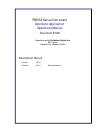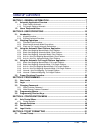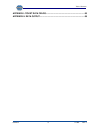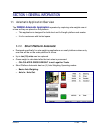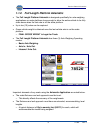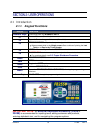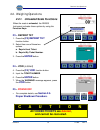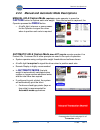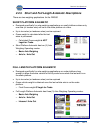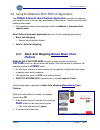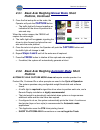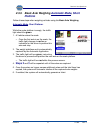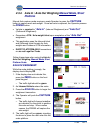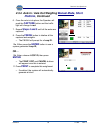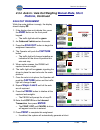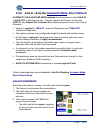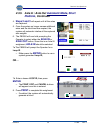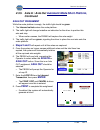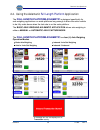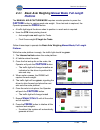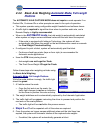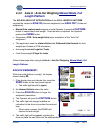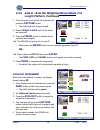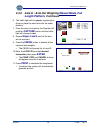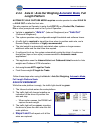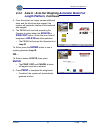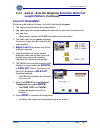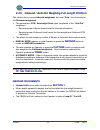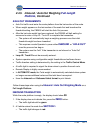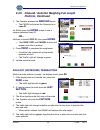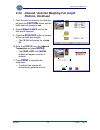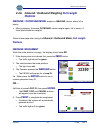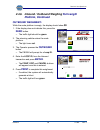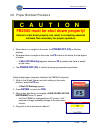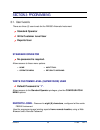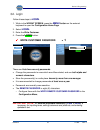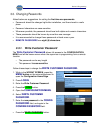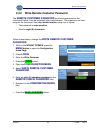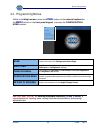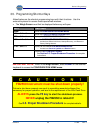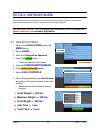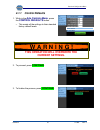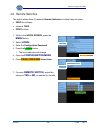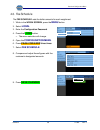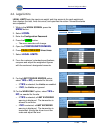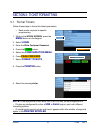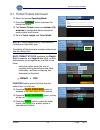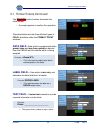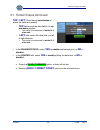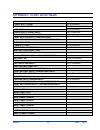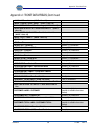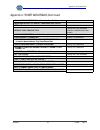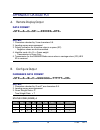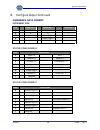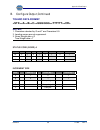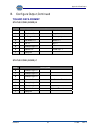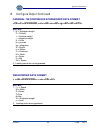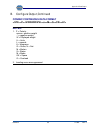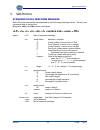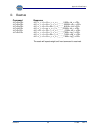- DL manuals
- Fairbanks
- Scales
- FB2550 SERIES
- Operator's Manual
Fairbanks FB2550 SERIES Operator's Manual
Summary of FB2550 SERIES
Page 1
51348 revision 1 08/2014 © 2014 by fairbanks scales all rights reserved fb2550 series instrument axlematic application operator manual.
Page 3
Fb2550 series instrument axlematic application operations manual document 51348 manufactured by fairbanks scales inc. 821 locust kansas city, missouri 64106 amendment record created 08/14 revision 1 08/14 released manual.
Page 4
08/2014 4 51348 rev. 1 disclaimer every effort has been made to provide complete and accurate information in this manual. However, although this manual may include a specifically identified warranty notice for the product, fairbanks scales makes no representations or warranties with respect to the c...
Page 5
08/2014 5 51348 rev. 1 table of contents section 1: general information ................................................................... 7 1.1. Axlematic application overview ............................................................................ 7 1.1.1. Short platform axlematic ..............
Page 6
Table of contents 08/2014 6 51348 rev. 1 appendix i: ticket data fields ...................................................................... 55 appendix ii: data output ................................................................................. 58.
Page 7
08/2014 7 51348 rev. 1 section 1: general information 1.1. Axlematic application overview the fb2550 axlematic application operates by capturing axle weights one at a time as they are placed on the platform. ─ this application is designed for both short and full length platform axle scales. ─ it is ...
Page 8
Section 1: general information 08/2014 8 51348 rev. 1 1.1.2. Full length platform axlematic the full length platform axlematic is designed specifically for axle weighing applications on scale platforms long enough to allow the entire vehicle to be fully scale borne when the last axle is on the sca...
Page 9: W A R N I N G !
Section 1: general information 08/2014 9 51348 rev. 1 1.2. Users’ responsibilities absolutely no physical, electrical or program modifications, other than selections of standard options and accessories, can be made by customers to this equipment. Repairs may only be performed by fairbanks scales ser...
Page 10: 2.1.1. Keypad
08/2014 10 51348 rev. 1 section 2: user operations 2.1. Introduction 2.1.1. Keypad functions important note: an external keyboard accessory (31036 or 25498) is recommended for inputting tares, editing customers and products, entering alphabetic text, and for navigating thru program options. Key(s) f...
Page 11
Section 2: user operations 08/2014 11 51348 rev. 1 2.1.2. External keyboard functions key function f1 turns on camera (if enabled) f2 expands camera image to full screen (if enabled). F3 reprint ticket – reprints the previously printed ticket. when pressed while in the weigh screen offers a choice ...
Page 12: All
Section 2: user operations 08/2014 12 51348 rev. 1 c a u t i o n all voided tickets are deleted , and cannot be recovered. 2.2. Weighing operations 2.2.1. Unloaded scale functions when the scale is unloaded, the fb2550 instrument activates these options by using the function keys. F3 – reprint tkt 1...
Page 13
Section 2: user operations 08/2014 13 51348 rev. 1 2.2.2. Manual and automatic mode descriptions manual axle capture mode requires a scale operator to press the capture button to capture each axle weight. Once the last axle is captured, the operator presses the finish button. ─ a traffic light, inte...
Page 14
Section 2: user operations 08/2014 14 51348 rev. 1 2.2.3. Short and full length axlematic descriptions there are two weighing applications for the fb2550. Short platform axlematic designed specifically for axle weighing applications on small platforms where only one axle (or tandem axle) will be o...
Page 15: Manual Mode, Short
Section 2: user operations 08/2014 15 51348 rev. 1 2.3. Using the axlematic short platform application the fb2550 axlematic short platform application operates by capturing axle weights one at a time as they are placed on the platform. It works only with short platform axle scales. this applicatio...
Page 16: Manual Mode,
Section 2: user operations 08/2014 16 51348 rev. 1 2.3.1. Basic axle weighing manual mode, short platform, continued 3. Once the first axle pulls on the scale, the operator will push the capture button. ─ the traffic light will change to red as an indication for the driver to position this axle and ...
Page 17: Automatic Mode
Section 2: user operations 08/2014 17 51348 rev. 1 2.3.3. Basic axle weighing automatic mode , short platform follow these steps when weighing vehicles using the basic axle weighing automatic mode, short platform . While the scale platform is empty, the traffic light should be green. 1. A vehicle en...
Page 18: Manual Mode, Short
Section 2: user operations 08/2014 18 51348 rev. 1 2.3.4. Axle in / axle out weighing manual mode, short platform manual axle capture mode requires a scale operator to press the capture button to capture each axle weight. Once last axle is captured, the operator presses the finish button. vehicle ...
Page 19: Manual Mode, Short
Section 2: user operations 08/2014 19 51348 rev. 1 2.3.4. Axle in / axle out weighing manual mode, short platform , continued 6. Once the axle is into place, the operator will push the capture button and the traffic light will change to red. 7. Repeat steps 4 and 5 until all the axles are captured. ...
Page 20: Manual Mode, Short
Section 2: user operations 08/2014 20 51348 rev. 1 2.3.4. Axle in / axle out weighing manual mode, short platform , continued axle out weighment while the scale platform is empty, the display should display 00 . 1. If the display does not indicate this, press the zero button on the front panel keypa...
Page 21: 2.3.5. Axle In / Axle Out
Section 2: user operations 08/2014 21 51348 rev. 1 2.3.5. Axle in / axle out automatic mode , short platform automatic axle capture moderequires a scale operator to select axle in or axle out at after the final axle. This also requires an operator to enter the loop id , any product ids, customer ids...
Page 22: 2.3.5. Axle In / Axle Out
Section 2: user operations 08/2014 22 51348 rev. 1 2.3.5. Axle in / axle out automatic mode , short platform , continued 4. Steps 2 and 3 will repeat until all the axles are captured. 5. Once the system no longer senses additional axles and the total timer has expired, the system will automatic tota...
Page 23: 2.3.5. Axle In / Axle Out
Section 2: user operations 08/2014 23 51348 rev. 1 2.3.5. Axle in / axle out automatic mode short platform, continued axle out weighment while the scale platform is empty, the traffic light should be green. 1. The inbound vehicle enters the scale platform. 2. The traffic light will change to red as ...
Page 24
Section 2: user operations 08/2014 24 51348 rev. 1 2.4. Using the axlematic full length platform application the full length platform axlematic is designed specifically for axle weighing applications on scale platforms long enough to allow the entire vehicle to be fully scale borne when the last axl...
Page 25: Manual Mode, Full Length
Section 2: user operations 08/2014 25 51348 rev. 1 2.4.1. Basic axle weighing manual mode, full length platform the manual axle capture mode requires a scale operator to press the capture button to capture each axle weight. Once last axle is captured, the operator presses the finish button. a traf...
Page 26: Automatic Mode, Full Length
Section 2: user operations 08/2014 26 51348 rev. 1 2.4.2. Basic axle weighing automatic mode, full length platform the automatic axle capture mode does not require a scale operator if no product ids, customer ids or other prompts are used in the cycle of operation. this system operates using confi...
Page 27: Manual Mode
Section 2: user operations 08/2014 27 51348 rev. 1 2.4.3. Axle in / axle out weighing manual mode , full length platform the axle in/ axle out application with the full length platform requires the vehicle to axle in (inbound weighment) and axle out (outbound weighment). manual axle capture mode r...
Page 28: Manual Mode
Section 2: user operations 08/2014 28 51348 rev. 1 2.4.3. Axle in / axle out weighing manual mode , full length platform , continued 7. Once the axle is into place, the operator will push the capture button. ─ the traffic light will change to red. 8. Repeat steps 4 and 5 until all the axles are capt...
Page 29: Manual Mode
Section 2: user operations 08/2014 29 51348 rev. 1 2.4.3. Axle in / axle out weighing manual mode , full length platform , continued 6. The traffic light will turn green, signaling the driver to place the next axle onto the scale platform. 7. Once the axle is into place, the operator will push the c...
Page 30: Automatic Mode
Section 2: user operations 08/2014 30 51348 rev. 1 2.4.4. Axle in / axle out weighing automatic mode , full length platform automatic axle capture mode requires a scale operator to select axle in or axle out at after the final axle. This also requires an operator to enter the loop id, any product id...
Page 31: Automatic Mode Full
Section 2: user operations 08/2014 31 51348 rev. 1 2.4.4. Axle in / axle out weighing automatic mode full length platform , continued 5. Once the system no longer senses additional axles and the total timer has expired, the system will automatic totalize all the captured axle weights. 6. The fb2550 ...
Page 32: Automatic Mode Full
Section 2: user operations 08/2014 32 51348 rev. 1 2.4.4. Axle in / axle out weighing automatic mode full length platform , continued axle out weighment: while the scale platform is empty, the traffic light should be green. 1. The inbound vehicle enters the scale platform. 2. The traffic light will ...
Page 33: Full Length Platform
Section 2: user operations 08/2014 33 51348 rev. 1 2.4.5. Inbound / axle out weighing full length platform the vehicle does a normal inbound weighment, but must “axle” onto the scale for the outbound weighment. this generates a gtn / axle weight ticket upon completion of the “axle out” weighment. ...
Page 34: Full Length
Section 2: user operations 08/2014 34 51348 rev. 1 2.4.5. Inbound / axle out weighing full length platform , continued axle out weighments axle out traffic must enter the scale platform from the last section of the scale. when weight appears on the last section of the scale first and breaches th...
Page 35: Full Length
Section 2: user operations 08/2014 35 51348 rev. 1 2.4.5. Inbound / axle out weighing full length platform , continued 3. The operator presses the inbound button. ─ the fb2550 will prompt the operator for a loop id. 4a. Either press the enter button to use a system generated loop id or… 4b.Enter a k...
Page 36: Full Length
Section 2: user operations 08/2014 36 51348 rev. 1 2.4.5. Inbound / axle out weighing full length platform , continued 7. Once the axle is into place, the operator will push the capture button and the traffic light will change to red. 8. Repeat steps 4 and 5 until all the axle are all captured. 9. P...
Page 37: Full Length
Section 2: user operations 08/2014 37 51348 rev. 1 2.4.6. Inbound / outbound weighing full length platform inbound / outbound mode weighs an inbound vehicle, either full or empty. after processing, the same outbound vehicle weighs again, full or empty. A ticket prints these two weights. Follow the...
Page 38: Full Length
Section 2: user operations 08/2014 38 51348 rev. 1 2.4.6. Inbound / outbound weighing full length platform, continued outbound weighment: while the scale platform is empty, the display should show 00 . 1. If the display does not indicate this, press the zero button. ─ the traffic light should be gre...
Page 39: C A U T I O N
Section 2: user operations 08/2014 39 51348 rev. 1 2.5. Proper shutdown procedure when there is no weight on the scale, the power off (f5) notification displays. whenever there is weight on the scale, the f5 button is still active, but the legend is hidden. – a shut off warning appears whenever ...
Page 40
08/2014 40 51348 rev. 1 section 3: programming 3.1. User levels there are three (3) user levels for the fb2550 axlematic instrument standard operator write customer level user reports user standard operator no password is required. Allows access to these menu options. home audit trail operator...
Page 41
Section 3: programming 08/2014 41 51348 rev. 1 3.2. Login follow these steps to login . 1. While in the weight screen, press the menu button on the external keyboard to open the configuration home page. 2. Select login. 3. Enter the write customer. 4. Press the login button. Write customer password ...
Page 42
Section 3: programming 08/2014 42 51348 rev. 1 3.3. Changing passwords noted below are suggestions for setting the first-time-use passwords. Passwords should be changed right after installation, and then stored in a safe place. Password characters are case-sensitive. Whenever possible, the password ...
Page 43
Section 3: programming 08/2014 43 51348 rev. 1 3.3.2. Write remote customer password the remote customer password must be programmed on the instrument before it can be accessed with a web browser. The supervisor can then program the instrument from any remote location using a pc or laptop. – the pas...
Page 44
Section 3: programming 08/2014 44 51348 rev. 1 3.4. Programming menus while in the weigh screen , press the home button on the external keyboard or the menu button on the front panel keypad, to access theconfiguration home window. Home returns the user to the configuration home page. Audit trail ide...
Page 45: Always
Section 3: programming 08/2014 45 51348 rev. 1 3.5. Programming shortcut keys noted below are the shortcut programming keys with their functions. Use the external keyboard to access these specialized windows. the weigh screen must first be displayed before any will open. Keys function(s) home open...
Page 46
08/2014 46 51348 rev. 1 section 4: configuration menu the configuration menu accesses communications programming and functions, ticket formats, programmable legends and prompts, camera inputs and weight threshold. Important note: this is a supplemental document, and only highlights the specific vari...
Page 47: 4.1.1 Control
Section 4: configuration menu 08/2014 47 51348 rev. 1 4.1.1 control defaults 1. While in the axle controls menu , press the control defaults button. ─ this resets all the settings to their standard factory default levels. 2. To proceed, press continue . 3. To finalize the process, press continue . T...
Page 48
Section 4: configuration menu 08/2014 48 51348 rev. 1 4.2. Remote switches this option allows three (3) external remote switches to initiate these functions. zero the indicator initiate a tare . print a ticket. 1. While in the weigh screen, press the menu button. 2. Select login. 3. Enter the ...
Page 49
Section 4: configuration menu 08/2014 49 51348 rev. 1 4.3. Fee schedule the fee schedule sets the dollar amounts for each weighment. 1. While in the weigh screen, press the menu button. 2. Select login. 3. Enter the configuration password. 4. Press the login button. ─ the menu selection will change....
Page 50
Section 4: configuration menu 08/2014 50 51348 rev. 1 4.4. Legal limits legal limits sets the maximum weight and time amounts for each weighment, then displays the total, limits the errors, and specifies the action if these boundaries are surpassed. 1. While in the weigh screen, press the menu butto...
Page 51
08/2014 51 51348 rev. 1 section 5: ticket formatting 5.1. Format tickets follow these steps to format the ticket parameters. ─ each printer requires its specific programming . 1. While in the weigh screen, press the menu button on the keypad. 2. Select login . 3. Enter the write customer password. 4...
Page 52
Section 5: configuration menu 08/2014 52 51348 rev. 1 5.1. Format tickets, continued 10. Select the correct operating mode. 11. Press the format button to access the format item menu. 12. The format tickets menu has nineteen (19) windows of configurable data windows for each printers ticket format. ...
Page 53
Section 5: configuration menu 08/2014 53 51348 rev. 1 5.1. Format tickets, continued the delete button function eliminates the ticket format. – a prompt appears to confirm the operation. Described below are the three different types of field: identifiers within the format ticket windows. Data field ...
Page 54
Section 5: configuration menu 08/2014 54 51348 rev. 1 5.1. Format tickets, continued top / left: plots the x-y coordinates of where the fields are located. – top field moves the data field in an up and down position. ▪ this value is incremented in tenths (0.1) of an inch. – left field moves the data...
Page 55
08/2014 55 51348 rev. 1 appendix i: ticket data fields scale ticket: ticket number twenty-four (24) characters : six (6) characters gross label: gross five (5) characters : six (6) characters : two (2) characters dual units gross label:gross : : tare label: tare four (4) characters : six (6) charact...
Page 56
Appendix i: ticket data fields 08/2014 56 51348 rev. 1 appendix i: ticket data fields, continued : (axle 1 thru 10) : (axle 1 thru 10) dual units axle 1 label: steering (axle 1 thru 10) : (axle 1 thru 10) : (axle 1 thru 10) : (axle 1 thru 10) : : eight (8) characters : eleven (11) characters : loop ...
Page 57
Appendix i: ticket data fields 08/2014 57 51348 rev. 1 appendix i: ticket data fields, continued : : : vehicle type: vehicle type twenty-four (24) characters (caption is editable from ticket format) : thirty-two (32) characters : fifteen (15) characters : sixty-four (64) characters : twenty (20) cha...
Page 58
08/2014 58 51348 rev. 1 appendix ii: data output a. Remote display output data format notes: 1. Characters denoted by x are characters 0-9. 2. Leading zeroes are suppressed. 3. Polarity indication for a positive value is a space (sp). negative values are not transmitted. 4. Identifier code = gross...
Page 59
Appendix ii: data output 08/2014 59 51348 rev. 1 b. Configure output, continued fairbanks data format increment size bit # count by 1 count by 2 count by 5 3 1 0 1 4 0 1 1 5 always logic 1 6 always logic 0 7 parity bit status code (word) b status code (word) c bit # description 0 gross = 0 net = 1 1...
Page 60
Appendix ii: data output 08/2014 60 51348 rev. 1 b. Configure output, continued toledo data format notes: 1. Characters denoted by g and t are characters 0-9. 2. Leading zeroes are not suppressed. 3. Gross weight data = g tare weight data = t status code (word) a increment size bit # count by 1 coun...
Page 61
Appendix ii: data output 08/2014 61 51348 rev. 1 b. Configure output, continued toledo data format status code (word) b status code (word) c bit # description 0 gross = 0 net = 1 1 positive = 0 negative = 1 2 in range = 0 overcapacity = 1 3 no motion = 0 motion = 1 4 lb = 0 kg = 1 5 always logic = 0...
Page 62
Appendix ii: data output 08/2014 62 51348 rev. 1 b. Configure output, continued cardinal 738 continuous scoreboard data format notes: 1. W = displayed weight p = polarity + = positive weight – = negative weight u = units lb = pounds kg = kilograms s = status m = motion o = overload m = mode g = gros...
Page 63
Appendix ii: data output 08/2014 63 51348 rev. 1 b. Configure output, continued condec continuous data format notes: 1. P = polarity space = positive weight – = negative weight w = displayed weight u = units l = pounds k = kilograms g = gross; n = net m = motion s = status m = mode ok = space o = ov...
Page 64
Appendix ii: data output 08/2014 64 51348 rev. 1 c. Sma p rotocol standard scale response message most of the host commands are responded to in the following message format. The only host commands that do not are the: d iagnostic, about and information commands where: start of response message scale...
Page 65
Appendix ii: data output 08/2014 65 51348 rev. 1 d. E xamples command response w w w h z r the scale will repeat weight until next command is received..
Page 66
Fb2550 series instrument axlematic application operator manual 51348 manufactured by fairbanks scales, inc. 821 locust kansas city, missouri 64106 www.Fairbanks.Com.