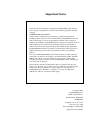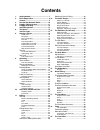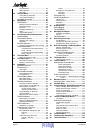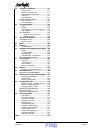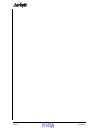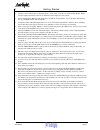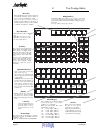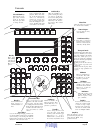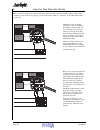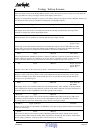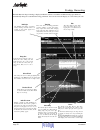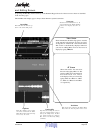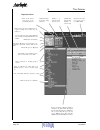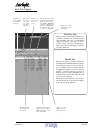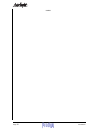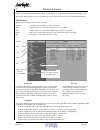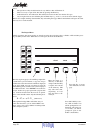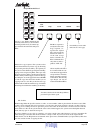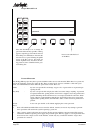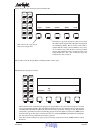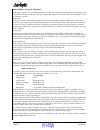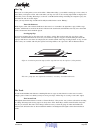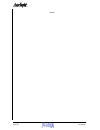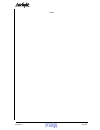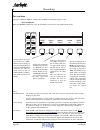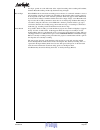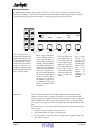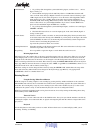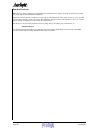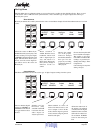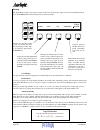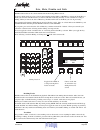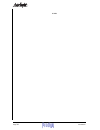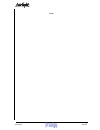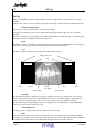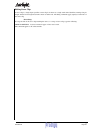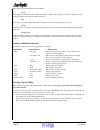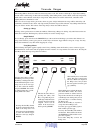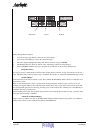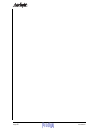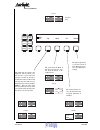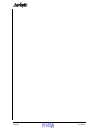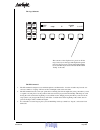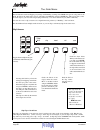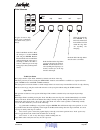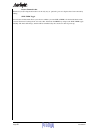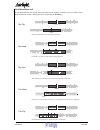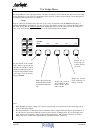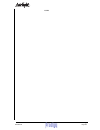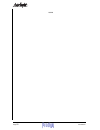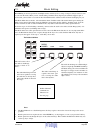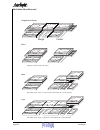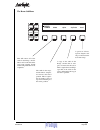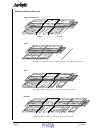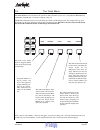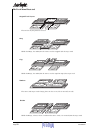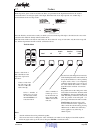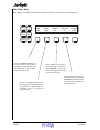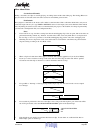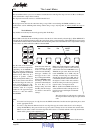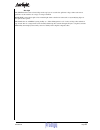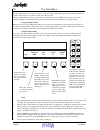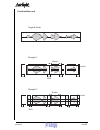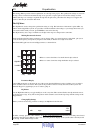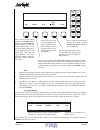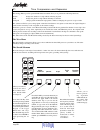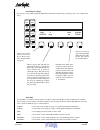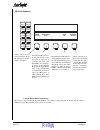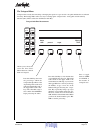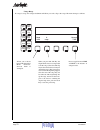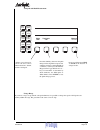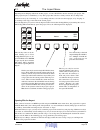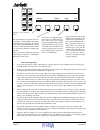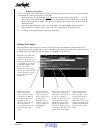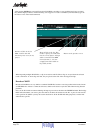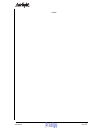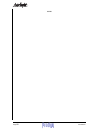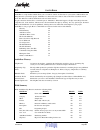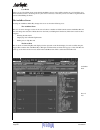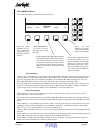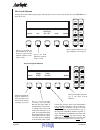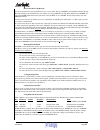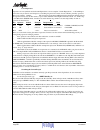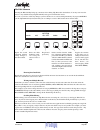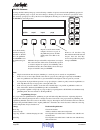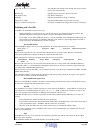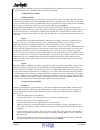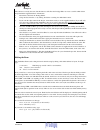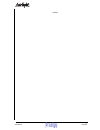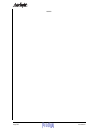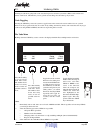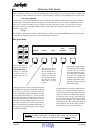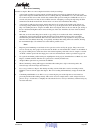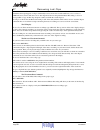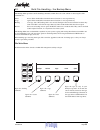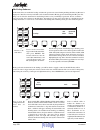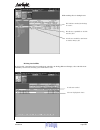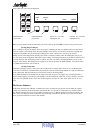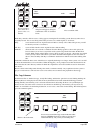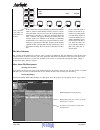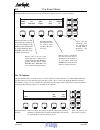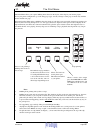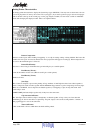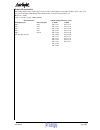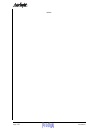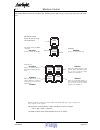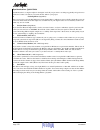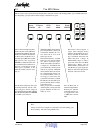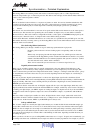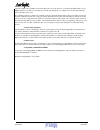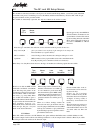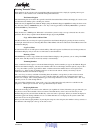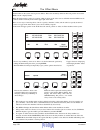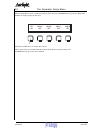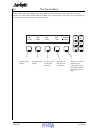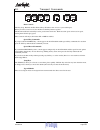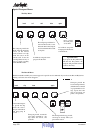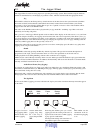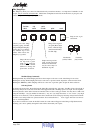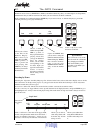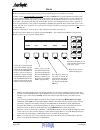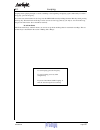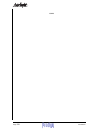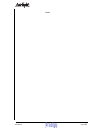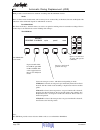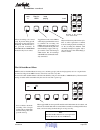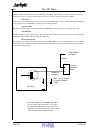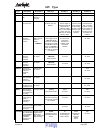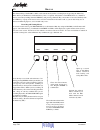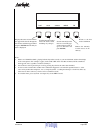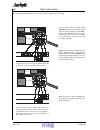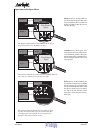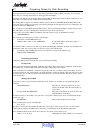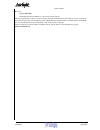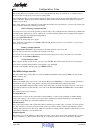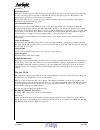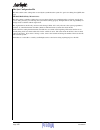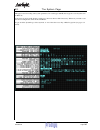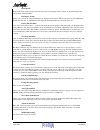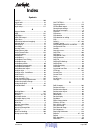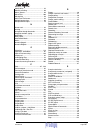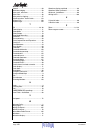- DL manuals
- Fairlight
- Recording Equipment
- Prodigy
- Edit User Manual
Fairlight Prodigy Edit User Manual
Summary of Prodigy
Page 1
Edit user manual software version 15.6 part number: dpr1100-b document number: 171 copyright © august 2000 ref: prodigy rev manual 15 6.
Page 2: Important Notice
Important notice the material in this document is copyright to fairlight esp pty ltd, and may not be quoted or reproduced in any form without written permission from the company. Limited warranty policy all the software and hardware provided with, or purchased especially for, fairlight products has ...
Page 3: Contents
Contents 1. Getting started .......................................... 7 2. The prodigy editor .................................... 8 console ..................................................... 9 3. How the disk recorder works ................ 10 4. Prodigy editing screens ....................... ...
Page 4
Tm page 4 user manual track selection ........................................... 62 mode selection ........................................... 62 blue split .................................................... 63 20. The gate menu ........................................ 64 gating during recording ...
Page 5
Tm user manual page 5 39. Transport commands ............................ 121 basic controls .......................................... 121 special play commands .......................... 121 special record commands ..................... 121 jump keys ..................................................
Page 6
Tm page 6 user manual.
Page 7
Tm user manual page 7 1. Getting started 1. Connect a stereo audio source to analogue inputs 1 and 2. They are at the rear of the prodigy engine. Make sure the output from tracks 1 and 2 is not fed back to these inputs via your console. 2. Power up the prodigy editor. It will always boot up with the...
Page 9
Tm user manual page 9 - + 7 5 1 2 0 00 blue 6 3 subf clear 8 9 4 jump to undo jump setup gen zoom enter print gate eq go to mfx gpi adr preroll offset edit loop edit mark setup m2 disk setup m1 from rec > play menu stop shut jog rew ff >> play > m8 m9 m10 m11 m12 m13 m14 m15 audio base 1t 4t 8t 12t ...
Page 10
Tm page 10 user manual project 1 project 1 project 1 project 2 project 2 unused disk space 1 2 3 4 1 2 3 4 3. How the disk recorder works when we record in prodigy, the audio is turned into digital data and stored on hard disk, together with the other recordings we have made. It also appears as a cl...
Page 11
Tm user manual page 11 4. Prodigy editing screens there are 10 user screens in the prodigy editor software. Some take up the top section of the screen and others the lower part. There are always one upper and one lower display on the screen. Displays are automatically changed in response to recordin...
Page 12
Tm page 12 user manual 5. Prodigy recording the disk recorder page is prodigy’s display medium. It consists of a number of different sub-pages which are automatically changed to suit functions being performed. You can also force the display of a screen that you want selected track the track(s) selec...
Page 13
Tm user manual page 13 and editing screen by pressing the blue key with certain keys on the numeric keypad. Several of the screens are shown or described in the next five pages. The disk recorder display page is always shown when the system is turned on. Takes screen shows information about the clip...
Page 14
Tm page 14 user manual 6. The device explanation of terms each storage device has a number from 1 to 6 (plus a backup device which may be number 7) you can name each device when initialising it if you wish (see preparing disk drives for work). Manufacturer of disk drive total size in megabytes (each...
Page 15
Tm user manual page 15 and file pages the device page this page shows information about the stor- age devices attached to the currently selected node (machine). The page is automatically displayed whenever you open or close a project, or begin a file copy or backup proce- dure. You can also force it...
Page 16
Tm page 16 user manual notes.
Page 17
Tm user manual page 17 7. Starting a project a piece of work on the disk recorder is called a project. When you wish to begin recording a project must be open. By pressing the project key you can see the directory of files in the system, and access file management functions. The directory the direct...
Page 18
Tm page 18 user manual digi arm wave edit takes nudge track block name grab b/up fade space level import proj disab mute subv solo press this key to access other functions. See next page new refresh delete next the first step in any project. You will be prompted for a name before you can continue, s...
Page 19
Tm user manual page 19 digi arm wave edit takes nudge track block name grab b/up fade space level import proj disab mute subv solo new folder copy move rename next creates a new folder underneath the currently selected one (i.E. The one where the navigation point is). You must sup- ply a name for th...
Page 20
Tm page 20 user manual digi arm wave edit takes nudge track block name grab b/up fade space level import proj disab mute subv solo project menu 3rd level password next press this soft key to set or change the password of the currently open file. A dialog appears, requesting a password to be entered,...
Page 21
Tm user manual page 21 digi arm wave edit takes nudge track block name grab b/up fade space level import proj disab mute subv solo when a project is open, the project menu looks like this: close extend refresh delete more this removes the open project from view, saving it first. This makes a copy of...
Page 22
Tm page 22 user manual access modes - levels of “openness” prodigy editor operates in a networking environment and therefore must prevent conflicts between users which could compromise the integrity of file data. To do this it defines five different access modes, which are listed below in order of a...
Page 23
Tm user manual page 23 the clip what you are creating when you record is called a “master recording” (you could be creating up to 24 at a time). It starts when you drop into record, and it ends when you drop out. You are also creating clips which are displayed on the tracks you are recording. Each c...
Page 24
Tm page 24 user manual notes.
Page 25
Tm user manual page 25 notes.
Page 26
Tm page 26 user manual digi arm wave edit takes nudge track block name grab b/up fade space level import proj 8. Recording the arm menu opens two submenus, arm for arming tracks and input for patching inputs to tracks. The arm submenu while the arming submenu is active, the track keys can be used to...
Page 27
Tm user manual page 27 the clip is opened out to the full extent of the original recording, then recording will continue, with the master recording and the clip both increasing in length record tape when tape mode is selected the recording process chooses, for each track, whether to create a new rec...
Page 28
Tm page 28 user manual digi arm wave edit takes nudge track block name grab b/up fade space level import proj the input submenu the input submenu is used to choose inputs for the tracks, as well as the type and gain of each input. In this submenu, the track keys are first used to select which tracks...
Page 29
Tm user manual page 29 gain structure 1. To get unity gain through the system with analog inputs, set gain to zero and set type to analog +4. 2. The maximum analog input level with unity gain is +24 dbu. More than this will cause overload of the analog to digital converter. If your audio source is l...
Page 30
Tm page 30 user manual punch-in punch-out while playing, start recording by pressing the record and play buttons together. To drop out of record, press the play, stop, jog, rewind or fast forward buttons. Each time you enter record you will create a new clip on each armed track. These clips are plac...
Page 31
Tm user manual page 31 digi arm wave edit takes nudge track block name grab b/up fade space level import proj digi arm wave edit takes nudge track block name grab b/up fade space level import proj the digi menu the digi menu has two submenus which are accessed in turn by toggling the first soft key ...
Page 32
Tm page 32 user manual wave edit takes nudge track block name grab b/up fade space level track project track clip seedname global naming the name menu is used to give names to clips, tracks or the whole project. Clips can also be automatically named. Press the name mode key. The lcd gives you a menu...
Page 33
Tm user manual page 33 13 14 15 16 21 22 23 24 5 6 7 8 disab mute digi arm import proj space level b/up fade name grab track block takes nudge wave edit m2 m3 m4 m5 m6 m7 m8 m9 m10 m11 m12 safe solo prev next any any one one / none * = ? 9. Solo, mute, disable and safe disk recorder tracks can be so...
Page 34
Tm page 34 user manual notes.
Page 35
Tm user manual page 35 notes.
Page 36
Tm page 36 user manual 10. Editing the clip editing in prodigyeditor is achieved by performing operations on clips. First we will explain the way a clip is structured. A clip is “born” when we record or by being copied from another clip. It contains information about the following: master recording ...
Page 37
Tm user manual page 37 editing stereo clips a stereo clip is a single object just like a mono clip. It is shown on a single track with a black line running along its length, and the left and right waveforms shown on either side. All editing commands apply equally to both sides of the stereo clip. St...
Page 38
Tm page 38 user manual when clips overlap, the fades become crossfades. Level every clip has an audio level. After fading in and before fading out, the clip plays at this level. While the clip is fading, the effects of the fades are added to the level. Eq every clip has a 4 band equaliser built in t...
Page 39
Tm user manual page 39 wave edit takes nudge track block name grab b/up fade space level 11. Timecode ranges the prodigy editor allows two methods of choosing what to edit. One mode is called clip or object-based editing, and the other is called range or timecode-based editing. Some editing menus, s...
Page 40
Tm page 40 user manual from point cursor to point while a range menu is latched: 1. You can use the jogger wheel to move the end of the range. 2. You can use the jump keys to move the end of the range 3. The video display highlights the range that will be created if you press enter 4. The numeric re...
Page 41
Tm user manual page 41 12. The edit menu (cut & paste) the edit menu is the most powerful and flexible of the menus in the prodigy editor. It is used for cutting and pasting clips and parts of clips. It now has multitrack capability. To use the edit menu you must first press the edit mode key. Then:...
Page 42
Tm page 42 user manual.
Page 43
Tm user manual page 43 wave edit takes nudge track block name grab b/up fade space level the copy submenu cursor original clip copy cut clip head tail reverse the whole clip is copied to the clipboard, and the cursor posi- tion stored as a sync mark. The transport can then be moved to another time a...
Page 44
Tm page 44 user manual.
Page 45
Tm user manual page 45 wave edit takes nudge track block name grab b/up fade space level the copy submenu copy overlap cut range fill 0 fr b / f fill the contents of the clipboard are pasted to fill the range, but every second copy of the clipboard is pasted in reverse (first a reverse version of th...
Page 46
Tm page 46 user manual wave edit takes nudge track block name grab b/up fade space level 13. The grab menu the grab menu is used for slipping (resyncing) and trimming (resizing). We grab some part of a clip (such as the head, the tail or the whole clip), move it somewhere and drop it, using the ente...
Page 47
Tm user manual page 47 wave edit takes nudge track block name grab b/up fade space level trim submenu trim slip clip head tail sync toggles between slip mode (sync is redefined) and trim mode (sync is fixed). Grabs both head and tail. Move the transport to another smpte time and press enter. Both th...
Page 48
Tm page 48 user manual restore trimmed audio trim head (or tail) is important because it is the only way to “put back” parts of a clip that have been removed by editing. Slip / trim toggle a new feature for this menu allows you to choose whether you want slip or trim to be the default choice when yo...
Page 49
Tm user manual page 49 slip clip slip head slip sync trim head trim clip clip slips, maintaining its sync relationship to the cursor head slips to the cursor position while the tail remains fixed audio maintains sync with the cursor, while the head and tail remain fixed head moves to cursor position...
Page 50
Tm page 50 user manual wave edit takes nudge track block name grab b/up fade space level 14. The nudge menu the nudge menu is used to slip clips forward or backward in time by a fixed small amount. This can be done while playing if desired so you can use it to synchronise tracks on the fly. In this ...
Page 51
Tm user manual page 51 notes.
Page 52
Tm page 52 user manual notes.
Page 53
Tm user manual page 53 wave edit takes nudge track block name grab b/up fade space level 15. Block editing block editing is used for operations on multiple tracks, and always uses a range. A range is always started as soon as you enter the menu. When you use a block editing command, many clips may b...
Page 54
Tm page 54 user manual ccccc ccccc ccccc ccccc ccccc ccccc ccccc ccccc range cursor aaaaa bbbbb ddddd ddddd aaaaa bbbbb ddddd ddddd aaaaa aaaa bbbbb bbbbb ddddd ddddd aaaaa bbbbb ddddd ddddd ccccc ccccc bbbbb aaaa ddddd ddddd the dubber menu illustrated original track layout erase audio is removed w...
Page 55
Tm user manual page 55 wave edit takes nudge track block name grab b/up fade space level the razor submenu razor dubber delete splice duplicate insert this will remove all of the audio in the range, and the time as well, so the ends of the range come together. Useful for removing audio after a recut...
Page 56
Tm page 56 user manual ccccc ccccc ccccc ccccc ccccc ccccc ccccc ccccc ccccc ccccc range cursor aaaaa bbbbb ddddd ddddd aaaaa ddddd aaaaa ddddd aaaaa bbbbb ddddd ddddd ccccc bbbbb ddddd ddddd ddddd dd ccccc bbbbb aaa ddddd bbbbb ddddd dd ccccc aaaa bbbbb the razor submenu illustrated original track ...
Page 57
Tm user manual page 57 wave edit takes nudge track block name grab b/up fade space level 16. The track menu the track menu is used for inter-track operations. The commands operate over a range like the block menu commands, and the range is set up in exactly the same way. All track commands involve t...
Page 58
Tm page 58 user manual bbbbb ccccc aaaaa ddddd aaaa ccccc ddddd ccccc bbbbb ddddd ccccc ccccc ddddd ddddd bbbbb aaaa aaaaa bbbbb ccccc ccccc ddddd ddddd ccccc ddddd cccc dddd ccccc ddddd aaaaa bbbbb ccccc ccccc aaaaa bbbbb ddddd ddddd the track menu illustrated original track layout the track in the...
Page 59
Tm user manual page 59 wave edit takes nudge track block name grab b/up fade space level = + 17. Fades each clip can be given a fade-in and fade-out. These are performed in the digital domain before the audio is converted back to an analogue signal at the output. When the fade of one clip is placed ...
Page 60
Tm page 60 user manual wave edit takes nudge track block name grab b/up fade space level fades with a range when a range is established, the fade menu changes its behaviour, allowing fades across multiple clips. Fadein fadeout auto in auto out x-level range range 4 fr 4 fr -3 db select a number of f...
Page 61
Tm user manual page 61 ○ ○ ○ ○ ○ ○ ○ ○ ○ ○ ○ ○ ○ ○ ○ ○ ○ ○ ○ ○ ○ more about fades crossfades and channels during a crossfade, two clips are actually playing, one fading down and the other fading up. The prodigy editor can play crossfades on all tracks at the same time, but not for an indefinite peri...
Page 62
Tm page 62 user manual wave edit takes nudge track block name grab b/up fade space level 18. The level menu the level menu allows you to set an amount of attenuation for each clip. The range is from -99 db to +99db (zero is the default when a clip is first recorded). The clip fade-in and fade-out ri...
Page 63
Tm user manual page 63 blue split the split function causes selected clips on the top layer of a track to be split into 2 clips, either at the cursor position or at the extremes of a range, if a range is defined. Blue split, causes those splits to be executed right down to the bed of each track, ie ...
Page 64
Tm page 64 user manual go export mfx preroll offset gpi adr edit loop edit mark print gate eq audio base 19. The gate menu the gate menu allows you to remove silence in a clip, by erasing ranges where the level is low. It has a number of parameters that allow you to achieve exactly the result you wa...
Page 65
Tm user manual page 65 hold threshold hold threshold handles example 1 example 2 original audio handles gate menu illlustrated.
Page 66
Tm page 66 user manual subf clear 00 0 24t 1 12t 2 16t 3 4 4t 5 8t 6 7 1t 8 2t 9 + - blue 20. Equalisation the prodigy editor provides 4 band equalisation on each clip in the project. The equalisation settings are stored in the clip, and are carried forward when the clip or any part of it is copied,...
Page 67
Tm user manual page 67 go export mfx preroll offset gpi adr edit loop edit mark print gate eq audio base old edit number level new in/out once you have started editing parameters, this soft key flashes, indicating that the enter key must be pressed to adopt the changes. Before doing so you may selec...
Page 68
Tm page 68 user manual digi arm wave edit takes nudge track block name grab b/up fade space level import proj disab mute subv solo 21. Time compression and expansion the prodigy editor provides powerful dsp functions which allow you to perform the following functions: stretch - changes the duration ...
Page 69
Tm user manual page 69 digi arm wave edit takes nudge track block name grab b/up fade space level import proj disab mute subv solo stretching into a range if you create a range while the stretch submenu is selected, the menu changes, allowing you to “fit” a clip into the range. Mode fit scale algori...
Page 70
Tm page 70 user manual digi arm wave edit takes nudge track block name grab b/up fade space level import proj disab mute subv solo the pitch submenu mode semitones scale algorithm pitch 10.23 50 voice 1 allows you to choose between the three wave menu functions: stretch, pitch or varispeed. Press th...
Page 71
Tm user manual page 71 digi arm wave edit takes nudge track block name grab b/up fade space level import proj disab mute subv solo the varispeed menu varispeed does exactly the same thing as changing the speed on a tape recorder - the pitch and duration are affected inversely. The prodigy editor off...
Page 72
Tm page 72 user manual digi arm wave edit takes nudge track block name grab b/up fade space level import proj disab mute subv solo using a range if a range is set up, the varispeed submenu will allow you to fit a clip to the range. The menu changes as follows: mode fit measure vari range time allows...
Page 73
Tm user manual page 73 digi arm wave edit takes nudge track block name grab b/up fade space level import proj disab mute subv solo varispeed with pitch measurement mode semitones measure vari 3.01 pitch allows you to choose be- tween the three wave menu functions: stretch, pitch or varispeed. Press ...
Page 74
Tm page 74 user manual digi arm wave edit takes nudge track block name grab b/up fade space level import proj disab mute subv solo 22. The takes menu the takes menu allows you to control the layering of clips. During recording or editing, clips are often placed on top of others, or have sections ove...
Page 75
Tm user manual page 75 opening files for import after you have browsed to an mfx project file and pressed enter on the menu above, that project file is opened in media read mode (after a brief period of project read - see access modes for details). This project is referred to as a library, from whic...
Page 76
Tm page 76 user manual digi arm wave edit takes nudge track block name grab b/up fade space level import proj returns to the previous menu. Creates a temporary offset in the disk recorder so that its current position is in sync with the cur- rent position of machine m1 or m2 (depending which was onl...
Page 77
Tm user manual page 77 multiple wave import pressing the wav soft key brings up a form used to specify searches for wave files on the hard disks in your system. To edit the form, use macro keys 8 and 9 (with macro switched off) to move the cursor to the previous and next fields respectively. When th...
Page 78
Tm page 78 user manual after pressing enter the system will search for wave files according to your specifications. If any are found they will be displayed below, and the following screen appears. To issue a command (on all listed files) type the first letter of one of the listed commands. Borrows a...
Page 79
Tm user manual page 79 notes.
Page 80
Tm page 80 user manual notes.
Page 81
Tm user manual page 81 24. Audiobase audiobase is a clip database which allows you to search for sounds on all devices in your system, audition them, and bring them into your current project. Audiobase 2 is almost the same software, but works in the networked environ- ment. The differences will be s...
Page 82
Tm page 82 user manual user fields there are two user fields shown on the default audiobase screen. It is possible to define up to 4 user fields, give them customised names, and change the way the screen is laid out, so that they can be seen. This is explained in the section called editing the form....
Page 83
Tm user manual page 83 go export mfx preroll offset gpi adr edit loop edit mark audio base the audiobase menu pressing the audiobase key brings up the following menu: audition search edit on/off paste file opens the search submenu (see be- low), used for find- ing specific types of clip record in th...
Page 84
Tm page 84 user manual go export mfx preroll offset gpi adr edit loop edit mark print gate eq audio base go export mfx preroll offset gpi adr edit loop edit mark audio base the search submenu pressing the search soft key brings up the following menu, used to enter search criteria. Press the return k...
Page 85
Tm user manual page 85 how to search for clip records to use the search form, type information into one or more fields, then press enter, and audiobase will find all clip records matching your search criteria. For example, if you type fish into the clip name field and press enter, all clips named fi...
Page 86
Tm page 86 user manual use of operators operators are extra symbols used in search expressions to create complex “search expressions”. A search expres- sion is the text you enter in one field prior to searching. In general it is made of several terms, joined by operators. Here is an example: cat&dog...
Page 87
Tm user manual page 87 go export mfx preroll offset gpi adr edit loop edit mark print gate eq audio base the edit submenu pressing the edit soft key brings up a menu used for editing clip records in the database. You may now move the cursor to any editable field (using m8 and m9) and type new inform...
Page 88
Tm page 88 user manual go export mfx preroll offset gpi adr edit loop edit mark print gate eq audio base the file submenu pressing the file soft key brings up a menu allowing a number of options connected with publishing projects. If you choose publish, purge or export, the screen changes, allowing ...
Page 89
Tm user manual page 89 copy clip “sound 1” to “sound 2” two clip records with the same editable data except for their names, same automatic data. Rename clip clip record gets new name, otherwise the same. Cut and paste clip clip record unchanged trim clip clip record unchanged, except for duration c...
Page 90
Tm page 90 user manual the clip name in the text file matches one in the project file (this is unreliable if there is more than one clip in the project with that name - audiobase will choose the first one it finds). Commands using text files publish a text file after pressing the publish soft key, y...
Page 91
Tm user manual page 91 example 2 the task here is exactly the same, but this time we will allow the prodigy editor to create a text file which is then merged with the supplied database information. 1. Record the sound into the prodigy editor. 2. Using the gate function, or by editing, divide the rec...
Page 92
Tm page 92 user manual guide to audiobase 2 audiobase 2 is the networked version of audiobase. In most ways its operation is exactly the same as audiobase, but its installation is very different. This is beyond the scope of this manual, but is covered in the audiobase 2 installation manual. While au...
Page 93
Tm user manual page 93 notes.
Page 94
Tm page 94 user manual notes.
Page 95
Tm user manual page 95 25. Undoing edits undoing an edit means going back to the state the project was in before you made it. Edits can be undone and redone on 64 levels, which means you can go back to how things were 64 edits ago if you want. Undo togggling pressing the undo key causes the system t...
Page 96
Tm page 96 user manual wave edit takes nudge track block name grab b/up fade space level j 26. Managing disk space after recording for some time, you may fill the hard disk you are working on. If you wish to continue recording you may extend to another hard drive and continue (see project menu), or ...
Page 97
Tm user manual page 97 more about committing commit is complex. Here are some examples intended to clarify its workings. 1. A 30 second recording has just been made, and then the first ten seconds are trimmed off. Now we go the space menu and press commit while the cursor is touching this clip, with...
Page 98
Tm page 98 user manual 27. Recovering lost clips sometimes the tragic happens. A clip is accidentally erased, and we don’t realise until later (so it’s too late to undo the erase). Worse still, there are no other clips that reference the particular master recording, so it is not even possible to cop...
Page 99
Tm user manual page 99 wave edit takes nudge track block name grab b/up fade space level j 28. Bulk file handling - the backup menu the backup menu provides four file handling commands, which all use the same scheme for choosing files. The commands are: move - moves all the marked files from their c...
Page 100
Tm page 100 user manual wave edit takes nudge track block name grab b/up fade space level j the backup submenu in this menu, files are marked for backup, and then the operation is started. During marking the directory browser is displayed so that files from any hard disk can be found and marked. Hav...
Page 101
Tm user manual page 101 while marking files for backup/restore tick indicates marked for backup or restore. E indicates expandable to include attached files a indicates marked by attachment to another project file marking attached files if a project file you mark has borrowed audio from other files,...
Page 102
Tm page 102 user manual wave edit takes nudge track block name grab b/up fade space level j at the same time a new menu is displayed: mark unmark all all mark unmark mark all the dis- played files. Unmark all the dis- played files. Mark the currently highlighted file. Unmark the currently highlighte...
Page 103
Tm user manual page 103 wave edit takes nudge track block name grab b/up fade space level j each time you mark a file for restore, a dialog appears, naming the file and telling you the directory where it was originally located. You are now being asked what you want to do, and the replies are as foll...
Page 104
Tm page 104 user manual highlighting indicates current file being backed up or restored. L indicates locked because marked for backup/restore while backup/restore in progress: press to mark a file or folder. Marking a folder marks all files inside it, and those inside folders inside it, down to as m...
Page 105
Tm user manual page 105 export mfx preroll offset gpi adr edit loop edit mark 29. The export menu the export menu allows material to be exported from prodigy projects into a variety of formats. Export mfx preroll offset gpi adr edit loop edit mark dubber file wav pro redbook export exchange export t...
Page 106
Tm page 106 user manual rules for writing to cd 1. All sample rates are supported. Regardless of the project sample rate, the output to cd will be at 44,100 hz. 2. Eq, level settings and crossfades between the clips on the track are not performed as the audio is written to cd. The clips are played a...
Page 107
Tm user manual page 107 go export mfx preroll offset gpi adr edit loop edit mark print gate eq audio base 30. The print menu the print menu allows you to print dubbing charts based on the layout of the clips in your current project. To set your printer configuration, go to the setup page (type s). C...
Page 108
Tm page 108 user manual printer compression: removes vertical space where nothing is happening: i.E. No clip is starting, ending or being labelled. The lower this number, the more space is removed, therefore the more project time will appear on each page. When compression is set to zero, the maximum...
Page 109
Tm user manual page 109 printer characteristics the prodigy editor printer output supports only serially connected epson compatible machines of the 9-pin or 24- pin protocol. Example: epson lq1170 with if c82305 or c82307 serial interface card. Baud rate = 19200 8 bits, 1 stop bit, no parity, dtr ha...
Page 110
Tm page 110 user manual notes.
Page 111
Tm user manual page 111 preroll offset setup gen setup m2 disk setup m1 mfx 31. Machine control the prodigy editor controls two machines (m1 and m2) plus the disk recorder, and generates timecode at all frame rates. The buttons shown below are used to set up and control these machines. Mfx menu used...
Page 112
Tm page 112 user manual synchronisation - quick guide synchronisation is a complex subject in the digital world. If you just want to set things up quickly and get down to work, here is what to do before you record the first audio in your project: 1. Set sample rate (digi menu) start a new project, o...
Page 113
Tm user manual page 113 export mfx preroll offset gpi adr edit loop edit mark 32. The mfx menu this is used to select synchronisation fundamentals: timecode format of the prodigy editor, type of ntsc timecode etc. Reopening a project will recall the settings it had when last open. Display tc format ...
Page 114
Tm page 114 user manual 33. Synchronisation - detailed explanation the prodigy editor can track the position and motion of external transports such as a video tape recorder, timecode-striped audio tape or a timecode generator. The disk recorder will play in time with the master timecode source so th...
Page 115
Tm user manual page 115 down the sample rate to 44,056 if you feed in timecode at 29.97. If, however, you change the ntsc field to 29.97, mfx3 will play at 44,100 at 29.97 frames per second, and will pull up to a sample rate of 44,144 when timecode runs at 30 frames per second. It is advisable to ch...
Page 116
Tm page 116 user manual 34. The m1 and m2 setup menus m1 and m2 are effectively machine control presets. In the m1 and m2 setup menus, you tell the system what kind of machine each preset is controlling. To access the menus, hold down the blue key and select m1 or m2. To put the preset machine on li...
Page 117
Tm user manual page 117 entering timecode values most functions of the system can be accomplished without typing timecodes, simply by capturing current posi- tions. But it is often useful to issue commands with specific timecodes. The numeric register the numeric register is located in the top half ...
Page 118
Tm page 118 user manual go export mfx preroll offset gpi adr edit loop edit mark print gate eq audio base export mfx preroll offset gpi adr edit loop edit mark 35. The offset menu each machine on the system can be given an offset. This is the amount by which its timecode position exceeds the mfx con...
Page 119
Tm user manual page 119 36. The generator setup menu the gen setup menu is used to enable the functions of the timecode and midi timecode generators. Hold down the blue key while pressing the gen key3. Ltc midi a midi b midi c midi d on off off off off the generator menu does not work in this softwa...
Page 120
Tm page 120 user manual export mfx preroll offset gpi adr edit loop edit mark 37. The preroll menu each machine in the prodigy editor has its own preroll value. The actual value used at any time is the largest preroll of any of the online machines. This means that you can set the system to “slow dow...
Page 121
Tm user manual page 121 38. Transport commands basic controls the play, stop, rewind, and fast forward keys all behave more or less as you would expect. When you want to enter record, use the record and play buttons together. The rewind and fast forward keys can be pressed more than once. Each extra...
Page 122
Tm page 122 user manual ex m gpi adr edit loop e m play menu rec > stop play > ff >> rew shut jog pr of ex m gpi adr edit loop e m play menu rec > stop play > ff >> rew shut jog pr of special transport menus the play menu head tail edit fade again the transport prerolls the head of the clip under th...
Page 123
Tm user manual page 123 39. The jogger wheel the jogger wheel is used for many purposes in operating the prodigy system. These include transport functions, which are described below, and changing of parameter values, which is described with the appropriate menus. Jog when jog is selected on the tran...
Page 124
Tm page 124 user manual jump jump the jump keys the jump keys allow you to move in either direction by convenient amounts, or to important “landmarks” in the project, only on currently selected tracks . Hold down a jump button and select from the menu, or just press and release to repeat the last ty...
Page 125
Tm user manual page 125 go export mfx preroll gpi audio base go export mfx preroll offset gpi adr edit loop edit mark audio base 40. The goto command go to is used to locate to smpte times, marks (remembered timecode points), or named clips. It is a supermode, which means that you will be returned t...
Page 126
Tm page 126 user manual go export mfx preroll offset gpi adr edit loop edit mark audio base 41. Marks marks are remembered timecode points that you insert into the project as easy finders or as labels. To make a mark, press the mark key at any time. The current smpte time is captured and the new mar...
Page 127
Tm user manual page 127 42. Looping looping means playing through a section, rewinding to the beginning and playing again continuously. To make a loop play, press the loop key. To set the start and end times for the loop, enter the set loop menu by holding down the blue key while pressing the loop k...
Page 128
Tm page 128 user manual notes.
Page 129
Tm user manual page 129 notes.
Page 130
Tm page 130 user manual export mfx preroll offset gpi adr edit loop edit mark 43. Automatic dialog replacement (adr) mfx provides an environment for automatic recordings with the minimum of effort. Modes there are three modes for this menu, and it is always in one of them. They are rehearse, record ...
Page 131
Tm user manual page 131 export mfx preroll offset gpi adr edit loop edit mark export mfx preroll offset gpi adr edit loop edit mark the adr menu - second level early rec out keep in open playing back allows recording to be started early. If pressed during preroll, the transport enters record im- med...
Page 132
Tm page 132 user manual 44. The gpi menu gpi means general purpose interface (sometimes known as gpo - general purpose output). It refers to 8 contact closure lines at the rear of the machine which can be used to trigger events external to the machine. Gpi “type” gpis switch at specific timecodes or...
Page 133: Gpi Types
Tm user manual page 133 gpi types type description some uses soft key 2 soft key 3 soft key 4 soft key 5 off gpi is inactive switch off gpi is always on e.G. Recording session in progress simple fires at a given timecode machine starts time timecode when the gpi fires pulse sets the length of time g...
Page 134
Tm page 134 user manual 45. Macros the function keys, labelled m1 to m15, can be turned into keystroke recorder/players by pressing the macro key. When this key is illuminated, each function key “fires” a sequence of keystrokes on the mfx. There are a further 15 macros accessed by holding down the s...
Page 135
Tm user manual page 135 load save save as unload file displays the names of macro files in the upper lcd. Scroll through the list of names with the jogger wheel and press enter when the file you want is displayed. Save the currently loaded macro file back to disk, including any changes. Save the cur...
Page 136
Tm page 136 user manual project 1 project 1 project 1 project 2 project 2 unused disk space project 1 project 1 project 1 project 2 project 2 unused disk space 1 2 3 4 1 2 3 4 1 2 3 4 1 2 3 4 46. Disk information the following diagram illustrates some aspects of the way prodigy uses a hard disk. A p...
Page 137: 1 4
Tm user manual page 137 project 1 project 1 project 1 project 2 project 2 unused disk space project 1 project 1 project 1 project 2 project 2 unused disk space project 1 project 1 project 1 project 1 project 2 project 2 unused disk space project 1 project 2 unused disk space free project space free ...
Page 138
Tm page 138 user manual 47. Preparing drives for disk recording it is assumed that any new hard drive you buy will be preformatted with a suitable sector size. To ensure that this is the case, only buy drives that have been approved by fairlight. Attach the new disk drive to the system, with the pow...
Page 139
Tm user manual page 139 system software now type: upgrade substituting the correct numbers for your current system software the screen will change to show you a list of choices, and you should first choose the software version you want out of the listed choices. The system will then start the media ...
Page 140
Tm page 140 user manual 48. Configuration files the prodigy editor uses a number of files to store setup information. These are normally set to sensible values at the factory, but in some cases you may need to change them. The configuration files are stored in os9 partitions on the boot drive, that ...
Page 141
Tm user manual page 141 accordingly. @defaultinputtype 1 this will set the input type for newly created projects, immedately upon power up. Once a project has been loaded or created, all new projects created after it will inherit the patching and input type from it. The numbers of the different inpu...
Page 142
Tm page 142 user manual the sync configuration file this file contains some settings that are used by the synchronisation system. To open it for editing, first quit, then type: ed /dd/usr/sys/tcs_cfg this file contains a number of things that you can change. But do not touch them unless you know exa...
Page 143
Tm user manual page 143 49. The system page this page is used for setting some system parameters. To reach it type s, that is type the key then an s or . Your mouse is used to make changes on this page, then save them to disk if necessary. Whenever you wish to save the current configuration, click o...
Page 144
Tm page 144 user manual print options many of the fields on the s page concern the operation of the printing software. These are described fully in the section titled “the print menu”. File display sorting allows you to choose the order in which files are displayed on the f page. This may be done by...
Page 145: Index
Tm user manual page 145 index symbols .................................................. 108 4 point edit ................................................ 44 4t screen ................................................. 13 9-pin setup .............................................. 117 a access modes ....
Page 146
Tm page 146 user manual dubber export ......................................... 106 e edit - audiobase ....................................... 88 edit macro .............................................. 135 edit mark ................................................ 127 edit menu ......................
Page 147
Tm user manual page 147 modify write .............................................. 24 monitor switching ...................................... 30 mono / stereo ........................................... 30 move files .............................................. 100 moving files ....................
Page 148
Tm page 148 user manual stretch ...................................................... 69 subframe nudging ..................................... 50 sync mark, edit menu ............................... 42 sync point ................................................ 38 sync point for slipping ............