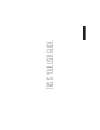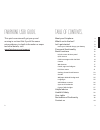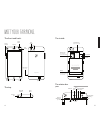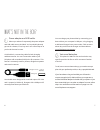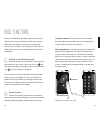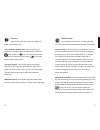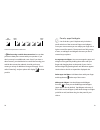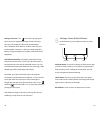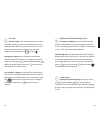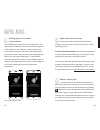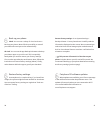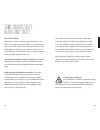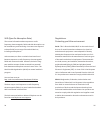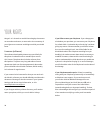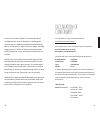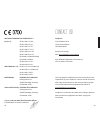Summary of faiphone 2
Page 1
This i s y ou r u ser g uid e..
Page 2
3 2 fairphone user guide. This quick overview will get you up and running in no time! But if you’d like some extra guidance, in-depth information or super technical details, visit www.Fairphone.Com/support. Table of contents. Meet your fairphone 4 what’s not in the box? 6 let’s get started 8 insert ...
Page 3
5 4 meet your fairphone. The front and back. Settings on/off button micro usb connector volume up/down front camera earpiece home back headset jack this is your battery. Sim card slot 1 (blue sim adapter for microsim included) sim and sd cards not included microsd slot battery sim card slot 2 (adapt...
Page 4
7 6 what’s not in the box? Power adapter and usb cable. Unless you ordered it separately, the power adapter and usb cable are not included. You’ve probably already got one in a drawer; if not, buy one in our online shop or at your local electronics store. A usb cable is a connecting cable for both c...
Page 5
9 8 purposes, or use one sim at home and another abroad. It’s very simple to switch between networks. Find out more on page 15 and 22. Nano sim micro sim mini sim adapter available in our online shop one adapter included inside your fairphone nano sim micro sim adapter beschikbaar op onze webshop er...
Page 6
11 10 five panel functionality. The quick access function shows your four favorite apps. Hold your finger on the right or left side of any panel and slide it to the center to activate. Go to page 12 for more info. This is your home panel. Move between panels by swiping left or right (p 12). You’ll a...
Page 7
13 12 basic functions. We’ve pre-installed the operating system (os) and a few helpful extras, but your fairphone is still pretty much a blank page. Customize it to your heart’s content with movies, music and apps. If you prefer your information in digital format, you can also find all these instruc...
Page 8
14 calls and messages with dual sim. The quick access menu is where you’ll find the most useful apps: phone calls. Open your quick access menu and slide your finger to the phone icon. Recent calls and contacts. Swipe to the right panel to see your recent calls or press to see to all your contacts. F...
Page 9
17 16 camera. Open your quick access menu and slide your finger to the camera icon. Take a picture or make a video. Point your phone at whatever you’d like to capture and press the photo icon or the video icon . You can switch between the front and rear camera by pressing the icon at the bottom righ...
Page 10
19 18 h+ h 3g e x g really slow not available nicht verfügbar niet beschikbaar really fast h+ h 3g e x g h+ h 3g e x g sehr langsam sehr schnell zeer langzaam zeer snel connection speed found in status bar before using a mobile data connection, be sure that you have a data plan contract with your op...
Page 11
21 20 you can access all your apps through all apps and widgets in the quick access menu (p 12) or the your apps widget. Widgets can only be viewed through all apps and widgets. If you can’t find the app you’re looking for, you probably still need to download it (p 29). In all apps and widgets press...
Page 12
23 22 settings shortcuts. The icon at the top right gives quick access to important settings and functionality. Here you can enable functions like airplane mode, wi-fi, bluetooth, gps and auto-rotation, switch to your preferred data connection, check your data usage and battery charge, and adjust yo...
Page 13
25 24 sounds. Volume buttons. The volume buttons are located on the left side of your phone. Their main purpose is to adjust the audio levels for phone calls, music, etc. Press up to increase the volume or down to decrease the volume, activate vibration only or mute it . Change your ringtone. Your f...
Page 14
27 26 add & delete contacts. Add contacts. Go to apps > people. Press the button on the bottom right to select where you want to save the contact and then fill in all the contact details. Delete contacts. Go to apps > people. Press the settings button and press delete contact. Import/export contacts...
Page 15
29 28 helpful advice. Adding apps and content to your phone. Your fairphone acts just like a usb storage device. You don’t need to create any accounts or download programs to add content to your fairphone. Simply connect it to your computer with your data cable, and drag and drop your pictures, musi...
Page 16
31 30 back up your phone. Cloud. You can use a variety of cloud services to back up your phone. Most offer the possbility to save all your data online and syncronize automatically. Sd card. You can use the app backup & restore to backup your data or apps on your sd card. This is especially handy whe...
Page 17
33 32 some serious stuff. Health and safety. Electrical safety. Please do not open or alter the original hardware of your device. This might sound contradictory to our philosophy, but we must warn you that if you open your device or try to manipulate its original form, you may incur risks. This is w...
Page 18
35 34 sar (specific absorption rate). The current information about exposure to radio- frequency electromagnetic fields and their absorption can be contradictory and confusing. Consumers are exposed to these fields from a range of household devices, including mobile phones. At the moment, no direct ...
Page 19
37 36 the ce logo on your fairphone means that it complies with these 3 european directives: 1) radio and telecommunication terminal equipment directive (r&tte: 1999/5/ec): this defines the rules for putting phones on the market and into service. It ensures that the communication frequencies used by...
Page 20
39 38 your rights. We get it. It’s a hassle to read all those lengthy documents on warranties and return, so we made a short summary of your rights as a consumer and things we think you should know. Licenses (software). The software developed by kwamecorp specifically for this phone is released unde...
Page 21
41 40 once we receive the fairphone, our technical experts will diagnose the cause of the defect. If the diagnosis shows that your fairphone indeed had a manufacturing defect, we will repair or replace it free of charge, including shipping costs. If neither of these options are possible, we will ref...
Page 22
43 42 contact us! Fairphone piet heinkade 181a 1019 hc amsterdam the netherlands send us a message web: www.Fairphone.Com/support kvk: 55901964 (chamber of commerce) vat: nl 8519.04.270.B.01 this user guide is intended as a short introduction to the capabilities of your fairphone. It shares similar ...