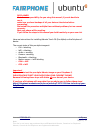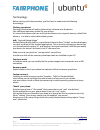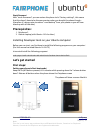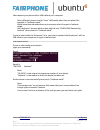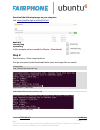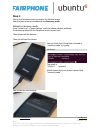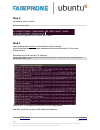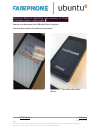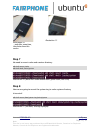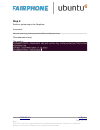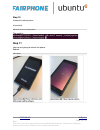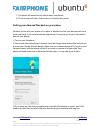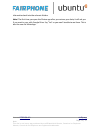- DL manuals
- Fairphone
- Cell Phone
- faiphone 2
- Getting Started Manual
Fairphone faiphone 2 Getting Started Manual
12-12-2016
“Ubuntu + Fairphone 2 Getting started guide”
by Audio Dandy, Jan, Ivan (Noviski), Tiago Carrondo & Fuchur777
Version 1.2
License
CC-BY-SA-4.0
ut4fp.org
Page 1 / 18
Note:
This site is not in any way endorsed by or affiliated with Ubuntu, Canonical or Fairphone.
Ubuntu, Canonical and Fairphone are registered trademarks.
Illustration 1: The result of following this guide...
Summary of faiphone 2
Page 1
12-12-2016 “ubuntu + fairphone 2 getting started guide” by audio dandy, jan, ivan (noviski), tiago carrondo & fuchur777 version 1.2 license cc-by-sa-4.0 ut4fp.Org page 1 / 18 note: this site is not in any way endorsed by or affiliated with ubuntu, canonical or fairphone. Ubuntu, canonical and fairph...
Page 2
Disclaimer: we take no responsibility for you using this manual, if you do decide to use it, make sure you have backups of all your data on the device before proceeding. We tested this procedure multiple times without problems, but we cannot guaranty that your phone will be working. If you follow th...
Page 3
Some characteristics of the fairphone 2: don't let your phone fully run out of power! The fairphone doesn't come with a charger, but the fairphone is a intensive battery consuming phone.... Because of this the battery of the fp2 goes down pretty fast note: the current version of our image is constan...
Page 4
Terminology: before starting with the procedure, you first have to understand to following terminology: flashing your phone: flashing is the process of loading (alternative) software onto the device. Like a diferent operating system for your phone. It's named that because you are writing the softwar...
Page 5: Prerequisites:
Stock firmware: with “stock firmaware” you can restore the phone to its “factory settings”, this means that this doesn't have to be the same version when you bought the phone though... (therefore it's always wise to make a “nand backup” from your phone so you will have a backup with all the data) pr...
Page 6
Now connect your phone with a usb cable to your computer note: diferent phones brands “react” diferently when they are placed for example in “fastboot mode” while some phone brands shows a nice screens when they put in fastboot mode, the fairphone 2 shows a black screen with the text “fairphone powe...
Page 7: Step 2:
Download the following images on your computer link: https://seafile.Nigle.Nl/d/62d505f0a7/ boot.Img recovery.Img system.Img in this example we have saved the files to ~/downloads/ step 2: flash recovery + boot image to phone first go in terminal to the downloads folder (were the image files are sav...
Page 8: Step 3
Step 3 now is the fairphone ready to receive the ubuntu image: now the phone has to be rebooted into recovery mode reboot to recovery mode: press “volume up” + “power button” until the phone vibrates and keep the buttons pressed till the fairphone screen comes back then release all the buttons... Th...
Page 9: Step 4
Step 4 we need to mount /cache adb shell mount /cache illustration 4: (you don't get a result, this is fine :-) step 5 now we download version 9 of the ubports ubuntu image (don't download a newer version, because at the moment version 9 is the most stable version) download en install version 9 of u...
Page 10
Now you can disconnect the usb cable from the phone. Now the phone boots, this takes some minutes! Illustration 6: this takes some minutes illustration 7: then this screen will be shown... License cc-by-sa-4.0 ut4fp.Org page 10 / 18 note: this site is not in any way endorsed by or affiliated with ub...
Page 11: Step 6
Illustration 8: and then ubuntu starts.... Illustration 9: the fairphone has now booted with ubports ubuntu touch version 9. Step 6 (now we are going to flash our own “ubuntu+fairphone image” to the phone) reboot to recovery: this can be done by pressing volume up +power buttons or connect the usb c...
Page 12: Step 7
Step 7 we need to mount cache and create a directory. Adb shell mount /cache adb shell mkdir /cache/system illustration 10: (note: both commando doesn't give a result, this is ok) step 8 now we are going to mount the system.Img to cache system directory in terminal: adb shell mount /data/system.Img ...
Page 13: Step 9
Step 9 push our system.Img to the fairphone. In terminal: adb push system.Img /cache/system/var/lib/lxc/android/system.Img (this takes some time) the result is: license cc-by-sa-4.0 ut4fp.Org page 13 / 18 note: this site is not in any way endorsed by or affiliated with ubuntu, canonical or fairphone...
Page 14: Step 11
Step 10 unmount /cache/system in terminal: adb shell umount /cache/system the result is: step 11 now we are going to reboot the phone reboot adb reboot license cc-by-sa-4.0 ut4fp.Org page 14 / 18 note: this site is not in any way endorsed by or affiliated with ubuntu, canonical or fairphone. Ubuntu,...
Page 15
Now you have flashed the latest fairphone ubuntu pre-alpha image to your fairphone! Note: don't update your ubuntu fairphone to the latest ota! Because than your phone will not work anymore, and then you will have to repeat this procedure again... License cc-by-sa-4.0 ut4fp.Org page 15 / 18 note: th...
Page 16
Flash your fairphone 2 back to it's original image: flash the binary images from a computer source: https://fairphone.Zendesk.Com/hc/en-us/articles/207914363-manually-install- fairphone-os-for-the-fairphone-2 you will use a computer to download the binary images and load them onto the fairphone 2. Y...
Page 17
7. The device will automatically reboot upon completion; 8. The first boot will take a few minutes to initialize the system. Getting your data and files back on your phone whether you’ve sent your phone in for repair or decided to clear your data and return to factory settings, if you’ve followed th...
Page 18
Information back into the relevant folders. Note: the first time you open the photos app after you restore your data, it will ask you if you want to sync with google drive. Say “yes” or you won’t be able to see them. This is also the case for whatsapp. License cc-by-sa-4.0 ut4fp.Org page 18 / 18 not...