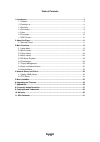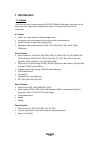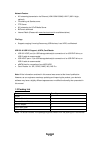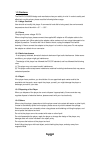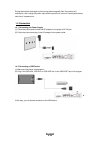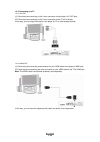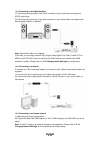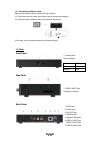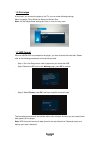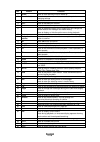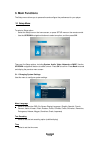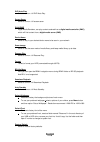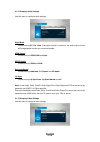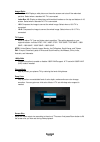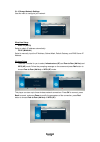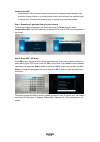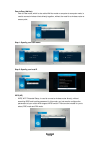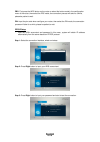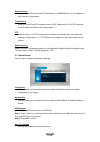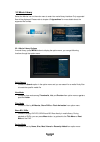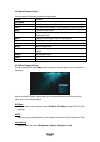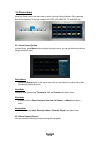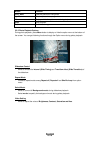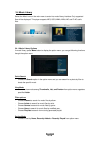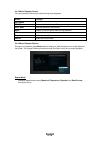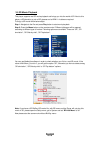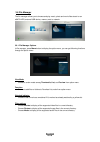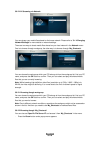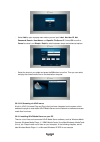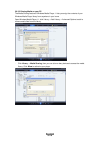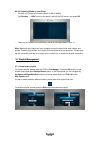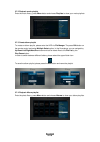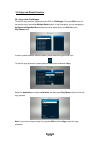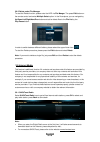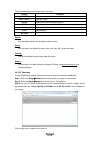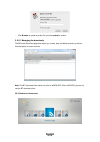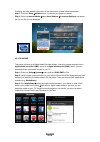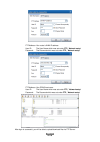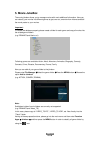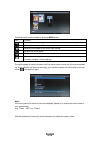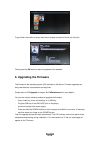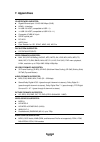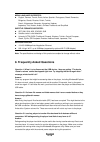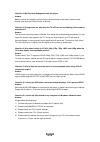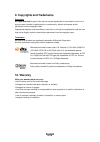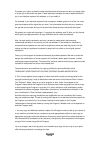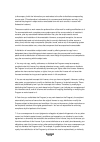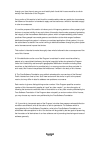Summary of 3DS4600
Page 1
English.
Page 2
English 2 / 56 table of contents 1. Introduction .......................................................................................................................... 3 1.1 preface .....................................................................................................................
Page 3: 1. Introduction
English 3 / 56 1. Introduction 1.1 preface thank you very much for purchasing the fantec 3ds4600 media player. We hope you will enjoy using it as a great home entertainment partner. This player has the following functionality. A/v output • hdmi 1.4 for high-definition video and digital audio • compo...
Page 4
English 4 / 56 network feature • a/v streaming/transmission via ethernet (10m/100m/1000m) & wi-fi (802.11b/g/n, optional) • file sharing via samba server • ftp server • a/v streaming via upnp media server • bittorrent download • internet radio (please visit www.Shoutcast.Com for available stations) ...
Page 5
English 5 / 56 1.3 cautions the fantec 3ds4600 design and manufacture has your safety in mind. In order to safely and effectively use this player, please read the following before usage. 1.3.1 usage cautions user should not modify this player. If commercial hard disk is being used, the environmental...
Page 6
English 6 / 56 during electrostatic discharge and the strong electromagnetic field, the product will malfunction, then unplug the power cable and the product will return to normal performance next time it is powered on. 1.4 connection 1.4.1 connecting the power supply (1) follow the picture and conn...
Page 7
English 7 / 56 1.4.3 connecting to a tv 1.4.3.1 a/v out (1) follow the picture and plug in the 3 color connector to the player’s a/v out jack; (2) follow the picture and plug in the 3 color connector to the tv’s a/v in jack. In this way, you can enjoy the content in the player on tv or other display...
Page 8
English 8 / 56 1.4.4 connecting to an digital amplifier (1) follow the picture and plug in the toslink connector of your optical fiber to the player’s s/pdif optical jack; (2) follow the picture and plug in the other connector on your optical fiber to the digital audio device (digital amplifier or d...
Page 9
English 9 / 56 1.4.7 connecting a memory card memory card can be used by inserting to the card slot (1) follow the picture to insert the memory card to the card slot properly; (2) insert the card by following the arrow pointer in the picture. In this way, you can browse contents on the memory card. ...
Page 10
English 10 / 56 1.6 first steps at the time if you connect the player to the tv, you can make following settings: menu language, time, wired lan setup and screen size note: you can adjust these settings any time, in under the setup menu. 1.7 hdd format when an esata hdd is connected to the player, y...
Page 11: 2. About The Player
English 11 / 56 2. About the player 2.1 remote control all procedures in this manual can be carried out using the remote control buttons. See the following for details on each button and its function: 1. Power 2. Numeric buttons 3. Shuffle 4. Vol- 5. Mute 6. Menu 7. Home 8. Navigational buttons 9. O...
Page 12
English 12 / 56 no. Button function 1 power press to enter standby mode or wake up. 2 numeric buttons press to enter channel numbers or numeric input when changing settings. 3 shuffle press to select shuffle mode during music playback. 4 vol- press to decrease the volume. 5 mute press to mute audio ...
Page 13: 3. Main Functions
English 13 / 56 3. Main functions the setup menu allows you to personalize and configure the preferences for your player. 3.1 setup menu to select a setup option: - select the setup icon on the home screen, or press setup menu on the remote control. - use the up/down navigational buttons to select a...
Page 14
English 14 / 56 dvd auto-play - select to turn on / off dvd auto play. Screen saver - select to turn on / off screen saver. Dlna dmr - digital media renderer, can play content received from a digital media controller (dmc), which will find content from a digital media server (dms) device name - sele...
Page 15
English 15 / 56 3.1.2 changing audio settings use this menu to configure audio settings night mode - choose among off / on / auto. If the option comfort is turned on, the audio output volume will be decreased to make you more comfortable. Hdmi output - choose among lpcm, raw and auto. Spdif output -...
Page 16
English 16 / 56 aspect ratio - pan scan 4:3: display a wide picture on the entire screen and cuts off the redundant portions. Select when a standard 4:3 tv is connected. - letter box 4:3: display a wide picture with two black borders on the top and bottom of 4:3 screen. Select when a standard 4:3 tv...
Page 17
English 17 / 56 3.1.4 change network settings use this menu to configure your network. Wired lan setup - dhcp ip (auto) select to obtain ip address automatically. - fix ip (manual) select to manually input the ip address, subnet mask, default gateway, and dns server ip address. Wireless setup - ther...
Page 18
English 18 / 56 infrastructure (ap) - infrastructure mode is used to connect computers with wireless network adapters, also known as wireless clients, to an existing wired network with the help from wireless router or access point. Please follow following steps to configure your wireless network. St...
Page 19
English 19 / 56 peer to peer (ad hoc) - peer to peer mode, which is also called ad hoc mode or computer-to-computer mode, is used to connect wireless clients directly together, without the need for a wireless router or access point. Step 1: specify your ssid name step 2: specify your host ip wps (ap...
Page 20
English 20 / 56 pbc: first press the wps button on the router or select the button mode in the configuration menu of the router, then select the pbc mode, the connection process will take for a while, please be patient to wait. Pin: input the pin code when configure your router, then select the pin ...
Page 21
English 21 / 56 samba process - select to turn nas function on/off. Please refer to ’4.Samba server ’ for more details on nas function of this product. Transmission - select to turn bittorrent transmission client on/off. Please refer to ’3.9.2 bt download’ for more details on nas function of this pr...
Page 22
English 22 / 56 3.2 movie library select the movies icon on the main menu to enter into movie library interface. Only supported files will be displayed. Please refer to chapter ‘5. Appendixes’ for more details about the supported file formats. 3.2.1 movie library options in movie library, press menu...
Page 23
English 23 / 56 3.2.2 movie playback control you can access the following functions during playback. Button function play/pause pause or resume the current playback. Prev/next view the previous or next file/chapter. Fr/ff fast rewind or fast forward. Press repeatedly to select the speed. Slow play b...
Page 24
English 24 / 56 3.3 photo library select the photo icon on the main menu to enter into photo library interface. Only supported files will be displayed. This player supports hd jpeg, jpg, bmp, gif, tif and png files. 3.3.1 photo library options in photo library, press menu button to display the optio...
Page 25
English 25 / 56 button function prev / next view the previous or next photo. Up / down rotate a photo in any angle. Menu display or hide the option menu during playback. Stop stop playback. Zoom zoom in the image. 3.3.3 photo playback options during photo playback, press menu button to display or hi...
Page 26
English 26 / 56 3.4 music library select the music icon on the main menu to enter into music library interface. Only supported files will be displayed. This player supports mp3, ogg, wma, wav, aac and flac audio files. 3.4.1 music library options in music library, press menu button to display the op...
Page 27
English 27 / 56 3.4.2 music playback control you can access the following functions during music playback. Button function play/pause begin/pause playback. Fr / ff fast rewind or fast forward. Press repeatedly to select the speed. Prev / next view the previous or next movie. Menu display or hide the...
Page 28
English 28 / 56 3.5 3d movie playback this player supports real 3d movie playback and brings you into the world of 3d. Next to this player, a 3d television, a pair of 3d glasses and a hdmi 1.4 cable are required. To enjoy a 3d movie follow below steps: step 1: navigate to the file and press play but...
Page 29
English 29 / 56 3.6 file manager the file manager allows you to browse and play music, photo and movie files stored on an esata hdd, external usb device, memory card or network. 3.6.1 file manager options in file manager, press menu button to display the option menu, you can get following functions ...
Page 30
English 30 / 56 3.6.2 a/v streaming via network you can stream your media files shared on the home network. Please refer to ’3.1.4 changing network settings’ for more details on network settings. There are two ways to locate media files shared on your local network in the network menu. One is to bro...
Page 31
English 31 / 56 - select add to open a popup menu where you can input label, net user id, net password, domain, host name, and specific file server ip. Select ok to confirm, cancel to cancel, and simple / detail to switch between simple and advanced options. - select the shortcut you added and press...
Page 32
English 32 / 56 3.6.3.2 sharing media on your pc the media sharing feature of windows media player 11 lets you enjoy the contents of your windows media player library from anywhere in your home. Open windows media player 11, click library -> add library -> advanced options to add or remove media fil...
Page 33
English 33 / 56 3.6.3.3 streaming media on your player - connect your player to the home network (lan or wlan). - visit browser - > upnp menu on the player, select the upnp-server, and press ok. - then you can browse the media library shared by windows media player 11. Note: make sure your player an...
Page 34
English 34 / 56 3.7.2 playback music playlist enter the music library, press menu button and choose playlists to show your music playlists. 3.7.3 create album playlist to create an album playlist, please enter the hdd via file manger. The press edit button on the remote control and select multiple s...
Page 35
English 35 / 56 3.8 copy und delete function 3.8.1 copy under file manager to start the copy function, please enter the hdd via file manger. The press edit button on the remote control and select multiple select option. In the file explorer you can navigate by up/down/left/right/next/prev button and...
Page 36
English 36 / 56 3.8.2 delete under file manager to start the delete function, please enter the hdd via file manger. The press edit button on the remote control and select multiple select option. In the file explorer you can navigate by up/down/left/right/next/prev button and add or delete files to t...
Page 37
English 37 / 56 the following buttons can be used under this menu. Button function up / down move cursor up / down to select station, channel, and genre. Prev / next page up / down. Enter confirm and enter the selected menu. Menu add / delete a station to / from favorite while it is highlighted. Pla...
Page 38
English 38 / 56 - click browse to upload a torrent file, and click upload to confirm. 3. 9.2.1 managing the downloads the bittorrent download page also allows you to start, stop and delete torrents, as well as view the status of current torrents. Note: the bt download client works only with an esata...
Page 39
English 39 / 56 to display the local weather information at the home menu, please follow below steps: step 1: enter into setup network menu, to connect your player to internet. Step 2: enter into internet media select accu weather locations/settings, and search the city you like to have displaye...
Page 40
English 40 / 56 4. Network server and client this player can be used either as a samba server or as a ftp client. 4.1 samba (smb) server 4.1.1 samba client - you can stream media files shared on the home network. Please refer to ’3.6.2 a/v streaming via network’ for more details. 4.1.2 samba server ...
Page 41
English 41 / 56 4.2 ftp server 4.2.1 ftp server configuration to access via the internet - configure the username and password of the ftp server. Setting up your device: - assign a manual fixed ip address for the product, for example 192.168.0.9 - assign the same subnet mask as your router (usually ...
Page 42
English 42 / 56 ftp address: your router’s wan ip address user id: the user name which was set under ftp, ’ network setup’ password: the password which was set under ftp, ’ network setup’ ftp address: your ddns host name user id: the user name which was set under ftp, ’ network setup’ password: the ...
Page 43: 5. Movie Jukebox
English 43 / 56 5. Movie jukebox the movie jukebox allows you to manage movies with much additional information. Here you can classify your movies into different genres to get cover art, overview from internet and add the movie poster to your movies. Important: to handle the database properly please...
Page 44
English 44 / 56 following functions are available by pressing menu button. Icon function remove the movie from jukebox or remove movie information from single movies. Classify the movie into different genres. Build the movie poster of the movie from internet. Re-build the movie poster. Build the mov...
Page 45: 6. Upgrading The Firmware
English 45 / 56 to get further information of every listed movie, please choose this movie out of the list. Finally press the ok button to start the playback of the selected 6. Upgrading the firmware the firmware is the operating system (os) installed on the device. Firmware upgrades can bring new f...
Page 46: 7. Appendixes
English 46 / 56 7. Appendixes i/o interfaces suported: gigabit ethernet port 10/100/1000 mbps (rj45) hdmi 1.4 interface 2x usb 2.0 host (compatible to usb 1.1) 1x usb 3.0 host (compatible to usb 2.0 & 1.1) composite (cvbs) a/v jack s/pdif optical jack dc-in 5v esata host card reader ...
Page 47
English 47 / 56 menu language supported: english, german, french, dutch, italian, spanish, portuguese, greek, romanian, bulgarian, slovak, russian, polish, turkish, czech, vietnamese, slovenian, hungarian, hebrew, japanese, thai, korean, arabic, chinese traditional and simplified subtitle formats ...
Page 48
English 48 / 56 question 4. My files have disappeared from the player. Answer: make sure that you browse your files via the correct browsermode which means correct filtered views such as photos, music, or movies. Question 5. During power on, why does the tv will have a short flashing, blue screen or...
Page 49
English 49 / 56 question 10. I configured everything correctly, but still cannot get the wireless network or upnp function to work. Answer: are you using a firewall such as norton internet security, mcafee personal firewall, zone alarm, etc. Or even the built-in firewall of windows xp? (don’t forget...
Page 50: 10. Warranty
English 50 / 56 9. Copyrights and trademarks copyrights all rights reserved. No part of this manual may be reproduced, or transmitted in any form or by any means, whether by electronically or mechanically, without the express written permission from the copyright holder. Copyrighted materials, such ...
Page 51: 11. Gpl Statement
English 51 / 56 11. Gpl statement this product contains free software which is licensed under the gnu general public license. After you purchase this product, you may procure, modify or distribute the source code of the gpl/lgpl software that is used in this product. To obtain a copy of our open sou...
Page 52
English 52 / 56 to protect your rights, we need to make restrictions that forbid anyone to deny you these rights or to ask you to surrender the rights. These restrictions translate to certain responsibilities for you if you distribute copies of the software, or if you modify it. For example, if you ...
Page 53
English 53 / 56 2. You may modify your copy or copies of the program or any portion of it, thus forming a work based on the program, and copy and distribute such modifications or work under the terms of section 1 above, provided that you also meet all of these conditions: a) you must cause the modif...
Page 54
English 54 / 56 c) accompany it with the information you received as to the offer to distribute corresponding source code. (this alternative is allowed only for noncommercial distribution and only if you received the program in object code or executable form with such an offer, in accord with subsec...
Page 55
English 55 / 56 through you, then the only way you could satisfy both it and this license would be to refrain entirely from distribution of the program. If any portion of this section is held invalid or unenforceable under any particular circumstance, the balance of the section is intended to apply ...
Page 56
English 56 / 56 no warranty 11. Because the program is licensed free of charge, there is no warranty for the program, to the extent permitted by applicable law. Except when otherwise stated in writing the copyright holders and/or other parties provide the program "as is" without warranty of any kind...