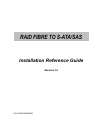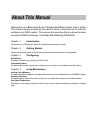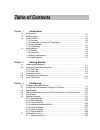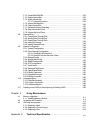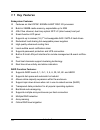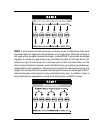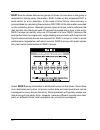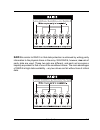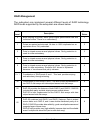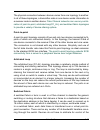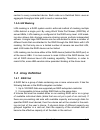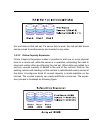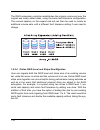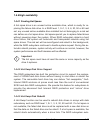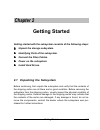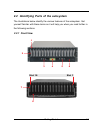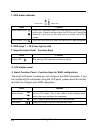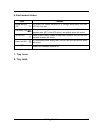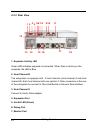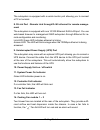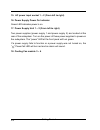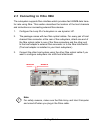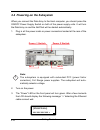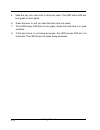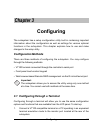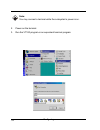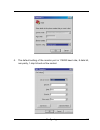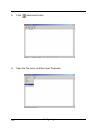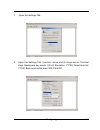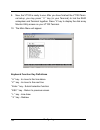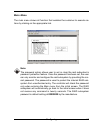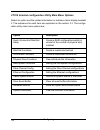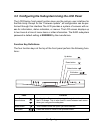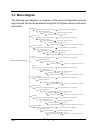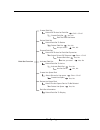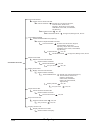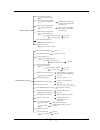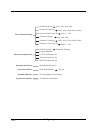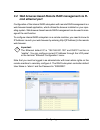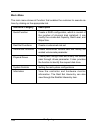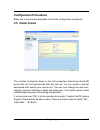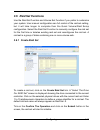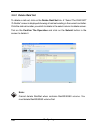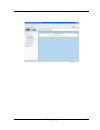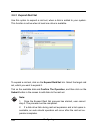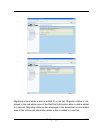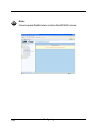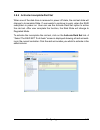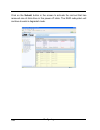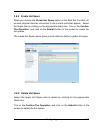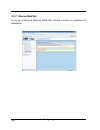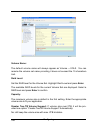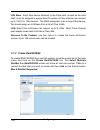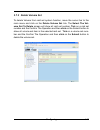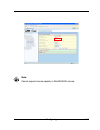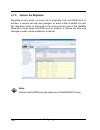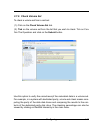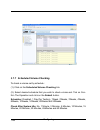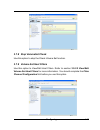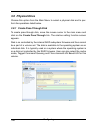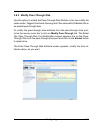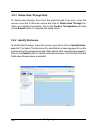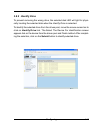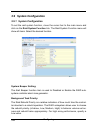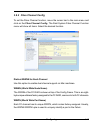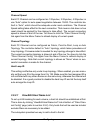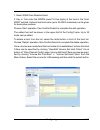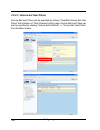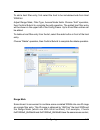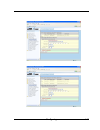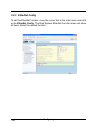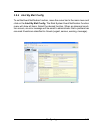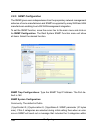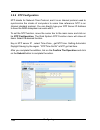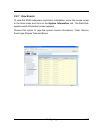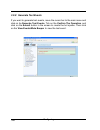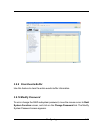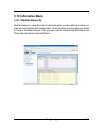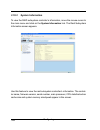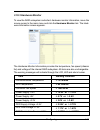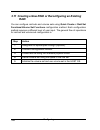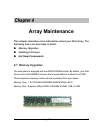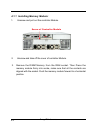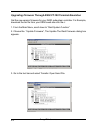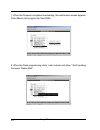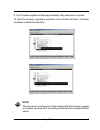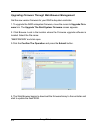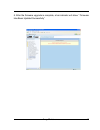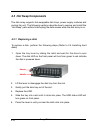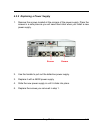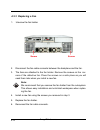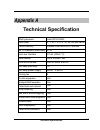- DL manuals
- Fantom Drives
- Storage
- MGD-16FC16A
- Installation Reference Manual
Fantom Drives MGD-16FC16A Installation Reference Manual
Summary of MGD-16FC16A
Page 1
Raid fibre to s-ata/sas installation reference guide revision 1.0 p/n: pw0020000000263.
Page 2: Copyright
Copyright no part of this publication may be reproduced, stored in a retrieval system, or transmitted in any form or by any means, electronic, mechanical, photocopying, recording or otherwise, without the prior written consent. Trademarks all products and trade names used in this document are tradem...
Page 3: Fcc Compliance Statement
Fcc compliance statement this equipment has been tested and found to comply with the limits for a class b digital device, pursuant to part 15 of the fcc rules. These limits are designed to provide reasonable protection against harmful interference in residential installations. This equipment generat...
Page 4: About This Manual
About this manual welcome to your redundant array of independent disks system user’s guide. This manual covers everything you need to know in learning how to install or configure your raid system. This manual also assumes that you know the basic concepts of raid technology. It includes the following...
Page 5: Table of Contents
Table of contents chapter 1 introduction 1.1 key features.......................................................................................................... 1.2 raid concepts...................................................................................................... 1.3 fibre functi...
Page 6
3.7.2 create raid30/50/60.................................................................................... 3.7.3 delete volume set...................................................................................... 3.7.4 modify volume set............................................................
Page 7: Chapter 1
Introduction 1-1 chapter 1 introduction the raid subsystem is a fibre channel-to-sas / sata ii raid (redundant arrays of independent disks) disk array subsystem. It consists of a raid disk array controller and sixteen (16) disk trays. The subsystem is a “host independent” raid subsystem supporting r...
Page 8: 1.1 Key Features
Introduction 1-2 1.1 key features subsystem features: features an intel iop341 800mhz 64-bit risc i/o processor build-in 256mb cache memory, expandable up to 2gb 4gb fibre channel, dual loop optical sfp lc (short wave) host port smart-function lcd panel supports up to sixteen (16) 1" hot-swappable s...
Page 9: 1.2 Raid Concepts
Introduction 1-3 1.2 raid concepts raid fundamentals the basic idea of raid (redundant array of independent disks) is to combine multiple inexpensive disk drives into an array of disk drives to obtain performance, capacity and reliability that exceeds that of a single large drive. The array of drive...
Page 10: Definition of Raid Levels
Introduction 1-4 by striping the drives in the array with stripes large enough so that each record falls entirely within one stripe, most records can be evenly distributed across all drives. This keeps all drives in the array busy during heavy load situations. This situation allows all drives to wor...
Page 11: Raid 1
Introduction 1-5 raid 1 , also known as disk mirroring, is simply a pair of disk drives that store duplicate data but appear to the computer as a single drive. Although striping is not used within a single mirrored drive pair, multiple raid 1 arrays can be striped together to create a single large a...
Page 12: Raid 3
Introduction 1-6 raid 3 sector-stripes data across groups of drives, but one drive in the group is dedicated to storing parity information. Raid 3 relies on the embedded ecc in each sector for error detection. In the case of drive failure, data recovery is accomplished by calculating the exclusive o...
Page 13: Raid 6
Introduction 1-7 raid 6 is similar to raid 5 in that data protection is achieved by writing parity information to the physical drives in the array. With raid 6, however, two sets of parity data are used. These two sets are different, and each set occupies a capacity equivalent to that of one of the ...
Page 14: Dual-Level Raid
Introduction 1-8 dual-level raid achieves a balance between the increased data availability inherent in raid 1 and raid 5 and the increased read performance inherent in disk striping (raid 0). These arrays are sometimes referred to as raid 0+1 or raid 10 and raid 0+5 or raid 50. In summary: raid 0 i...
Page 15: Raid Management
Introduction 1-9 raid management the subsystem can implement several different levels of raid technology. Raid levels supported by the subsystem are shown below. Raid level description min drives 0 1 3 5 6 0 + 1 30 50 60 block striping is provide, which yields higher performance than with individual...
Page 16: 1.3 Fibre Functions
Introduction 1-10 1.3 fibre functions 1.3.1 overview fibre channel is a set of standards under the auspices of ansi (american national standards institute). Fibre channel combines the best features from scsi bus and ip protocols into a single standard interface, including high- performance data tran...
Page 17
Introduction 1-11 the physical connection between devices varies from one topology to another. In all of these topologies, a transmitter node in one device sends information to a receiver node in another device. Fibre channel networks can use any combi- nation of point-to-point, arbitrated loop(fc_a...
Page 18: 1.3.3 Basic Elements
Introduction 1-12 network; each device can use the full available bandwidth. A fabric topology contains one or more switches connecting the ports in the fc network. The benefit of this topology is that many devices (approximately 2-24) can be connected. A port on a fabric switch is called an f-port ...
Page 19: 1.4 Array Definition
Introduction 1-13 1.4 array definition 1.4.1 raid set a raid set is a group of disks containing one or more volume sets. It has the following features in the raid subsystem controller: 1. Up to 128 raid sets are supported per raid subsystem controller. 2. It is impossible to have multiple raid sets ...
Page 20: 1.4.2 Volume Set
Introduction 1-14 1.4.2 volume set a volume set is seen by the host system as a single logical device. It is orga- nized in a raid level with one or more physical disks. Raid level refers to the level of data performance and protection of a volume set. A volume set ca- pacity can consume all or a po...
Page 21
Introduction 1-15 tion and data on that raid set. If a server fails to work, the raid set disk drives can be moved to another server and inserted in any order. 1.4.3.3 online capacity expansion online capacity expansion makes it possible to add one or more physical drive to a volume set, while the s...
Page 22
Introduction 1-16 the raid subsystem controller redistributes the original volume set over the original and newly added disks, using the same fault-tolerance configuration. The unused capacity on the expand raid set can then be used to create an additional volume sets, with a different fault toleran...
Page 23: 1.4.4 High Availability
Introduction 1-17 ! 1.4.4 high availability 1.4.4.1 creating hot spares a hot spare drive is an unused online available drive, which is ready for re- placing the failure disk drive. In a raid level 1, 0+1, 3, 5, 6, 30, 50 or 60 raid set, any unused online available drive installed but not belonging ...
Page 24
Introduction 1-18 matically and transparently rebuilds failed drives in the background with user- definable rebuild rates. The raid subsystem will automatically restart the system and the rebuild if the system is shut down or powered off abnormally during a reconstruction procedure condition. When a...
Page 25: Chapter 2
Getting started 2-1 chapter 2 getting started getting started with the subsystem consists of the following steps: unpack the storage subsystem. Identifying parts of the subsystem. Connect the fibre cables. Power on the subsystem. Install hard drives. 2.1 unpacking the subsystem before continuing, fi...
Page 26
Getting started 2-2 the package contains the following items: • raid subsystem unit • two power cords • two external fibre optical cables • one external null modem cable • one external ups cable • one rj-45 ethernet cable • installation reference guide • spare screws, etc. If any of these items are ...
Page 27: 2.2.1 Front View
Getting started 2-3 2.2 identifying parts of the subsystem the illustrations below identify the various features of the subsystem. Get yourself familiar with these terms as it will help you when you read further in the following sections. 2.2.1 front view 1 2 3 4 5 6 slot 16 slot 1 7 8.
Page 28
Getting started 2-4 1. Hdd status indicator function blue blinking led indicates controller is activity. Parts activity led function use the up or down arrow keys to go through the information on the lcd screen. This is also used to move between each menu when you configure the subsystem. This is us...
Page 29
Getting started 2-5 6. Environment status function an alarm will sound warning of a voltage abnormality and this led will turn red. If temperature irregularity in these systems occurs (hdd slot tem- perature over 65 o c), this led will turn red and an alarm will sound. When a fan’s rotation speed is...
Page 30: 2.2.2 Rear View
Getting started 2-6 2.2.2 rear view 4 5 13 14 15 17 18 1 2 3 16 6 7 8 910 11 12 1. Expander activity led green led indicates expander is connected. When there is activity on the expander, the led is blue. 2. Host channel b the subsystem is equipped with 2 host channels (host channel a and host chann...
Page 31
Getting started 2-7 the subsystem is equipped with a serial monitor port allowing you to connect a pc or terminal. 8. R-link port : remote link through rj-45 ethernet for remote manage- ment the subsystem is equipped with one 10/100 ethernet rj45 lan port. You use web-based browser to management rai...
Page 32
Getting started 2-8 15. Ac power input socket 1 ~ 2 (from left to right) 16. Power supply power on indicator green led indicates power is on. 17. Power supply unit 1 ~ 2 (from left to right) two power supplies (power supply 1 and power supply 2) are located at the rear of the subsystem. Turn on the ...
Page 33
Getting started 2-9 2.3 connecting to fibre hba the subsystem supports fibre interface which provides fast 400mb data trans- fer rate using fibre. This section describes the location of the host channels and instructions on connecting external fibre devices. 1. Configure the loop id of subsystem or ...
Page 34
Getting started 2-10 2.4 powering-on the subsystem when you connect the disk array to the host computer, you should press the on/off power supply switch on both of the power supply units. It will turn the disk array on and the self-test will be started automatically. 1. Plug in all the power cords o...
Page 35: 2.5 Install Hard Drives
Getting started 2-11 2.5 install hard drives this section describes the physical locations of the hard drives supported by the subsystem and gives instructions on installing a hard drive. The sub- system supports hot-swapping allowing you to install or replace a hard drive while the subsystem is run...
Page 36
Getting started 2-12 6. Press the lever in until you hear the latch click into place. 7. If the hdd power led did not turn green, check the hard drive is in good condition. 8. If the hard drive is not being accessed, the hdd access led will not illuminate. The led blinks only when being accessed. 5....
Page 37: Chapter 3
Configuring 3-1 ! Chapter 3 configuring the subsystem has a setup configuration utility built in containing important information about the configuration as well as settings for various optional functions in the subsystem. This chapter explains how to use and make changes to the setup utility. Confi...
Page 38
Configuring 3-2 note: you may connect a terminal while the subsystem’s power is on. 2. Power-on the terminal. 3. Run the vt100 program or an equivalent terminal program..
Page 39
Configuring 3-3 4. The default setting of the monitor port is 115200 baud rate, 8 data bit, non-parity, 1 stop bit and no flow control..
Page 40
Configuring 3-4 5. Click disconnect button. 6. Open the file menu, and then open properties..
Page 41
Configuring 3-5 7. Open the settings tab. 8. Open the settings tab. Function, arrow and ctrl keys act as: terminal keys, backspace key sends: crtl+h, emulation: vt100, telnet terminal: vt100, back scroll buffer lines: 500. Click ok..
Page 42
Configuring 3-6 keyboard function key definitions “ a “ key - to move to the line above “ z “ key - to move to the next line “ enter “ key - submit selection function “ esc “ key - return to previous screen “ l ” key - line draw “ x ” key - redraw 9. Now, the vt100 is ready to use. After you have fi...
Page 43: Main Menu
Configuring 3-7 main menu the main menu shows all function that enables the customer to execute ac- tions by clicking on the appropriate link. Note: the password option allows user to set or clear the raid subsystem’s password protection feature. Once the password has been set, the user can only mon...
Page 44
Configuring 3-8 option quick volume and raid set setup raid set functions volume set functions physical drive functions raid system functions fibre channel config ethernet configuration views system events clear event buffer hardware monitor system information description create a raid configuration...
Page 45
Configuring 3-9 exit button select button down button up button function use the up or down arrow keys to go through the information on the lcd screen. This is also used to move between each menu when you configure the subsystem. This is used to enter the option you have selected. Press this button ...
Page 46: 3.3 Menu Diagram
Configuring 3-10 raid 0 quick volume / raid setup raid 1 or 0+1 raid 0+1 +spare raid 3 raid 5 raid 3 + spare raid 5 + spare raid 6 raid 6 + spare selected capacity select stripe size 4k,8k,16k,32k,64k,128k create vol / raid set yes, no selected capacity select stripe size 4k,8k,16k,32k,64k,128k crea...
Page 47
Configuring 3-11 create raid set raid set function delete raid set expand raid set activate raid set create hot spare disk delete hot spare disk raid set information select ide drives for raid set create raid set edit the raid set name select raid set to delete delete raid set yes, no are you sure? ...
Page 48
Configuring 3-12 create volume set volume set function delete volume set check volume set stop volume check display volume info. Create volume from raid set volume creation create volume delete volume from raid set select volume to delete delete volume set yes, no check volume from raid set select v...
Page 49
Configuring 3-13 physical drives create pass through disk delete pass through disk identify selected drive select the drives select the drives select the drives delete pass through are you sure? Yes, no select the drives modify pass through disk view drive information fibre host#, lun base, fibre lu...
Page 50
Configuring 3-14 dhcp function ethernet configuration local ip address disabled, enabled show system events view system events clear event buffer clear event buffer yes, no the hard monitor information hardware monitor the system information system information channel 0 speed channel 0 topology chan...
Page 51: Link Ethernet Port
Configuring 3-15 3.4 web browser-based remote raid management via r- link ethernet port configuration of the internal raid subsystem with remote raid management is a web browser-based application, which utilizes the browser installed on your oper- ating system. Web browser-based remote raid manageme...
Page 52: Main Menu
Configuring 3-16 individual category quick function raid set functions volume set functions physical drives system controls information description create a raid configuration, which is consist of the number of physical disk installed; it can modify the volume set capacity, raid level, and stripe si...
Page 53: Configuration Procedures
Configuring 3-17 configuration procedures below are a few practical examples of concrete configuration procedures. 3.5 quick create the number of physical drives in the raid subsystem determines the raid levels that can be implemented with the raid set. You can create a raid set associated with exac...
Page 54
Configuring 3-18 greater two tb volume support: no: still keep the volume size with max. 2tb limitation. 64bit lba: the max. Size 512tb, for unix or linux. 4k block: the max. Size 16tb , just use with “ basic disk manager “ under os window 2000, 2003 or xp. Noted that can’t be used by with dynamic d...
Page 55: 3.6 Raid Set Functions
Configuring 3-19 3.6 raid set functions use the raid set function and volume set function if you prefer to customize your system. User manual configuration can full control of the raid set setting, but it will take longer to complete than the quick volume/raid setup configuration. Select the raid se...
Page 56: 3.6.2 Delete Raid Set
Configuring 3-20 3.6.2 delete raid set to delete a raid set, click on the delete raid set link. A “select the raid set to delete” screen is displayed showing all raid set existing in the current controller. Click the raid set number you which to delete in the select column to delete screen. Tick on ...
Page 57
Configuring 3-21.
Page 58: 3.6.3 Expand Raid Set
Configuring 3-22 3.6.3 expand raid set use this option to expand a raid set, when a disk is added to your system. This function is active when at least one drive is available. To expand a raid set, click on the expand raid set link. Select the target raid set, which you want to expand it. Tick on th...
Page 59
Configuring 3-23 migrating occurs when a disk is added to a raid set. Migration status is dis- played in the raid status area of the raid set information when a disk is added to a raid set. Migrating status is also displayed in the associated volume status area of the volume set information when a d...
Page 60
Configuring 3-24 note: cannot expand raidset when contains raid30/50/60 volume..
Page 61
Configuring 3-25 3.6.4 activate incomplete raid set when one of the disk drive is removed in power off state, the raid set state will change to incomplete state. If user wants to continue to work, when the raid subsystem is power on. User can use the activate raid set option to active the raid set. ...
Page 62
Configuring 3-26 click on the submit button in the screen to activate the raid set that has removed one of disk drive in the power off state. The raid subsystem will continue to work in degraded mode..
Page 63: 3.6.5 Create Hot Spare
Configuring 3-27 3.6.5 create hot spare when you choose the create hot spare option in the raid set function, all unused physical devices connected to the current controller appear: select the target disk by clicking on the appropriate check box. Tick on the confirm the operation, and click on the s...
Page 64: 3.6.7 Rescue Raid Set
Configuring 3-28 3.6.7 rescue raid set if you try to rescue missing raid set, please contact our engineer for assistance..
Page 65: 3.7 Volume Set Function
Configuring 3-29 3.7 volume set function a volume set is seen by the host system as a single logical device. It is orga- nized in a raid level with one or more physical disks. Raid level refers to the level of data performance and protection of a volume set. A volume set capac- ity can consume all o...
Page 66
Configuring 3-30 volume name: the default volume name will always appear as volume ---vol#. You can rename the volume set name providing it does not exceed the 15 characters limit. Raid level: set the raid level for the volume set. Highlight raid level and press enter. The available raid levels for ...
Page 67
Configuring 3-31 64bit lba: the max. Size 512tb, for unix or linux. 4k block: the max. Size 16tb , just use with “ basic disk manager “ under os window 2000, 2003 or xp. Noted that can’t be used by with dynamic disk manager. Initialization mode: set the initialization mode for the volume set. Foregr...
Page 68: 3.7.2 Create Raid30/50/60
Configuring 3-32 lun base: each fibre device attached to the fibre card, as well as the card itself, must be assigned a unique fibre id number. A fibre channel can connect up to 126 (0 to 125) devices. The raid subsystem is as a large fibre device. We should assign an lun base from a list of fibre l...
Page 69: 3.7.3 Delete Volume Set
Configuring 3-33 3.7.3 delete volume set to delete volume from raid set system function, move the cursor bar to the main menuand click on the delete volume set link. The select the vol- ume set to delete screen will show all raid set number. Tick on a raid set number and the confirm the operation an...
Page 70: 3.7.4 Modify Volume Set
Configuring 3-34 3.7.4 modify volume set to modify a volume set from a raid set: (1). Click on themodify volume set link. (2). Tick on the volume set from the list that you wish to modify. Click on the submit button. The following screen appears. Use this option to modify volume set configuration. T...
Page 71
Configuring 3-35 note: cannot expand volume capacity in raid30/50/60 volume..
Page 72: 3.7.5
Configuring 3-36 3.7.5 volume set migration migrating occurs when a volume set is migrating from one raid level to another, a volume set strip size changes, or when a disk is added to a raid set. Migration status is displayed in the volume status area of the raidset hierarchy screen when one raid le...
Page 73: 3.7.6 Check Volume Set
Configuring 3-37 3.7.6 check volume set to check a volume set from a raid set: (1). Click on thecheck volume set link. (2). Tick on the volume set from the list that you wish to check. Tick on con- firm the operation and click on the submit button. Use this option to verify the correctness pf the re...
Page 74
Configuring 3-38 3.7.7 scheduled volume checking to check a volume set by schedule : (1). Click on thescheduled volume checking link. (2). Select desired schedule that you wish to check volume set. Tick on con- firm the operation and click on the submit button. Scheduler: disabled, 1 day(for testing...
Page 75: 3.7.8 Stop Volumeset Check
Configuring 3-39 3.7.8 stop volumeset check use this option to stop the check volume set function. 3.7.9 volume set host filters use this option to view/edit host filters. Refer to section 3.9.2.2 view/edit volume set host filters for more information. You should complete the fibre channel configura...
Page 76: 3.8 Physical Drive
Configuring 3-40 3.8 physical drive choose this option from the main menu to select a physical disk and to per- form the operations listed below. 3.8.1 create pass-through disk to create pass-through disk, move the mouse cursor to the main menu and click on the create pass-through link. The relative...
Page 77
Configuring 3-41 3.8.2 modify pass-through disk use this option to modify the pass-through disk attribute. User can modify the cache mode, tagged command queuing and fibre channel/lun base/lun on an existed pass through disk. To modify the pass-through drive attribute from the pass-through drive poo...
Page 78: 3.8.4 Identify Enclosure
Configuring 3-42 3.8.3 delete pass-through disk to delete pass-through drive from the pass-through drive pool, move the mouse cursor bar to the main menus and click on delete pass through link. After you complete the selection, tick on the confirm the operation and click on the submit buttonto compl...
Page 79: 3.8.5 Identify Drive
Configuring 3-43 3.8.5 identify drive to prevent removing the wrong drive, the selected disk led will light for physi- cally locating the selected disk when the identify drive is selected. To identify the selected drive from the drives pool, move the mouse cursor bar to click on identify drive link....
Page 80: 3.9 System Configuration
Configuring 3-44 3.9 system configuration 3.9.1 system configuration to set the raid system function, move the cursor bar to the main menu and click on the raid system function link. The raid system function menu will show all items. Select the desired function. System beeper setting: the alert beep...
Page 81
Configuring 3-45 jbod/raid configuration the raid subsystem supports jbod and raid configuration. Sata ncq support: ncq is a command protocol in serial ata that can only be implemented on native serial ata hard drives. It allows multiple commands to be outstanding within a drive at the same time. Dr...
Page 82
Configuring 3-46 disk capacity truncation mode: this raid subsystem use drive truncation so that drives from differing vendors are more likely to be able to be used as spares for each other. Drive trunca- tion slightly decreases the usable capacity of a drive that is used in redundant units. Multipl...
Page 83: 3.9.2 Fibre Channel Config
Configuring 3-47 3.9.2 fibre channel config to set the fibre channel function, move the cursor bar to the main menu and click on the fibre channel config. The raid system fibre channel function menu will show all items. Select the desired function. Distinct wwnn for each channel use this option to e...
Page 84: 3.9.2.1
Configuring 3-48 channel speed each fc channel can be configured as 1 gbps/sec, 2 gbps/sec, 4 gbps/sec or use “auto” option for auto speed negotiation between 1g/4g. The controller de- fault is “auto”, which should be adequate under most conditions. The channel speed setting takes effect for the nex...
Page 85
Configuring 3-49 1. Select wwn from detected host. 2. Key in: first enter the wwpn (exact 16 hex digits) of the host in the “host wwn” text field. Optional host nick name (up to 23 ascii characters) can be given for descriptive purpose. Choose “add” operation, then confirm/submit to complete the add...
Page 86
Configuring 3-50 3.9.2.2 volume set host filters volume set host filters can be specified by clicking “view/edit volume set host filters” link at bottom of “fibre channel config” page. Volume set host filters can also be specified by clicking “volume set functions” “volume set host filters” from the...
Page 87
Configuring 3-51 to add a host filter entry, first select the host to be include/exclude from host wwn list. Adjust range mask, filter type, access mode fields. Choose “add” operation, then confirm/submit to complete the add operation. The added host filter entry will be shown in the upper half of t...
Page 88
Configuring 3-52 they can be combined as a single filter entry (using either wwn as host wwn) with range mask setting as 0xffffffff_fffffffe. Note that under most circumstances, the range mask is left as 0xffffffff_ffffffff, which means that only a single wwn is specified for that filter entry. Filt...
Page 89
Configuring 3-53.
Page 90: 3.9.3 Ethernet Config
Configuring 3-54 3.9.3 ethernet config to set the ethernet function, move the cursor bar to the main menu and click on he ethernet config. The raid system ethernet function menu will show all items. Select the desired function..
Page 91: 3.9.4 Alert By Mail Config
Configuring 3-55 3.9.4 alert by mail config to set the event notification function, move the cursor bar to the main menu and click on the alert by mail config. The raid system event notification function menu will show all items. Select the desired function. When an abnormal condi- tion occurs, an e...
Page 92: 3.9.5 Snmp Configuration
Configuring 3-56 3.9.5 snmp configuration the snmp gives users independence from the proprietary network management schemes of some manufacturers and snmp is supported by many wan and lan manufacturers enabling true lan/ wan management integration. To set the snmp function, move the cursor bar to th...
Page 93
Configuring 3-57 the message. This allows user to easily define which raid unit is having problem. Once this setting is done, alert by mail configuration will also work in the same way. Snmp trap notification configurations: select the desired function. After you complete the addition, tick on the c...
Page 94: 3.9.6 Ntp Configuration
Configuring 3-58 3.9.6 ntp configuration ntp stands for network time protocol, and it is an internet protocol used to synchronize the clocks of computers to some time reference. Ntp is an internet standard protocol. You can directly type your ntp server ip address to have the raid subsystem can work...
Page 95: 3.9.7 View Events
Configuring 3-59 3.9.7 view events to view the raid subsystem controller’s information, move the mouse cursor to the main menu and click on the system information link. Theraid sub- system events information screen appears. Choose this option to view the system events information: timer, device, eve...
Page 96: 3.9.8 Generate Test Events
Configuring 3-60 3.9.8 generate test events if you want to generate test events, move the cursor bar to the main menu and click on he generate test events. Tick on the confirm the operation, and click on the submit button in the screen to create the hot spares. Then click on the view events/mute bee...
Page 97: 3.9.9 Clear Events Buffer
Configuring 3-61 3.9.9 clear events buffer use this feature to clear the entire events buffer information. 3.9.10 modify password to set or change the raid subsystem password, move the mouse cursor to raid system function screen, and click on the change password link. The modify system password scre...
Page 98: 3.9.11 Upgrade Firmware
Configuring 3-62 the password option allows user to set or clear the raid subsystem’s pass- word protection feature. Once the password has been set, the user can only monitor and configure the raid subsystem by providing the correct password. The password is used to protect the internal raid subsyst...
Page 99: 3.10 Information Menu
Configuring 3-63 3.10 information menu 3.10.1 raidset hierarchy use this feature to view the internal raid subsystem current raid set, current vol- ume set and physical disk configuration. Click the volume set number you which to view in the select column. Then you can view the volume set informatio...
Page 100: 3.10.2
Configuring 3-64 use this feature to view the raid subsystem controller’s information. The control- ler name, firmware version, serial number, main processor, cpu data/instruction cache size and system memory size/speed appear in this screen. 3.10.2 system information to view the raid subsystem cont...
Page 101: 3.10.3 Hardware Monitor
Configuring 3-65 item controller board temperature hdd temperature controller fan speed power supply +12v power supply +5v power supply +3.3v ddr supply voltage +2.5v cpu core voltage +1.3v ddr termination power +1.25v warning condition > 70 celsius > 65 celsius 13.5v 5.4v 3.6v 2.75v 1.43v 1.375v 3....
Page 102: Raid
Configuring 3-66 3.11 creating a new raid or reconfiguring an existing raid you can configure raid sets and volume sets using quick create or raid set functions/volume set functions configuration method. Each configuration method requires a different level of user input. The general flow of operatio...
Page 103: Chapter 4
Array maintenance 4-1 chapter 4 array maintenance this chapter describes more information about your disk array. The following items are describes in detail. Memory upgrades updating firmware hot swap components 4.1 memory upgrades the subsystem is equipped with one ddrii sdram socket. By default, y...
Page 104
Array maintenance 4-2 4.1.1 installing memory module: 1. Unscrew and pull out the controller module. Screw of controller module 2. Unscrew and take off the cover of controller module. 3. Remove the dimm memory from the ram socket. Then press the memory module firmly into socke, make sure that all th...
Page 105: 4.2 Upgrading The Firmware
Array maintenance 4-3 4.2 upgrading the firmware upgrading flash firmware programming utility since the raid subsystem controller features flash firmware, it is not necessary to change the hardware flash chip in order to upgrade the raid firmware. The user can simply re-program the old firmware thro...
Page 106
Array maintenance 4-4 upgrading firmware through ansi/vt-100 terminal emulation get the new version firmware for your raid subsystem controller. For example, download the bin file from your oem’s web site onto the c: 1. From the main menu, scroll down to “raid system function” 2. Choose the “update ...
Page 107
Array maintenance 4-5 4. Select “zmodem modem” under protocol. Zmodem as the file transfer proto- col of your terminal emulation software. 5. Click browse. Look in the location where the firmware upgrade software is located. Select the file name: “8660firm.Bin” and click open. 6. Click send. Send th...
Page 108
Array maintenance 4-6 7. When the firmware completes downloading, the confirmation screen appears. Press yes to start program the flash rom. 8. When the flash programming starts, a bar indicator will show “ start updating firmware. Please wait:”..
Page 109
Array maintenance 4-7 9. The firmware upgrade will take approximately thirty seconds to complete. 10. After the firmware upgrade is complete, a bar indicator will show “ firmware has been updated successfully”. Note: the user has to reconfigure all of the settings after the firmware upgrade is compl...
Page 110
Array maintenance 4-8 upgrading firmware through web browser management get the new version firmware for your raid subsystem controller. 1. To upgrade the raid subsystem firmware, move the cursor to upgrade firm- ware link. The upgrade the raid system firmware screen appears. 2. Click browse. Look i...
Page 111
Array maintenance 4-9 5. After the firmware upgrade is complete, a bar indicator will show “ firmware has been updated successfully”.
Page 112: 4.3 Hot Swap Components
Array maintenance 4-10 4.3 hot swap components the disk array supports hot-swappable disk trays, power supply modules and cooling fan unit. The following sections describe how to remove and install the “hot-swap” parts without interrupting the data access while the disk array is on. 4.3.1 replacing ...
Page 113
Array maintenance 4-11 2. Use the handle to pull out the defective power supply. 3. Replace it with a 460w power supply. 4. Slide the new power supply in until it clicks into place. 5. Replace the screws you removed in step 1. 4.3.2 replacing a power supply 1. Remove the screws located at the corner...
Page 114: 4.3.3 Replacing A Fan
Array maintenance 4-12 screw screw 4.3.3 replacing a fan 1. Unscrew the fan holder. 2. Disconnect the fan cable connects between the backplane and the fan. 3. The fans are attached to the fan holder. Remove the screws on the cor- ners of the defective fan. Place the screws on a safe place as you wil...
Page 115: Appendix A
Technical specification a-1 appendix a technical specification raid processor raid level cache memory no. Of channels (host+disk) host bus interface data transfer drive bus interface hot swap disk bays hot swap power supply cooling fan on-line expansion multiple raid selection failed disk auto rebui...