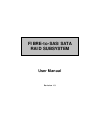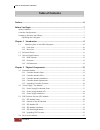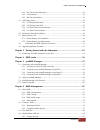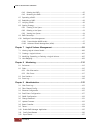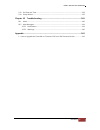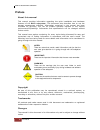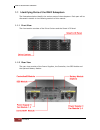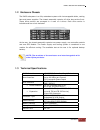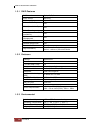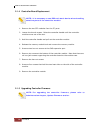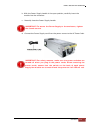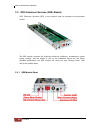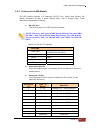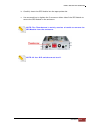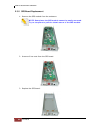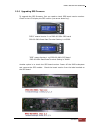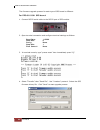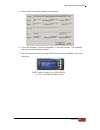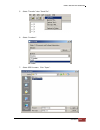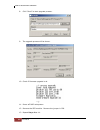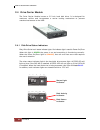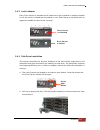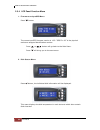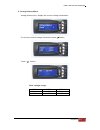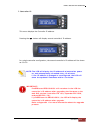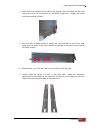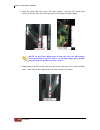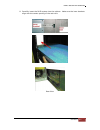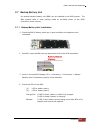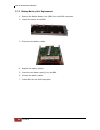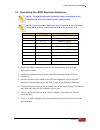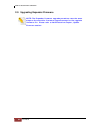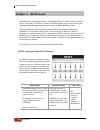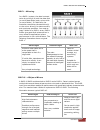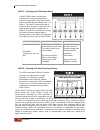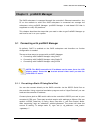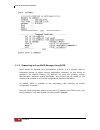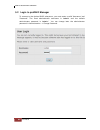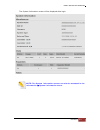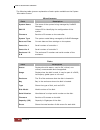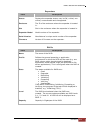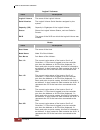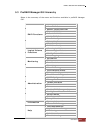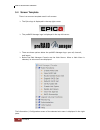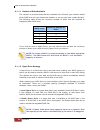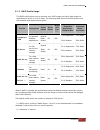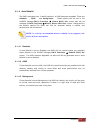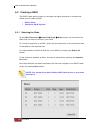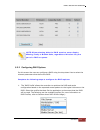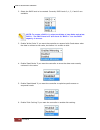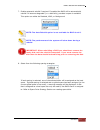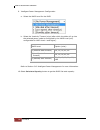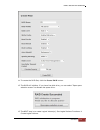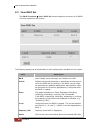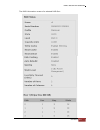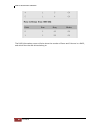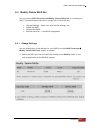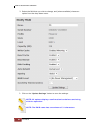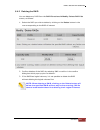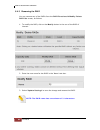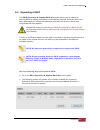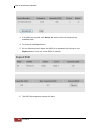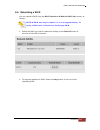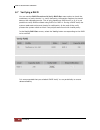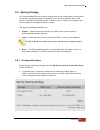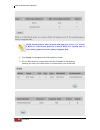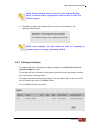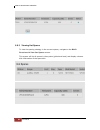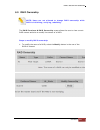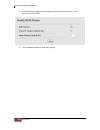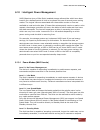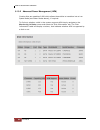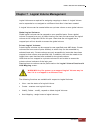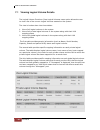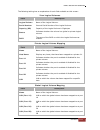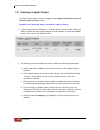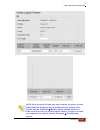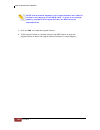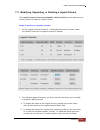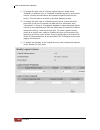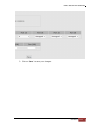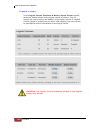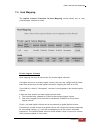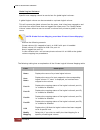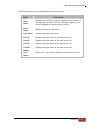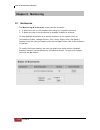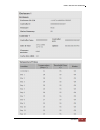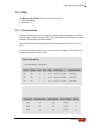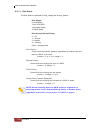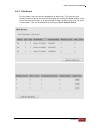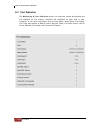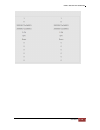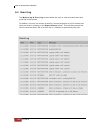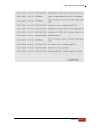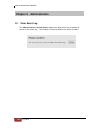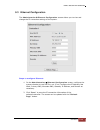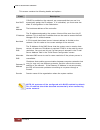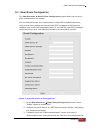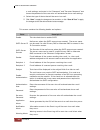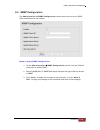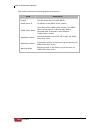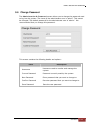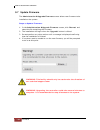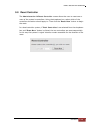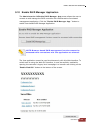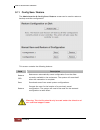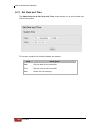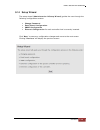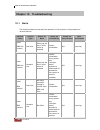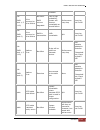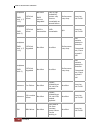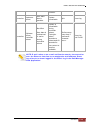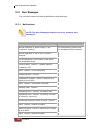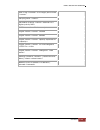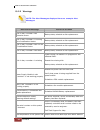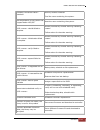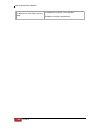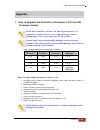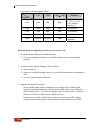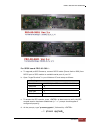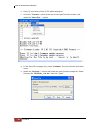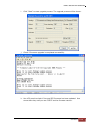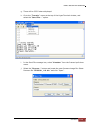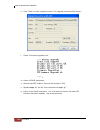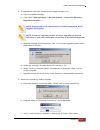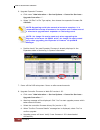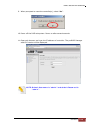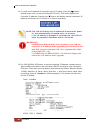- DL manuals
- Fantom Drives
- Storage
- MGD-16FC16A
- User Manual
Fantom Drives MGD-16FC16A User Manual
Summary of MGD-16FC16A
Page 1
Fibre-to-sas/sata raid subsystem user manual revision 1.3.
Page 2: Table of Contents
Fibre-to-sas/sata raid subsystem 2 user manual table of contents preface................................................................................................................................6 before you begin ....................................................................................
Page 3
Fibre-to-sas/sata raid subsystem user manual 3 2.4.1 disk drive status indicators ...........................................................................................................32 2.4.2 lock indicator...........................................................................................
Page 4
Fibre-to-sas/sata raid subsystem 4 user manual 6.4.2 deleting the raid ..............................................................................................................................85 6.4.3 renaming the raid................................................................................
Page 5
Fibre-to-sas/sata raid subsystem user manual 5 9.13 set date and time......................................................................................................................................138 9.14 setup wizard...............................................................................
Page 6: Preface
Fibre-to-sas/sata raid subsystem 6 user manual preface about this manual this manual provides information regarding the quick installation and hardware features of the raid subsystem. This document also describes how to use the storage management software. Information contained in the manual has bee...
Page 7: Before You Begin
Fibre-to-sas/sata raid subsystem user manual 7 before you begin before going through with this manual, you should read and focus on the following safety guidelines. Notes about the subsystem’s controller configuration and the product packaging and delivery are also included. Safety guidelines to pro...
Page 8
Fibre-to-sas/sata raid subsystem 8 user manual unpacking the subsystem the package contains the following items: • raid subsystem unit • two (2) power cords • one (1) external serial cable • one (1) rj-45 ethernet cable • one (1) rj-45 crossover ethernet cable • two (2) external fibre optical cables...
Page 9: Chapter 1 Introduction
Fibre-to-sas/sata raid subsystem user manual 9 chapter 1 introduction the raid subsystem the raid subsystem is a very versatile sas/sata ii disk array system, ideal for midrange and high capacity storage in windows environments. Based on 4gb dual fibre channel host interfaces, the subsystem supports...
Page 10
Fibre-to-sas/sata raid subsystem 10 user manual 1.1 identifying parts of the raid subsystem the illustrations below identify the various parts of the subsystem. Each part will be discussed in details in the following sections of this manual. 1.1.1 front view the front section consists of the drive c...
Page 11
Fibre-to-sas/sata raid subsystem user manual 11 1.2 enclosure chassis the raid subsystem is a fully redundant system with hot swappable disks, cooling fans and power supplies. The chassis assembly contains 16 drive bays at the front. These drive carriers are arranged in 4 rows of 4 drives. Each driv...
Page 12
Fibre-to-sas/sata raid subsystem 12 user manual 1.3.1 raid features 1.3.2 enclosure platform rackmount form factor 3u # of hot swap trays 16 tray lock yes, w/ lock indicator disk status indicator access / fail led w/ 170 o view backplane 3gb sas single bp enclosure monitoring (ses) in band ses via s...
Page 13
Fibre-to-sas/sata raid subsystem user manual 13 chapter 2 physical components 2.1 controller module the raid subsystem includes a 4-gigabit fibre-to-sas/sata ii controller module. Some of the functions the 4gb fc-sas/sata controller supports are as follows: 533 mhz risc amcc 440spe processor with ...
Page 14
Fibre-to-sas/sata raid subsystem 14 user manual 2.1.2 controller module leds indicator color description sas expander activity green solid when an expander is connected and no activity. Flashes when there is activity on the expander. Power green solid when power is available to the controller. Green...
Page 15
Fibre-to-sas/sata raid subsystem user manual 15 2.1.3 controller module installation in this section, you will be shown how to install the controller module. A. Check for damage, especially to the connectors at the rear of the controller module. Caution! Handle the module with care and avoid damagin...
Page 16
Fibre-to-sas/sata raid subsystem 16 user manual 2.1.4 controller board replacement note: it is necessary to use esd anti-static device when handling sensitive parts of the controller module. 1. Remove the two sfp modules from the fc ports. 2. Loosen the thumb screws. Raise the controller handle unti...
Page 17
Fibre-to-sas/sata raid subsystem user manual 17 2.2 power supply / fan module every raid subsystem contains two 600w power supply / fan modules. All the psfms are inserted into the rear of the chassis. 2.2.1 power supply/fan module panel on the back of the power supply/fan module there are three dis...
Page 18
Fibre-to-sas/sata raid subsystem 18 user manual 2.2.2 power supply module led when the power cord connected from main power source is inserted to the ac power inlet, the power status led becomes red . When the switch of the psfm is turned on, the led will turn green . When the power on/fail led is g...
Page 19
Fibre-to-sas/sata raid subsystem user manual 19 b. With the power supply handle in the open position, carefully insert the module into the enclosure. C. Manually close the power supply handle. Important! To secure the power supply to the enclosure, tighten the thumb screws. D. Connect the power supp...
Page 20
Fibre-to-sas/sata raid subsystem 20 user manual 2.3 scsi enclosure services (ses) module scsi enclosure services (ses) is the protocol used for enclosure environmental control. The ses module monitors the following enclosure conditions: temperature, power supply voltage, and fan speed. If any of the...
Page 21
Fibre-to-sas/sata raid subsystem user manual 21 2.3.2 features of the ses module the ses module consists of 6 features: rs-232 port, alarm mute button, dip switch, enclosure id dial, a hard contact relay, and a system light. These features are described as follows: 1. Rs-232 port the rs-232 port is ...
Page 22
Fibre-to-sas/sata raid subsystem 22 user manual 4. Hard contact relay 5. System light a. The system light is used to indicate whether the ses module is on and whether or not there is an error. B. A blinking green light indicates that the ses module is on and functioning normally. C. A steady green l...
Page 23
Fibre-to-sas/sata raid subsystem user manual 23 b. Carefully insert the ses module into the appropriate slot. C. Use a screwdriver to tighten the 2 screws on either side of the ses module to secure the ses module to the enclosure. Note: the thumbscrew is mainly used as a handle to remove the ses mod...
Page 24
Fibre-to-sas/sata raid subsystem 24 user manual 2.3.5 ses board replacement 1. Remove the ses module from the enclosure. Note: sometimes the ses module cannot be easily removed. Try to use pliers to pull the thumb screw of the ses module. 2. Unscrew 6 hex nuts from the ses board. 3. Replace the ses ...
Page 25
Fibre-to-sas/sata raid subsystem user manual 25 2.3.6 upgrading ses firmware to upgrade the ses firmware, first you need to check ses board version number. Check in the lcd display the ses version (use arrow down key). “ses2” means version 2.X of pro-90-5601 ses board pro-90-5601 baud rate terminal ...
Page 26
Fibre-to-sas/sata raid subsystem 26 user manual the firmware upgrade process for each type of ses board is different. For pro-90-5601 ses board: 1. Connect rs232 serial cable to the rs232 port of ses module. 2. Open terminal connection and configure terminal settings as follows: baud rate: 115200 da...
Page 27
Fibre-to-sas/sata raid subsystem user manual 27 5. Verify that the firmware upgrade is proceeding. 6. Check the message “transfer completed!” in terminal console. The controller will auto restart to load the update. 7. Use lcd panel to verify if the new ses firmware has been updated. Use arrow down ...
Page 28
Fibre-to-sas/sata raid subsystem 28 user manual for pro-90-6601 ses board: note: the upgrade process is done twice. The first time needs a jumper in jp8. The second time does not need a jumper. 1. Power off the raid system. Remove the ses module. Insert a jumper in jp8 of ses board pro-90-6601. 2. I...
Page 29
Fibre-to-sas/sata raid subsystem user manual 29 5. Select “transfer” then “send file”. 6. Select “xmodem”. 7. Select ses firmware. Click “open”..
Page 30
Fibre-to-sas/sata raid subsystem 30 user manual 8. Click “send” to start upgrade process. 9. The upgrade process will be shown. 10. Check if firmware upgrade is ok. 11. Power off raid subsystem. 12. Remove the ses module. Remove the jumper in jp8. 13. Repeat steps 2 to 11..
Page 31
Fibre-to-sas/sata raid subsystem user manual 31 14. Power on the raid subsystem. Use lcd panel to check if the new ses firmware has been updated. Use arrow down key. “ses” means version 1.X of pro-90-6601 “v:1.13” is the ses firmware version..
Page 32
Fibre-to-sas/sata raid subsystem 32 user manual 2.4 drive carrier module the drive carrier module houses a 3.5 inch hard disk drive. It is designed for maximum airflow and incorporates a carrier locking mechanism to prevent unauthorized access to the hdd. 2.4.1 disk drive status indicators every dri...
Page 33
Fibre-to-sas/sata raid subsystem user manual 33 2.4.2 lock indicator every drive carrier is lockable and is fitted with a lock indicator to indicate whether or not the carrier is locked into the chassis or not. Each carrier is also fitted with an ergonomic handle for easy carrier removal. 2.4.3 disk...
Page 34
Fibre-to-sas/sata raid subsystem 34 user manual c. Place the hard drive in the disk tray. Make sure the holes of the disk tray align with the holes of the hard drive. D. Install the mounting screws on the bottom part to secure the drive in the disk tray. E. Slide the tray into a slot..
Page 35
Fibre-to-sas/sata raid subsystem user manual 35 f. Press the lever in until you hear the latch click into place..
Page 36
Fibre-to-sas/sata raid subsystem 36 user manual 2.5 lcd display panel 2.5.1 lcd display main menu “raid-model” stands for the model name of the enclosure. “chassis id:01” is the physical enclosure assigned identification number. A different chassis id should be assigned if more than one enclosure is...
Page 37
Fibre-to-sas/sata raid subsystem user manual 37 environmental status parts function power led green indicates power is on. Power fail led if one of the redundant power supply unit fail, this led will turn to red and alarm will sound. Fan fail led turn red when fan 1 & 2 speed is lower than 2000 rpm....
Page 38
Fibre-to-sas/sata raid subsystem 38 user manual 2.5.4 lcd panel function menu 1. Firmware and proses menu press button: the current proses firmware version is 1.03. “ses id: 00” is the physical enclosure assigned identification number. Press or button will go back to the main menu. Press will bring ...
Page 39
Fibre-to-sas/sata raid subsystem user manual 39 id: 001-12 means that the enclosure has a capacity of 12 disk slots. Press button to view the individual disk slot information. ‘s’ represents disk slot, and 001-12 means slot number of the disk. *o* = means the disk is online and inserted on this slot...
Page 40
Fibre-to-sas/sata raid subsystem 40 user manual 4. Fan status menu fan status menu displays the health of the fans inside each power supply. The speed will depend on the enclosure’s temperatures. The fan speed is linear and it has deviation between 300rpm or 400rpm, if the proses board detects high ...
Page 41
Fibre-to-sas/sata raid subsystem user manual 41 5. Voltage status menu voltage status menu, display the current voltage information. To view the current voltage information press button: press button: valid voltage range: +3.3v > 3.63v +5v > 5.5v +12v >13.2v.
Page 42
Fibre-to-sas/sata raid subsystem 42 user manual 6. Buzzer status menu buzzer status menu is used to disable/enable the proses boards alarm. By default only the buzzer from the controller will alarm if enclosure has a problem. Default is ‘disabled’. Pressing the button will bring you to the next menu...
Page 43
Fibre-to-sas/sata raid subsystem user manual 43 7. Controller ip this menu displays the controller ip address. Pressing the button will display second controller’s ip address. In a single controller configuration, the second controller’s ip address will be shown as 0.0.0.0. Note: the lcd will displa...
Page 44
Fibre-to-sas/sata raid subsystem 44 user manual 2.6 rackmount slide rail installation verify if the content of the rail box is complete. 2 x rack rails 2 x inner brackets 4 x m5*p0.8 l=25mm long screws 8 x m5*0.8 l=8.0mm round head screws 12 x m4*0.7 l=6.0mm flat head screws note: to lighten the wei...
Page 45
Fibre-to-sas/sata raid subsystem user manual 45 2. Place one inner bracket to the side of the chassis. Align the holes on the front side of the inner rail to the holes on the raid system ear. Tighten the screw that was removed in step1. 3. Use four m4 flat head screws to attach the inner bracket to ...
Page 46
Fibre-to-sas/sata raid subsystem 46 user manual 6. Place the right side rack rail on the rack cabinet. Use four m5 round head screws to fix the rack rail to the rack post (front right and rear right). Note: in the front right part of the rack rail, the m5 screws must be placed in holes 1 and 3. In t...
Page 47
Fibre-to-sas/sata raid subsystem user manual 47 8. Carefully insert the raid system into the cabinet. Make sure the inner brackets align with the center opening of the rack rails. Front view rear view.
Page 48
Fibre-to-sas/sata raid subsystem 48 user manual 9. Use two m5 long screws on each side (front) to fix the raid system onto the cabinet. 10. Insert the disk trays with disk drives, if they were removed prior to installation..
Page 49
Fibre-to-sas/sata raid subsystem user manual 49 2.7 backup battery unit an optional backup battery unit (bbu) can be installed in the raid system. The bbu protects data in write caching mode by providing power to the raid controller’s cache memory. 2.7.1 backup battery unit installation 1. Check the...
Page 50
Fibre-to-sas/sata raid subsystem 50 user manual 2.7.2 backup battery unit replacement 1. Remove the backup battery unit (bbu) from the raid subsystem. 2. Loosen the screws on the bbu. 3. Disconnect the battery cables. 4. Replace the battery pack(s). 5. Insert the new battery pack(s) into the bbu. 6....
Page 51
Fibre-to-sas/sata raid subsystem user manual 51 2.8 connecting the jbod expansion enclosure note: the jbod expansion enclosure can be connected to the raid system while the raid system is powered on. Note: if the expansion enclosure is the first one to be connected to the raid system, the enclosure ...
Page 52
Fibre-to-sas/sata raid subsystem 52 user manual 2.9 upgrading expander firmware note: the expander firmware upgrade procedure uses the same steps as the controller firmware upgrade except for the upgrade firmware file. Please refer to administration chapter, update firmware section..
Page 53
Fibre-to-sas/sata raid subsystem user manual 53 chapter 3 getting started with the subsystem 3.1 connecting the raid subsystem to the host this section describes how to connect the raid subsystem to your host system. Note: for optimum performance, use 4gb fc host bus adapter(s) in the host computer(...
Page 54: Chapter 4 Raid Levels
Fibre-to-sas/sata raid subsystem 54 user manual chapter 4 raid levels raid stands for redundant array of independent disks. A raid system consists of two or more disks in parallel. This array of disks appears as one disk drive to the host computer offering enhanced performance or data reliability or...
Page 55
Fibre-to-sas/sata raid subsystem user manual 55 raid 1 – mirroring in a raid 1 system, the data is stored twice by writing it to both the data disk (or set of data disks) and a mirror disk (or set of disks). If a disk fails, the controller uses either the data drive(s) or the mirror drive(s) for dat...
Page 56
Fibre-to-sas/sata raid subsystem 56 user manual raid 5 – striping with distributed parity a raid 5 raid data is striped and transferred to disks by independent read/write operations. The data chunks that are written are also larger than in a raid 0. The raid 5 uses parity that is striped across all ...
Page 57: Chapter 5 Proraid Manager
Fibre-to-sas/sata raid subsystem user manual 57 chapter 5 proraid manager the raid subsystem is managed through the controller’s ethernet connection. Any pc on the network to which the raid subsystem is connected can manage the subsystem using proraid manager. Proraid manager is web-based gui that i...
Page 58
Fibre-to-sas/sata raid subsystem 58 user manual 5.1.2 connecting with proraid manager using dhcp dhcp stands for dynamic host configuration protocol. It is a protocol used by networked devices to obtain various parameters necessary for the clients to operate in an internet protocol (ip) network. By ...
Page 59
Fibre-to-sas/sata raid subsystem user manual 59 5.1.3 connecting with proraid manager using static ip if the raid controller is assigned with static ip, use the static ip address in your web browser to open proraid manager. You can also set the static ip using terminal emulation program (refer to se...
Page 60
Fibre-to-sas/sata raid subsystem 60 user manual 5.2 login to proraid manager to connect to the desired raid subsystem, you must enter a valid ‘username’ and ‘password’. The fixed administrator username is 'admin' and the default administrator password is 'admin'. You can change later the administrat...
Page 61
Fibre-to-sas/sata raid subsystem user manual 61 the system information screen will be displayed after login. Note: the system information screen can also be accessed in the information Î system information menu ..
Page 62
Fibre-to-sas/sata raid subsystem 62 user manual the following table gives an explanation of each option available on the system information screen: miscellaneous field description system name the name of the system being managed by proraid manager. San id unique id for identifying the configuration ...
Page 63
Fibre-to-sas/sata raid subsystem user manual 63 expanders field description status displays the expander status, may be ok, critical, non- critical, unrecoverable and unsupported. Enclosure the id of the enclosure where the expander is located in. Slot slot in the enclosure where the expander is loc...
Page 64
Fibre-to-sas/sata raid subsystem 64 user manual logical volumes field description logical volume the name of the logical volume. Serial number the logical volume serial number assigned by the system. Capacity (gb) capacity in gigabytes of the logical volume. Status shows the logical volume status, s...
Page 65
Fibre-to-sas/sata raid subsystem user manual 65 5.3 proraid manager gui hierarchy below is the summary of the menu and functions available in proraid manager gui. Create raid set view raid set modify/delete raid set expand raid set rebuild raid set verify raid set create hot spare delete hot spare v...
Page 66
Fibre-to-sas/sata raid subsystem 66 user manual 5.4 screen template there is a common template used in all screens. ¾ the epica logo is displayed in the top right corner. ¾ the proraid manager logo is displayed in the top left corner. ¾ there are three options below the proraid manager logo: open al...
Page 67: Chapter 6 Raid Management
Fibre-to-sas/sata raid subsystem user manual 67 chapter 6 raid management this chapter describes the available raid management tasks; these tasks may be selected from the raid functions in the left frame of the proraid manager screen. The following raid management options are available: ¾ create rai...
Page 68
Fibre-to-sas/sata raid subsystem 68 user manual 6.1.1.1 number of disks available the number of physical disks that are available will influence your decision about which raid level you can choose and whether or not you can have a spare drive(s). The following table shows the minimum number of disks...
Page 69
Fibre-to-sas/sata raid subsystem user manual 69 6.1.2 raid caching the raid controller comes with a cache memory, 512mb, 1gb or 2gb cache size. The cache memory is used for both reading and writing data. There are several kinds of caching implemented by the system firmware: read cached data stre...
Page 70
Fibre-to-sas/sata raid subsystem 70 user manual note: use cache mirror option to achieve cache coherency when operating dual controllers in active:active configurations. 6.1.2.4 disk caching the system supports disk caching, which will improve performance once enabled. Disk caching is enabled by def...
Page 71
Fibre-to-sas/sata raid subsystem user manual 71 6.1.3 raid profile usage the raid profile allows you to optimize your raid system so that it best suites the application for which it is to be used. The following table shows the raid profiles that are available and explains each option: profile descri...
Page 72
Fibre-to-sas/sata raid subsystem 72 user manual raid is traditionally used on servers, but can be also used on workstations. The latter was once common in storage-intensive applications such as video and audio editing, but has become less advantageous with the advent of large, fast, and inexpensive ...
Page 73
Fibre-to-sas/sata raid subsystem user manual 73 6.1.4 auto rebuild the raid subsystem has 3 rebuild options if a raid becomes degraded. These are disabled , asap and background . These options can be set in the proraid manager raid functions Î create raid set screen and can be changed in raid functi...
Page 74
Fibre-to-sas/sata raid subsystem 74 user manual 6.2 creating a raid the raid create option brings you through the logical sequence of screens that enable you to create a raid: select disks configure raid options 6.2.1 selecting the disks on the raid functions Î create raid set Î disks screen you...
Page 75
Fibre-to-sas/sata raid subsystem user manual 75 note: when selecting disks for raid creation, never display missing, faulty or broken disks, regardless of whether they are part of a raid or spares. 6.2.2 configuring raid options on this screen the user can configure a raid using the drop down lists ...
Page 76
Fibre-to-sas/sata raid subsystem 76 user manual 2. Select the raid level to be created. Currently raid levels 0, 1, 5, 6 and 10 are available. Note: to create a raid 10, select multiples of two disks and select raid 1. The raid level will still show as “raid 1” but the raid capacity is correct. 3. E...
Page 77
Fibre-to-sas/sata raid subsystem user manual 77 7. Enable automatic rebuild if required. If enabled the raid will be automatically rebuild if it becomes degraded (i.E. A disk fails), provided a spare is available. This option can either be disabled, asap, or background. Note: the auto rebuild option...
Page 78
Fibre-to-sas/sata raid subsystem 78 user manual 9. Intelligent power management configuration a. Select the maid level for the raid b. Select the inactivity timeout (mins) after which the disks will go into the selected power mode as configured by the maid level (only configurable for maid level 1 a...
Page 79
Fibre-to-sas/sata raid subsystem user manual 79 11. To create the raid set, click the create raid button. 12. The raid will initialize. If you have free disk drive, you can select “open spare selection screen” to allocate hot spare drive. 13. The next step is to create logical volume(s). See logical...
Page 80
Fibre-to-sas/sata raid subsystem 80 user manual 6.3 view raid set the raid functions Î view raid set screen displays a summary of all raids currently created on the system. The following table gives an explanation of each option/action available on this screen: field description raid user-friendly n...
Page 81
Fibre-to-sas/sata raid subsystem user manual 81 the raid information screen of a selected raid set:.
Page 82
Fibre-to-sas/sata raid subsystem 82 user manual the raid information screen will also show the number of rows and columns in a raid, and which row the disk drives belong to..
Page 83
Fibre-to-sas/sata raid subsystem user manual 83 6.4 modify/delete raid set you can use the raid functions Î modify/delete raid set to re-configure a raid. The modifications that can be carried out on the raid are: change settings - cache size, auto rebuild settings, etc. delete the raid rename...
Page 84
Fibre-to-sas/sata raid subsystem 84 user manual 2. Select the field that you wish to change, and (where available) choose an option from the drop-down menu. 3. Click on the ‘update settings’ button to save the settings. Note: all options display a confirmation box before continuing with the operatio...
Page 85
Fibre-to-sas/sata raid subsystem user manual 85 6.4.2 deleting the raid you can delete any raid from the raid functions Î modify/delete raid set screen, as follows: 1. Select the raid you wish to delete by clicking on the delete button in the row corresponding to the raid of interest. 2. Confirm del...
Page 86
Fibre-to-sas/sata raid subsystem 86 user manual 6.4.3 renaming the raid you can rename any of the raids from the raid functions Î modify/delete raid set screen, as follows: 1. To modify the raid, click on the modify button in the row of the raid of interest. 2. Enter the new name for the raid in the...
Page 87
Fibre-to-sas/sata raid subsystem user manual 87 6.5 expanding a raid the raid functions Î expand raid set screen allows you to expand an existing raid by adding more disks to the raid as required. Once the disks have been added and you initiate the expansion, the raid will start to rebuild and incor...
Page 88
Fibre-to-sas/sata raid subsystem 88 user manual 3. If all disks are required, click select all button which will select all the available disks. 4. To continue click next button. 5. On the following screen select the raid to be expanded by clicking on the expand button in the row of the raid of inte...
Page 89
Fibre-to-sas/sata raid subsystem user manual 89 6.6 rebuilding a raid you can rebuild a raid from the raid functions Î rebuild raid set screen, as follows: note: a raid can only be rebuilt if it is in a degraded state. To verify a raid refer to section on verifying a raid. 1. Select the raid you wis...
Page 90
Fibre-to-sas/sata raid subsystem 90 user manual 6.7 verifying a raid you can use the raid functions Î verify raid set menu option to check the consistency of parity blocks, i.E. Verify that parity information matches the stored data on the redundant arrays. This is only possible on raid level 5 or 6...
Page 91
Fibre-to-sas/sata raid subsystem user manual 91 6.8 sparing strategy it is recommended that you reserve a spare disk in the configuration of the system for use as a replacement when a hardware error occurs on another disk in the system. The sparing strategy screen is used to set (or modify) the stra...
Page 92
Fibre-to-sas/sata raid subsystem 92 user manual note: attempting to add a second local spare to a level 1 or a level 5 raid or a third local spare to a level 6 raid will replace one of the existing spares with the newly assigned disk. 2. Click select to navigate to the disk selection screen. 3. On t...
Page 93
Fibre-to-sas/sata raid subsystem user manual 93 note: when selecting disks for spares, never display missing, faulty or broken disks, regardless of whether they are part of a raid or spares. 4. Click next to apply the selected disk as a spare as configured in the sparing strategy screen. Note: once ...
Page 94
Fibre-to-sas/sata raid subsystem 94 user manual 6.8.3 viewing hot spares to view the sparing strategy in the current system, navigate to the raid functions Î view sot spares screen. This screen will list all spares in the system (global and local) and display relevant disk information of the spare d...
Page 95
Fibre-to-sas/sata raid subsystem user manual 95 6.9 raid ownership note: users are not allowed to change raid ownership while raid is initializing, verifying, rebuilding. The raid functions Î raid ownership screen allows the user to view current raid owners and also to modify the owners of a raid. S...
Page 96
Fibre-to-sas/sata raid subsystem 96 user manual 2. In the following screen enter the board id of the board that is to be the new owner of the raid. 3. Click the save button to save the changes..
Page 97
Fibre-to-sas/sata raid subsystem user manual 97 6.10 intelligent power management maid (massive array of idle disks) enabled storage allows disks which have been inactive for a defined period of time to be placed into one of several power-saving modes. The logical volumes associated with these disks...
Page 98
Fibre-to-sas/sata raid subsystem 98 user manual 6.10.2 advanced power management (apm) certain disks are capable of apm which allows those disks to transition into a low speed mode (see power modes above), if required. To find out, whether a disk in the system supports apm simply navigate to the mon...
Page 99
Fibre-to-sas/sata raid subsystem user manual 99 chapter 7 logical volume management logical volumes are required for assigning mappings to hosts. A logical volume can be expanded or re-assigned to a different host after it has been created. A logical volume can be created either as a private volume ...
Page 100
Fibre-to-sas/sata raid subsystem 100 user manual 7.1 viewing logical volume details the logical volume functions (view logical volumes menu option allows the user to view a list of the current logical volumes created on the system. The view is broken down into three tables: 1. View of all logical vo...
Page 101
Fibre-to-sas/sata raid subsystem user manual 101 the following table gives an explanation of each field available on this screen: view logical volumes field description logical volume name of the logical volume. Serial number internal serial number of the logical volume. Capacity (gb) capacity of th...
Page 102
Fibre-to-sas/sata raid subsystem 102 user manual 7.2 creating a logical volume to create a new logical volume, navigate to the logical volume functions Î create logical volume screen. Complete the following steps to create a logical volume: 1. In the 'logical volume functions -> create logical volum...
Page 103
Fibre-to-sas/sata raid subsystem user manual 103 note: once a logical volume has been created, its global/private status and port mappings can be modified at any stage on the logical volume functions Î modify/delete volume screen. In order to map a host to a private logical volume, the user will nee...
Page 104
Fibre-to-sas/sata raid subsystem 104 user manual note: the maximum capacity of all logical volumes on a raid is limited to the capacity of the raid itself. If there is not enough capacity to expand the logical volume, the raid must be expanded first. 3. Click on ‘add’ to create the logical volume. 4...
Page 105
Fibre-to-sas/sata raid subsystem user manual 105 7.3 modifying, expanding, or deleting a logical volume the logical volume functions Î modify/delete volume screen allows you to modify, expand or delete a logical volume. Steps to modify or expand a volume: 1. On the 'logical volume functions -> modif...
Page 106
Fibre-to-sas/sata raid subsystem 106 user manual c. To change the port map of a private logical volume, select either "enabled" to enable a port or "disabled" to disable a port for this private volume. Private volumes cannot be mapped to specific hosts on this screen. This will have to be done on th...
Page 107
Fibre-to-sas/sata raid subsystem user manual 107 3. Click on ‘save’ to save your changes..
Page 108
Fibre-to-sas/sata raid subsystem 108 user manual to delete a volume: on the logical volume functions Î modify/delete volume screen, select the 'delete' button for the logical volume of interest. This will prompt the user to confirm the deletion of the logical volume. If a logical volume (global or p...
Page 109
Fibre-to-sas/sata raid subsystem user manual 109 7.4 host mapping the logical volume functions Î host mapping screen allows you to map private logical volumes to hosts. Private logical volumes host mapping can only be carried out for private logical volumes. If a logical volume is a private logical ...
Page 110
Fibre-to-sas/sata raid subsystem 110 user manual global logical volumes specific host mapping cannot be carried out for global logical volumes. A global logical volume can be converted to a private logical volume. This will remove the global volume from the ports, that it has been mapped to and with...
Page 111
Fibre-to-sas/sata raid subsystem user manual 111 the following table gives an explanation of the hosts table: field description host name displays the name of a all hosts logged into the system. It also displays any hosts, that are no longer logged in, but are still mapped to a private logical volum...
Page 112: Chapter 8 Monitoring
Fibre-to-sas/sata raid subsystem 112 user manual chapter 8 monitoring 8.1 enclosures the monitoring Î enclosures screen has two purposes: 1. It allows the user to view detailed information on a specific enclosure 2. It allows the user to set the buzzer to disabled, enabled or silenced to view detail...
Page 113
Fibre-to-sas/sata raid subsystem user manual 113.
Page 114
Fibre-to-sas/sata raid subsystem 114 user manual.
Page 115
Fibre-to-sas/sata raid subsystem user manual 115 8.2 disks the monitoring Î disks screen is split into two parts: 1. Disk information 2. Disk errors 8.2.1 disk information the disk information screen is a read-only screen and provides detail on all disks such as status, usage, enclosure, bay, type, ...
Page 116
Fibre-to-sas/sata raid subsystem 116 user manual 8.2.1.1 disk status the disk status is defined by disk_usage and access_status: disk usage: 0 unassigned, 1 part of a raid, 2 assigned spare, 3 global spare disk access status bitmap: 0 - ok 1 = at risk 2= broken 4 = missing 0x80 = unsupported first p...
Page 117
Fibre-to-sas/sata raid subsystem user manual 117 8.2.2 disk errors on this screen, user can see the breakdown of disk errors. The user can also choose to clear all errors for one individual disk (by clicking the clear button in the row of the disk of interest). It is also possible to clear all disk ...
Page 118
Fibre-to-sas/sata raid subsystem 118 user manual 8.3 port statistics the monitoring Î port statistics screen is a read-only screen and displays the link statistics for the system. Statistics are displayed for each port in each controller. It will show information such as port name, node name, link s...
Page 119
Fibre-to-sas/sata raid subsystem user manual 119.
Page 120
Fibre-to-sas/sata raid subsystem 120 user manual 8.4 event log the monitoring Î event log screen allows the user to view all events that have occurred in the system. In addition, the user can choose to export a current snapshot of all the events that have occurred by clicking on the export events bu...
Page 121
Fibre-to-sas/sata raid subsystem user manual 121.
Page 122: Chapter 9 Administration
Fibre-to-sas/sata raid subsystem 122 user manual chapter 9 administration 9.1 clear event log the administration Î clear event log screen allows the user to delete all events in the event log. Confirmation is required before any action is taken..
Page 123
Fibre-to-sas/sata raid subsystem user manual 123 9.2 fibre channel config the administration Î fibre channel config screen allows you to view the current port configurations. The default port settings should be sufficient for most standard configurations. However, you may need to change them if you ...
Page 124
Fibre-to-sas/sata raid subsystem 124 user manual this screen contains the following details and options: field description controller the id of the controller that the port is located on. Port id of the port, they are indexed a and b. Link state the connection state of the port. This can be either u...
Page 125
Fibre-to-sas/sata raid subsystem user manual 125 9.3 ethernet configuration the administration Îethernet configuration screen allows you to view and change the ip connection settings of the system. Steps to configure ethernet: 1. On the administration Æ ethernet configuration screen, configure the s...
Page 126
Fibre-to-sas/sata raid subsystem 126 user manual this screen contains the following details and options: field description use dhcp if dhcp is enabled on the network, we recommend that you use it to dynamically assign the ip address. If it is disabled, you must enter the static ip configuration in t...
Page 127
Fibre-to-sas/sata raid subsystem user manual 127 9.4 email event configuration the administration Î email event configuration screen allows you to set up alert notifications for the system. You can have alerts sent to a mobile phone or other sms compatible device by using a third party product that ...
Page 128
Fibre-to-sas/sata raid subsystem 128 user manual e-mail settings, and enter in the “password” and “re-enter password” test boxes the password of the user who will authenticate the e-mail settings. 4. Select the type of alerts that will be sent via e-mail. 5. Click “save” to apply the changes to the ...
Page 129
Fibre-to-sas/sata raid subsystem user manual 129 9.5 snmp configuration the administration Î snmp configuration screen allows you to set up snmp alert notifications for the system. Steps to setup snmp configuration: 1. On the administration Æ snmp configuration screen, tick the “enable” check box to...
Page 130
Fibre-to-sas/sata raid subsystem 130 user manual this screen contains the following details and options: field description enable tick the check box to enable snmp. Snmp client ip ip address of the snmp client system. Snmp client name host name of the snmp client system. The snmp name can be used if...
Page 131
Fibre-to-sas/sata raid subsystem user manual 131 9.6 change password the administration Î password screen allows you to change the password used to log into the system. The name of the administrator user is ‘admin’. This cannot be changed. The default password for the administrator user is ‘admin’. ...
Page 132
Fibre-to-sas/sata raid subsystem 132 user manual 9.7 update firmware the administration Îupgrade firmware screen allows new firmware to be installed on the system. Steps to update firmware: 1. In the administration Îupgrade firmware screen, click 'browse' and select the file containing the firmware....
Page 133
Fibre-to-sas/sata raid subsystem user manual 133 9.8 reset controller the administration Î reset controller screen allows the user to reset one or more of the system's controllers. Using the dropdown box, select which of the controllers the action should apply to. Then click the 'reset now' button t...
Page 134
Fibre-to-sas/sata raid subsystem 134 user manual 9.9 telnet the administration Î telnet screen allows the user to interact with the controller via a command line interface. A working java plug-in for your browser is required to use this facility. Warning: the telnet applet should only be used under ...
Page 135
Fibre-to-sas/sata raid subsystem user manual 135 9.10 enable raid manager application the administration Î enable raid manager app screen allows the user to connect to and manage the raid controller with the alternative java based management application. Click the “enable raid manager app.” button t...
Page 136
Fibre-to-sas/sata raid subsystem 136 user manual 9.11 config save/restore the administration Î config save/restore screen can be used to restore a backup controller configuration. This screen contains the following buttons: field description restore cod restores an automatically saved configuration ...
Page 137
Fibre-to-sas/sata raid subsystem user manual 137 9.12 export status the administration Î export status screen allows the user to download a zip file containing a snapshot of html status screens. This information can be used by our technical support team when debugging problems..
Page 138
Fibre-to-sas/sata raid subsystem 138 user manual 9.13 set date and time the administration Î set data and time screen allows you to set the date and time of the system. This screen contains the following details and options: field description date set the date for the controller. Time set the time f...
Page 139
Fibre-to-sas/sata raid subsystem user manual 139 9.14 setup wizard the setup wizard (administration Î setup wizard) guides the user through the following configuration screens: change password email event configuration snmp configuration ethernet configuration for each controller that is cur...
Page 140
Fibre-to-sas/sata raid subsystem 140 user manual chapter 10 troubleshooting 10.1 alerts the following table summarizes the operation of the system in the presence of various failures: failure class failure type effect on data effect on availability effect on performance user notification power (bbu ...
Page 141
Fibre-to-sas/sata raid subsystem user manual 141 available. Disk (raid level 1, 5 or 10) drive removed or drive failure no effect. Raid volume degraded. Loss of high availability. System will become unavailable on second failure performance may drop event log and e-mail disk (raid level 0) drive rem...
Page 142
Fibre-to-sas/sata raid subsystem 142 user manual backplane (raid level 1, 5 or 10) sata link failure no effect raid volume degraded loss of high availability, system may become unavailable on second failure performance may drop. Event log and e-mail backplane (raid level 0) sata link failure raid is...
Page 143
Fibre-to-sas/sata raid subsystem user manual 143 enabled. Controller hardware failure user data loss is possible system unavailable n/a event log controller software failure, controller reboot no effect user data is maintained in cache during controller reboot system is unavailable during controller...
Page 144
Fibre-to-sas/sata raid subsystem 144 user manual 10.2 alert messages the controller sends the following notifications and warnings. 10.2.1 notifications note: the alert messages displayed here are example alert messages. Notification message action to be taken normal operation of power supply in slo...
Page 145
Fibre-to-sas/sata raid subsystem user manual 145 disk in bay is no longer part of raid ‘’ verifying raid ‘’ verification of raid ‘’ deferred for a higher priority raid raid ‘’ verification complete logical volume '' created logical volume '' deleted logical volume '' capacity expanded to logical vol...
Page 146
Fibre-to-sas/sata raid subsystem 146 user manual 10.2.2 warnings note: the alert messages displayed here are example alert messages. Notification message action to be taken disk in bay has excessive errors backup data, schedule a disk replacement. Disk in bay is running out of reallocation blocks ba...
Page 147
Fibre-to-sas/sata raid subsystem user manual 147 exceeded threshold dummy shuttles installed. Cool the room containing the system. The temperature in the system has dropped below 10c/50f heat the room containing the system. Raid rebuild failed to complete usually followed by another warning indicati...
Page 148
Fibre-to-sas/sata raid subsystem 148 user manual an attempt to write flash memory failed if upgrading firmware, retry upgrade. Schedule controller replacement..
Page 149: Appendix
Fibre-to-sas/sata raid subsystem user manual 149 appendix 1. How to upgrade the controller to firmware 1.30 from old firmware version note: since firmware version 1.30 has larger binaries, it is required to upgrade first to 1.21 (bridge firmware) before upgrading to 1.30, if your firmware is 1.20 or...
Page 150
Fibre-to-sas/sata raid subsystem 150 user manual controller firmware upgrade table: new original 1.11 1.20 1.21 Æ 1.30 remarks 1.01 yes yes yes from 1.01 to 1.20, or 1.21 to 1.30; need to reassign ip 1.09 yes yes yes v3 controller 1.10 yes yes yes v3 controller 1.11 no need yes yes v3 controller 1.2...
Page 151
Fibre-to-sas/sata raid subsystem user manual 151 for ses2 board pro-90-5601: a. To upgrade proses firmware, connect rs232 cable (phone-jack to db9) from rs232 port of ses module to available serial port of your pc. B. Open “hyperterminal” in your windows pc and setup as follows: settings baud rate 1...
Page 152
Fibre-to-sas/sata raid subsystem 152 user manual e. Press “q” and there will be cccc letters displayed. F. Go to the “transfer” menu at the top of the hyperterminal window, and select the “send file...” option. G. In the send file message box, select “ymodem” from the protocol pull-down menu. H. Sel...
Page 153
Fibre-to-sas/sata raid subsystem user manual 153 i. Click “send” to start upgrade process. The upgrade process will be shown. J. Check if firmware upgrade is completed successfully. K. Use lcd panel to check if the new ses firmware has been updated. Use arrow down key until you see “ses2” and its fi...
Page 154
Fibre-to-sas/sata raid subsystem 154 user manual for pro-90-6601 ses board: note: the upgrade process is done twice. The first time needs a jumper in jp8. The second time does not need a jumper. A. Power off the raid system. Remove the ses module. Insert a jumper in jp8 of ses board pro-90-6601. B. ...
Page 155
Fibre-to-sas/sata raid subsystem user manual 155 g. There will be cccc letters displayed. H. Go to the “transfer” menu at the top of the hyperterminal window, and select the “send file...” option. I. In the send file message box, select “xmodem” from the protocol pull-down menu. J. Select the “brows...
Page 156
Fibre-to-sas/sata raid subsystem 156 user manual k. Click “send” to start upgrade process. The upgrade process will be shown. L. Check if firmware upgrade is ok. M. Power off raid subsystem. N. Remove the ses module. Remove the jumper in jp8. O. Repeat steps “b” to “m” then continue with step “p”. P...
Page 157
Fibre-to-sas/sata raid subsystem user manual 157 4. To upgrade the controller firmware with bridge firmware 1.21: a. Login to proraid manager. B. Click menu "administration > service options > controller services > upgrade controller >". Note: please stop all io operations to the raid subsystem whil...
Page 158
Fibre-to-sas/sata raid subsystem 158 user manual 6. Upgrade expander firmware a. Click menu "administration > service options > controller services > upgrade controller >". B. Select “all files” in file type option, then choose the expander firmware file v389.S3r. Note: upgrading could take several ...
Page 159
Fibre-to-sas/sata raid subsystem user manual 159 9. When prompted to reset the controller(s), select “no”. 10. Power off the raid subsystem. Power on after several seconds. 11. Open web browser and type the ip address of controller. The proraid manager web-gui version will be displayed. Note: defaul...
Page 160
Fibre-to-sas/sata raid subsystem 160 user manual 12. To verify the ip address of controller using lcd panel, press the button several times until you see the controller ip menu. This menu displays the controller ip address. Pressing the button will display second controller’s ip address (will show 0...