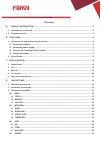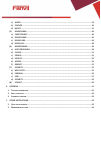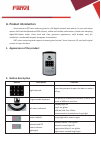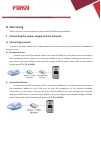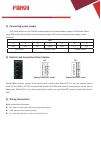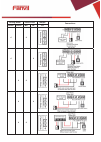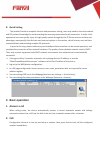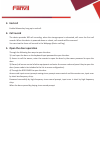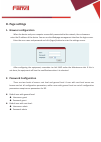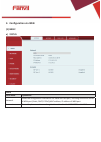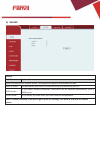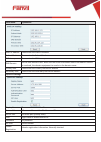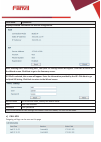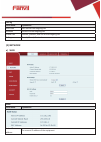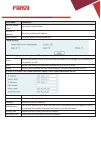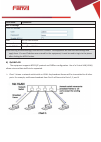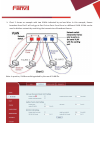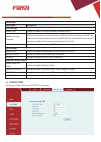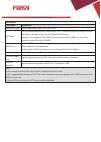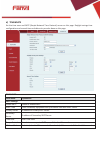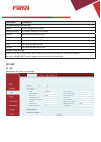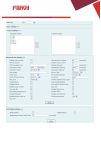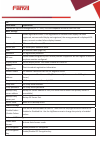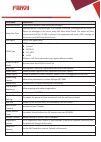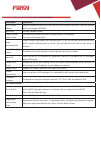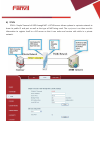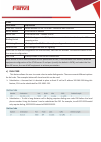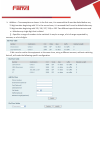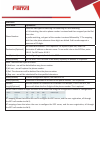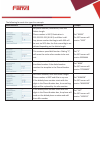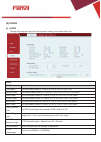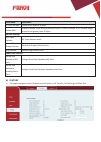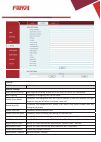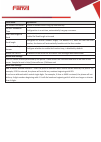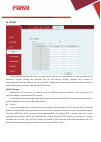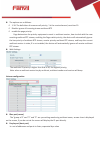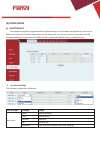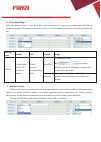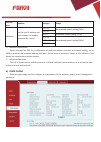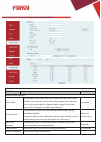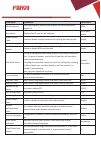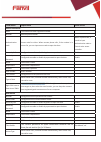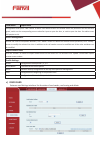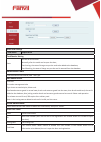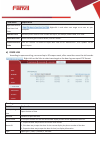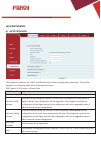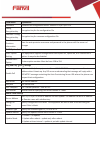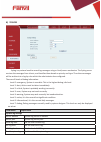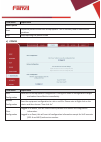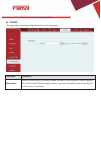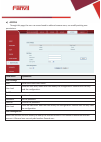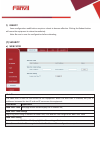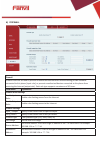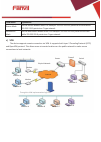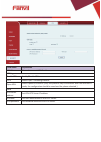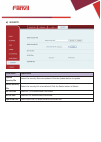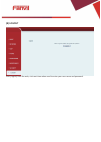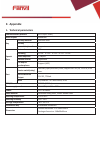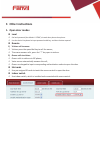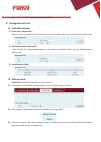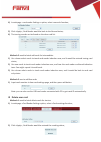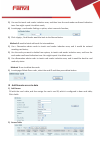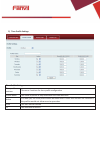- DL manuals
- Fanvil
- Intercom System
- I20-T
- User Manual
Fanvil I20-T User Manual
Summary of I20-T
Page 1
[䬂ܹ᭛ᄫ] i20t ip voice access user manual.
Page 2: Safety Notices
[䬂ܹ᭛ᄫ] safety notices 1. Please use the specified power adapter. If special circumstances need to use the power adapter provided by other manufacturers, please make sure the voltage and current provided in accordance with the requirements of this product, meanwhile, please use the safety certificate...
Page 3: Directory
[䬂ܹ᭛ᄫ] directory a. Product introduction ............................................................................................................ 5 1. A ppearance of the product .............................................................................................................. 5 2. B ...
Page 4
[䬂ܹ᭛ᄫ] a) audio .................................................................................................................................. 33 b) feature .............................................................................................................................. 34 d) mcast ...
Page 5: A. Product Introduction
[䬂ܹ᭛ᄫ] a. Product introduction voice intercom i20t voice entrance guard is a full digital network door phoneˈits core part adopt mature voip solution(broadcom1190 chipset), stable and reliable performance, hands-free adopting digital full-duplex mode, voice loud and clear, generous appearance, solid...
Page 6: B. Start Using
[䬂ܹ᭛ᄫ] b. Start using before you start to use equipment, please make the following installation: 1. Connecting the power supply and the network 1) connecting network in prior to this step, please check if your network can work normally and have capacity of broadband internet access. Z broadband rout...
Page 7: 4) Wiring Instructions
[䬂ܹ᭛ᄫ] 2) connecting power supply i20t voice access can use 12v/dc power supply or an external power supply in poe mode. When using poe mode, please make sure the network support poe, access network power supply can be achieved. Cn7 1 2 3 4 5 6 7 +12v -12v nc com no s_i s_o 12v 1a/dc electric lock i...
Page 8
[䬂ܹ᭛ᄫ] driving mode electric lock jumper connections active passive no nc jp1 √ √ √ √ √ √ √ √ √ √.
Page 9: Quick Setting
[䬂ܹ᭛ᄫ] 2. Quick setting the product provide a complete function and parameter setting, users may need to have the network and sip protocol knowledge for understanding the meaning represented by all parameters. In order to let equipment users can quickly enjoy the high quality speech brought by the i...
Page 10: 3. End Call
[䬂ܹ᭛ᄫ] 3. End call enable release key hang up to end call. 4. Call record the device provides 300 call recording, when the storage space is exhausted, will cover the first call records. When the device is powered down or reboot, call records will be removed. You can view the three call records in th...
Page 11: D. Page Settings
[䬂ܹ᭛ᄫ] d. Page settings 1. Browser configuration when the device and your computer successfully connected to the network, the on browsers enter the ip address of the device. You can see the webpage management interface the login screen. Enter the user name and password and click [logon] button to en...
Page 12: 3. Configuration Via Web
[䬂ܹ᭛ᄫ] 3. Configuration via web (1) basic a) status status field name explanation network shows the configuration information for wan and lan port, including connection mode of wan port (static, dhcp, pppoe),mac address, ip address of wan port. Accounts shows the phone numbers and registration statu...
Page 13: B) Wizard
[䬂ܹ᭛ᄫ] b) wizard wizard field name explanation select the appropriate network mode. The equipment supports three network modes: static ip mode the parameters of a static ip connection must be provided by your isp. Dhcp mode˖ in this mode, network parameter information will be obtained automatically ...
Page 14
[䬂ܹ᭛ᄫ] field name explanation static ip address please enter the static ip address subnet mask please enter the subnet mask ip gateway please enter the ip gateway dns domain set the dns domain suffix. When the user enter the domain name dns address cannot be resolved, the domain equipment to resolve...
Page 15: C) Call Log
[䬂ܹ᭛ᄫ] field name explanation displays detailed information for manual configuration. After selecting dhcp and clicking next, the quick sip settings screen will appear. Click back to return to the wizard screen. Click next to go to the summary screen. If pppoe is selected, this screen will appear. E...
Page 16: (2) Network
[䬂ܹ᭛ᄫ] call log field name explanation start time start time of the outgoing call duration duration of the outgoing call dialed calls account, protocol, and line of the outgoing call call type placed, missed, received (2) network a) wan wan field name explanation active ip address the current ip add...
Page 17
[䬂ܹ᭛ᄫ] field name explanation current subnet mask the current subnet mask current ip gateway the current gateway ip address mac address the mac address of the equipment select the appropriate network mode. The equipment supports three network modes: static network parameters must be entered manually...
Page 18: B) Qos&vlan
[䬂ܹ᭛ᄫ] field name explanation 802.1x settings user 802.1x user account password 802.1x password enable 812.1x open/close 812.1x after entering the new settings, click the apply button. The equipment will save the new settings and apply them. If a new ip address was entered for the equipment, it must...
Page 19
[䬂ܹ᭛ᄫ] ¾ chart 2 shows an example with two vlans indicated by red and blue. In this example, frames broadcast from port 1 will only go to port 2 since ports 3 and 4 are in a different vlan. Vlans can be used to divide a network by restricting the transmission of broadcast frames. Note: in practice, ...
Page 20: C) Service Port
[䬂ܹ᭛ᄫ] qos&vlan field name explanation lldp settings enable lldp enable or disable link layer discovery protocol (lldp) enable learning function enables the telephone to synchronize its vlan data with the network switch. The telephone will automatically synchronize dscp, 802.1p, and vlan id values e...
Page 21
[䬂ܹ᭛ᄫ] service port field name explanation web server type specify web server type – http or https http port port for web browser access. Default value is 80. To enhance security, change this from the default. Setting this port to 0 will disable http access. Example: the ip address is 192.168.1.70 a...
Page 22: D) Time&date
[䬂ܹ᭛ᄫ] d) time&date set the time zone and sntp (simple network time protocol) server on this page. Daylight savings time configuration and manual time and date entry are also done on this page. Time&date field name explanation sntp settings enable sntp enable or disable sntp dhcp time if this is ena...
Page 23: (3) Voip
[䬂ܹ᭛ᄫ] field name explanation daylight saving time settings enable enable daylight saving time offset(minutes) dst offset. Default is 60 minutes month start and end month for dst week start and end week for dst day start and end day for dst hour start and end hour for dst minute start and end minute...
Page 24
[䬂ܹ᭛ᄫ].
Page 25
[䬂ܹ᭛ᄫ] sip field name explanation choose the sip line to configured (sip 1 – sip2). Click the dropdown arrow to select the line. Basic settings status shows registration status. If the registration is successful will display has been registered, not successful display not registered, the wrong passw...
Page 26
[䬂ܹ᭛ᄫ] field name explanation subscribe period time interval between mwi subscribe messages. Keep alive type specifies the nat keep alive type. If sip option is selected, the equipment will send sip option sip messages to the server every nat keep alive period. The server will then respond with 200 ...
Page 27
[䬂ܹ᭛ᄫ] field name explanation rfc protocol edition select sip protocol version rfc3261 or rfc2543. Default is rfc3261. Used for servers which only support rfc2543. Local port sip port. Default is 5060. Enable display name quote puts quotation marks around the display-name in sip messages. For server...
Page 28: B) Stun
[䬂ܹ᭛ᄫ] b) stun stun – simple traversal of udp through nat –a stun server allows a phone in a private network to know its public ip and port as well as the type of nat being used. The equipment can then use this information to register itself to a sip server so that it can make and receive calls whil...
Page 29: C) Dial Peer
[䬂ܹ᭛ᄫ] stun field name explanation stun nat traversal shows whether or not stun nat transversal was successful. Server address stun server ip address server port stun server port – default is 3478. Binding period stun blinding period – stun packets are sent at this interval to keep the nat mapping a...
Page 30
[䬂ܹ᭛ᄫ] ¾ addition – two examples are shown. In the first case, it is assumed that 0 must be dialed before any 11 digit number beginning with 13. In the second case, it is assumed that 0 must be dialed before any 11 digit number beginning with 135, 136, 137, 138, or 139. Two different special charact...
Page 31
[䬂ܹ᭛ᄫ] dial peer field name explanation phone number there are two types of matching: full matching or prefix matching. In full matching, the entire phone number is entered and then mapped per the dial peer rules. In prefix matching, only part of the number is entered followed by t. The mapping with...
Page 32
[䬂ܹ᭛ᄫ] the following for each alias types for example: web interface explanation example set phone number, destination, alias and delete length. Phone number is xxxt; destination is 255.255.255.255 (0.0.0.2) and alias is del. Any phone number that begins with xxx will be sent via sip2 after the firs...
Page 33: (4) Phone
[䬂ܹ᭛ᄫ] (4) phone a) audio through this page the user can set the speech coding, input and output, etc. Audio field name explanation first codec the first codec choice: g.711a/u, g.722, g.723, g.729, g.726 second codec the second codec choice: g.711a/u, g.722, g.723, g.729, g.726, none third codec th...
Page 34: B) Feature
[䬂ܹ᭛ᄫ] field name explanation g.723.1 bit rate choices are 5.3kb/s or 6.3kb/s enable vad enable or disable voice activity detection (vad). If vad is enabled, g729 payload length cannot be set greater than 20 msec. Volume settings mic input volume mic input volume levels hands-free output volume hand...
Page 35
[䬂ܹ᭛ᄫ] feature field name explanation feature settings dnd (do not disturb) dnd might be disabled, phone for all sip lines, or line for sip individually. Ban outgoing if enabled, no outgoing calls can be made. Enable silent mode if enabled, the equipment will not ring to indicate a new call. Instead...
Page 36
[䬂ܹ᭛ᄫ] field name explanation no answer handdown enable no answer when hang up automatically no ans. Handdown time configuration in a set time, automatically hang up no answer dial fixed length to send enable dial fixed length at to send send length configured to receive number length; the default i...
Page 37: D) McAst
[䬂ܹ᭛ᄫ] d) mcast using multicast functionality can be simple and convenient to send notice to each member of the multicast, through setting the multicast key on the device, sending multicast rtp stream to pre-configured multicast address. By on the device configuration monitoring multicast address, l...
Page 38
[䬂ܹ᭛ᄫ] z the options are as follows: 1-10: the definition of common call priority, 1 is the most advanced, most low 10 disable: ignore all incoming stream multicast rtp enable the page priority: page determines the priority equipment current in multicast session, how to deal with the new recei...
Page 39
[䬂ܹ᭛ᄫ] z pink part (index / priority) multicast is a sign of listening, but also the monitoring multicast priority, the smaller the number of higher priority z red part (priority) is the general call, non multicast call priority, the smaller the number of high priority, the following will explain ho...
Page 40: (5) Door Phone
[䬂ܹ᭛ᄫ] (5) door phone a) function key the equipment has four programmable keys (depending on the hardware configuration), you can set different for each key function respectively, the list below you can set up some of the functions and the related introduction, every button by default is n/a, namely...
Page 41: ¾ H
[䬂ܹ᭛ᄫ] ¾ h hot key settings enter the phone number in the input box, when you press the shortcut key, equipment will dial set telephone number. This button can also be used to set the ip address, press the shortcut key ip direct dial call. Dss key type number line subtype usage hot key fill the call...
Page 42: B) Door Phone
[䬂ܹ᭛ᄫ] dss key type number subtype usage multicast set the host ip address and port number, the middle separated by a colon g.711a narrowband speech coding (4khz) g.711u g.722 wideband speech coding (7khz) g.723.1 narrowband speech coding (4khz) g.726-32 g.729ab operation mechanism device through ...
Page 43
[䬂ܹ᭛ᄫ] door phone field name explanation initial value access control settings switch mode monostable: there is only one action and status-open door mode; bistable: there are two actions and statuses-open door and close door; each action might be triggered and changed to the other status; after chan...
Page 44
[䬂ܹ᭛ᄫ] field name explanation initial value local password local opening door password via keypad, the default password length is 4 6789 description displayed on ip scanner tool software i20 ip door phone enable access table enable or disable remote password for opening door during calls enable enab...
Page 45
[䬂ܹ᭛ᄫ] field name explanation initial value remote phonebook index the number has been registered number number remote phone number authentication code access code for visitor. When remote phone calls, if the number is in access list, you can input access code to open the door. When ip phone calls, ...
Page 46: C) Door Card
[䬂ܹ᭛ᄫ] field name explanation configuration after press "add" button to add a new remote access list. Remote access list personnel can call entrance guard, switch on the corresponding access code after input to open the door, or card to open the door. Can add at most 300 people to visit. Access mana...
Page 47
[䬂ܹ᭛ᄫ] door card settings field name explanation card reader setting state set the id card of state: normally, after the credit card to open the door; card issuing, the state of charge can put the card to be added to the database; card revoking, the state of charge can put the card is removed from t...
Page 48: D) Door Log
[䬂ܹ᭛ᄫ] field name explanation right click here to save door card table right-click it and select save target as to save on your computer add door card manually enter entrance card number the top 10, for example, 0004111806, click "add". Delete door card select entrance guard card to delete, click th...
Page 49: (6) Maintenance
[䬂ܹ᭛ᄫ] (6) maintenance a) auto provision the equipment supports pnp, dhcp, and phone flash to obtain configuration parameters. They will be queried in the following order when the equipment boots. Dhcp option → pnp server →phone flash field name explanation automatic update configuration current co...
Page 50
[䬂ܹ᭛ᄫ] field name explanation password password for configuration server. Used for ftp/http/https. Config encryption key encryption key for the configuration file common config encryption key encryption key for common configuration file save auto provision information save the auto provision usernam...
Page 51: B) Syslog
[䬂ܹ᭛ᄫ] b) syslog syslog is a protocol used to record log messages using a client/server mechanism. The syslog server receives the messages from clients, and classifies them based on priority and type. Then these messages will be written into a log by rules which the administrator has configured. The...
Page 52: C) Config
[䬂ܹ᭛ᄫ] field name explanation web capture start capture a packet stream from the equipment. This is normally used to troubleshoot problems. Stop stop capturing the packet stream c) config field name explanation save configuration save the current equipment configuration. Clicking this saves all conf...
Page 53: D) Upadte
[䬂ܹ᭛ᄫ] d) upadte this page allows uploading configuration files to the equipment. Field name explanation web update browse to the config file, and press update to load it to the equipment. Various types of files can be loaded here including firmware, ring tones, local phonebook and config files in e...
Page 54: E) Access
[䬂ܹ᭛ᄫ] e) access through this page, the user can accord need to add and remove users, can modify existing user permissions. Field name explanation user settings user shows the current user name user level show the user level; admin user can modify the configuration. General user can only read the co...
Page 55: F) Reboot
[䬂ܹ᭛ᄫ] f) reboot some configuration modifications require a reboot to become effective. Clicking the reboot button will cause the equipment to reboot immediately. Note: be sure to save the configuration before rebooting. (7) security a) web filter web filter the web filter is used to limit access to...
Page 56: B) Firewall
[䬂ܹ᭛ᄫ] b) firewall firewall firewall rules can be used to prevent unauthorized internet users from accessing private networks connected to this phone (input rule), or prevent unauthorized devices connected to this phone from accessing the internet (output rule). Each rule type supports a maximum of ...
Page 57: C) Vpn
[䬂ܹ᭛ᄫ] field name explanation source mask set the source address mask. For example: 255.255.255.255 points to one host while 255.255.255.0 points to a c type network. Destination mask set the destination address mask. For example: 255.255.255.255 points to one host while 255.255.255.0 points to a c ...
Page 58
[䬂ܹ᭛ᄫ] field name explanation vpn ip shows the current vpn ip address. Vpn type enable vpn enable/disable vpn. L2tp select layer 2 tunneling protocol open vpn select openvpn protocol. (only one protocol may be activated. After the selection is made, the configuration should be saved and the phone re...
Page 59: D) Security
[䬂ܹ᭛ᄫ] d) security field name explanation update security file select the security file to be updated. Click the update button to update. Delete security file select the security file to be deleted. Click the delete button to delete. Sip tls files show sip tls authentication certificate. Https files...
Page 60: (8) Logout
[䬂ܹ᭛ᄫ] (8) logout click [logout] from the web, visit next time when need to enter your user name and password..
Page 61: E. Appendix
[䬂ܹ᭛ᄫ] e. Appendix 1. Technical parameters communication protocol sip 2.0(rfc-3261) main chipset broadcom key dss key material stainless steel dss key 1 numeric keyboard support speech flow protocols rtp decoding g.729ǃg.723ǃg.711ǃg.722ǃg.726 audio amplifier 1.5w/8Ω volume control adjustable full du...
Page 62: 2. Basic Functions
[䬂ܹ᭛ᄫ] 2. Basic functions z 2 sip lines z poe enabled z full-duplex speakerphone (hf) z numeric keypad (dial pad or password input) z intelligent dss keys (speed dial/intercom etc) z embedded installation z integrated rfid card reader z integrated indoor switchgear z integrated one relay z external ...
Page 63: F. Other Instructions
[䬂ܹ᭛ᄫ] f. Other instructions 1. Open door modes z local set local password (the default is "6789") via web-door phone-door phone . Use the device's keyboard to input password and # key, and then the door opened . Z remote 1) visitors call to owner visitors press the speed dial key to call the owne...
Page 64: Management Of Card
[䬂ܹ᭛ᄫ] 2. Management of card z add administrator 1) add input a card’s id, selected in the types and clicked , you can add issuer admin card. 2) add input a card’s id, selected in the types and clicked , you can add revocation admin card. 3) administrator table z add user card methods 1: used to bat...
Page 65: Z Delete User Card
[䬂ܹ᭛ᄫ] 4) in web page option, select function; 5) click , card reader would be back to the normal status; 6) the issuing records can be found on the door card list. Methods 2: used to batch add cards for intermediate 1) use to touch card reader induction area, and it would be entered issuing card st...
Page 66
[䬂ܹ᭛ᄫ] 3) use card to touch card reader induction area, and then hear the card reader confirmed indication tone. You might repeat it to delete cards; 4) in web page option, select function; 5) click , card reader would be back to the normal status. Methods 2: used to batch add cards for intermediate...
Page 67
[䬂ܹ᭛ᄫ] 3) time profile settings time profile settings time profile sections there are 4 sections for time profile configuration profile name the name of profile to help remember the time definition active if it were yes, the time profile would be taken effect. Other time section not included in the ...