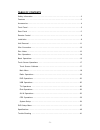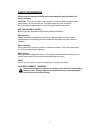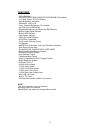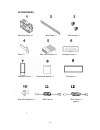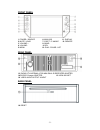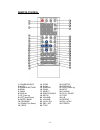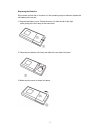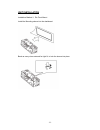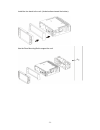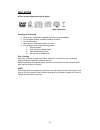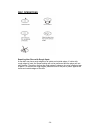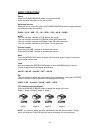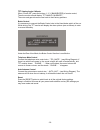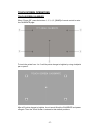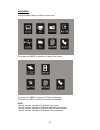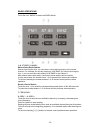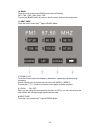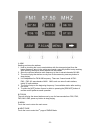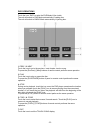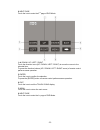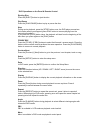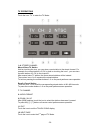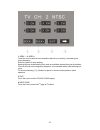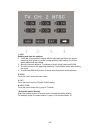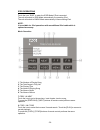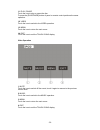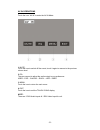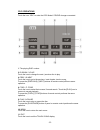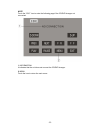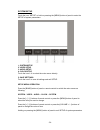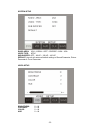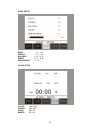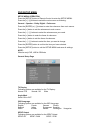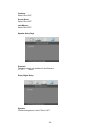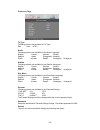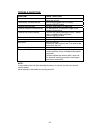- DL manuals
- Farenheit
- Car Video System
- Mobile Video System
- Owner's Manual
Farenheit Mobile Video System Owner's Manual
Summary of Mobile Video System
Page 1
Owner’s manual mobile video system.
Page 2
- 1 - table of contents safety information ….…………………………………………………………………….2 features …………………………………………………………………………………...3 accessories………………………………………………………………………………..4 front panel …………… ………………………………………………………………….5 rear panel …………… ………………………………………………………………….5 remote control ………………………………………………………………………….....
Page 3
- 2 - safety information please read the manual carefully before operating this unit and keep it for future reference. Caution: this unit is a class 1 laser product. To prevent direct exposure to the laser system, do not open the unit. The laser beam may hurt your eyes. If the unit requires adjustme...
Page 4
- 3 - features - iso/1-din size - dvd/dvd-r/dvd-rw/vcd/cd/cd-r/cd-rw/mp3 compatible - 5.3" wide-screen tft/lcd display - high brightness: 350 cd/m 2 - resolution: 1440 x 234 - color, contrast, brightness, tint controls - car dvd slot-in mechanism - digital & mechanical anti-shock with esp memory - b...
Page 5
- 4 - accessories mounting sleeve x 1 back strap x 1 5x5 screws x 4 keys x 2 main wire harness x 1 faceplate case x 1 remote control x 1 operational manual x 1 trim bezel x 1 rear mounting bolt x 1 usb cable x 1 ipod cable x 1 (option) 11 12.
Page 6
- 5 - front panel 1. Power / source 6. Mini usb 11. Display 2. Mute / loud 7. Eject / p. Angle 12. Remote 3. Volume + 8. Band 4. Volume - 9. Rel 5. Menu 10. Play / pause / ast rear panel 13. Radio &tv antenna, ipod mini din & ir repeater adapter 14. Dvd/cd changer adapter 15 .16pin socket 16. Video ...
Page 7
- 6 - remote control 1. Power/source 13. F.Fwd 25. Subtitle 2. Mute 14. Slow 26. Previous 3. Number buttons 15. Random 27. Right(seek up) 4. Menu 16. Zoom 28. Next 5. Audio 17. Select 29. D.Angle 6. Display 18. Eject/p.Angle 30. Play / pause 7. Up (tune up) 19. Setup 31. Stop 8. Left (seek down) 20....
Page 8
- 7 - replacing the batteries i f the remote control has no function or if the operating range is reduced, replace the old battery with new one. 1. Remove the battery cover. Follow the arrow (1) slide the tab to the right while pulling the cover away at the same time. 2. Place the new battery in the...
Page 9
- 8 - unit installation installation method 1: din front-mount install the mounting sleeve into the dashboard. Bend as many claws outward for tight fit, to lock the sleeve into place..
Page 10
- 9 - install the trim bezel to the unit. (arched surface toward the bottom). Use the rear mounting bolt to support the unit..
Page 11
- 10 - installation method 2: using the screw holes at the sides of the unit (iso mount). 1. Remove the hooks on both sides. 2. Select a position where the screw holes of the mounting bracket supplied with the car and the screw holes of the main unit become aligned, tighten the screws on each side, ...
Page 12
- 11 - unit removal (when installed using the sleeve) 1. Detach the front panel. 2. Insert the keys supplied with the unit on both sides (as illustrated) as this will release the internal locks so you can slide the unit out..
Page 13
- 12 - wire connection.
Page 14
- 13 - disc notes ■ disc formats supported by this player handling and cleaning • dirty, dusty, scratched or warped discs may not play properly. • do not place stickers or make scratches on discs • do not warp discs. • store discs in their cases when not in use. • do not place discs in the following...
Page 15
- 14 - disc operations repairing new discs with rough spots a new disc may have rough edges on its inside and outside edges. If a disc with rough edges is used, the proper setting will not be performed and the player will not play the disc. Therefore, remove the rough edges in advance by using a bal...
Page 16
- 15 - basic operations power press the [power/source] button to turn the unit on; press and hold the button to turn the unit off. Switching sources when the unit in turned on, press the [power/source] button to toggle between the different modes as following: radio – dvd – usb – tv – sd – ipod – cd...
Page 17
- 16 - tft viewing angle calibrate when “power off”, press the buttons 1, 2, 3, [band/enter] of remote control; then the monitor should display ‘tft angle calibrate”; the motor and gear drives are now back to their factory positions. Brake control it is necessary to connect the brake control wire to...
Page 18
- 17 - touch screen operations touch screen calibrate when “power off”, press the buttons 1, 2, 3, 4, 5, [band] of remote control to enter the calibrate page: to touch the points from 1 to 5 until the points change to brighter by using a ballpoint pen or pencil . After all 5 points change to brighte...
Page 19
- 18 - main menu press the [menu] button to enter the main menu: touch the icon “more” to enter the 2 nd page of main menu. Touch the icon “more” to enter the 1 st page of main menu. Touch the icon “exit” to return the previous working mode. Note: the unit could be switched to dvd mode if disc insid...
Page 20
- 19 - radio operations touch the icon “radio” to enter the radio mode: 1~6. Stored channel manual store radio station hold on touching the icon, you can store current radio frequency to the stored channel. For example, the current frequency is 98.5mhz, by hold on touching the icon 1, you can store ...
Page 21
- 20 - 10. Band touch the icon to switch the fm/am wave band as following: fm1 - fm2 - fm3 - am1- am2 - fm1 to press the [band] button of panel or remote control performs same operation. 11. Next page touch the icon to enter the 2 nd page of radio mode: 1 . Down / 2 . Up touch the icons to adjust th...
Page 22
- 21 - 1. Asm seeking and store the stations 1. Hold on touching the icon to seek stations with the strongest signal from the lowest frequency point in the entire wave bands; press any button to stop seeking. After seeking, the former stored stations will be instead. 2. Store the received effective ...
Page 23
- 22 - dvd operations touch the icon “dvd” to enter the dvd mode if disc inside. The unit will switch to dvd mode automatically if loading disc. The unit will switch to radio mode automatically if ejecting disc. 1. Prev / 2. Next touch the icon to go to the pervious / next chapter, track or song. To...
Page 24
- 23 - 8. Next page touch the icon to enter the 2 nd page of dvd mode. 1~4. Down / up / left / right touch the direction icons (up / down / left / right) to move the cursor to the selected item. To press the direction buttons (up / down / left / right arrow) of remote control performs same operation...
Page 25
- 24 - * dvd operations on the panel & remote control ejecting disc press the [eject] button to eject the disc. Play/pause press the [play/pause] button to play or pause the disc. Stop during movie playback, press the [stop] button once; the dvd player memorizes the location where you stopped (press...
Page 26
- 25 - audio when playing a dvd disc, press the [audio] button to select one of the available languages. Subtitle for dvd disc, press the [subtitle] button to select one of the available languages. Program when playing a vcd disc (pcb off) or cd disc, press the [program] button to enter the program ...
Page 27
- 26 - tv operations touch the icon “tv” to enter the tv mode: 1~6. Stored channel manual store tv station hold on touching the icon, you can store current station to the stored channel. For example, the current station is 3 ch, by hold on touching the icon 1, you can store the radio station of 3 ch...
Page 28
- 27 - 1. Seek – / 2. Seek + touch the icon to seek the next available channel by increasing / decreasing the tuning frequency. Press any button to stop seeking. Seeking will stop automatically when seek an available channel then play this station. The unit will stop on the beginning frequency if no...
Page 29
- 28 - 1. Asm seeking and store the stations. 1. Touch the icon to seek all stations with the strongest signal from the lowest frequency point; press any button to stop seeking. After seeking, the former stored stations will be instead. 2. Store the received effective tv stations to the six stored c...
Page 30
- 29 - ipod operations touch the icon “ipod” to enter the ipod mode if ipod connected. The unit will switch to ipod mode automatically if connecting ipod. The unit will switch to radio mode automatically if disconnecting ipod. Note: it is available for ipod operations with an additional ipod cable w...
Page 31
- 30 - 11. Play / pause touch the icon to play or pause the disc. To press the [play/pause] button of panel or remote control performs the same operation. 12. Video touch the icon to switch to the video operation. 13. Menu touch the icon to return the main menu. 14. Exit touch the icon to exit the t...
Page 32
- 31 - av in operations touch the icon “av in” to enter the av in mode: 1. Mute touch the icon to switch off the sound; touch it again to resume to the previous volume level. 2. Eq the user can set to adjust the audio output to your preference: user – pop – classic – rock – jazz – user 3. Menu touch...
Page 33
- 32 - cdc operations touch the icon “cdc” to enter the cdc mode if cd/dvd changer connected: 1. The playing disc number 2. D-down / 3. D-up touch the icon to change the next / previous disc to play. 4. Prev / 5. Next touch the icon to go to the pervious / next chapter, track or song. To press the [...
Page 34
- 33 - note touch the “cdc” icon to enter the following page if the cd/dvd changer not connected. 1. Information it indicates that the unit does not connect the cd/dvd changer. 2. Menu touch the icon to return the main menu..
Page 35
- 34 - system setup touch the icon “setup” or hold on pressing the [menu] button of panel to enter the setup of system parameters: 1. System setup 2. Video setup 3. Audio setup 4. Clock setup touch the icon 1~4 to select the main menus directly. 5. Save settings touch the icon 5 to save all settings...
Page 36
- 35 - system setup radio area: usa – japan – oirt – europe – asia – usa video type: ntsc sub-woofer: off – 80 hz – 120 hz – 160 hz default: the unit will restore all default settings of sound parameter, picture parameter & tuner parameter. Video setup brightness: 0 ~ 64 contrast: 0 ~ 64 color: 0 ~ ...
Page 37
- 36 - audio setup bass: - 15 ~ + 15 treble: - 15 ~ + 15 balance: l 15 ~ r 15 fader: f 15 ~ r 15 sub-woofer: 0 ~ 15 clock setup clock: 12h / 24h display: on / off hour: 00 ~ 23 minute: 00 ~ 59.
Page 38
- 37 - dvd setup menu setup menu operation press the [setup] button of remote control to enter the setup menu. Press the [] buttons to switch the main menus as following: general – speaker – dolby digital – preference press the [enter] or [ ∨ ]] buttons to enter the submenus from main menus. Press t...
Page 39
- 38 - captions select on or off. Screen saver select on or off. Last memory select on or off. Speaker setup page downmix following options are available for the downmix: lt / rt stereo dolby digital setup dynamic choose arrangement is from full to off..
Page 40
- 39 - preference page tv type following options are available for tv type: pal auto ntsc audio following options are available for the audio language: english french german russia spanish italian portuguese swedish dutch korean danish norwegian hungarian subtitle following options are available for...
Page 41
- 40 - specifications general supply voltage : 14.4v dc (11-16v allowed) load impedance : 4 Ω per channel max power output : 50w x 4 bass 100hz : ≥ 10db treble 10khz : ≥ 10db dimensions (approx.) : 183.5 x 188 x 60mm (d/w/h) (main unit) : 172 x 24 x 84mm (d/w/h) (panel) mounting (approx.) : 160 x 17...
Page 42
- 41 - trouble shooting symptom cause / solution no sound cancel the mute function. Adjust the volume. The memory contents are lost disconnect the power wire or battery. Press the reset button. The disc does not play the disc might be dirty or damaged. The disc comes out automatically the temperatur...