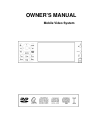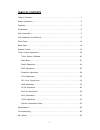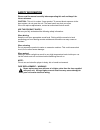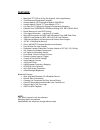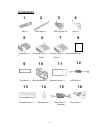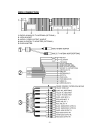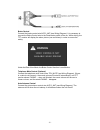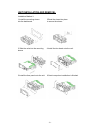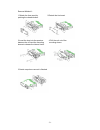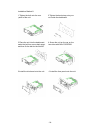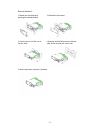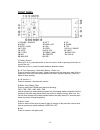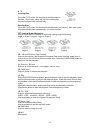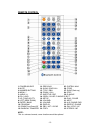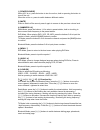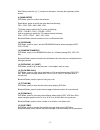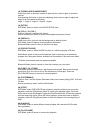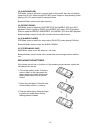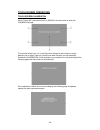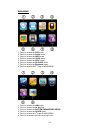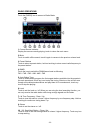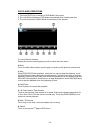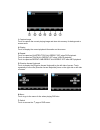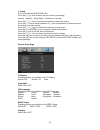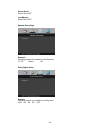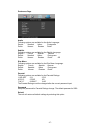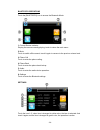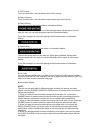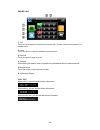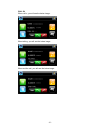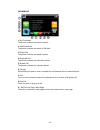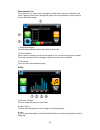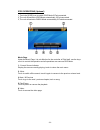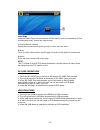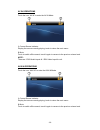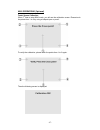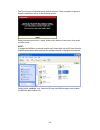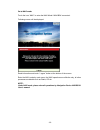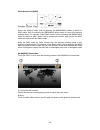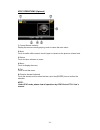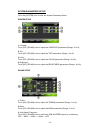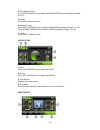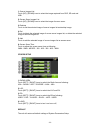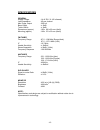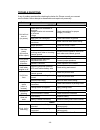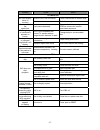- DL manuals
- Farenheit
- Car Video System
- Mobile Video System
- Owner's Manual
Farenheit Mobile Video System Owner's Manual
Summary of Mobile Video System
Page 1
Owner’s manual mobile video system.
Page 2
- 1 - table of contents table of contents…………………………………….…………….………………………..1 safety information………………………………………………….………………………2 features…………………………………………………………….………………………3 accessories……………………………………….…….………………………………….4 wire connection……………...……………………………..……………………………….5 unit installation and removal…………………...
Page 3
- 2 - safety information please read the manual carefully before operating this unit and keep it for future reference. Caution: this unit is a class 1 laser product. To prevent direct exposure to the laser system, do not open the unit. The laser beam may hurt your eyes. If the unit requires adjustme...
Page 4
- 3 - features • motorized tft-lcd w/ 4 pre-set angles & last angle memory • theft deterrent detachable faceplate • accepts add-on gps navigation module, navibox-1 • accepts add-on digital tv tuner module, dtv-1 • car-spec dvd transport for extreme temperature exposure • playback from dvdr/rw & cdr/...
Page 5
- 4 - accessories bolt x 1 back strap x 1 m5x5 screws x 4 keys x 2 power wire x 1 connecter wire x 1 connecter wire x 1 operational manual x 1 ( white) (yellow) trim bezel x 1 mounting sleeve x 1 remote control x 1 usb cable x 1 faceplate case x 1 microphone x 1 ipod cable x 1 aux cable x 1 (optiona...
Page 6
- 5 - wire connection 1. Radio & analog tv antenna (optional) 2. 15pin socket 3. Audio / video output & input 4. Navi & digital tv adapter (optional) 5. Ipod adapter.
Page 7
- 6 - brake control connect the brake control wire auto_ant (see wiring diagram). It is necessary to connect the brake control wire to the hand-brake switch of the car. While driving, the tft monitor will display the alarm picture (see as follows) in order to ensure the safety. Under the rear view m...
Page 8
- 7 - wiring diagram.
Page 9
- 8 - unit installation and removel installation method 1: 1 install the mounting sleeve 2 bend the claws into place into the dashboard. To secure the sleeve. 3 slide the units into the mounting 4 install the trim bezel onto the unit. Sleeve. 5 install the face panel onto the unit. 6 sketch map when...
Page 10
- 9 - removal method 1: 1 detach the face panel by 2 detach the trim bezel. Pushing the release button. 3 insert the keys into the aperture 4 pull the unit out of the between the unit and the mounting mounting sleeve. Sleeve to release the internal locks. 5 sketch map when removal is finished..
Page 11
- 10 - installation method 2: 1 tighten the bolt onto the rear 2 tighten the back strap onto your panel of the unit. Car inside the dashboard. 3 place the unit into the dashboard; 4 screw the unit on the car on the make the bolt bar across back strap; two sides with m5×5 screws. And then fix the bol...
Page 12
- 11 - removal method 2: 1 detach the front panel by 2 detach the trim bezel. Pushing the release button. 3 unscrew the unit off the car on 4 unscrew the nut m5 screw on the rear the two sides. Side of the unit and pull out the unit. 5 sketch map when removal is finished..
Page 13
- 12 - front panel 1. Power / source 2. Left 3. Up 4. Right 5. Band / ast 6. Down 7. Mute / loud 8. Call 9. Tilt 10. F. Rev 11. Prev 12. Play / pause 13. Stop 14. Eq/ sys 15. Next 16. F. Fwd 17. Menu / navi 18. End call 19. Mic 20. Remote 21. Aux in 22. Min usb 23. Rel 1. Power / source when acc is ...
Page 14
- 13 - 9. Tilt inserting disc touch the [tilt] button, the front panel will slide down to position 1; then insert a disc into the disc loading slot; the panel will slide back automatically. Ejecting disc touch the [tilt] button, the front panel will slide down to position 1; then eject a disc; the p...
Page 15
- 14 - 20. Remote remote infrared receiver. 21. Aux in connect an external audio device to this jack to listen to the device through your car speakers. 22. Mini usb the unit will be switched to dvd mode automatically when usb connected, and play the songs, pictures, videos in usb. 23. Rel press to t...
Page 16
- 15 - remote control 1. Power/source 13. Previous 25. System / navi 2. Mute 14. Slow / end call 26. F.Fwd 3. Number buttons 15. Title / pbn 27. Right(seek up) 4. Menu / * 16. Zoom / call 28. Stop 5. Audio / # 17. Subtitle / pbp 29. D.Angle 6. Eq / loud 18. Open / close / p.Angle/ eject 7. Up (tune ...
Page 17
- 16 - 1. [power/source] when acc is on, press the button to turn the unit on; hold on pressing the button to turn off the unit. When the unit is on, press to switch between different modes. 2. [mute] press to switch off the sound; press it again to resume to the previous volume level. 3. [numbers 0...
Page 18
- 17 - navi mode, press the [ ∨] / [∧] buttons to decrease / increase the brightness of the screen. 9. [band/enter] dvd mode, press to confirm the selection. Radio mode, press to switch the wave band as following: fm1 – fm2 - fm3 - am1- am2 - fm1 tv mode, press to switch the tv audio as following: n...
Page 19
- 18 - 18. [open/close/p.Angle/eject] press the button to open the monitor to eject the disc, press it again to close the monitor. Hold pressing the button to enter into adjusting mode, press it again to adjust the angle of the front panel as following: angle 1 - angle 2 - angle 3 - angle 4 - angle ...
Page 20
- 19 - 32. [a-b/phone pair] dvd mode, press to set point a, press it again to set point b, then the unit starts to repeat from a to b. When playing dvd, mp3, press it again to stop repeating. When playing vcd, cd, press it again to repeat all tracks. Bluetooth mode, press to start phone-pairing. 33....
Page 21
- 20 - touch screen operations touch screen calibration when “power off”, press the buttons 2, [band] of remote control to enter the calibration page: to touch the points from 1 to 5 until the points change to next cross by using a ballpoint pen or pencil. After all 5 points have been touched, the u...
Page 22
- 21 - main menu 1, touch to access the dvd mode. 2, touch to access the radio mode. 3, touch to access the navi mode. 4, touch to access the i-pod mode. 5, touch to access the atsc mode. 6, touch to access the sd card mode. 7, touch to access the bluetooth mode. 8, touch to access the 2 nd page of ...
Page 23
- 22 - radio operations touch the [radio] icon to access to radio mode. 1. Current source indicator display the source currently playing, touch to return the main menu. 2. Mute touch to switch off the sound; touch it again to resume to the previous volume level. 3. Preset stations touch to select a ...
Page 24
- 23 - dvd player operations 1, touch the [dvd] icon to access to dvd mode if disc inside. 2, the unit will be switched to dvd mode automatically when inserting the disc. 3, the unit will switch to radio mode automatically if disc ejected. 1. Current source indicator display the source currently pla...
Page 25
- 24 - 1. Capture image touch to capture the current playing image and store into memory for background or screen saver. 3. Display touch to display the current playback information on the screen. 4. Repeat touch to repeat as chapter-title-all-repeat off when dvd playback. Touch to repeat as track-a...
Page 26
- 25 - 2. Setup touch to access the dvd setup menu. Touch the [] icons to switch the main menus as following: general – speaker – dolby digital – preference – general touch the [ ∧ ] / [ ∨ ] icons to access the submenus from main menus. Touch the [ ∧ ] icon on the top submenu or [ ∨ ] icon on the bo...
Page 27
- 26 - screen saver select on or off. Last memory select on or off. Speaker setup page downmix following options are available for the downmix: lt / rt stereo off dolby digital setup dynamic following options are available for the dynamic: full 6/8 4/8 2/8 off..
Page 28
- 27 - preference page audio following options are available for the audio language: danish swedish italian portuguese polish korean russian dutch subtitle following options are available for the subtitle language: english french spanish german danish swedish italian portuguese polish korean russian...
Page 29
- 28 - bluetooth operations touch the [bluetooth] icon to access the bluetooth mode: 1. Current source indicator display the source currently playing, touch to return the main menu. 2. Mute touch to switch off the sound; touch it again to resume to the previous volume level. 3. Phone call touch to e...
Page 30
- 29 - 1. Auto answer touch to select auto / manual answer when call is coming. 2. Phone connect touch to select auto / manual phone connect when return back the car. 3. Phone pairing touch the icon and the below words on information display: then set the phone to pair with unit. When paring finishe...
Page 31
- 30 - phone call 1. Call touch to call a number or receive a cell phone call. Touch to call the last number if no number input. 2. Clear touch to cancel or clear the numbers you have input. 3. End call touch to reject or hang up a call. 4. Transfer when talking the phone, touch to transfer the call...
Page 32
- 31 - call in when call in, you will see the below image: when talking, you will see the below image: when end the call, you will see the below image:.
Page 33
- 32 - phonebook 1. My phonebook the phone numbers are stored in phone. 2. Sim phonebook the phone numbers are stored in sim card. 3. Dialed call the phone numbers are dialed in phone. 4. Received call the phone numbers are received in phone. 5. Missed call the phone numbers are missed in phone. 6. ...
Page 34
- 33 - phone number list touch the icon 1~5, when item is changed to yellow color, the item is selected. And touch it again and the item is changed to green color, the operation is active and you will see the below image: 1, information display you will see the phone number of the item in blue color...
Page 35
- 34 - ipod operations (optional) 1, touch the [ipod] icon to switch ipod mode if ipod connected. 2, the unit will switch to ipod mode automatically if ipod connected. 3, the unit will switch to radio mode automatically if ipod disconnected. Music page under the music page, it is not effective for t...
Page 36
- 35 - video page under the video page, use the controller of ipod itself to control all operations of ipod including play music, videos and view pictures. 1. Current source indicator display the source currently playing, touch to return the main menu. 2. Mute touch to switch off the sound; touch it...
Page 37
- 36 - av in operations touch the icon “av in” to enter the av in mode: 1. Current source indicator display the source currently playing, touch to return the main menu. 2. Mute touch to switch off the sound; touch it again to resume to the previous volume level. Note: there are 2 rca audio inputs & ...
Page 38
- 37 - navi operations (optional) touch screen calibration when 1 st time to enter navi mode, you will see the calibration screen. Please touch the points from 1 to 5 by using a ballpoint pen or pencil. To verify the calibration, please touch the points from 1 to 5 again. Then the following screen i...
Page 39
- 38 - the touch screen is restored to their default positions. Touch anywhere of panel to finish the calibration and go to the following screen: read information and touch “i agree” button at the bottom of the screen, then enter the navi mode. Note: if change the navibox to connect another unit, pl...
Page 40
- 39 - go to navi mode touch the icon “navi” to enter the navi mode if navibox connected: following screen will be displayed: read information and touch “i agree” button at the bottom of the screen. Enter the navi mode by main menu, the navi operations are effective only, all other processes are dis...
Page 41
- 40 - quick access key [navi] under any working mode, hold on pressing the [menu/navi] button to switch to navi mode; hold on pressing the [menunavi] button again to return the previous working mode. For example, under radio mode, hold on pressing the [menu/navi] button to switch to navi mode; hold...
Page 42
- 41 - atsc operations (optional) 1. Current source indicator display the source currently playing, touch to return the main menu. 2. Mute touch to switch off the sound; touch it again to resume to the previous volume level. 3. Return touch to return submenu to menu. 4. Menu touch to display the men...
Page 43
- 42 - system parameters setup touch the [system] icon to enter the system parameters setup. Screen setup 1. Contrast touch [up] / [down] icons to adjust the contrast parameters (range: -9 to 9); 2. Tint touch [up] / [down] icons to adjust the tint parameters (range: -9 to 9); 3. Color touch [up] / ...
Page 44
- 43 - 4. Sub-woofer volume touch [up] / [down] icons to adjust the sub-woofer volume parameter (range: 0 to 15); 5. Buzzer touch to turn buzzer on or off; 6. Balance / fader touch [left] / [right] icons to adjust the balance parameters (range: -9 to 9); touch [front] / [rear] icons to adjust fader ...
Page 45
- 44 - 1. Source images list touch [up] / [down] icons to select the image captured from dvd, sd card and usb. 2. Screen saver images list touch [up] / [down] icons to select the image of screen saver. 3. Desktop touch to set the selected image of source images list as desktop image. 4. Del touch to...
Page 46
- 45 - specifications general supply voltage : 14.4v dc (11-16v allowed) load impedance : 4Ω per channel max power output : 50w x 4 bass 100hz : ≥ 10db treble 10khz : ≥ 10db dimensions (approx.) : 183 x 188 x 60 mm (d/w/h) mounting (approx.) : 160 x 178 x 50 mm (d/w/h) fm tuner frequency range : 87....
Page 47
- 46 - trouble shooting if any of problem persists after checking the below list, please consult your nearest service dealer. Never attempt to disassemble and repair unit personally. Problem cause action general yellow wire not connected or incorrect voltage re wire not connected or incorrect voltag...
Page 48
- 47 - problem cause action tft monitor reverse circuit not connected check connections at reverse lamp no video display (when in reverse) vehicle is not in reverse select reverse gear front panel will not open/close front panel obstructed remove the obstruct and press open to resume the monitor ope...
Page 49
- 48 - disc notes ■ disc formats supported by this player handling and cleaning ● dirty, dusty, scratched or warped discs will cause misoperation. ● do not place stickers or make scratches on discs. ● do not warp discs. ● a disc should always be kept in its case when not in use to prevent from damag...