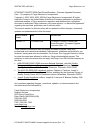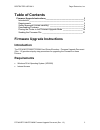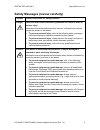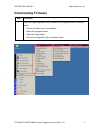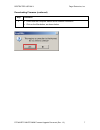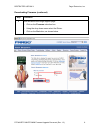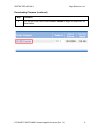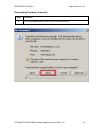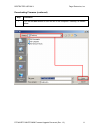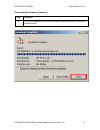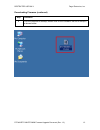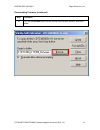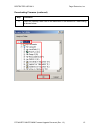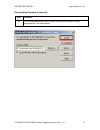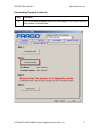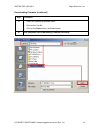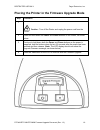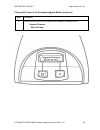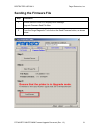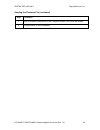- DL manuals
- Fargo
- Printer
- DTC300
- Firmware Upgrade Document
Fargo DTC300 Firmware Upgrade Document
Summary of DTC300
Page 1
Dtc400/dtc300/dtc300m card printer/encoders - firmware upgrade document (rev. 1.3) part number: l000575.
Page 2
Restricted use only fargo electronics, inc. Dtc400/dtc300/dtc300m firmware upgrade document (rev. 1.3) 2 dtc400/dtc300/dtc300m card printer/encoders - firmware upgrade document (rev. 1.3), property of fargo electronics, incorporated copyright 2003, 2004, 2005, 2006 by fargo electronics, incorporat...
Page 3: Table of Contents
Restricted use only fargo electronics, inc. Dtc400/dtc300/dtc300m firmware upgrade document (rev. 1.3) 3 table of contents firmware upgrade instructions___________________________________ 3 introduction __________________________________________________ 3 requirements _______________________________...
Page 4
Restricted use only fargo electronics, inc. Dtc400/dtc300/dtc300m firmware upgrade document (rev. 1.3) 4 safety messages (review carefully) symbol critical procedures for safety purposes danger: failure to follow these installation guidelines can result in death or serious injury. Information that r...
Page 5: Downloading Firmware
Restricted use only fargo electronics, inc. Dtc400/dtc300/dtc300m firmware upgrade document (rev. 1.3) 5 downloading firmware step procedure 1 open the fargo diagnostic utility (located in the programs folder), as shown below. • click on the start icon on the desktop. • select the programs folder. •...
Page 6
Restricted use only fargo electronics, inc. Dtc400/dtc300/dtc300m firmware upgrade document (rev. 1.3) 6 downloading firmware (continued) step procedure 2 use the select a printer to continue dropdown menu to select the printer. A. Click on the download firmware button under step 1:, as shown below..
Page 7
Restricted use only fargo electronics, inc. Dtc400/dtc300/dtc300m firmware upgrade document (rev. 1.3) 7 downloading firmware (continued) step procedure 3 a. Check that the computer has an active internet connection. B. Click on the yes button, as shown below..
Page 8
Restricted use only fargo electronics, inc. Dtc400/dtc300/dtc300m firmware upgrade document (rev. 1.3) 8 downloading firmware (continued) step procedure 4 this will launch the fargo support page • click on the firmware selection box. • using the drop down menu select the printer. • click on the go b...
Page 9
Restricted use only fargo electronics, inc. Dtc400/dtc300/dtc300m firmware upgrade document (rev. 1.3) 9 downloading firmware (continued) step procedure 5 click on the printer name under printer firmware to begin the download, as shown below..
Page 10
Restricted use only fargo electronics, inc. Dtc400/dtc300/dtc300m firmware upgrade document (rev. 1.3) 10 downloading firmware (continued) step procedure 6 click on the save button to save the file, as shown below..
Page 11
Restricted use only fargo electronics, inc. Dtc400/dtc300/dtc300m firmware upgrade document (rev. 1.3) 11 downloading firmware (continued) step procedure 7 click on the save button to save the file to the computer’s desktop, as shown below..
Page 12
Restricted use only fargo electronics, inc. Dtc400/dtc300/dtc300m firmware upgrade document (rev. 1.3) 12 downloading firmware (continued) step procedure 8 click on the close button to close this dialog when the download is completed, as shown below..
Page 13
Restricted use only fargo electronics, inc. Dtc400/dtc300/dtc300m firmware upgrade document (rev. 1.3) 13 downloading firmware (continued) step procedure 9 from the computer’s desktop, double click on the firmware .Exe file to un-zip it, as shown below..
Page 14
Restricted use only fargo electronics, inc. Dtc400/dtc300/dtc300m firmware upgrade document (rev. 1.3) 14 downloading firmware (continued) step procedure 10 click on the browse button on the winzip self-extractor window, as shown below..
Page 15
Restricted use only fargo electronics, inc. Dtc400/dtc300/dtc300m firmware upgrade document (rev. 1.3) 15 downloading firmware (continued) step procedure 11 select the desktop, then click on the ok button in the browse for folder dialog, as shown below..
Page 16
Restricted use only fargo electronics, inc. Dtc400/dtc300/dtc300m firmware upgrade document (rev. 1.3) 16 downloading firmware (continued) step procedure 12 click on the unzip button in the winzip self-extractor window to unzip designated files, as shown below.
Page 17
Restricted use only fargo electronics, inc. Dtc400/dtc300/dtc300m firmware upgrade document (rev. 1.3) 17 downloading firmware (continued) step procedure 13 click on the select firmware file button under step 2: in the fargo diagnostic utility window, as shown below..
Page 18
Restricted use only fargo electronics, inc. Dtc400/dtc300/dtc300m firmware upgrade document (rev. 1.3) 18 downloading firmware (continued) step procedure 14 • select the desktop dropdown menu. • click on the .Frm file. • click on the open button, as shown below. 15 this completes the downloading fir...
Page 19
Restricted use only fargo electronics, inc. Dtc400/dtc300/dtc300m firmware upgrade document (rev. 1.3) 19 placing the printer in the firmware upgrade mode step procedure 1 caution: turn off the printer and unplug the power cord from the printer. 2 press and hold down the power and pause buttons on t...
Page 20
Restricted use only fargo electronics, inc. Dtc400/dtc300/dtc300m firmware upgrade document (rev. 1.3) 20 placing the printer in the firmware upgrade mode (continued) step procedure 2 ensure that the printer lcd displays this message: as shown below upgrade firmware send file now..
Page 21: Sending The Firmware File
Restricted use only fargo electronics, inc. Dtc400/dtc300/dtc300m firmware upgrade document (rev. 1.3) 21 sending the firmware file step procedure 1 ensure that the printer lcd displays this message: upgrade firmware send file now 2 from the fargo diagnostic tool click on the send firmware button, a...
Page 22
Restricted use only fargo electronics, inc. Dtc400/dtc300/dtc300m firmware upgrade document (rev. 1.3) 22 sending the firmware file (continued) step procedure 3 upon successful completion of the firmware update, the printer will restart. 4 the procedure is now completed..