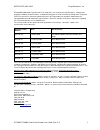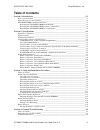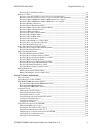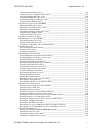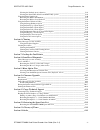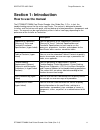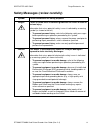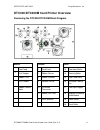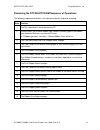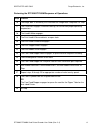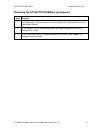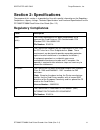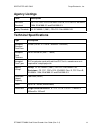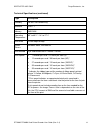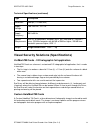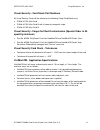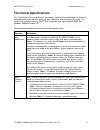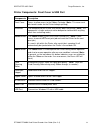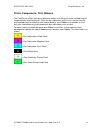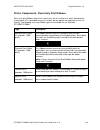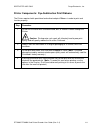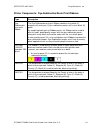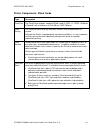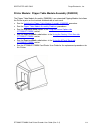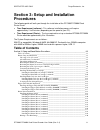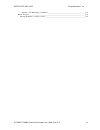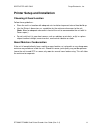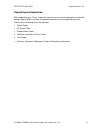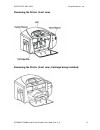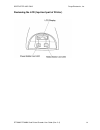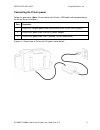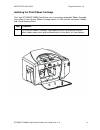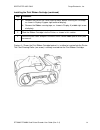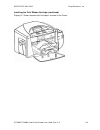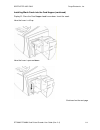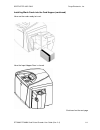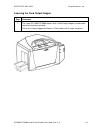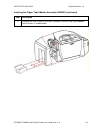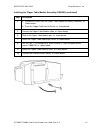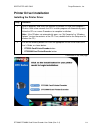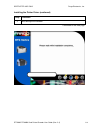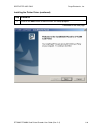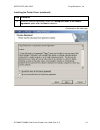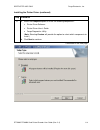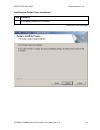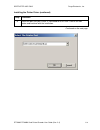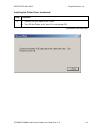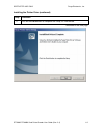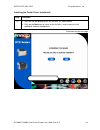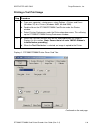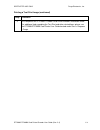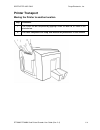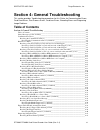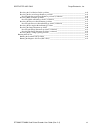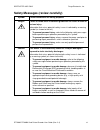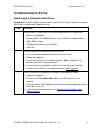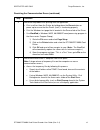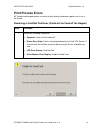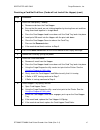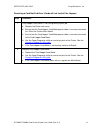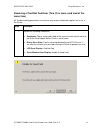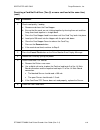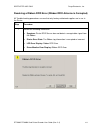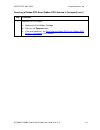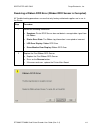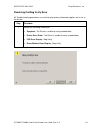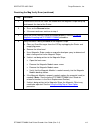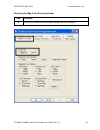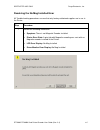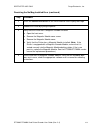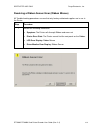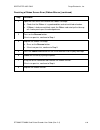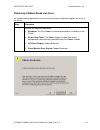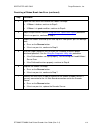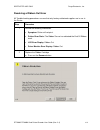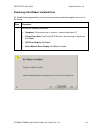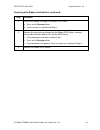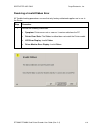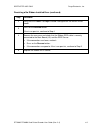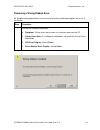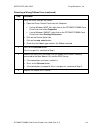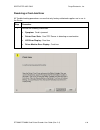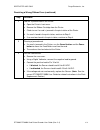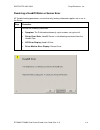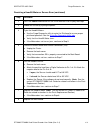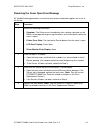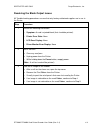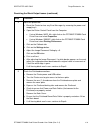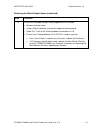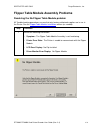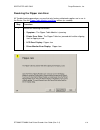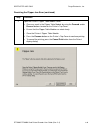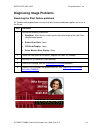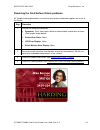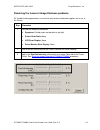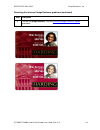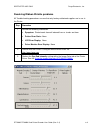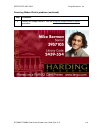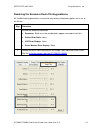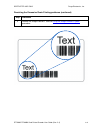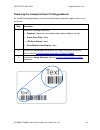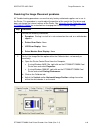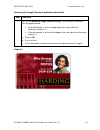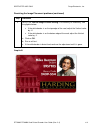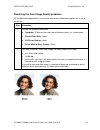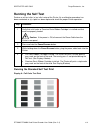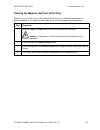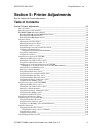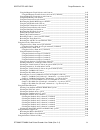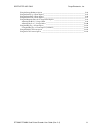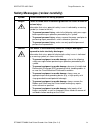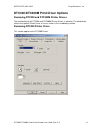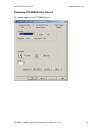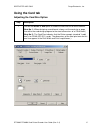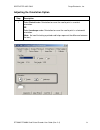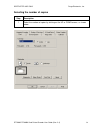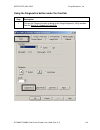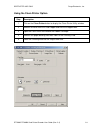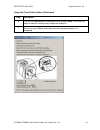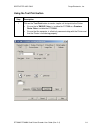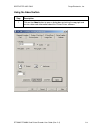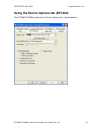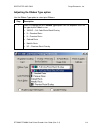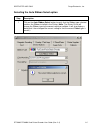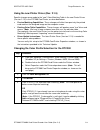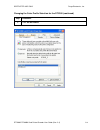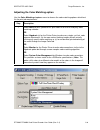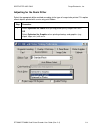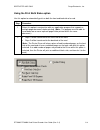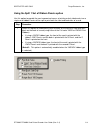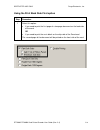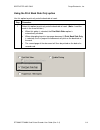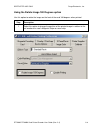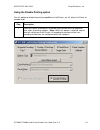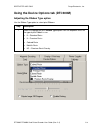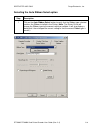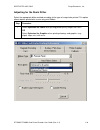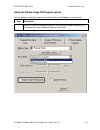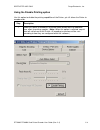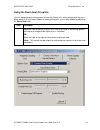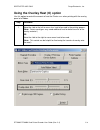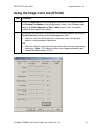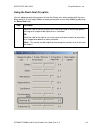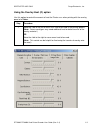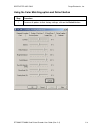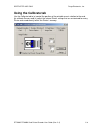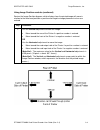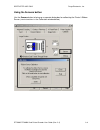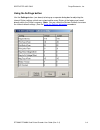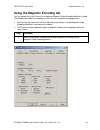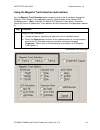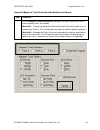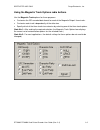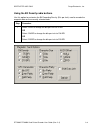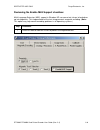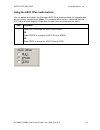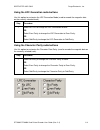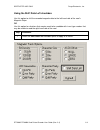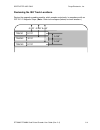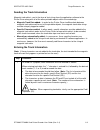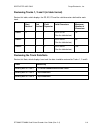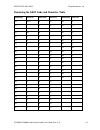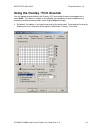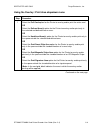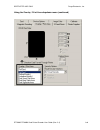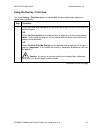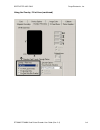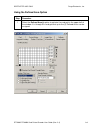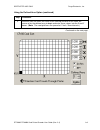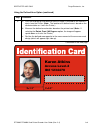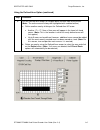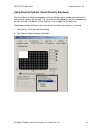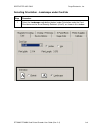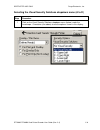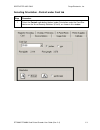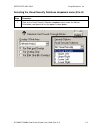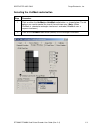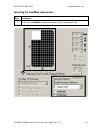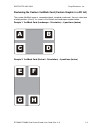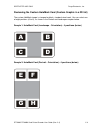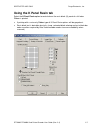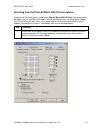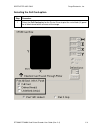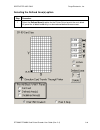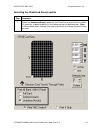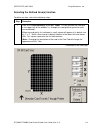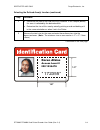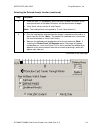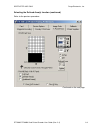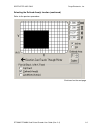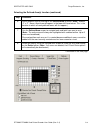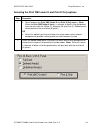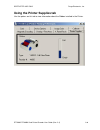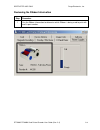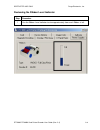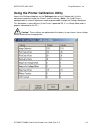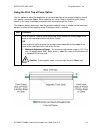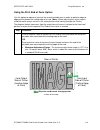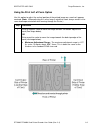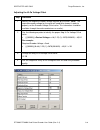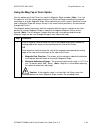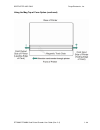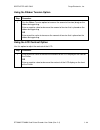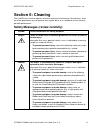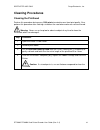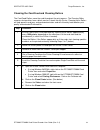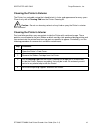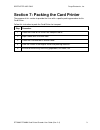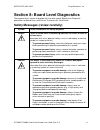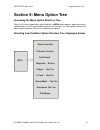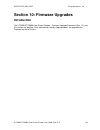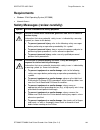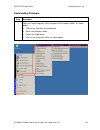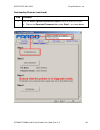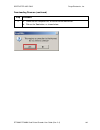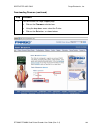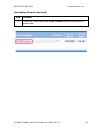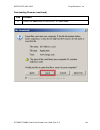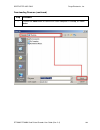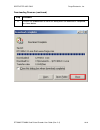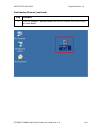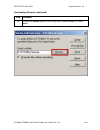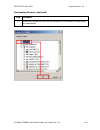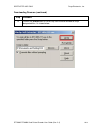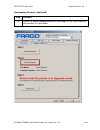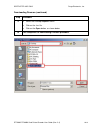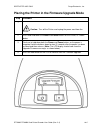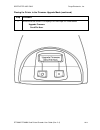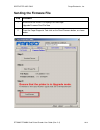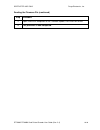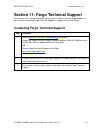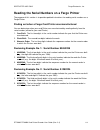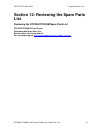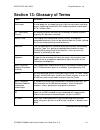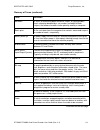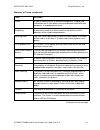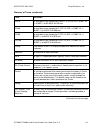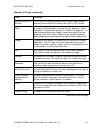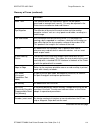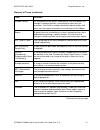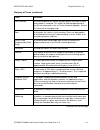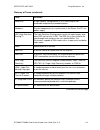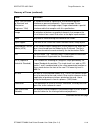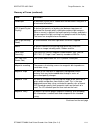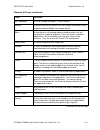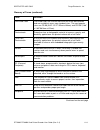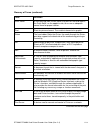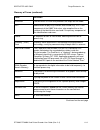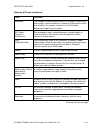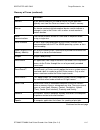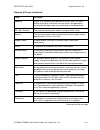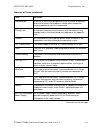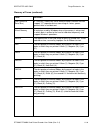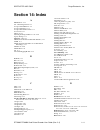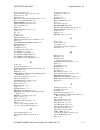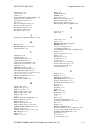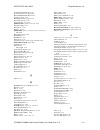- DL manuals
- Fargo
- Printer
- DTC300
- User Manual
Fargo DTC300 User Manual
Summary of DTC300
Page 1
Dtc300/dtc300m card printer/encoder user guide (rev. 2.2) part number: l000546.
Page 2
Restricted use only fargo electronics, inc. Dtc300/dtc300m card printer/encoder user guide (rev. 2.2) ii dtc300/dtc300m card printer/encoder user guide (rev. 2.2), property of fargo electronics, incorporated copyright 2004 by fargo electronics, incorporated. All rights reserved. Printed in the unite...
Page 3: Table Of Contents
Restricted use only fargo electronics, inc. Dtc300/dtc300m card printer/encoder user guide (rev. 2.2) iii table of contents section 1: introduction _____________________________________________________ 1-1 how to use the manual _______________________________________________________________ 1-1 safe...
Page 4
Restricted use only fargo electronics, inc. Dtc300/dtc300m card printer/encoder user guide (rev. 2.2) iv resolving the communication errors__________________________________________________ 4-4 print process errors __________________________________________________________________ 4-6 resolving a ca...
Page 5
Restricted use only fargo electronics, inc. Dtc300/dtc300m card printer/encoder user guide (rev. 2.2) v using the print both sides option____________________________________________________ 5-22 using the split 1 set of ribbon panels option __________________________________________ 5-23 using the p...
Page 6
Restricted use only fargo electronics, inc. Dtc300/dtc300m card printer/encoder user guide (rev. 2.2) vi selecting the defined area(s) function _______________________________________________ 5-82 selecting the print ymc under k and print k only options _______________________________ 5-89 using the...
Page 7: Section 1: Introduction
Restricted use only fargo electronics, inc. Dtc300/dtc300m card printer/encoder user guide (rev. 2.2) 1-1 section 1: introduction how to use the manual the dtc300/dtc300m card printer/encoder user guide (rev. 2.2) is, in fact, the troubleshooting manual for the entire card printer. The manual is des...
Page 8
Restricted use only fargo electronics, inc. Dtc300/dtc300m card printer/encoder user guide (rev. 2.2) 1-2 safety messages (review carefully) symbol critical instructions for safety purposes danger: failure to follow these installation guidelines can result in death or serious injury. Information tha...
Page 9
Restricted use only fargo electronics, inc. Dtc300/dtc300m card printer/encoder user guide (rev. 2.2) 1-3 dtc300/dtc300m card printer overview reviewing the dtc300/dtc300m block diagram motors sensors parts 1 card feed 6 card feed 13 card input roller 2 print stepper 7 ribbon sensor 14 cleaning roll...
Page 10
Restricted use only fargo electronics, inc. Dtc300/dtc300m card printer/encoder user guide (rev. 2.2) 1-4 reviewing the dtc300/dtc300m sequence of operations the following sequence describes a full color print job with magnetic encoding. Step process 1 the file information is received from the pc 2 ...
Page 11
Restricted use only fargo electronics, inc. Dtc300/dtc300m card printer/encoder user guide (rev. 2.2) 1-5 reviewing the dtc300/dtc300m sequence of operations step process 16 the image data is burned by the printhead until image data is depleted. All stop. 17 the thermistor engages printhead cooling ...
Page 12
Restricted use only fargo electronics, inc. Dtc300/dtc300m card printer/encoder user guide (rev. 2.2) 1-6 reviewing the dtc300/dtc300m boot up sequence step process 1 on power up, the printer checks the current state of the card feed sensor and the headlift sensor. 2 if the headlift sensor is found ...
Page 13: Section 2: Specifications
Restricted use only fargo electronics, inc. Dtc300/dtc300m card printer/encoder user guide (rev. 2.2) 2-1 section 2: specifications the purpose of this section is to provide the user with specific information on the regulatory compliances, agency listings, technical specifications and functional spe...
Page 14: Agency Listings
Restricted use only fargo electronics, inc. Dtc300/dtc300m card printer/encoder user guide (rev. 2.2) 2-2 agency listings term description emissions standards ce, fcc, crc c1374, en 55022 class b, fcc class b, en 55024: 1998, en 61000-3-2 and en 61000-3-3. Safety standards ul iec 60950-1 (2001), csa...
Page 15
Restricted use only fargo electronics, inc. Dtc300/dtc300m card printer/encoder user guide (rev. 2.2) 2-3 technical specifications (continued) type description humidity 20-80% non-condensing interface usb 1.1 memory 2mb ram operating temperature 65 ° to 80 ° f / 18 ° to 27 ° c print area cr-80 edge-...
Page 16
Restricted use only fargo electronics, inc. Dtc300/dtc300m card printer/encoder user guide (rev. 2.2) 2-4 technical specifications (continued) type description resolution 300 dpi (11.8 dots/mm) supply voltage 100-240 vac, .6-1.3 a supply frequency 50 hz/60 hz system requirements ibm-pc or compatible...
Page 17
Restricted use only fargo electronics, inc. Dtc300/dtc300m card printer/encoder user guide (rev. 2.2) 2-5 visual security - card stock part numbers all visual security cards will be offered on the following fargo card stocks only: p/nno. 81754 ultra card p/nno. 81762 ultra card iii with hi-coercivit...
Page 18
Restricted use only fargo electronics, inc. Dtc300/dtc300m card printer/encoder user guide (rev. 2.2) 2-6 holomarktm and custom holomarktm - application specifications holomarktm and custom holomarktm foils will cover a dimensional area of 1.5 cm x 1.5 cm. The exclusive areas are as follows: holomar...
Page 19: Functional Specifications
Restricted use only fargo electronics, inc. Dtc300/dtc300m card printer/encoder user guide (rev. 2.2) 2-7 functional specifications this card printer utilizes two different, yet closely related printing technologies to achieve its remarkable direct-to-card print quality for dye-sublimation and resin...
Page 20
Restricted use only fargo electronics, inc. Dtc300/dtc300m card printer/encoder user guide (rev. 2.2) 2-8 printer components: front cover to usb port components description front cover opens to allow access to the ribbon cartridge. (note: this cover must be closed in order for the printer to begin p...
Page 21
Restricted use only fargo electronics, inc. Dtc300/dtc300m card printer/encoder user guide (rev. 2.2) 2-9 printer components: print ribbons the card printer utilizes both dye-sublimation and/or resin thermal transfer methods to print images directly onto blank cards. Since the dye-sublimation and th...
Page 22
Restricted use only fargo electronics, inc. Dtc300/dtc300m card printer/encoder user guide (rev. 2.2) 2-10 printer components: resin-only print ribbons resin-only print ribbons consist of a continuous roll of a single resin color. No protective overlay panel (o) is provided since resin images do not...
Page 23
Restricted use only fargo electronics, inc. Dtc300/dtc300m card printer/encoder user guide (rev. 2.2) 2-11 printer components: dye-sublimation print ribbons the printer requires both specialized and authorized print ribbons in order to print and function properly. Step procedure 1 do not run the car...
Page 24
Restricted use only fargo electronics, inc. Dtc300/dtc300m card printer/encoder user guide (rev. 2.2) 2-12 printer components: dye-sublimation/resin print ribbons type description dye- sublimation/ resin print ribbon the dye-sublimation/resin print ribbon combines the yellow (y), magenta (m) and cya...
Page 25
Restricted use only fargo electronics, inc. Dtc300/dtc300m card printer/encoder user guide (rev. 2.2) 2-13 printer components: blank cards type description card size the card printer accepts standard cr-80 sized (3.370"l x 2.125"w / 85.6mml x 54mmw) with a thickness of 20 to 30 mil (.030"/.762mm). C...
Page 26
Restricted use only fargo electronics, inc. Dtc300/dtc300m card printer/encoder user guide (rev. 2.2) 2-14 printer module: flipper table module assembly (d900200) the flipper table module assembly (d900200) is an automated flipping module that allows the printer to print on the frontside and backsid...
Page 27: Procedures
Restricted use only fargo electronics, inc. Dtc300/dtc300m card printer/encoder user guide (rev. 2.2) 3-1 section 3: setup and installation procedures the following guide will walk you through the installation of the dtc300/dtc300m card printer driver. Time requirement (software): this software inst...
Page 28
Restricted use only fargo electronics, inc. Dtc300/dtc300m card printer/encoder user guide (rev. 2.2) 3-2 printing a test print image (continued) _____________________________________________ 3-31 printer transport ___________________________________________________________________ 3-32 moving the p...
Page 29
Restricted use only fargo electronics, inc. Dtc300/dtc300m card printer/encoder user guide (rev. 2.2) 3-3 printer setup and installation choosing a good location follow these guidelines: place the unit in a location with adequate air circulation to prevent internal heat build up. Use the printer's d...
Page 30
Restricted use only fargo electronics, inc. Dtc300/dtc300m card printer/encoder user guide (rev. 2.2) 3-4 unpacking and inspection while unpacking your printer, inspect the carton to ensure that no damage has occurred during shipping. Make sure that all supplied accessories are included with your un...
Page 31
Restricted use only fargo electronics, inc. Dtc300/dtc300m card printer/encoder user guide (rev. 2.2) 3-5 reviewing the printer (front view) reviewing the printer (front view; cartridge being installed).
Page 32
Restricted use only fargo electronics, inc. Dtc300/dtc300m card printer/encoder user guide (rev. 2.2) 3-6 reviewing the lcd (top-front part of printer).
Page 33
Restricted use only fargo electronics, inc. Dtc300/dtc300m card printer/encoder user guide (rev. 2.2) 3-7 connecting the printer power follow this procedure. (note: do not connect the printer ’ s usb cable until prompted during the printer driver installation.) step procedure 1 plug the ac adapter p...
Page 34
Restricted use only fargo electronics, inc. Dtc300/dtc300m card printer/encoder user guide (rev. 2.2) 3-8 installing the print ribbon cartridge the fargo dtc300/dtc300m card printer uses a one-piece, disposable ribbon cartridge load system. Every full color ribbon cartridge contains a 250 “ full col...
Page 35
Restricted use only fargo electronics, inc. Dtc300/dtc300m card printer/encoder user guide (rev. 2.2) 3-9 installing the print ribbon cartridge (continued) step procedure 2 a. Remove the liner on the card cleaning roller before installing the cartridge, as shown in display a (upper right arrow of di...
Page 36
Restricted use only fargo electronics, inc. Dtc300/dtc300m card printer/encoder user guide (rev. 2.2) 3-10 installing the print ribbon cartridge (continued) display b – shows direction that cartridge is inserted in the printer..
Page 37
Restricted use only fargo electronics, inc. Dtc300/dtc300m card printer/encoder user guide (rev. 2.2) 3-11 installing blank cards into the card hopper the fargo dtc300/dtc300m printer is capable of printing single load cards and multiple feed cards (batch mode). To print using single feed, simply re...
Page 38
Restricted use only fargo electronics, inc. Dtc300/dtc300m card printer/encoder user guide (rev. 2.2) 3-12 installing blank cards into the card hopper (continued) display b - press the card hopper load lever down. Insert the cards. Here the lever is still up. Here the lever is pressed down. Continue...
Page 39
Restricted use only fargo electronics, inc. Dtc300/dtc300m card printer/encoder user guide (rev. 2.2) 3-13 installing blank cards into the card hopper (continued) here are the cards ready to insert. Here the input hopper door is closed. Continued on the next page.
Page 40
Restricted use only fargo electronics, inc. Dtc300/dtc300m card printer/encoder user guide (rev. 2.2) 3-14 lowering the card output hopper step procedure 1 the fargo dtc300/dtc300m comes with a card output hopper (to hold cards after they have been printed). Pull on the output hopper and lower its c...
Page 41
Restricted use only fargo electronics, inc. Dtc300/dtc300m card printer/encoder user guide (rev. 2.2) 3-15 flipper table module installation additional, related links are provided below: installing the flipper table module assembly (d900200) step description 1 caution: turn off the printer and unplu...
Page 42
Restricted use only fargo electronics, inc. Dtc300/dtc300m card printer/encoder user guide (rev. 2.2) 3-16 installing the flipper table module assembly (d900200) (continued) step description 3 remove the card output or exit door (d900092) and left end cap (d900064) to the printer, as shown below..
Page 43
Restricted use only fargo electronics, inc. Dtc300/dtc300m card printer/encoder user guide (rev. 2.2) 3-17 installing the flipper table module assembly (d900200) (continued) step description 4 a. Remove the cover from the flipper table module assembly (d900200), as shown below. B. Place the flipper ...
Page 44
Restricted use only fargo electronics, inc. Dtc300/dtc300m card printer/encoder user guide (rev. 2.2) 3-18 printer driver installation installing the printer driver step procedure 1 close all programs and insert the software installation cd into your computer ’ s cd drive. After a few seconds, the c...
Page 45
Restricted use only fargo electronics, inc. Dtc300/dtc300m card printer/encoder user guide (rev. 2.2) 3-19 installing the printer driver (continued) step procedure 3 wait during the installation. Continued on the next page.
Page 46
Restricted use only fargo electronics, inc. Dtc300/dtc300m card printer/encoder user guide (rev. 2.2) 3-20 installing the printer driver (continued) step procedure 4 click on the next button to continue with the setup program. Continued on the next page.
Page 47
Restricted use only fargo electronics, inc. Dtc300/dtc300m card printer/encoder user guide (rev. 2.2) 3-21 installing the printer driver (continued) step procedure 5 read the license agreement. Select the i accept the terms of the license agreement option and click next to continue. Continued on the...
Page 48
Restricted use only fargo electronics, inc. Dtc300/dtc300m card printer/encoder user guide (rev. 2.2) 3-22 installing the printer driver (continued) step procedure 6 a. Select the complete option to install the following components: printer driver software printer driver user ’ s guide fargo diagnos...
Page 49
Restricted use only fargo electronics, inc. Dtc300/dtc300m card printer/encoder user guide (rev. 2.2) 3-23 installing the printer driver (continued) step procedure 7 click install to begin the installation. Continued on the next page.
Page 50
Restricted use only fargo electronics, inc. Dtc300/dtc300m card printer/encoder user guide (rev. 2.2) 3-24 installing the printer driver (continued) step procedure 8 select the port that your printer is connected to at this time. Click on the ok button and continue with the installation. Continued o...
Page 51
Restricted use only fargo electronics, inc. Dtc300/dtc300m card printer/encoder user guide (rev. 2.2) 3-25 installing the printer driver (continued) step procedure 9 a. Connect the usb cable to the printer. B. Turn on the printer at this time if it is not already on. Continued on the next page.
Page 52
Restricted use only fargo electronics, inc. Dtc300/dtc300m card printer/encoder user guide (rev. 2.2) 3-26 installing the printer driver (continued) step procedure 10 wait while the driver components are being copied to your pc. Continued on the next page.
Page 53
Restricted use only fargo electronics, inc. Dtc300/dtc300m card printer/encoder user guide (rev. 2.2) 3-27 installing the printer driver (continued) step procedure 11 click on the finish button to complete the setup, as shown below. Continued on the next page.
Page 54
Restricted use only fargo electronics, inc. Dtc300/dtc300m card printer/encoder user guide (rev. 2.2) 3-28 installing the printer driver (continued) step procedure 12 a. Click on the yes button to exit the installer, as shown below. B. Click on the no button to return to the installer ’ s main menu ...
Page 55
Restricted use only fargo electronics, inc. Dtc300/dtc300m card printer/encoder user guide (rev. 2.2) 3-29 installing the printer driver (continued) step procedure 13 you have completed the installation..
Page 56
Restricted use only fargo electronics, inc. Dtc300/dtc300m card printer/encoder user guide (rev. 2.2) 3-30 printing a test print image step procedure 1 a. From your computer ’ s startup menu, select settings > printers and faxes (windows xp) or > printers (windows 98se, me and 2000). B. Double click...
Page 57
Restricted use only fargo electronics, inc. Dtc300/dtc300m card printer/encoder user guide (rev. 2.2) 3-31 printing a test print image (continued) step procedure 3 this completes the dtc300/dtc300m card printer/encoder installation guide. For additional help regarding the test print and other relate...
Page 58: Printer Transport
Restricted use only fargo electronics, inc. Dtc300/dtc300m card printer/encoder user guide (rev. 2.2) 3-32 printer transport moving the printer to another location step procedure 1 the printer can be transported by gripping it under the back lid, as shown in the photo below. 2 you have completed the...
Page 59: Table Of Contents
Restricted use only fargo electronics, inc. Dtc300/dtc300m card printer/encoder user guide (rev. 2.2) 4-1 section 4: general troubleshooting this section provides troubleshooting procedures for this printer for communication errors, card feed errors, print process errors, card jam errors, encoding e...
Page 60
Restricted use only fargo electronics, inc. Dtc300/dtc300m card printer/encoder user guide (rev. 2.2) 4-2 resolving the card surface debris problems ___________________________________________ 4-42 resolving the incorrect image darkness problems ______________________________________ 4-43 resolving ...
Page 61
Restricted use only fargo electronics, inc. Dtc300/dtc300m card printer/encoder user guide (rev. 2.2) 4-3 safety messages (review carefully) symbol critical instructions for safety purposes danger: failure to follow these installation guidelines can result in death or serious injury. Information tha...
Page 62: Communications Errors
Restricted use only fargo electronics, inc. Dtc300/dtc300m card printer/encoder user guide (rev. 2.2) 4-4 communications errors resolving the communication errors symptom(s): incorrect output, communications error on pc or printer, stalling, no response from printer, no job printed, “ paper out ” er...
Page 63
Restricted use only fargo electronics, inc. Dtc300/dtc300m card printer/encoder user guide (rev. 2.2) 4-5 resolving the communication errors (continued) step procedure 4 determine the problem with printing from the application. A. Print a self-test from the printer by holding down the pause button o...
Page 64: Print Process Errors
Restricted use only fargo electronics, inc. Dtc300/dtc300m card printer/encoder user guide (rev. 2.2) 4-6 print process errors all troubleshooting procedures assume that only factory-authorized supplies are in use in the printer. Resolving a card not fed error (cards will not feed off the hopper) st...
Page 65
Restricted use only fargo electronics, inc. Dtc300/dtc300m card printer/encoder user guide (rev. 2.2) 4-7 resolving a card not fed error (cards will not feed off the hopper) (cont.) step procedure 2 check the card quality / loading. A. Remove cards from the card hopper. B. Ensure that the cards are ...
Page 66
Restricted use only fargo electronics, inc. Dtc300/dtc300m card printer/encoder user guide (rev. 2.2) 4-8 resolving a card not fed error (cards will not feed off the hopper) step procedure 7 card hopper feed roller is not turning during a print job. A. Remove the printer rear cover. B. Ensure that t...
Page 67
Restricted use only fargo electronics, inc. Dtc300/dtc300m card printer/encoder user guide (rev. 2.2) 4-9 resolving a card not fed error (two (2) or more card feed at the same time) all troubleshooting procedures assume that only factory-authorized supplies are in use in the printer. Step procedure ...
Page 68
Restricted use only fargo electronics, inc. Dtc300/dtc300m card printer/encoder user guide (rev. 2.2) 4-10 resolving a card not fed error (two (2) or more card feed at the same time) (cont.) step procedure 2 check card quality / loading. A. Remove cards from the card hopper. B. Ensure that the cards...
Page 69
Restricted use only fargo electronics, inc. Dtc300/dtc300m card printer/encoder user guide (rev. 2.2) 4-11 resolving a ribbon rfid error (ribbon rfid antenna is corrupted) all troubleshooting procedures assume that only factory-authorized supplies are in use in the printer. Step procedure 1 review t...
Page 70
Restricted use only fargo electronics, inc. Dtc300/dtc300m card printer/encoder user guide (rev. 2.2) 4-12 resolving a ribbon rfid error (ribbon rfid antenna is corrupted) (cont.) step procedure 2 replace the print ribbon a. Replace the print ribbon cartridge. B. Press on the resume button. C. If th...
Page 71
Restricted use only fargo electronics, inc. Dtc300/dtc300m card printer/encoder user guide (rev. 2.2) 4-13 resolving a ribbon rfid error (ribbon rfid sensor is corrupted) all troubleshooting procedures assume that only factory-authorized supplies are in use in the printer. Step procedure 1 review th...
Page 72
Restricted use only fargo electronics, inc. Dtc300/dtc300m card printer/encoder user guide (rev. 2.2) 4-14 resolving the mag verify error all troubleshooting procedures assume that only factory-authorized supplies are in use in the printer. Step procedure 1 review the following information. Symptom:...
Page 73
Restricted use only fargo electronics, inc. Dtc300/dtc300m card printer/encoder user guide (rev. 2.2) 4-15 resolving the mag verify error (continued) step procedure 2 check to ensure that the cards are loaded with the magnetic stripe facing up and towards the front of the printer. 3 a. Press on the ...
Page 74
Restricted use only fargo electronics, inc. Dtc300/dtc300m card printer/encoder user guide (rev. 2.2) 4-16 resolving the mag verify error (continued) step procedure 6 verify that the coercivity of the cards matches the driver settings..
Page 75
Restricted use only fargo electronics, inc. Dtc300/dtc300m card printer/encoder user guide (rev. 2.2) 4-17 resolving the no mag installed error all troubleshooting procedures assume that only factory-authorized supplies are in use in the printer. Step procedure 1 review the following information. Sy...
Page 76
Restricted use only fargo electronics, inc. Dtc300/dtc300m card printer/encoder user guide (rev. 2.2) 4-18 resolving the no mag installed error (continued) step procedure 2 press the cancel print button on the driver monitor error display message. 3 reboot the printer by cycling the power. 4 verify ...
Page 77
Restricted use only fargo electronics, inc. Dtc300/dtc300m card printer/encoder user guide (rev. 2.2) 4-19 resolving a ribbon sensor error (ribbon miscue) all troubleshooting procedures assume that only factory-authorized supplies are in use in the printer. Step procedure 1 review the following info...
Page 78
Restricted use only fargo electronics, inc. Dtc300/dtc300m card printer/encoder user guide (rev. 2.2) 4-20 resolving a ribbon sensor error (ribbon miscue) (continued) step procedure 2 open the front cover and remove the ribbon cartridge. A. Check that the ribbon is in good condition and not wrinkled...
Page 79
Restricted use only fargo electronics, inc. Dtc300/dtc300m card printer/encoder user guide (rev. 2.2) 4-21 resolving a ribbon break jam error all troubleshooting procedures assume that only factory-authorized supplies are in use in the printer. Step procedure 1 review the following information. Symp...
Page 80
Restricted use only fargo electronics, inc. Dtc300/dtc300m card printer/encoder user guide (rev. 2.2) 4-22 resolving a ribbon break jam error (continued) step procedure 2 open the front cover and remove the ribbon cartridge. If ribbon is broken, continue to step 3. If ribbon is in good condition, co...
Page 81
Restricted use only fargo electronics, inc. Dtc300/dtc300m card printer/encoder user guide (rev. 2.2) 4-23 resolving a ribbon out error all troubleshooting procedures assume that only factory-authorized supplies are in use in the printer. Step procedure 1 review the following information. Symptom: p...
Page 82
Restricted use only fargo electronics, inc. Dtc300/dtc300m card printer/encoder user guide (rev. 2.2) 4-24 resolving a no ribbon installed error all troubleshooting procedures assume that only factory-authorized supplies are in use in the printer. Step procedure 1 review the following information. S...
Page 83
Restricted use only fargo electronics, inc. Dtc300/dtc300m card printer/encoder user guide (rev. 2.2) 4-25 resolving a no ribbon installed error (continued) step procedure 2 verify that a ribbon cartridge is installed in the printer. A. Press on the resume button. B. If the issue persist, continue t...
Page 84
Restricted use only fargo electronics, inc. Dtc300/dtc300m card printer/encoder user guide (rev. 2.2) 4-26 resolving a invalid ribbon error all troubleshooting procedures assume that only factory-authorized supplies are in use in the printer. Step procedure 1 review the following information. Sympto...
Page 85
Restricted use only fargo electronics, inc. Dtc300/dtc300m card printer/encoder user guide (rev. 2.2) 4-27 resolving a no ribbon installed error (continued) step procedure 2 verify that the ribbon cartridge installed is designed for the correct printer model. 3 press on the resume button. If the iss...
Page 86
Restricted use only fargo electronics, inc. Dtc300/dtc300m card printer/encoder user guide (rev. 2.2) 4-28 resolving a wrong ribbon error all troubleshooting procedures assume that only factory-authorized supplies are in use in the printer. Step procedure 1 review the following information. Symptom:...
Page 87
Restricted use only fargo electronics, inc. Dtc300/dtc300m card printer/encoder user guide (rev. 2.2) 4-29 resolving a wrong ribbon error (continued) step procedure 2 verify the driver settings are correct. A. Open the printer control panel from the computer. If using windows 98se, me, right click o...
Page 88
Restricted use only fargo electronics, inc. Dtc300/dtc300m card printer/encoder user guide (rev. 2.2) 4-30 resolving a card jam error all troubleshooting procedures assume that only factory-authorized supplies are in use in the printer. Step procedure 1 review the following information. Symptom: car...
Page 89
Restricted use only fargo electronics, inc. Dtc300/dtc300m card printer/encoder user guide (rev. 2.2) 4-31 resolving a wrong ribbon error (continued) step procedure 2 look for a jammed card in the printer. A. Open the printer ’ s front cover. B. Remove the ribbon cartridge from the printer. C. Check...
Page 90
Restricted use only fargo electronics, inc. Dtc300/dtc300m card printer/encoder user guide (rev. 2.2) 4-32 resolving a headlift motor or sensor error all troubleshooting procedures assume that only factory-authorized supplies are in use in the printer. Step procedure 1 review the following informati...
Page 91
Restricted use only fargo electronics, inc. Dtc300/dtc300m card printer/encoder user guide (rev. 2.2) 4-33 resolving a headlift motor or sensor error (continued) step procedure 2 press the cancel print button on the driver monitor error display message. 3 reboot the printer by cycling the power. 4 c...
Page 92
Restricted use only fargo electronics, inc. Dtc300/dtc300m card printer/encoder user guide (rev. 2.2) 4-34 resolving the cover open error message all troubleshooting procedures assume that only factory-authorized supplies are in use in the printer. Step procedure 1 review the following information. ...
Page 93
Restricted use only fargo electronics, inc. Dtc300/dtc300m card printer/encoder user guide (rev. 2.2) 4-35 resolving the blank output issues all troubleshooting procedures assume that only factory-authorized supplies are in use in the printer. Step procedure 1 review the following information. Sympt...
Page 94
Restricted use only fargo electronics, inc. Dtc300/dtc300m card printer/encoder user guide (rev. 2.2) 4-36 resolving the blank output issues (continued) step procedure 4 adjust the placement. A. Reset the printer to clear any error messages by removing the power and reapplying it. B. Open the printe...
Page 95
Restricted use only fargo electronics, inc. Dtc300/dtc300m card printer/encoder user guide (rev. 2.2) 4-37 resolving the blank output issues (continued) step procedure 6 ensure that the proper voltage is being applied to the printhead. A. Remove the back cover. B. Using a digital voltmeter, connect ...
Page 96
Restricted use only fargo electronics, inc. Dtc300/dtc300m card printer/encoder user guide (rev. 2.2) 4-38 flipper table module assembly problems resolving the no flipper table module problem all troubleshooting procedures assume that only factory-authorized supplies are in use in the printer. See t...
Page 97
Restricted use only fargo electronics, inc. Dtc300/dtc300m card printer/encoder user guide (rev. 2.2) 4-39 resolving the flipper jam error all troubleshooting procedures assume that only factory-authorized supplies are in use in the printer. See the flipper table module installation section (as need...
Page 98
Restricted use only fargo electronics, inc. Dtc300/dtc300m card printer/encoder user guide (rev. 2.2) 4-40 resolving the flipper jam error (continued) step procedure 2 open the printer ’ s flipper table module cover. A. Clear any cards in the flipper table module by using the forward and/or reverse ...
Page 99: Diagnosing Image Problems
Restricted use only fargo electronics, inc. Dtc300/dtc300m card printer/encoder user guide (rev. 2.2) 4-41 diagnosing image problems resolving the pixel failure problems all troubleshooting procedures assume that only factory-authorized supplies are in use in the printer. Step procedure 1 review the...
Page 100
Restricted use only fargo electronics, inc. Dtc300/dtc300m card printer/encoder user guide (rev. 2.2) 4-42 resolving the card surface debris problems all troubleshooting procedures assume that only factory-authorized supplies are in use in the printer. Step procedure 1 review the following informati...
Page 101
Restricted use only fargo electronics, inc. Dtc300/dtc300m card printer/encoder user guide (rev. 2.2) 4-43 resolving the incorrect image darkness problems all troubleshooting procedures assume that only factory-authorized supplies are in use in the printer. Step procedure 1 review the following info...
Page 102
Restricted use only fargo electronics, inc. Dtc300/dtc300m card printer/encoder user guide (rev. 2.2) 4-44 resolving the incorrect image darkness problems (continued) step procedure 4 correct the image darkness. See the using the image darkness option procedure..
Page 103
Restricted use only fargo electronics, inc. Dtc300/dtc300m card printer/encoder user guide (rev. 2.2) 4-45 resolving ribbon wrinkle problems all troubleshooting procedures assume that only factory-authorized supplies are in use in the printer. Step procedure 1 review the following information. Sympt...
Page 104
Restricted use only fargo electronics, inc. Dtc300/dtc300m card printer/encoder user guide (rev. 2.2) 4-46 resolving ribbon wrinkle problems (continued) step procedure 4 reduce the image darkness. See the using the image darkness option procedure..
Page 105
Restricted use only fargo electronics, inc. Dtc300/dtc300m card printer/encoder user guide (rev. 2.2) 4-47 resolving the excessive resin printing problems all troubleshooting procedures assume that only factory-authorized supplies are in use in the printer. Step procedure 1 review the following info...
Page 106
Restricted use only fargo electronics, inc. Dtc300/dtc300m card printer/encoder user guide (rev. 2.2) 4-48 resolving the excessive resin printing problems (continued) step procedure 3 reduce the image darkness. See the using the image darkness option procedure..
Page 107
Restricted use only fargo electronics, inc. Dtc300/dtc300m card printer/encoder user guide (rev. 2.2) 4-49 resolving the incomplete resin printing problems all troubleshooting procedures assume that only factory-authorized supplies are in use in the printer. Step procedure 1 review the following inf...
Page 108
Restricted use only fargo electronics, inc. Dtc300/dtc300m card printer/encoder user guide (rev. 2.2) 4-50 resolving the image placement problems all troubleshooting procedures assume that only factory-authorized supplies are in use in the printer. This procedure is used to adjust the position of th...
Page 109
Restricted use only fargo electronics, inc. Dtc300/dtc300m card printer/encoder user guide (rev. 2.2) 4-51 resolving the image placement problems (continued) step procedure 3 verify if the horizontal image position setting is set correctly or incorrectly. See the graphic below. If the white border i...
Page 110
Restricted use only fargo electronics, inc. Dtc300/dtc300m card printer/encoder user guide (rev. 2.2) 4-52 resolving the image placement problems (continued) step procedure 4 verify if the vertical image position setting is set correctly or incorrectly. See the graphic below. If the white border is ...
Page 111
Restricted use only fargo electronics, inc. Dtc300/dtc300m card printer/encoder user guide (rev. 2.2) 4-53 resolving the poor image quality problems all troubleshooting procedures assume that only factory-authorized supplies are in use in the printer. Step procedure 1 review the following informatio...
Page 112: Running The Self Test
Restricted use only fargo electronics, inc. Dtc300/dtc300m card printer/encoder user guide (rev. 2.2) 4-54 running the self test perform a self-test after (a) an initial setup of the printer, (b) a calibration procedure has been conducted, or (c) a part has been replaced to check for proper printer ...
Page 113
Restricted use only fargo electronics, inc. Dtc300/dtc300m card printer/encoder user guide (rev. 2.2) 4-55 running the magnetic self test (hico only) perform a self-test after (a) an initial setup of the printer, (b) a calibration procedure has been conducted, or (c) a part has been replaced to chec...
Page 114: Table Of Contents
Restricted use only fargo electronics, inc. Dtc300/dtc300m card printer/encoder user guide (rev. 2.2) 5-1 section 5: printer adjustments see this section for printer adjustments. Table of contents section 5: printer adjustments _______________________________________________ 5-1 table of contents __...
Page 115
Restricted use only fargo electronics, inc. Dtc300/dtc300m card printer/encoder user guide (rev. 2.2) 5-2 using the magnetic track selection radio buttons_______________________________________ 5-45 using the magnetic track selection radio buttons (continued)___________________________ 5-46 using th...
Page 116
Restricted use only fargo electronics, inc. Dtc300/dtc300m card printer/encoder user guide (rev. 2.2) 5-3 using the image darkness option ___________________________________________________ 5-94 using the print top of form option__________________________________________________ 5-95 using the print...
Page 117
Restricted use only fargo electronics, inc. Dtc300/dtc300m card printer/encoder user guide (rev. 2.2) 5-4 safety messages (review carefully) symbol critical instructions for safety purposes danger: failure to follow these installation guidelines can result in death or serious injury. Information tha...
Page 118
Restricted use only fargo electronics, inc. Dtc300/dtc300m card printer/encoder user guide (rev. 2.2) 5-5 dtc300/dtc300m print driver options reviewing dtc300 and dtc300m printer drivers the functionality of the dtc300 and dtc300m printer drivers is identical. The window title reflects the specific ...
Page 119
Restricted use only fargo electronics, inc. Dtc300/dtc300m card printer/encoder user guide (rev. 2.2) 5-6 reviewing dtc300m printer drivers this section applies to the dtc300m printer..
Page 120: Using The Card Tab
Restricted use only fargo electronics, inc. Dtc300/dtc300m card printer/encoder user guide (rev. 2.2) 5-7 using the card tab adjusting the card size option step description 1 click on the inches or mm option to choose the desired unit of measurement. (note no.1: when designing a card format, always ...
Page 121
Restricted use only fargo electronics, inc. Dtc300/dtc300m card printer/encoder user guide (rev. 2.2) 5-8 adjusting the orientation option step description 1 select portrait under orientation to cause the card to print in a vertical orientation. Or select landscape under orientation to cause the car...
Page 122
Restricted use only fargo electronics, inc. Dtc300/dtc300m card printer/encoder user guide (rev. 2.2) 5-9 selecting the number of copies step description 1 select the number of copies by clicking on the up or down arrows, as shown below..
Page 123
Restricted use only fargo electronics, inc. Dtc300/dtc300m card printer/encoder user guide (rev. 2.2) 5-10 using the diagnostics button under the card tab step description 1 click on the diagnostic button to bring up the fargo diagnostics utility window. See the section 9: diagnostic tool utility..
Page 124
Restricted use only fargo electronics, inc. Dtc300/dtc300m card printer/encoder user guide (rev. 2.2) 5-11 using the clean printer option step description 1 click on the clean printer button to display the clean printer utility window. 2 remove all cards from the card hopper and close the hopper doo...
Page 125
Restricted use only fargo electronics, inc. Dtc300/dtc300m card printer/encoder user guide (rev. 2.2) 5-12 using the clean printer option (continued) step description 6 click on the clean button at the bottom of the window. (note: the printer will begin to feed the cleaning card through the card pat...
Page 126
Restricted use only fargo electronics, inc. Dtc300/dtc300m card printer/encoder user guide (rev. 2.2) 5-13 using the test print button step description 1 click on the test print button to send a simple self-test print to the printer. Ensure that a ymcko ribbon is installed for dtc300 or a premium re...
Page 127
Restricted use only fargo electronics, inc. Dtc300/dtc300m card printer/encoder user guide (rev. 2.2) 5-14 using the about button step description 1 click on the about button to open a dialog box containing the copyright and version, date code information about this printer driver software..
Page 128
Restricted use only fargo electronics, inc. Dtc300/dtc300m card printer/encoder user guide (rev. 2.2) 5-15 using the device options tab (dtc300) the dtc300/dtc300m window with the device options tab is displayed below..
Page 129
Restricted use only fargo electronics, inc. Dtc300/dtc300m card printer/encoder user guide (rev. 2.2) 5-16 adjusting the ribbon type option use the ribbon type option to select print ribbons. Step description 1 select the appropriate print ribbon type option from the dropdown menu for the type of pr...
Page 130
Restricted use only fargo electronics, inc. Dtc300/dtc300m card printer/encoder user guide (rev. 2.2) 5-17 selecting the auto ribbon select option step description 1 click on the auto ribbon select button to verify that the ribbon type selected matches the ribbon installed in the printer. (note: the...
Page 131
Restricted use only fargo electronics, inc. Dtc300/dtc300m card printer/encoder user guide (rev. 2.2) 5-18 using the new printer driver (rev. 2.1.5) specific changes were made to the “ new ” color matching table in the new printer drivers (version 2.1.5) in the dtc300 card printer, as described belo...
Page 132
Restricted use only fargo electronics, inc. Dtc300/dtc300m card printer/encoder user guide (rev. 2.2) 5-19 changing the color profile selection for the dtc300 (continued) step procedure 5 click set as default..
Page 133
Restricted use only fargo electronics, inc. Dtc300/dtc300m card printer/encoder user guide (rev. 2.2) 5-20 adjusting the color matching option use the color matching dropdown menu to choose the color matching options which best fits the print job requirements. Step description 1 select none for prin...
Page 134
Restricted use only fargo electronics, inc. Dtc300/dtc300m card printer/encoder user guide (rev. 2.2) 5-21 adjusting for the resin dither select the appropriate dither method according to the type of image to be printed. This option affects objects printed with a resin-only print ribbon. Step proced...
Page 135
Restricted use only fargo electronics, inc. Dtc300/dtc300m card printer/encoder user guide (rev. 2.2) 5-22 using the print both sides option use this option to automatically print on both the front and backside of a card. Step procedure 1 select this option in conjunction with any application progra...
Page 136
Restricted use only fargo electronics, inc. Dtc300/dtc300m card printer/encoder user guide (rev. 2.2) 5-23 using the split 1 set of ribbon panels option use this option to provide the most economical means of printing a dual-sided card since a single set of ribbon panels will be split to print both ...
Page 137
Restricted use only fargo electronics, inc. Dtc300/dtc300m card printer/encoder user guide (rev. 2.2) 5-24 using the print back side first option step procedure 1 select this option: if you need to print the first page of a two-page document on the backside of the card. Or if you need to print the r...
Page 138
Restricted use only fargo electronics, inc. Dtc300/dtc300m card printer/encoder user guide (rev. 2.2) 5-25 using the print back side only option use this option to print only onto the backside of cards. Step procedure 1 select this option to print only onto the backside of cards. (note: load the car...
Page 139
Restricted use only fargo electronics, inc. Dtc300/dtc300m card printer/encoder user guide (rev. 2.2) 5-26 using the rotate image 180 degrees option use this option to rotate the image on the front of the card 180 degrees when printed. Step description 1 select this option to change the position of ...
Page 140
Restricted use only fargo electronics, inc. Dtc300/dtc300m card printer/encoder user guide (rev. 2.2) 5-27 using the disable printing option use this option to disable the printing capabilities of the printer, yet still allows the printer to encode cards. Step description 1 select this option to enc...
Page 141
Restricted use only fargo electronics, inc. Dtc300/dtc300m card printer/encoder user guide (rev. 2.2) 5-28 using the device options tab (dtc300m) adjusting the ribbon type option use the ribbon type option to select print ribbons. Step description 1 select the appropriate print ribbon type option fr...
Page 142
Restricted use only fargo electronics, inc. Dtc300/dtc300m card printer/encoder user guide (rev. 2.2) 5-29 selecting the auto ribbon select option step description 1 click on the auto ribbon select button to verify that the ribbon type selected matches the ribbon installed in the printer. (note: the...
Page 143
Restricted use only fargo electronics, inc. Dtc300/dtc300m card printer/encoder user guide (rev. 2.2) 5-30 adjusting for the resin dither select the appropriate dither method according to the type of image to be printed. This option affects objects printed with a resin-only print ribbon. Step proced...
Page 144
Restricted use only fargo electronics, inc. Dtc300/dtc300m card printer/encoder user guide (rev. 2.2) 5-31 using the rotate image 180 degrees option use this option to rotate the image on the front of the card 180 degrees when printed. Step description 1 select this option to change the position of ...
Page 145
Restricted use only fargo electronics, inc. Dtc300/dtc300m card printer/encoder user guide (rev. 2.2) 5-32 using the disable printing option use this option to disable the printing capabilities of the printer, yet still allows the printer to encode cards. Step description 1 select this option to enc...
Page 146
Restricted use only fargo electronics, inc. Dtc300/dtc300m card printer/encoder user guide (rev. 2.2) 5-33 using the resin heat (k) option use this option to control the amount of heat the printer uses when printing with the resin black panel(s) of a full-color ribbon or when printing with a resin-o...
Page 147
Restricted use only fargo electronics, inc. Dtc300/dtc300m card printer/encoder user guide (rev. 2.2) 5-34 using the overlay heat (o) option use this option to control the amount of heat the printer uses when printing with the overlay panel of a ribbon. Step procedure 1 move the slide to the left to...
Page 148
Restricted use only fargo electronics, inc. Dtc300/dtc300m card printer/encoder user guide (rev. 2.2) 5-35 using the image color tab (dtc300) step procedure 1 select the algebraic color matching option and then use this option to control the contrast and gamma of the printed image, as well as the in...
Page 149
Restricted use only fargo electronics, inc. Dtc300/dtc300m card printer/encoder user guide (rev. 2.2) 5-36 using the resin heat (k) option use this option to control the amount of heat the printer uses when printing with the resin black panel(s) of a full-color ribbon or when printing with a resin-o...
Page 150
Restricted use only fargo electronics, inc. Dtc300/dtc300m card printer/encoder user guide (rev. 2.2) 5-37 using the overlay heat (o) option use this option to control the amount of heat the printer uses when printing with the overlay panel of a ribbon. Step procedure 1 move the slide to the left to...
Page 151
Restricted use only fargo electronics, inc. Dtc300/dtc300m card printer/encoder user guide (rev. 2.2) 5-38 using the color matching option and default button step procedure 1 to return all options to their factory settings, click on the default button..
Page 152: Using The Calibrate Tab
Restricted use only fargo electronics, inc. Dtc300/dtc300m card printer/encoder user guide (rev. 2.2) 5-39 using the calibrate tab use the calibrate tab to (a) control the position of the printable area in relation to the card, (b) calibrate sensors and (c) adjust the internal printer settings that ...
Page 153
Restricted use only fargo electronics, inc. Dtc300/dtc300m card printer/encoder user guide (rev. 2.2) 5-40 using the image position controls use the image position controls to adjust the position of the overall print area to be precisely centered on a card. Step procedure 1 click on the vertical and...
Page 154
Restricted use only fargo electronics, inc. Dtc300/dtc300m card printer/encoder user guide (rev. 2.2) 5-41 using image position controls (continued) review the image position diagram, which displays how the printed image will move in relation to the fixed card position as positive and negative image...
Page 155
Restricted use only fargo electronics, inc. Dtc300/dtc300m card printer/encoder user guide (rev. 2.2) 5-42 using the sensors button use the sensors button to bring up a separate dialog box for calibrating the printer's ribbon sensor (see instructions in the calibration window below)..
Page 156
Restricted use only fargo electronics, inc. Dtc300/dtc300m card printer/encoder user guide (rev. 2.2) 5-43 using the settings button use the settings button (see above) to bring up a separate dialog box for adjusting the internal printer settings, which are customized for every printer at the factor...
Page 157
Restricted use only fargo electronics, inc. Dtc300/dtc300m card printer/encoder user guide (rev. 2.2) 5-44 using the magnetic encoding tab use this option only if the printer has an optional magnetic stripe encoding module installed. The following describes these options and the printer's magnetic e...
Page 158
Restricted use only fargo electronics, inc. Dtc300/dtc300m card printer/encoder user guide (rev. 2.2) 5-45 using the magnetic track selection radio buttons use the magnetic track selection option to specify which track to configure through the magnetic track options if the application requires custo...
Page 159
Restricted use only fargo electronics, inc. Dtc300/dtc300m card printer/encoder user guide (rev. 2.2) 5-46 using the magnetic track selection radio buttons (continued) step procedure 2 use the magnetic track selections to configure the way in which each of the three magnetic tracks will encode. (not...
Page 160
Restricted use only fargo electronics, inc. Dtc300/dtc300m card printer/encoder user guide (rev. 2.2) 5-47 using the magnetic track options radio buttons use the magnetic track options for these purposes: customize the iso encoded data format for each of the magnetic stripe's three tracks. Customize...
Page 161
Restricted use only fargo electronics, inc. Dtc300/dtc300m card printer/encoder user guide (rev. 2.2) 5-48 using the bit density radio buttons use this option to customize the bit recording density (bits per inch) used to encode the magnetic data on the currently selected track. Step procedure 1 sel...
Page 162
Restricted use only fargo electronics, inc. Dtc300/dtc300m card printer/encoder user guide (rev. 2.2) 5-49 using the character size radio buttons use this option to customize the character data size (bits per character) used to encode the magnetic data on the currently selected track. (note: this ch...
Page 163
Restricted use only fargo electronics, inc. Dtc300/dtc300m card printer/encoder user guide (rev. 2.2) 5-50 reviewing the enable mle support checkbox multi-language extension (mle) support in windows xp can cause text strings to be broken up into fragments. This fragmentation of the text string preve...
Page 164
Restricted use only fargo electronics, inc. Dtc300/dtc300m card printer/encoder user guide (rev. 2.2) 5-51 using the ascii offset radio buttons use this option to customize the character ascii offset used to encode the magnetic data on the currently selected track. (note: this character offset value...
Page 165
Restricted use only fargo electronics, inc. Dtc300/dtc300m card printer/encoder user guide (rev. 2.2) 5-52 using the lrc generation radio buttons use this option to customize the lrc generation mode (used to encode the magnetic data on the currently selected track). Step procedure 1 select no lrc to...
Page 166
Restricted use only fargo electronics, inc. Dtc300/dtc300m card printer/encoder user guide (rev. 2.2) 5-53 using the shift data left checkbox use this option to shift the recorded magnetic data to the left-hand side of the card's magnetic stripe. Or use this option for situations that require cards ...
Page 167
Restricted use only fargo electronics, inc. Dtc300/dtc300m card printer/encoder user guide (rev. 2.2) 5-54 reviewing the iso track locations review the magnetic encoding module, which encodes onto tracks in accordance with an iso 7811-2 magnetic stripe. (note: refer to the diagram (below) for track ...
Page 168
Restricted use only fargo electronics, inc. Dtc300/dtc300m card printer/encoder user guide (rev. 2.2) 5-55 sending the track information magnetic track data is sent in the form of text strings from the application software to the printer driver along with all of the other printable objects within th...
Page 169
Restricted use only fargo electronics, inc. Dtc300/dtc300m card printer/encoder user guide (rev. 2.2) 5-56 reviewing tracks 1, 2 and 3 (in table format) review this table, which displays the ss, es, fs and the valid characters defined for each track. Start sentinel end sentinel field separator valid...
Page 170
Restricted use only fargo electronics, inc. Dtc300/dtc300m card printer/encoder user guide (rev. 2.2) 5-57 reviewing the ascii code and character table ascii code character ascii code character ascii code character 32 space 56 8 80 p 33 ! 57 9 81 q 34 " 58 : 82 r 35 no. 59 ; 83 s 36 $ 60 84 t 37 % 6...
Page 171
Restricted use only fargo electronics, inc. Dtc300/dtc300m card printer/encoder user guide (rev. 2.2) 5-58 using the overlay / print area tab use this option to control where the overlay (o) panel and/or the print area appear on a card. (note: this option is helpful if, for example, you would like t...
Page 172
Restricted use only fargo electronics, inc. Dtc300/dtc300m card printer/encoder user guide (rev. 2.2) 5-59 using the overlay / print area dropdown menu step procedure 1 select the full card option for the printer to overlay and/or print the entire card. Or select the defined area(s) option for the p...
Page 173
Restricted use only fargo electronics, inc. Dtc300/dtc300m card printer/encoder user guide (rev. 2.2) 5-60 using the overlay / print area dropdown menu (continued).
Page 174
Restricted use only fargo electronics, inc. Dtc300/dtc300m card printer/encoder user guide (rev. 2.2) 5-61 using the overlay / print area use these overlay / print area options to control both the print and overlay together or control each individually. Step procedure 1 select for print and overlay ...
Page 175
Restricted use only fargo electronics, inc. Dtc300/dtc300m card printer/encoder user guide (rev. 2.2) 5-62 using the overlay / print area (continued).
Page 176
Restricted use only fargo electronics, inc. Dtc300/dtc300m card printer/encoder user guide (rev. 2.2) 5-63 using the defined area option step procedure 1 select the defined area(s) option to activate the card grid in the upper half of the window. It is through this card grid that up to five (5) defi...
Page 177: .35
Restricted use only fargo electronics, inc. Dtc300/dtc300m card printer/encoder user guide (rev. 2.2) 5-64 using the defined area option (continued) step procedure 2 when the card grid is first activated, a small black square will appear at its default size of .2" x .2" / 5mm x 5mm and at its defaul...
Page 178
Restricted use only fargo electronics, inc. Dtc300/dtc300m card printer/encoder user guide (rev. 2.2) 5-65 using the defined area option (continued) step procedure 4 measure from the lower left corner of the card up and over to the lower left corner of for the defined area to begin and enter these v...
Page 179: Y=0.3
Restricted use only fargo electronics, inc. Dtc300/dtc300m card printer/encoder user guide (rev. 2.2) 5-66 using the defined area option (continued) step procedure 5 a. Print the card design and observe how the image is oriented on the card as it ejects from the printer. (note: the location of a def...
Page 180
Restricted use only fargo electronics, inc. Dtc300/dtc300m card printer/encoder user guide (rev. 2.2) 5-67 using the defined area option (continued) step procedure 6 use the defined area arrows to navigate back and forth from area to area. (note: the active area will always be highlighted with a dot...
Page 181
Restricted use only fargo electronics, inc. Dtc300/dtc300m card printer/encoder user guide (rev. 2.2) 5-68 using security options (visual security solutions) the visual security solutions dropdown menu list will be used to enable and select which type of visual security will be used. The visual secu...
Page 182
Restricted use only fargo electronics, inc. Dtc300/dtc300m card printer/encoder user guide (rev. 2.2) 5-69 selecting orientation - landscape under card tab step procedure 1 select the landscape radio button (below) under orientation under the card size tab to use the visual security solutions (a to ...
Page 183
Restricted use only fargo electronics, inc. Dtc300/dtc300m card printer/encoder user guide (rev. 2.2) 5-70 selecting the visual security solutions dropdown menu (a to d) step procedure 1 click on the visual security solutions dropdown menu (below) under the landscape - orientation (see above) to use...
Page 184
Restricted use only fargo electronics, inc. Dtc300/dtc300m card printer/encoder user guide (rev. 2.2) 5-71 selecting orientation - portrait under card tab step procedure 1 select the portrait radio button (below) under orientation under the card size tab to use the visual security solutions (e to h)...
Page 185
Restricted use only fargo electronics, inc. Dtc300/dtc300m card printer/encoder user guide (rev. 2.2) 5-72 selecting the visual security solutions dropdown menu (e to h) step procedure 1 click on the visual security solutions dropdown menu under the portrait - orientation (see above) to use the opti...
Page 186
Restricted use only fargo electronics, inc. Dtc300/dtc300m card printer/encoder user guide (rev. 2.2) 5-73 selecting the verimark radio button step procedure 1 click on either the verimark or holomark radio button, as shown below. The foil options are used to control the size of the exclusion area. ...
Page 187
Restricted use only fargo electronics, inc. Dtc300/dtc300m card printer/encoder user guide (rev. 2.2) 5-74 selecting the holomark radio button step procedure 1 click on the holomark radio button (below) for the squared-area size..
Page 188
Restricted use only fargo electronics, inc. Dtc300/dtc300m card printer/encoder user guide (rev. 2.2) 5-75 reviewing the custom verimark card (custom graphic in a 2d foil) the custom verimark image is stamped on blank, standard-sized cards. You can select one of eight positions (a to h), as shown in...
Page 189
Restricted use only fargo electronics, inc. Dtc300/dtc300m card printer/encoder user guide (rev. 2.2) 5-76 reviewing the custom holomark card (custom graphic in a 2d foil) the custom holomark image is stamped on blank, standard-sized cards. You can select one of eight positions (a to h), as shown in...
Page 190
Restricted use only fargo electronics, inc. Dtc300/dtc300m card printer/encoder user guide (rev. 2.2) 5-77 using the k panel resin tab select the k panel resin option to control where the resin black (k) panel of a full-color ribbon is printed. If printing with a resin-only ribbon type all k panel r...
Page 191
Restricted use only fargo electronics, inc. Dtc300/dtc300m card printer/encoder user guide (rev. 2.2) 5-78 selecting from the print all black with k panel options select one of the three options listed under print all black with k panel if the black text or bar codes are not truetype fonts and/or ar...
Page 192
Restricted use only fargo electronics, inc. Dtc300/dtc300m card printer/encoder user guide (rev. 2.2) 5-79 selecting the full card option step procedure 1 select the full card option for the printer driver to print the resin black (k) panel for all black found within all areas of the image..
Page 193
Restricted use only fargo electronics, inc. Dtc300/dtc300m card printer/encoder user guide (rev. 2.2) 5-80 selecting the defined area(s) option step procedure 1 select the defined area(s) option for the printer driver to print the resin black (k) panel for all black found only in a desired and defin...
Page 194
Restricted use only fargo electronics, inc. Dtc300/dtc300m card printer/encoder user guide (rev. 2.2) 5-81 selecting the undefined area(s) option step procedure 1 select the undefined area(s) option for the printer driver to print the resin black (k) panel for all black found only in the space outsi...
Page 195
Restricted use only fargo electronics, inc. Dtc300/dtc300m card printer/encoder user guide (rev. 2.2) 5-82 selecting the defined area(s) function to define an area, refer to the following steps: step procedure 1 click on the defined area(s) check box. (note: this will activate the card grid in the u...
Page 196
Restricted use only fargo electronics, inc. Dtc300/dtc300m card printer/encoder user guide (rev. 2.2) 5-83 selecting the defined area(s) function (continued) step procedure 2 a. Determine the area of the card necessary to define. In the sample (below), this area is indicated by the dashed outline. B...
Page 197
Restricted use only fargo electronics, inc. Dtc300/dtc300m card printer/encoder user guide (rev. 2.2) 5-84 selecting the defined area(s) function (continued) step procedure 4 a. Once the area is sized properly measure from the lower left corner of the card up and over to the lower left corner for th...
Page 198
Restricted use only fargo electronics, inc. Dtc300/dtc300m card printer/encoder user guide (rev. 2.2) 5-85 selecting the defined area(s) function (continued) refer to the previous procedure. Continued on the next page.
Page 199
Restricted use only fargo electronics, inc. Dtc300/dtc300m card printer/encoder user guide (rev. 2.2) 5-86 selecting the defined area(s) function (continued) refer to the previous procedure. * 172355* karen atkins access level-2 id# 1234478 y=0.2 “ x=1.4 “ continued on the next page.
Page 200
Restricted use only fargo electronics, inc. Dtc300/dtc300m card printer/encoder user guide (rev. 2.2) 5-87 selecting the defined area(s) function (continued) refer to the previous procedure. Continued on the next page.
Page 201
Restricted use only fargo electronics, inc. Dtc300/dtc300m card printer/encoder user guide (rev. 2.2) 5-88 selecting the defined area(s) function (continued) step procedure 6 define another area by clicking on the defined area up arrow. (note: another .2" x .2" / 5mm x 5mm area will appear in the lo...
Page 202
Restricted use only fargo electronics, inc. Dtc300/dtc300m card printer/encoder user guide (rev. 2.2) 5-89 selecting the print ymc under k and print k only options step procedure 1 select between the print ymc under k and print k only options. (note: when the print ymc under k option is selected, al...
Page 203
Restricted use only fargo electronics, inc. Dtc300/dtc300m card printer/encoder user guide (rev. 2.2) 5-90 using the printer supplies tab use the options on this tab to view information about the ribbon installed in the printer..
Page 204
Restricted use only fargo electronics, inc. Dtc300/dtc300m card printer/encoder user guide (rev. 2.2) 5-91 reviewing the ribbon information step procedure 1 use the ribbon information to determine which ribbon is being used to print with and its part number..
Page 205
Restricted use only fargo electronics, inc. Dtc300/dtc300m card printer/encoder user guide (rev. 2.2) 5-92 reviewing the ribbon level indicator step procedure 1 use the ribbon level indicator to view approximately how much ribbon is left..
Page 206
Restricted use only fargo electronics, inc. Dtc300/dtc300m card printer/encoder user guide (rev. 2.2) 5-93 using the printer calibration utility access the settings dialog box via the settings button on the calibrate tab. Use the adjustment mode to change the printer's internal settings. (note: the ...
Page 207
Restricted use only fargo electronics, inc. Dtc300/dtc300m card printer/encoder user guide (rev. 2.2) 5-94 using the image darkness option use this option to set the overall darkness of the printed image by increasing or decreasing the amount of heat used by the printhead when printing. Step procedu...
Page 208
Restricted use only fargo electronics, inc. Dtc300/dtc300m card printer/encoder user guide (rev. 2.2) 5-95 using the print top of form option use this option to adjust the lengthwise or horizontal position of the printed image on a card so it appears centered. (note: when adjusting this value, keep ...
Page 209
Restricted use only fargo electronics, inc. Dtc300/dtc300m card printer/encoder user guide (rev. 2.2) 5-96 using the print end of form option use this option to reduce or increase the overall printable area in order to optimize edge-to- edge printing toward the trailing edge of a card. (note: when a...
Page 210
Restricted use only fargo electronics, inc. Dtc300/dtc300m card printer/encoder user guide (rev. 2.2) 5-97 using the print left of form option use this option to adjust the vertical position of the printed image on a card so it appears centered. (note: when adjusting this value, keep in mind that ca...
Page 211
Restricted use only fargo electronics, inc. Dtc300/dtc300m card printer/encoder user guide (rev. 2.2) 5-98 using the magnetic encoder voltage offset option use this option to adjust the voltage of the magnetic encoder. Encoder voltage is set from the factory at a default of 7.24vdc for hi-co magneti...
Page 212
Restricted use only fargo electronics, inc. Dtc300/dtc300m card printer/encoder user guide (rev. 2.2) 5-99 adjusting the hi-co voltage offset step procedure 1 identify the magnetic encoder voltage required by the cards. (note: the required encoder voltage for the cards will need to be known in order...
Page 213
Restricted use only fargo electronics, inc. Dtc300/dtc300m card printer/encoder user guide (rev. 2.2) 5-100 adjusting the lo-co voltage offset step procedure 1 identify the magnetic encoder voltage required by the cards. (note: the required encoder voltage for the cards will need to be known in orde...
Page 214
Restricted use only fargo electronics, inc. Dtc300/dtc300m card printer/encoder user guide (rev. 2.2) 5-101 using the mag top of form option use this option only if the printer has a built-in magnetic stripe encoder. (note: if so, use this option to shift the starting point of where the printer will...
Page 215
Restricted use only fargo electronics, inc. Dtc300/dtc300m card printer/encoder user guide (rev. 2.2) 5-102 using the mag top of form option (continued).
Page 216
Restricted use only fargo electronics, inc. Dtc300/dtc300m card printer/encoder user guide (rev. 2.2) 5-103 using the ribbon tension option step procedure 1 use the ribbon tension option to increase the amount of tension (drag) on the ribbon during printing. Enter a negative value to decrease the am...
Page 217: Section 6: Cleaning
Restricted use only fargo electronics, inc. Dtc300/dtc300m card printer/encoder user guide (rev. 2.2) 6-1 section 6: cleaning the card printer is built to require a minimum amount of maintenance. Nevertheless, there are a few procedures you can perform on a regular basis or as needed to ensure the b...
Page 218
Restricted use only fargo electronics, inc. Dtc300/dtc300m card printer/encoder user guide (rev. 2.2) 6-2 using the required supplies for the maintenance procedures outlined for the printer, you will need a printer cleaning kit, available from the reseller. This kit includes the following: printhead...
Page 219: Cleaning Procedures
Restricted use only fargo electronics, inc. Dtc300/dtc300m card printer/encoder user guide (rev. 2.2) 6-3 cleaning procedures cleaning the printhead perform this procedure during every 1000 prints to maintain consistent print quality. Also, perform this procedure after noticing a streak on the card ...
Page 220
Restricted use only fargo electronics, inc. Dtc300/dtc300m card printer/encoder user guide (rev. 2.2) 6-4 cleaning the card feed and cleaning rollers the card feed rollers move the card throughout the print process. The cleaning roller removes dust particles from a blank card as it feeds into the pr...
Page 221
Restricted use only fargo electronics, inc. Dtc300/dtc300m card printer/encoder user guide (rev. 2.2) 6-5 cleaning the printer's exterior the printer has a durable casing that should retain its luster and appearance for many years. Clean it only with a cleaning pad from the printer cleaning kit. Cau...
Page 222
Restricted use only fargo electronics, inc. Dtc300/dtc300m card printer/encoder user guide (rev. 2.2) 7-1 section 7: packing the card printer the purpose of this section to provide the user with a specific packing procedure for this card printer. Follow this instruction to pack the card printer for ...
Page 223
Restricted use only fargo electronics, inc. Dtc300/dtc300m card printer/encoder user guide (rev. 2.2) 8-1 section 8: board level diagnostics the purpose of this section to provide the user with specific board level diagnostic procedures for board errors and sensor testing for this card printer. Safe...
Page 224: Sensor And Motor
Restricted use only fargo electronics, inc. Dtc300/dtc300m card printer/encoder user guide (rev. 2.2) 8-2 sensor and motor reviewing the sensor location and voltages use this table as a reference tool for board level diagnostics sensor location pin low range vdc high range vdc rfid board j5 3 presen...
Page 225
Restricted use only fargo electronics, inc. Dtc300/dtc300m card printer/encoder user guide (rev. 2.2) 9-1 section 9: menu option tree accessing the menu option structure tree when the printer is powered on and sitting idle, a menu option appears above the center softkey button. Use this menu option ...
Page 226: Introduction
Restricted use only fargo electronics, inc. Dtc300/dtc300m card printer/encoder user guide (rev. 2.2) 10-1 section 10: firmware upgrades introduction the dtc300/dtc300m card printer/encoder - firmware upgrade document (rev. 1.3) and this section are identical. They both provide step-by-step procedur...
Page 227: Requirements
Restricted use only fargo electronics, inc. Dtc300/dtc300m card printer/encoder user guide (rev. 2.2) 10-2 requirements windows 32 bit operating system (xp/2000) internet access safety messages (review carefully) symbol critical procedures for safety purposes danger: failure to follow these installa...
Page 228
Restricted use only fargo electronics, inc. Dtc300/dtc300m card printer/encoder user guide (rev. 2.2) 10-3 downloading firmware step procedure 1 open the fargo diagnostic utility (located in the programs folder), as shown below. Click on the start icon on the desktop. Select the programs folder. Sel...
Page 229
Restricted use only fargo electronics, inc. Dtc300/dtc300m card printer/encoder user guide (rev. 2.2) 10-4 downloading firmware (continued) step procedure 2 use the select a printer to continue dropdown menu to select the printer. A. Click on the download firmware button under step 1:, as shown belo...
Page 230
Restricted use only fargo electronics, inc. Dtc300/dtc300m card printer/encoder user guide (rev. 2.2) 10-5 downloading firmware (continued) step procedure 3 a. Check that the computer has an active internet connection. B. Click on the yes button, as shown below..
Page 231
Restricted use only fargo electronics, inc. Dtc300/dtc300m card printer/encoder user guide (rev. 2.2) 10-6 downloading firmware (continued) step procedure 4 this will launch the fargo support page click on the firmware selection box. Using the drop down menu select the printer. Click on the go butto...
Page 232
Restricted use only fargo electronics, inc. Dtc300/dtc300m card printer/encoder user guide (rev. 2.2) 10-7 downloading firmware (continued) step procedure 5 click on the printer name under printer firmware to begin the download, as shown below..
Page 233
Restricted use only fargo electronics, inc. Dtc300/dtc300m card printer/encoder user guide (rev. 2.2) 10-8 downloading firmware (continued) step procedure 6 click on the save button to save the file, as shown below..
Page 234
Restricted use only fargo electronics, inc. Dtc300/dtc300m card printer/encoder user guide (rev. 2.2) 10-9 downloading firmware (continued) step procedure 7 click on the save button to save the file to the computer ’ s desktop, as shown below..
Page 235
Restricted use only fargo electronics, inc. Dtc300/dtc300m card printer/encoder user guide (rev. 2.2) 10-10 downloading firmware (continued) step procedure 8 click on the close button to close this dialog when the download is completed, as shown below..
Page 236
Restricted use only fargo electronics, inc. Dtc300/dtc300m card printer/encoder user guide (rev. 2.2) 10-11 downloading firmware (continued) step procedure 9 from the computer ’ s desktop, double click on the firmware .Exe file to un-zip it, as shown below..
Page 237
Restricted use only fargo electronics, inc. Dtc300/dtc300m card printer/encoder user guide (rev. 2.2) 10-12 downloading firmware (continued) step procedure 10 click on the browse button on the winzip self-extractor window, as shown below..
Page 238
Restricted use only fargo electronics, inc. Dtc300/dtc300m card printer/encoder user guide (rev. 2.2) 10-13 downloading firmware (continued) step procedure 11 select the desktop, then click on the ok button in the browse for folder dialog, as shown below..
Page 239
Restricted use only fargo electronics, inc. Dtc300/dtc300m card printer/encoder user guide (rev. 2.2) 10-14 downloading firmware (continued) step procedure 12 click on the unzip button in the winzip self-extractor window to unzip designated files, as shown below.
Page 240
Restricted use only fargo electronics, inc. Dtc300/dtc300m card printer/encoder user guide (rev. 2.2) 10-15 downloading firmware (continued) step procedure 13 click on the select firmware file button under step 2: in the fargo diagnostic utility window, as shown below..
Page 241
Restricted use only fargo electronics, inc. Dtc300/dtc300m card printer/encoder user guide (rev. 2.2) 10-16 downloading firmware (continued) step procedure 14 select the desktop dropdown menu. Click on the .Frm file. Click on the open button, as shown below. 15 this completes the downloading firmwar...
Page 242
Restricted use only fargo electronics, inc. Dtc300/dtc300m card printer/encoder user guide (rev. 2.2) 10-17 placing the printer in the firmware upgrade mode step procedure 1 caution: turn off the printer and unplug the power cord from the printer. 2 press and hold down the power and pause buttons on...
Page 243
Restricted use only fargo electronics, inc. Dtc300/dtc300m card printer/encoder user guide (rev. 2.2) 10-18 placing the printer in the firmware upgrade mode (continued) step procedure 2 ensure that the printer lcd displays this message: as shown below upgrade firmware send file now..
Page 244: Sending The Firmware File
Restricted use only fargo electronics, inc. Dtc300/dtc300m card printer/encoder user guide (rev. 2.2) 10-19 sending the firmware file step procedure 1 ensure that the printer lcd displays this message: upgrade firmware send file now 2 from the fargo diagnostic tool click on the send firmware button,...
Page 245
Restricted use only fargo electronics, inc. Dtc300/dtc300m card printer/encoder user guide (rev. 2.2) 10-20 sending the firmware file (continued) step procedure 3 upon successful completion of the firmware update, the printer will restart. 4 the procedure is now completed..
Page 246
Restricted use only fargo electronics, inc. Dtc300/dtc300m card printer/encoder user guide (rev. 2.2) 11-1 section 11: fargo technical support the purpose of this section to provide the user with an efficient, step-by-step procedure to be used when contacting fargo technical support as needed for th...
Page 247
Restricted use only fargo electronics, inc. Dtc300/dtc300m card printer/encoder user guide (rev. 2.2) 11-2 reading the serial numbers on a fargo printer the purpose of this section is to provide updated instructions for reading serial numbers on a fargo printer. Finding out when a fargo card printer...
Page 248: List
Restricted use only fargo electronics, inc. Dtc300/dtc300m card printer/encoder user guide (rev. 2.2) 12-1 section 12: reviewing the spare parts list reviewing the dtc300/dtc300m spare parts list dtc300/dtc300m id card printer recommended spare parts list effective date: as shown with list for curre...
Page 249
Restricted use only fargo electronics, inc. Dtc300/dtc300m card printer/encoder user guide (rev. 2.2) 13-1 section 13: glossary of terms term definition 24-bit color a color depth for an image that uses 8 bits for each color (red, blue, green) combining the possible 256 shades to provide a color dep...
Page 250
Restricted use only fargo electronics, inc. Dtc300/dtc300m card printer/encoder user guide (rev. 2.2) 13-2 glossary of terms (continued) term definition barcodes a series of alternating black and white stripes, of varying widths (each character denoted by a set number and width of black stripes) tha...
Page 251
Restricted use only fargo electronics, inc. Dtc300/dtc300m card printer/encoder user guide (rev. 2.2) 13-3 glossary of terms (continued) term definition cache a type of memory buffer to store data temporarily, used to hold information that is most often exchanged between controller and peripheral, t...
Page 252
Restricted use only fargo electronics, inc. Dtc300/dtc300m card printer/encoder user guide (rev. 2.2) 13-4 glossary of terms (continued) term definition cr-79 a card dimension standard of 2.0625" l x 3.3125" w (+/-0.002" w, +/-0.005" l) or 52.400 x 84.150 mm. Cr-80 a card dimension standard of 2.125...
Page 253
Restricted use only fargo electronics, inc. Dtc300/dtc300m card printer/encoder user guide (rev. 2.2) 13-5 glossary of terms (continued) term definition direct-to-card (dtc) printing the direct-to-card printing process prints digital images directly onto any plastic card with a smooth, clean, glossy...
Page 254
Restricted use only fargo electronics, inc. Dtc300/dtc300m card printer/encoder user guide (rev. 2.2) 13-6 glossary of terms (continued) term definition dwell time the speed at which the card moves across the lam roller, measured in seconds/inch (secs/in). This may be adjusted in the driver to ensur...
Page 255
Restricted use only fargo electronics, inc. Dtc300/dtc300m card printer/encoder user guide (rev. 2.2) 13-7 glossary of terms (continued) term definition encoder (wheel) an electromechanical device, attached to a shaft that detects the change in rotational position, incremented to count ticks per rev...
Page 256
Restricted use only fargo electronics, inc. Dtc300/dtc300m card printer/encoder user guide (rev. 2.2) 13-8 glossary of terms (continued) term definition flash memory a microchip based non-volatile memory device that holds its data when power is removed. This allows for field reprogramming of the pri...
Page 257
Restricted use only fargo electronics, inc. Dtc300/dtc300m card printer/encoder user guide (rev. 2.2) 13-9 glossary of terms (continued) term definition hard drive a high capacity storage device in a pc consisting of non- removable magnetically encodable platters. Hardware physical components of a s...
Page 258
Restricted use only fargo electronics, inc. Dtc300/dtc300m card printer/encoder user guide (rev. 2.2) 13-10 glossary of terms (continued) term definition ieee 1284 (institute of electrical and electronics engineers 1284) a standard method of signaling for a bi-directional parallel interface on perso...
Page 259
Restricted use only fargo electronics, inc. Dtc300/dtc300m card printer/encoder user guide (rev. 2.2) 13-11 glossary of terms (continued) term definition landscape a document layout that is viewed with the document's long axis in a horizontal orientation. Lcd (liquid crystal display) a device that c...
Page 260
Restricted use only fargo electronics, inc. Dtc300/dtc300m card printer/encoder user guide (rev. 2.2) 13-12 glossary of terms (continued) term definition mb (megabyte) a unit of storage that equals 1,048,576 bytes. Memory a generic term for any device that stores digital information using magnetic m...
Page 261
Restricted use only fargo electronics, inc. Dtc300/dtc300m card printer/encoder user guide (rev. 2.2) 13-13 glossary of terms (continued) term definition oversized cards oversized cards are used for more efficient visual identification and are available in many non-standard sizes. The most popular s...
Page 262
Restricted use only fargo electronics, inc. Dtc300/dtc300m card printer/encoder user guide (rev. 2.2) 13-14 glossary of terms (continued) term definition pinch roller a free spinning (non-driven) roller that presses the card against the drive roller, on the opposite side, to ensure an adequate norma...
Page 263
Restricted use only fargo electronics, inc. Dtc300/dtc300m card printer/encoder user guide (rev. 2.2) 13-15 glossary of terms (continued) term definition printhead the device on a printer that produces the image on the media. Pvc abbreviation for polyvinyl chloride, often called vinyl. Pvc is the co...
Page 264
Restricted use only fargo electronics, inc. Dtc300/dtc300m card printer/encoder user guide (rev. 2.2) 13-16 glossary of terms (continued) term definition resolution the number of individual pixel elements in a graphic, taken over a given length, used to indicate the sharpness of the picture and the ...
Page 265
Restricted use only fargo electronics, inc. Dtc300/dtc300m card printer/encoder user guide (rev. 2.2) 13-17 glossary of terms (continued) term definition self-test a pre-determined print file used to confirm printer operation typically sent from the driver or stored in the printer's memory. Sensor a...
Page 266
Restricted use only fargo electronics, inc. Dtc300/dtc300m card printer/encoder user guide (rev. 2.2) 13-18 glossary of terms (continued) term definition spooling rather than moving a print job directly to the printer, the job is written to the disk so that the user can access the application faster...
Page 267
Restricted use only fargo electronics, inc. Dtc300/dtc300m card printer/encoder user guide (rev. 2.2) 13-19 glossary of terms (continued) term definition thermocouple a device for measuring temperature using a junction of two wires of dissimilar metals that produce a voltage when heated that varies ...
Page 268
Restricted use only fargo electronics, inc. Dtc300/dtc300m card printer/encoder user guide (rev. 2.2) 13-20 glossary of terms (continued) term definition usb (universal serial bus) a 1.5m/sec (12mbit/sec) serial communication interface that can support 127 separate devices consisting of 4 wires: pow...
Page 269: Section 14: Index
Restricted use only fargo electronics, inc. Dtc300/dtc300m card printer/encoder user guide (rev. 2.2) 14-1 section 14: index a about button, 5-14 ac - alternating current, 13-1 accepted card thickness, 2-2 accepted card types, 2-2 accepted standard card sizes, 2-2 access card, 13-1 adhesion, 13-1 ad...
Page 270
Restricted use only fargo electronics, inc. Dtc300/dtc300m card printer/encoder user guide (rev. 2.2) 14-2 device option tab, 4-29 diagnostic utility / diagnostics tool, 5-10 dimension boxes, 5-83 dimensions, 2-2 dip switches (dual in-line package switches), 13-4 direct-to-card (dtc) printing, 13-5 ...
Page 271
Restricted use only fargo electronics, inc. Dtc300/dtc300m card printer/encoder user guide (rev. 2.2) 14-3 input hopper, 13-10 integral resistor, 6-2 interface, 2-3 intermediate transfer media (intm), 13-10 internal electrical components, 6-2 internal printer settings, 5-39 iso, 13-10 iso 7811-2 mag...
Page 272
Restricted use only fargo electronics, inc. Dtc300/dtc300m card printer/encoder user guide (rev. 2.2) 14-4 premium resin black (k), 2-10 prevents magnetic encoding, 5-50 print all black with k panel, 5-78 print and overlay, 5-58 print back side first option, 5-24 print back side only, 5-25 print bot...
Page 273
Restricted use only fargo electronics, inc. Dtc300/dtc300m card printer/encoder user guide (rev. 2.2) 14-5 test print option, 5-13 test-print, 13-18 tests magnetic encoding, 4-54 thermistor, 13-18 thermocouple, 13-19 through-hole, 13-19 timeout, 13-19 tof (top of form), 13-19 track, 13-19 track 2, 5...