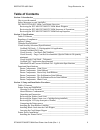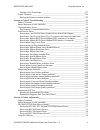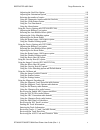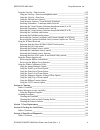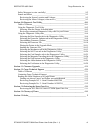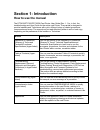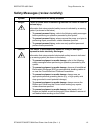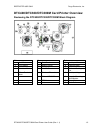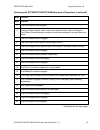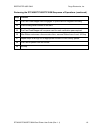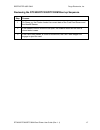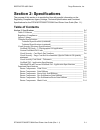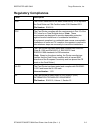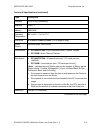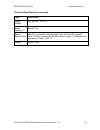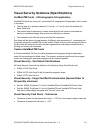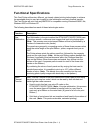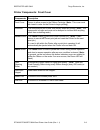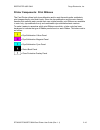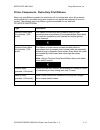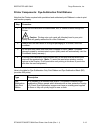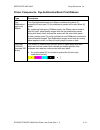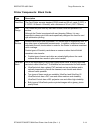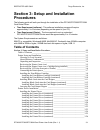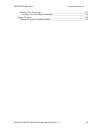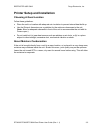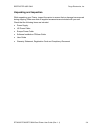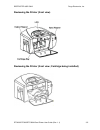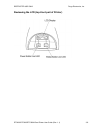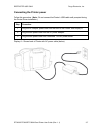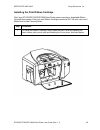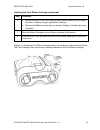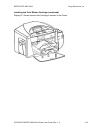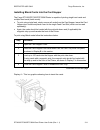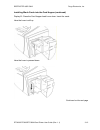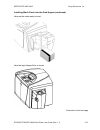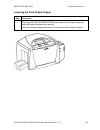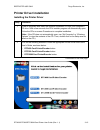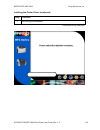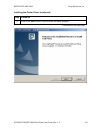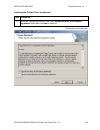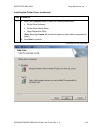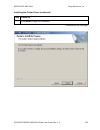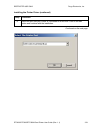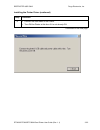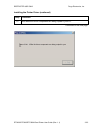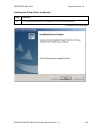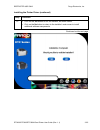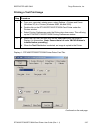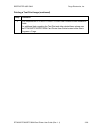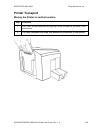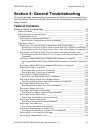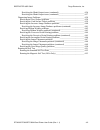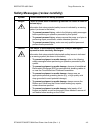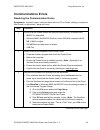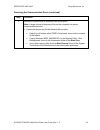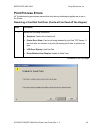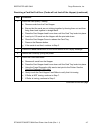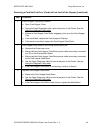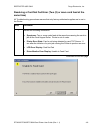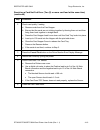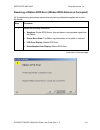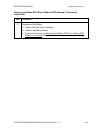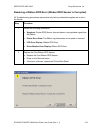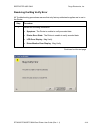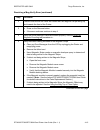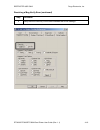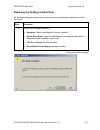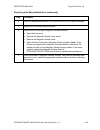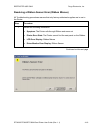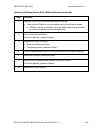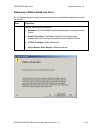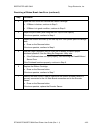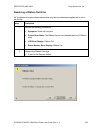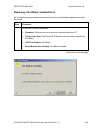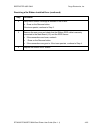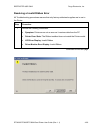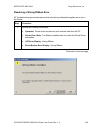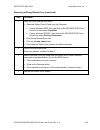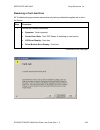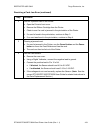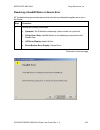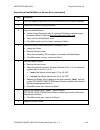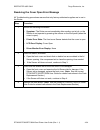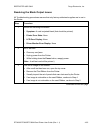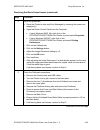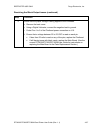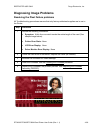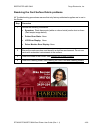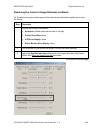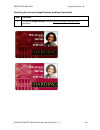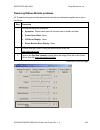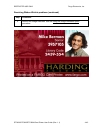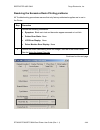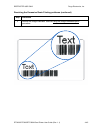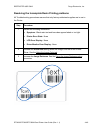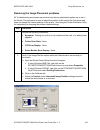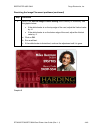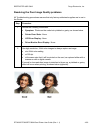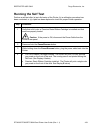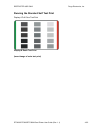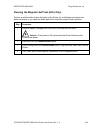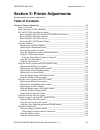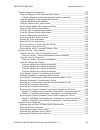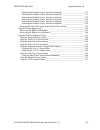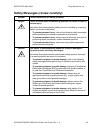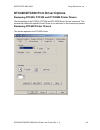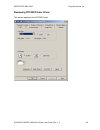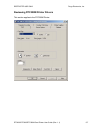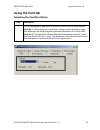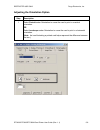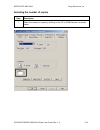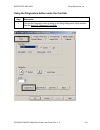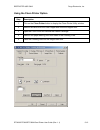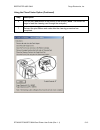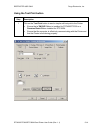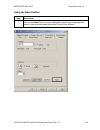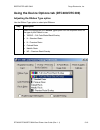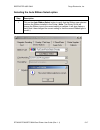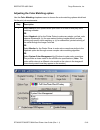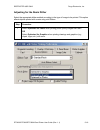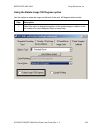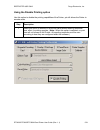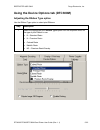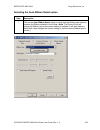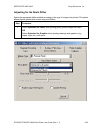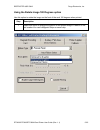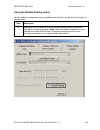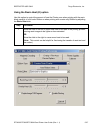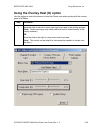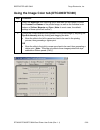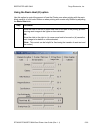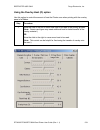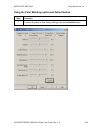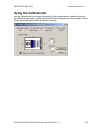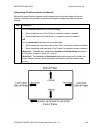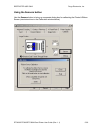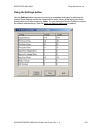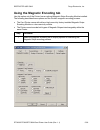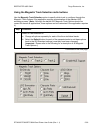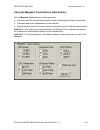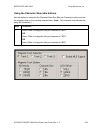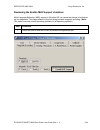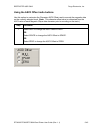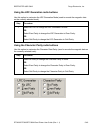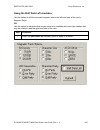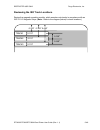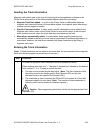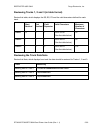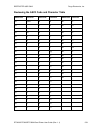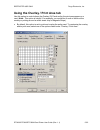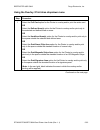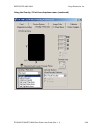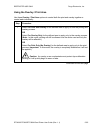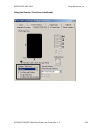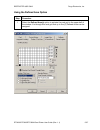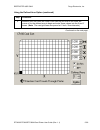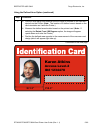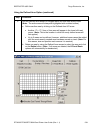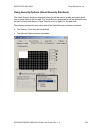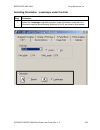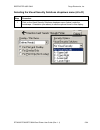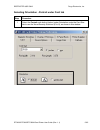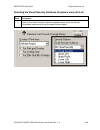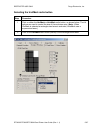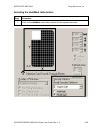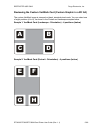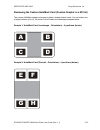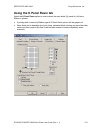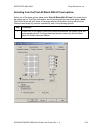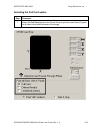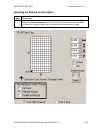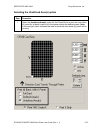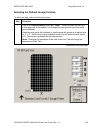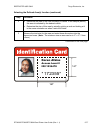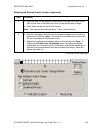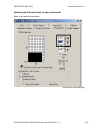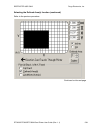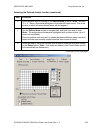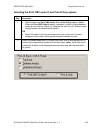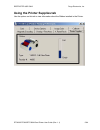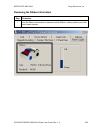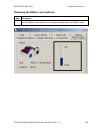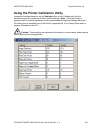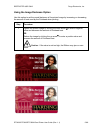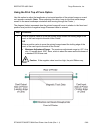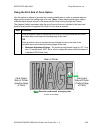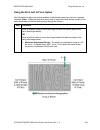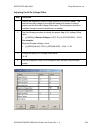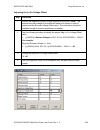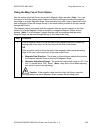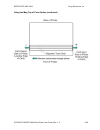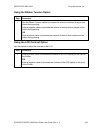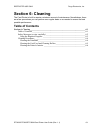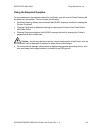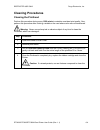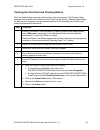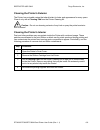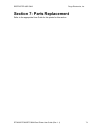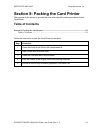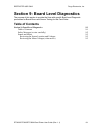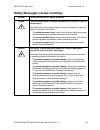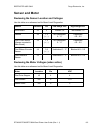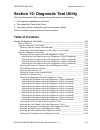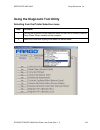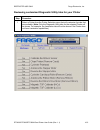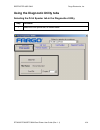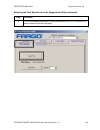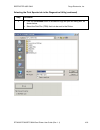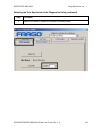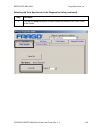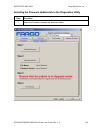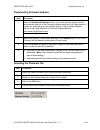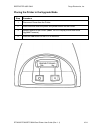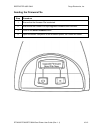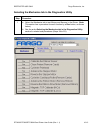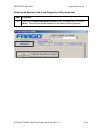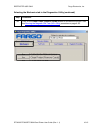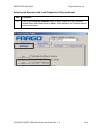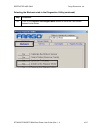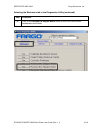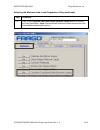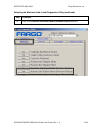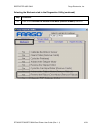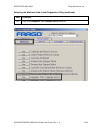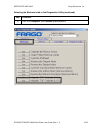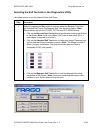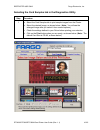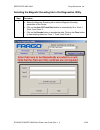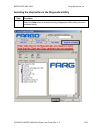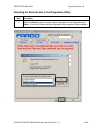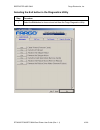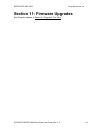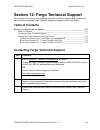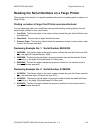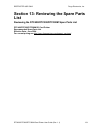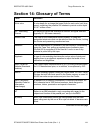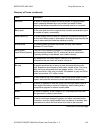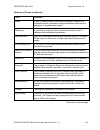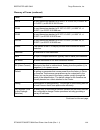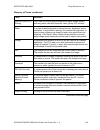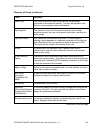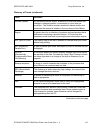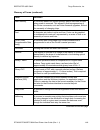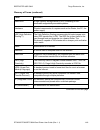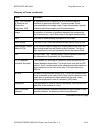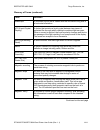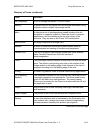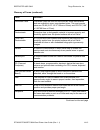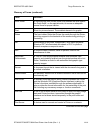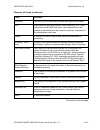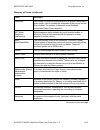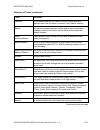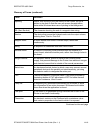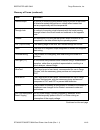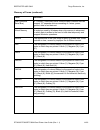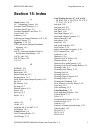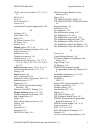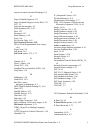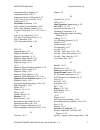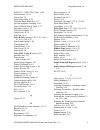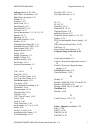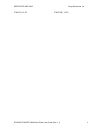- DL manuals
- FARGO Electronics
- Printer
- DTC300
- User Manual
FARGO Electronics DTC300 User Manual
Summary of DTC300
Page 1
Dtc400/dtc300/dtc300m card printer user guide (rev. 1.1) part number: xxxxxx.
Page 2
Restricted use only fargo electronics, inc. Dtc400/dtc300/dtc300m card printer user guide (rev. 1.1) ii dtc400/dtc300/dtc300m card printer user guide (rev. 1.1), property of fargo electronics, incorporated copyright 2003, 2004, 2005, 2006 by fargo electronics, incorporated. All rights reserved. Prin...
Page 3: Table Of Contents
Restricted use only fargo electronics, inc. Dtc400/dtc300/dtc300m card printer user guide (rev. 1.1) iii table of contents section 1: introduction _____________________________________________________ 1-1 how to use the manual__________________________________________________ 1-1 safety messages (re...
Page 4
Restricted use only fargo electronics, inc. Dtc400/dtc300/dtc300m card printer user guide (rev. 1.1) iv printing a test print image ___________________________________________ 3-27 printer transport _____________________________________________________ 3-29 moving the printer to another location ___...
Page 5
Restricted use only fargo electronics, inc. Dtc400/dtc300/dtc300m card printer user guide (rev. 1.1) v adjusting the card size option _________________________________________ 5-8 adjusting the orientation option________________________________________ 5-9 selecting the number of copies ____________...
Page 6
Restricted use only fargo electronics, inc. Dtc400/dtc300/dtc300m card printer user guide (rev. 1.1) vi using the overlay / print area tab________________________________________ 5-52 using the overlay / print area dropdown menu ___________________________ 5-53 using the overlay / print area________...
Page 7
Restricted use only fargo electronics, inc. Dtc400/dtc300/dtc300m card printer user guide (rev. 1.1) vii safety messages (review carefully) ________________________________________ 9-2 sensor and motor ______________________________________________________ 9-3 reviewing the sensor location and volta...
Page 8: Section 1: Introduction
Section 1: introduction how to use the manual the dtc400/dtc300/dtc300m card printer user guide (rev. 1.1) is, in fact, the troubleshooting and user guide for the entire card printer. The manual is designed to provide installers and technicians with quick, efficient lookup of related procedures, com...
Page 9
Restricted use only fargo electronics, inc. Dtc400/dtc300/dtc300m card printer user guide (rev. 1.1) 1-2 safety messages (review carefully) symbol critical instructions for safety purposes danger: failure to follow these installation guidelines can result in death or serious injury. Information that...
Page 10
Restricted use only fargo electronics, inc. Dtc400/dtc300/dtc300m card printer user guide (rev. 1.1) 1-3 dtc400/dtc300/dtc300m card printer overview reviewing the dtc400/dtc300/dtc300m block diagram motors sensors parts 1 card feed 6 card feed 13 card input roller 2 print stepper 7 ribbon sensor 14 ...
Page 11
Restricted use only fargo electronics, inc. Dtc400/dtc300/dtc300m card printer user guide (rev. 1.1) 1-4 reviewing the dtc400/dtc300/dtc300m sequence of operations the following sequence describes a full color print job with magnetic encoding. Step process 1 the file information is received from the...
Page 12
Restricted use only fargo electronics, inc. Dtc400/dtc300/dtc300m card printer user guide (rev. 1.1) 1-5 reviewing the dtc400/dtc300/dtc300m sequence of operations (continued) step process step process 5 the print ribbon drive engages. 6 the print ribbon sensor looks for the color transition from ye...
Page 13
Restricted use only fargo electronics, inc. Dtc400/dtc300/dtc300m card printer user guide (rev. 1.1) 1-6 reviewing the dtc400/dtc300/dtc300m sequence of operations (continued) step process 23 the card feed stepper motor engages to queue card for magnetic encoding. 24 the encoding data is written to ...
Page 14
Restricted use only fargo electronics, inc. Dtc400/dtc300/dtc300m card printer user guide (rev. 1.1) 1-7 reviewing the dtc400/dtc300/dtc300m boot up sequence step process 1 on power up, the printer checks the current state of the card feed sensor and the headlift sensor. 2 if the headlift sensor is ...
Page 15: Section 2: Specifications
Restricted use only fargo electronics, inc. Dtc400/dtc300/dtc300m card printer user guide (rev. 1.1) 2-1 section 2: specifications the purpose of this section is to provide the user with specific information on the regulatory compliances, agency listings, technical specifications and functional spec...
Page 16: Regulatory Compliances
Restricted use only fargo electronics, inc. Dtc400/dtc300/dtc300m card printer user guide (rev. 1.1) 2-2 regulatory compliances term description csa the printer manufacturer has been authorized by ul to represent the card printer as csa certified under csa standard 22.2. File number: e145118 fcc the...
Page 17: Agency Listings
Restricted use only fargo electronics, inc. Dtc400/dtc300/dtc300m card printer user guide (rev. 1.1) 2-3 agency listings term description emc standards ce, fcc, crc c1374, bsmi, its (en 55022 class b:1998, fcc class b, en 55024: 1998). Safety standards ul iec 60950-1 (2001), csa 22.2 no. 60950 and u...
Page 18
Restricted use only fargo electronics, inc. Dtc400/dtc300/dtc300m card printer user guide (rev. 1.1) 2-4 technical specifications (continued) type description humidity 20-80% non-condensing interface usb 1.1 memory 2mb ram operating temperature 65° to 80° f / 18° to 27° c print area dtc400/dtc300/dt...
Page 19
Restricted use only fargo electronics, inc. Dtc400/dtc300/dtc300m card printer user guide (rev. 1.1) 2-5 technical specifications (continued) type description supply voltage 100-240 vac, .6-1.3 a supply frequency 50 hz/60 hz system requirements ibm-pc or compatible; windows 98se, me, 2000 and xp; pe...
Page 20
Restricted use only fargo electronics, inc. Dtc400/dtc300/dtc300m card printer user guide (rev. 1.1) 2-6 visual security solutions (specifications) verimarktm cards - 2-d holographic foil application verimarktm cards are a low cost, customized 2-d holographic foil application, that is made in two st...
Page 21
Restricted use only fargo electronics, inc. Dtc400/dtc300/dtc300m card printer user guide (rev. 1.1) 2-7 verimarktm - application specifications verimarktm foils will cover a dimensional area of 1.9 cm length x 1.3 cm height. The exclusive areas are as follows: • verimarktm card customers will be ab...
Page 22: Functional Specifications
Restricted use only fargo electronics, inc. Dtc400/dtc300/dtc300m card printer user guide (rev. 1.1) 2-8 functional specifications this card printer utilizes two different, yet closely related printing technologies to achieve its remarkable direct-to-card print quality for dye-sublimation and resin ...
Page 23
Restricted use only fargo electronics, inc. Dtc400/dtc300/dtc300m card printer user guide (rev. 1.1) 2-9 printer components: front cover components description front cover opens to allow access to the ribbon cartridge. (note: this cover must be closed in order for the printer to begin printing.) pri...
Page 24
Restricted use only fargo electronics, inc. Dtc400/dtc300/dtc300m card printer user guide (rev. 1.1) 2-10 printer components: print ribbons the card printer utilizes both dye-sublimation and/or resin thermal transfer methods to print images directly onto blank cards. Since the dye-sublimation and th...
Page 25
Restricted use only fargo electronics, inc. Dtc400/dtc300/dtc300m card printer user guide (rev. 1.1) 2-11 printer components: resin-only print ribbons resin-only print ribbons consist of a continuous roll of a single resin color. No protective overlay panel (o) is provided since resin images do not ...
Page 26
Restricted use only fargo electronics, inc. Dtc400/dtc300/dtc300m card printer user guide (rev. 1.1) 2-12 printer components: dye-sublimation print ribbons note that the printer requires both specialized and authorized print ribbons in order to print and function properly. Step procedure 1 do not ru...
Page 27
Restricted use only fargo electronics, inc. Dtc400/dtc300/dtc300m card printer user guide (rev. 1.1) 2-13 printer components: dye-sublimation/resin print ribbons type description dye- sublimation/ resin print ribbon the dye-sublimation/resin print ribbon combines the yellow (y), magenta (m) and cyan...
Page 28
Restricted use only fargo electronics, inc. Dtc400/dtc300/dtc300m card printer user guide (rev. 1.1) 2-14 printer components: blank cards type description card size the card printer accepts standard cr-80 sized and 20 mil. Cards (3.370"l x 2.125"w / 85.6mml x 54mmw) with a thickness of 30 mil (.030"...
Page 29: Procedures
Restricted use only fargo electronics, inc. Dtc400/dtc300/dtc300m card printer user guide (rev. 1.1) 3-1 section 3: setup and installation procedures the following guide will walk you through the installation of the dtc400/dtc300/dtc300m card printer driver. • time requirement (software): this softw...
Page 30
Restricted use only fargo electronics, inc. Dtc400/dtc300/dtc300m card printer user guide (rev. 1.1) 3-2 printing a test print image ___________________________________________ 3-27 printing a test print image (continued) ________________________________ 3-28 printer transport ______________________...
Page 31
Restricted use only fargo electronics, inc. Dtc400/dtc300/dtc300m card printer user guide (rev. 1.1) 3-3 printer setup and installation choosing a good location follow these guidelines: • place the unit in a location with adequate air circulation to prevent internal heat build up. • use the printer'...
Page 32
Restricted use only fargo electronics, inc. Dtc400/dtc300/dtc300m card printer user guide (rev. 1.1) 3-4 unpacking and inspection while unpacking your printer, inspect the carton to ensure that no damage has occurred during shipping. Make sure that all supplied accessories are included with your uni...
Page 33
Restricted use only fargo electronics, inc. Dtc400/dtc300/dtc300m card printer user guide (rev. 1.1) 3-5 reviewing the printer (front view) reviewing the printer (front view; cartridge being installed).
Page 34
Restricted use only fargo electronics, inc. Dtc400/dtc300/dtc300m card printer user guide (rev. 1.1) 3-6 reviewing the lcd (top-front part of printer).
Page 35
Restricted use only fargo electronics, inc. Dtc400/dtc300/dtc300m card printer user guide (rev. 1.1) 3-7 connecting the printer power follow this procedure. (note: do not connect the printer’s usb cable until prompted during the printer driver installation.) step procedure 1 plug the ac adapter powe...
Page 36
Restricted use only fargo electronics, inc. Dtc400/dtc300/dtc300m card printer user guide (rev. 1.1) 3-8 installing the print ribbon cartridge the fargo dtc400/dtc300/dtc300m card printer uses a one-piece, disposable ribbon cartridge load system. Every full color ribbon cartridge contains a 250 “ful...
Page 37
Restricted use only fargo electronics, inc. Dtc400/dtc300/dtc300m card printer user guide (rev. 1.1) 3-9 installing the print ribbon cartridge (continued) step procedure 2 a. Remove the liner on the card cleaning roller before installing the cartridge, as shown in display a (upper right arrow of dis...
Page 38
Restricted use only fargo electronics, inc. Dtc400/dtc300/dtc300m card printer user guide (rev. 1.1) 3-10 installing the print ribbon cartridge (continued) display b – shows direction that cartridge is inserted in the printer..
Page 39
Restricted use only fargo electronics, inc. Dtc400/dtc300/dtc300m card printer user guide (rev. 1.1) 3-11 installing blank cards into the card hopper the fargo dtc400/dtc300/dtc300m printer is capable of printing single load cards and multiple feed cards (batch mode). • to print using single feed, s...
Page 40
Restricted use only fargo electronics, inc. Dtc400/dtc300/dtc300m card printer user guide (rev. 1.1) 3-12 installing blank cards into the card hopper (continued) display b - press the card hopper load lever down. Insert the cards. Here the lever is still up. Here the lever is pressed down. Continued...
Page 41
Restricted use only fargo electronics, inc. Dtc400/dtc300/dtc300m card printer user guide (rev. 1.1) 3-13 installing blank cards into the card hopper (continued) here are the cards ready to insert. Here the input hopper door is closed. Continued on the next page.
Page 42
Restricted use only fargo electronics, inc. Dtc400/dtc300/dtc300m card printer user guide (rev. 1.1) 3-14 lowering the card output hopper step procedure 1 the fargo dtc400/dtc300/dtc300m comes with a card output hopper (to hold cards after they have been printed). Pull on the output hopper and lower...
Page 43
Restricted use only fargo electronics, inc. Dtc400/dtc300/dtc300m card printer user guide (rev. 1.1) 3-15 printer driver installation installing the printer driver step procedure 1 close all programs and insert the software installation cd into your computer’s cd drive. After a few seconds, the cd’s...
Page 44
Restricted use only fargo electronics, inc. Dtc400/dtc300/dtc300m card printer user guide (rev. 1.1) 3-16 installing the printer driver (continued) step procedure 3 wait during the installation. Continued on the next page.
Page 45
Restricted use only fargo electronics, inc. Dtc400/dtc300/dtc300m card printer user guide (rev. 1.1) 3-17 installing the printer driver (continued) step procedure 4 click on the next button to continue with the setup program. Continued on the next page.
Page 46
Restricted use only fargo electronics, inc. Dtc400/dtc300/dtc300m card printer user guide (rev. 1.1) 3-18 installing the printer driver (continued) step procedure 5 read the license agreement. Select the i accept the terms of the license agreement option and click next to continue. Continued on the ...
Page 47
Restricted use only fargo electronics, inc. Dtc400/dtc300/dtc300m card printer user guide (rev. 1.1) 3-19 installing the printer driver (continued) step procedure 6 a. Select the complete option to install the following components: • printer driver software • printer driver user’s guide • fargo diag...
Page 48
Restricted use only fargo electronics, inc. Dtc400/dtc300/dtc300m card printer user guide (rev. 1.1) 3-20 installing the printer driver (continued) step procedure 7 click install to begin the installation. Continued on the next page.
Page 49
Restricted use only fargo electronics, inc. Dtc400/dtc300/dtc300m card printer user guide (rev. 1.1) 3-21 installing the printer driver (continued) step procedure 8 select the port that your printer is connected to at this time. Click on the ok button and continue with the installation. Continued on...
Page 50
Restricted use only fargo electronics, inc. Dtc400/dtc300/dtc300m card printer user guide (rev. 1.1) 3-22 installing the printer driver (continued) step procedure 9 a. Connect the usb cable to the printer. B. Turn on the printer at this time if it is not already on. Continued on the next page.
Page 51
Restricted use only fargo electronics, inc. Dtc400/dtc300/dtc300m card printer user guide (rev. 1.1) 3-23 installing the printer driver (continued) step procedure 10 wait while the driver components are being copied to your pc. Continued on the next page.
Page 52
Restricted use only fargo electronics, inc. Dtc400/dtc300/dtc300m card printer user guide (rev. 1.1) 3-24 installing the printer driver (continued) step procedure 11 click on the finish button to complete the setup, as shown below. Continued on the next page.
Page 53
Restricted use only fargo electronics, inc. Dtc400/dtc300/dtc300m card printer user guide (rev. 1.1) 3-25 installing the printer driver (continued) step procedure 12 a. Click on the yes button to exit the installer, as shown below. B. Click on the no button to return to the installer’s main menu to ...
Page 54
Restricted use only fargo electronics, inc. Dtc400/dtc300/dtc300m card printer user guide (rev. 1.1) 3-26 installing the printer driver (continued) step procedure 13 you have completed the installation..
Page 55
Restricted use only fargo electronics, inc. Dtc400/dtc300/dtc300m card printer user guide (rev. 1.1) 3-27 printing a test print image step procedure 1 a. From your computer’s startup menu, select settings > printers and faxes (windows xp) or > printers (windows 98se, me and 2000). B. Double click on...
Page 56
Restricted use only fargo electronics, inc. Dtc400/dtc300/dtc300m card printer user guide (rev. 1.1) 3-28 printing a test print image (continued) step procedure 3 this completes the dtc400/dtc300/dtc300m card printer/encoder installation guide. For additional help regarding the test print and other ...
Page 57: Printer Transport
Restricted use only fargo electronics, inc. Dtc400/dtc300/dtc300m card printer user guide (rev. 1.1) 3-29 printer transport moving the printer to another location step procedure 1 the printer can be transported by gripping it under the back lid, as shown in the photo below. 2 you have completed the ...
Page 58: Table Of Contents
Restricted use only fargo electronics, inc. Dtc400/dtc300/dtc300m card printer user guide (rev. 1.1) 4-1 section 4: general troubleshooting this section provides troubleshooting procedures for this printer for communication errors, card feed errors, print process errors, card jam errors, encoding er...
Page 59
Restricted use only fargo electronics, inc. Dtc400/dtc300/dtc300m card printer user guide (rev. 1.1) 4-2 resolving the blank output issues (continued)__________________________ 4-36 resolving the blank output issues (continued)__________________________ 4-37 diagnosing image problems _______________...
Page 60
Restricted use only fargo electronics, inc. Dtc400/dtc300/dtc300m card printer user guide (rev. 1.1) 4-3 safety messages (review carefully) symbol critical instructions for safety purposes danger: failure to follow these installation guidelines can result in death or serious injury. Information that...
Page 61: Communications Errors
Restricted use only fargo electronics, inc. Dtc400/dtc300/dtc300m card printer user guide (rev. 1.1) 4-4 communications errors resolving the communication errors symptom(s): incorrect output, communications error on pc or printer, stalling, no response from printer, no job printed, “paper out” error...
Page 62
Restricted use only fargo electronics, inc. Dtc400/dtc300/dtc300m card printer user guide (rev. 1.1) 4-5 resolving the communication errors (continued) step procedure 4 determine whether there is adequate hard drive space. (note: a large volume of temporary files on the computer can cause communicat...
Page 63: Print Process Errors
Restricted use only fargo electronics, inc. Dtc400/dtc300/dtc300m card printer user guide (rev. 1.1) 4-6 print process errors all troubleshooting procedures assume that only factory-authorized supplies are in use in the printer. Resolving a card not fed error (cards will not feed off the hopper) ste...
Page 64
Restricted use only fargo electronics, inc. Dtc400/dtc300/dtc300m card printer user guide (rev. 1.1) 4-7 resolving a card not fed error (cards will not feed off the hopper) (continued) step procedure 2 check the card quality / loading. A. Remove cards from the card hopper. B. Ensure that the cards a...
Page 65
Restricted use only fargo electronics, inc. Dtc400/dtc300/dtc300m card printer user guide (rev. 1.1) 4-8 resolving a card not fed error (cards will not feed off the hopper) (continued) step procedure 6 check hopper tray spring tension. A. Open card hopper cover. B. Using the fargo diagnostic utility...
Page 66
Restricted use only fargo electronics, inc. Dtc400/dtc300/dtc300m card printer user guide (rev. 1.1) 4-9 resolving a card not fed error (two (2) or more card feed at the same time) all troubleshooting procedures assume that only factory-authorized supplies are in use in the printer. Step procedure 1...
Page 67
Restricted use only fargo electronics, inc. Dtc400/dtc300/dtc300m card printer user guide (rev. 1.1) 4-10 resolving a card not fed error (two (2) or more card feed at the same time) (continued) step procedure 2 check card quality / loading. A. Remove cards from the card hopper. B. Ensure that the ca...
Page 68
Restricted use only fargo electronics, inc. Dtc400/dtc300/dtc300m card printer user guide (rev. 1.1) 4-11 resolving a ribbon rfid error (ribbon rfid antenna is corrupted) all troubleshooting procedures assume that only factory-authorized supplies are in use in the printer. Step procedure 1 review th...
Page 69
Restricted use only fargo electronics, inc. Dtc400/dtc300/dtc300m card printer user guide (rev. 1.1) 4-12 resolving a ribbon rfid error (ribbon rfid antenna is corrupted) (continued) step procedure 2 replace the print ribbon a. Replace the print ribbon cartridge. B. Press on the resume button. C. If...
Page 70
Restricted use only fargo electronics, inc. Dtc400/dtc300/dtc300m card printer user guide (rev. 1.1) 4-13 resolving a ribbon rfid error (ribbon rfid sensor is corrupted) all troubleshooting procedures assume that only factory-authorized supplies are in use in the printer. Step procedure 1 review the...
Page 71
Restricted use only fargo electronics, inc. Dtc400/dtc300/dtc300m card printer user guide (rev. 1.1) 4-14 resolving the mag verify error all troubleshooting procedures assume that only factory-authorized supplies are in use in the printer. Step procedure 1 review the following information. • symptom...
Page 72
Restricted use only fargo electronics, inc. Dtc400/dtc300/dtc300m card printer user guide (rev. 1.1) 4-15 resolving a mag verify error (continued) step procedure 2 check to ensure that the cards are loaded with the magnetic stripe facing up and towards the front of the printer. 3 a. Press on the res...
Page 73
Restricted use only fargo electronics, inc. Dtc400/dtc300/dtc300m card printer user guide (rev. 1.1) 4-16 resolving a mag verify error (continued) step procedure 6 verify that the coercivity of the cards matches the driver settings..
Page 74
Restricted use only fargo electronics, inc. Dtc400/dtc300/dtc300m card printer user guide (rev. 1.1) 4-17 resolving the no mag installed error all troubleshooting procedures assume that only factory-authorized supplies are in use in the printer. Step procedure 1 review the following information. • s...
Page 75
Restricted use only fargo electronics, inc. Dtc400/dtc300/dtc300m card printer user guide (rev. 1.1) 4-18 resolving a no mag installed error (continued) step procedure 2 press the cancel print button on the driver monitor error display message. 3 reboot the printer by cycling the power. 4 verify tha...
Page 76
Restricted use only fargo electronics, inc. Dtc400/dtc300/dtc300m card printer user guide (rev. 1.1) 4-19 resolving a ribbon sensor error (ribbon miscue) all troubleshooting procedures assume that only factory-authorized supplies are in use in the printer. Step procedure 1 review the following infor...
Page 77
Restricted use only fargo electronics, inc. Dtc400/dtc300/dtc300m card printer user guide (rev. 1.1) 4-20 resolving a ribbon sensor error (ribbon miscue) (continued) step procedure 2 open the front cover and remove the ribbon cartridge. A. Check that the ribbon is in good condition and not wrinkled ...
Page 78
Restricted use only fargo electronics, inc. Dtc400/dtc300/dtc300m card printer user guide (rev. 1.1) 4-21 resolving a ribbon break jam error all troubleshooting procedures assume that only factory-authorized supplies are in use in the printer. Step procedure 1 review the following information. • sym...
Page 79
Restricted use only fargo electronics, inc. Dtc400/dtc300/dtc300m card printer user guide (rev. 1.1) 4-22 resolving a ribbon break jam error (continued) step procedure 2 open the front cover and remove the ribbon cartridge. • if ribbon is broken, continue to step 3. • if ribbon is in good condition,...
Page 80
Restricted use only fargo electronics, inc. Dtc400/dtc300/dtc300m card printer user guide (rev. 1.1) 4-23 resolving a ribbon out error all troubleshooting procedures assume that only factory-authorized supplies are in use in the printer. Step procedure 1 review the following information. • symptom: ...
Page 81
Restricted use only fargo electronics, inc. Dtc400/dtc300/dtc300m card printer user guide (rev. 1.1) 4-24 resolving a no ribbon installed error all troubleshooting procedures assume that only factory-authorized supplies are in use in the printer. Step procedure 1 review the following information. • ...
Page 82
Restricted use only fargo electronics, inc. Dtc400/dtc300/dtc300m card printer user guide (rev. 1.1) 4-25 resolving a no ribbon installed error (continued) step procedure 2 verify that a ribbon cartridge is installed in the printer. A. Press on the resume button. If the issue persist, continue to st...
Page 83
Restricted use only fargo electronics, inc. Dtc400/dtc300/dtc300m card printer user guide (rev. 1.1) 4-26 resolving a invalid ribbon error all troubleshooting procedures assume that only factory-authorized supplies are in use in the printer. Step procedure 1 review the following information. • sympt...
Page 84
Restricted use only fargo electronics, inc. Dtc400/dtc300/dtc300m card printer user guide (rev. 1.1) 4-27 resolving a invalid ribbon error (continued) step procedure 2 verify that the ribbon cartridge installed is designed for the correct printer model. 3 press on the resume button. If the issue per...
Page 85
Restricted use only fargo electronics, inc. Dtc400/dtc300/dtc300m card printer user guide (rev. 1.1) 4-28 resolving a wrong ribbon error all troubleshooting procedures assume that only factory-authorized supplies are in use in the printer. Step procedure 1 review the following information. • symptom...
Page 86
Restricted use only fargo electronics, inc. Dtc400/dtc300/dtc300m card printer user guide (rev. 1.1) 4-29 resolving a wrong ribbon error (continued) step procedure 2 verify the driver settings are correct. A. Open the printer control panel from the computer. • if using windows 98se, me, right click ...
Page 87
Restricted use only fargo electronics, inc. Dtc400/dtc300/dtc300m card printer user guide (rev. 1.1) 4-30 resolving a card jam error all troubleshooting procedures assume that only factory-authorized supplies are in use in the printer. Step procedure 1 review the following information. • symptom: ca...
Page 88
Restricted use only fargo electronics, inc. Dtc400/dtc300/dtc300m card printer user guide (rev. 1.1) 4-31 resolving a card jam error (continued) step procedure 2 look for a jammed card in the printer. A. Open the printer’s front cover. B. Remove the ribbon cartridge from the printer. C. Check to see...
Page 89
Restricted use only fargo electronics, inc. Dtc400/dtc300/dtc300m card printer user guide (rev. 1.1) 4-32 resolving a headlift motor or sensor error all troubleshooting procedures assume that only factory-authorized supplies are in use in the printer. Step procedure 1 review the following informatio...
Page 90
Restricted use only fargo electronics, inc. Dtc400/dtc300/dtc300m card printer user guide (rev. 1.1) 4-33 resolving a headlift motor or sensor error (continued) step procedure 2 press the cancel print button on the driver monitor error display message. 3 reboot the printer by cycling the power. 4 cy...
Page 91
Restricted use only fargo electronics, inc. Dtc400/dtc300/dtc300m card printer user guide (rev. 1.1) 4-34 resolving the cover open error message all troubleshooting procedures assume that only factory-authorized supplies are in use in the printer. Step procedure 1 review the following information. •...
Page 92
Restricted use only fargo electronics, inc. Dtc400/dtc300/dtc300m card printer user guide (rev. 1.1) 4-35 resolving the blank output issues all troubleshooting procedures assume that only factory-authorized supplies are in use in the printer. Step procedure 1 review the following information. • symp...
Page 93
Restricted use only fargo electronics, inc. Dtc400/dtc300/dtc300m card printer user guide (rev. 1.1) 4-36 resolving the blank output issues (continued) step procedure 4 adjust the placement. A. Reset the printer to clear any error messages by removing the power and reapplying it. B. Open the printer...
Page 94
Restricted use only fargo electronics, inc. Dtc400/dtc300/dtc300m card printer user guide (rev. 1.1) 4-37 resolving the blank output issues (continued) step procedure 6 ensure that the proper voltage is being applied to the printhead. A. Remove the back cover. B. Using a digital voltmeter, connect t...
Page 95: Diagnosing Image Problems
Restricted use only fargo electronics, inc. Dtc400/dtc300/dtc300m card printer user guide (rev. 1.1) 4-38 diagnosing image problems resolving the pixel failure problems all troubleshooting procedures assume that only factory-authorized supplies are in use in the printer. Step procedure 1 review the ...
Page 96
Restricted use only fargo electronics, inc. Dtc400/dtc300/dtc300m card printer user guide (rev. 1.1) 4-39 resolving the card surface debris problems all troubleshooting procedures assume that only factory-authorized supplies are in use in the printer. Step procedure 1 review the following informatio...
Page 97
Restricted use only fargo electronics, inc. Dtc400/dtc300/dtc300m card printer user guide (rev. 1.1) 4-40 resolving the incorrect image darkness problems all troubleshooting procedures assume that only factory-authorized supplies are in use in the printer. Step procedure 1 review the following infor...
Page 98
Restricted use only fargo electronics, inc. Dtc400/dtc300/dtc300m card printer user guide (rev. 1.1) 4-41 resolving the incorrect image darkness problems (continued) step procedure 4 correct the image darkness. See the using the image darkness option procedure..
Page 99
Restricted use only fargo electronics, inc. Dtc400/dtc300/dtc300m card printer user guide (rev. 1.1) 4-42 resolving ribbon wrinkle problems all troubleshooting procedures assume that only factory-authorized supplies are in use in the printer. Step procedure 1 review the following information. • symp...
Page 100
Restricted use only fargo electronics, inc. Dtc400/dtc300/dtc300m card printer user guide (rev. 1.1) 4-43 resolving ribbon wrinkle problems (continued) step procedure 4 reduce the image darkness. See the using the image darkness option procedure..
Page 101
Restricted use only fargo electronics, inc. Dtc400/dtc300/dtc300m card printer user guide (rev. 1.1) 4-44 resolving the excessive resin printing problems all troubleshooting procedures assume that only factory-authorized supplies are in use in the printer. Step procedure 1 review the following infor...
Page 102
Restricted use only fargo electronics, inc. Dtc400/dtc300/dtc300m card printer user guide (rev. 1.1) 4-45 resolving the excessive resin printing problems (continued) step procedure 3 reduce the image darkness. See the using the image darkness option procedure..
Page 103
Restricted use only fargo electronics, inc. Dtc400/dtc300/dtc300m card printer user guide (rev. 1.1) 4-46 resolving the incomplete resin printing problems all troubleshooting procedures assume that only factory-authorized supplies are in use in the printer. Step procedure 1 review the following info...
Page 104
Restricted use only fargo electronics, inc. Dtc400/dtc300/dtc300m card printer user guide (rev. 1.1) 4-47 resolving the image placement problems all troubleshooting procedures assume that only factory-authorized supplies are in use in the printer. This procedure is used to adjust the position of the...
Page 105
Restricted use only fargo electronics, inc. Dtc400/dtc300/dtc300m card printer user guide (rev. 1.1) 4-48 resolving the image placement problems (continued) step procedure 3 verify if the horizontal image position setting is set correctly or incorrectly. See the graphic below. • if the white border ...
Page 106
Restricted use only fargo electronics, inc. Dtc400/dtc300/dtc300m card printer user guide (rev. 1.1) 4-49 resolving the image placement problems (continued) step procedure 4 verify if the vertical image position setting is set correctly or incorrectly. See the graphic below. • if the white border is...
Page 107
Restricted use only fargo electronics, inc. Dtc400/dtc300/dtc300m card printer user guide (rev. 1.1) 4-50 resolving the poor image quality problems all troubleshooting procedures assume that only factory-authorized supplies are in use in the printer. Step procedure 1 review the following information...
Page 108: Running The Self Test
Restricted use only fargo electronics, inc. Dtc400/dtc300/dtc300m card printer user guide (rev. 1.1) 4-51 running the self test perform a self-test after (a) an initial setup of the printer, (b) a calibration procedure has been conducted, or (c) a part has been replaced to check for proper printer o...
Page 109
Restricted use only fargo electronics, inc. Dtc400/dtc300/dtc300m card printer user guide (rev. 1.1) 4-52 running the standard self test print display a full color test print display b resin test print (insert image of resin test print).
Page 110
Restricted use only fargo electronics, inc. Dtc400/dtc300/dtc300m card printer user guide (rev. 1.1) 4-53 running the magnetic self test (hico only) perform a self-test after (a) an initial setup of the printer, (b) a calibration procedure has been conducted, or (c) a part has been replaced to check...
Page 111: Table Of Contents
Restricted use only fargo electronics, inc. Dtc400/dtc300/dtc300m card printer user guide (rev. 1.1) 5-1 section 5: printer adjustments see this section for printer adjustments. Table of contents section 5: printer adjustments_______________________________________________ 5-1 table of contents ____...
Page 112
Restricted use only fargo electronics, inc. Dtc400/dtc300/dtc300m card printer user guide (rev. 1.1) 5-2 using the magnetic encoding tab ________________________________________ 5-38 using the magnetic track selection radio buttons _________________________ 5-39 using the magnetic track selection ra...
Page 113
Restricted use only fargo electronics, inc. Dtc400/dtc300/dtc300m card printer user guide (rev. 1.1) 5-3 selecting the defined area(s) function (continued) ______________________ 5-77 selecting the defined area(s) function (continued) ______________________ 5-78 selecting the defined area(s) functio...
Page 114
Restricted use only fargo electronics, inc. Dtc400/dtc300/dtc300m card printer user guide (rev. 1.1) 5-4 safety messages (review carefully) symbol critical instructions for safety purposes danger: failure to follow these installation guidelines can result in death or serious injury. Information that...
Page 115
Restricted use only fargo electronics, inc. Dtc400/dtc300/dtc300m card printer user guide (rev. 1.1) 5-5 dtc400/dtc300 print driver options reviewing dtc400, dtc300 and dtc300m printer drivers the functionality of the dtc400, dtc300 and dtc300m printer drivers is identical. The window title reflects...
Page 116
Restricted use only fargo electronics, inc. Dtc400/dtc300/dtc300m card printer user guide (rev. 1.1) 5-6 reviewing dtc300 printer driver this section applies to the dtc300 printer..
Page 117
Restricted use only fargo electronics, inc. Dtc400/dtc300/dtc300m card printer user guide (rev. 1.1) 5-7 reviewing dtc300m printer drivers this section applies to the dtc300m printer..
Page 118: Using The Card Tab
Restricted use only fargo electronics, inc. Dtc400/dtc300/dtc300m card printer user guide (rev. 1.1) 5-8 using the card tab adjusting the card size option step description 1 click on the inches or mm option to choose the desired unit of measurement. (note no.1: when designing a card format, always s...
Page 119
Restricted use only fargo electronics, inc. Dtc400/dtc300/dtc300m card printer user guide (rev. 1.1) 5-9 adjusting the orientation option step description 1 select portrait under orientation to cause the card to print in a vertical orientation. Or select landscape under orientation to cause the card...
Page 120
Restricted use only fargo electronics, inc. Dtc400/dtc300/dtc300m card printer user guide (rev. 1.1) 5-10 selecting the number of copies step description 1 select the number of copies by clicking on the up or down arrows, as shown below..
Page 121
Restricted use only fargo electronics, inc. Dtc400/dtc300/dtc300m card printer user guide (rev. 1.1) 5-11 using the diagnostics button under the card tab step description 1 click on the diagnostic button to bring up the fargo diagnostics utility window. See the section 9: diagnostic tool utility..
Page 122
Restricted use only fargo electronics, inc. Dtc400/dtc300/dtc300m card printer user guide (rev. 1.1) 5-12 using the clean printer option step description 1 click on the clean printer button to display the clean printer utility window. 2 remove all cards from the card hopper and close the hopper door...
Page 123
Restricted use only fargo electronics, inc. Dtc400/dtc300/dtc300m card printer user guide (rev. 1.1) 5-13 using the clean printer option (continued) step description 6 click on the clean button at the bottom of the window. (note: the printer will begin to feed the cleaning card through the card path...
Page 124
Restricted use only fargo electronics, inc. Dtc400/dtc300/dtc300m card printer user guide (rev. 1.1) 5-14 using the test print button step description 1 click on the test print button to send a simple self-test print to the printer. • ensure that a ymcko ribbon is installed for dtc400/dtc300 or a pr...
Page 125
Restricted use only fargo electronics, inc. Dtc400/dtc300/dtc300m card printer user guide (rev. 1.1) 5-15 using the about button step description 1 click on the about button to open a dialog box containing the copyright and version, date code information about this printer driver software..
Page 126
Restricted use only fargo electronics, inc. Dtc400/dtc300/dtc300m card printer user guide (rev. 1.1) 5-16 using the device options tab (dtc400/dtc300) adjusting the ribbon type option use the ribbon type option to select print ribbons. Step description 1 select the appropriate print ribbon type opti...
Page 127
Restricted use only fargo electronics, inc. Dtc400/dtc300/dtc300m card printer user guide (rev. 1.1) 5-17 selecting the auto ribbon select option step description 1 click on the auto ribbon select button to verify that the ribbon type selected matches the ribbon installed in the printer. (note: the ...
Page 128
Restricted use only fargo electronics, inc. Dtc400/dtc300/dtc300m card printer user guide (rev. 1.1) 5-18 adjusting the color matching option use the color matching dropdown menu to choose the color matching options which best fits the print job requirements. Step description 1 select none for print...
Page 129
Restricted use only fargo electronics, inc. Dtc400/dtc300/dtc300m card printer user guide (rev. 1.1) 5-19 adjusting for the resin dither select the appropriate dither method according to the type of image to be printed. This option affects objects printed with a resin-only print ribbon. Step procedu...
Page 130
Restricted use only fargo electronics, inc. Dtc400/dtc300/dtc300m card printer user guide (rev. 1.1) 5-20 using the rotate image 180 degrees option use this option to rotate the image on the front of the card 180 degrees when printed. Step description 1 select this option to change the position of t...
Page 131
Restricted use only fargo electronics, inc. Dtc400/dtc300/dtc300m card printer user guide (rev. 1.1) 5-21 using the disable printing option use this option to disable the printing capabilities of the printer, yet still allows the printer to encode cards. Step description 1 select this option to enco...
Page 132
Restricted use only fargo electronics, inc. Dtc400/dtc300/dtc300m card printer user guide (rev. 1.1) 5-22 using the device options tab (dtc300m) adjusting the ribbon type option use the ribbon type option to select print ribbons. Step description 1 select the appropriate print ribbon type option fro...
Page 133
Restricted use only fargo electronics, inc. Dtc400/dtc300/dtc300m card printer user guide (rev. 1.1) 5-23 selecting the auto ribbon select option step description 1 click on the auto ribbon select button to verify that the ribbon type selected matches the ribbon installed in the printer. (note: the ...
Page 134
Restricted use only fargo electronics, inc. Dtc400/dtc300/dtc300m card printer user guide (rev. 1.1) 5-24 adjusting for the resin dither select the appropriate dither method according to the type of image to be printed. This option affects objects printed with a resin-only print ribbon. Step procedu...
Page 135
Restricted use only fargo electronics, inc. Dtc400/dtc300/dtc300m card printer user guide (rev. 1.1) 5-25 using the rotate image 180 degrees option use this option to rotate the image on the front of the card 180 degrees when printed. Step description 1 select this option to change the position of t...
Page 136
Restricted use only fargo electronics, inc. Dtc400/dtc300/dtc300m card printer user guide (rev. 1.1) 5-26 using the disable printing option use this option to disable the printing capabilities of the printer, yet still allows the printer to encode cards. Step description 1 select this option to enco...
Page 137
Restricted use only fargo electronics, inc. Dtc400/dtc300/dtc300m card printer user guide (rev. 1.1) 5-27 using the resin heat (k) option use this option to control the amount of heat the printer uses when printing with the resin black panel(s) of a full-color ribbon or when printing with a resin-on...
Page 138
Restricted use only fargo electronics, inc. Dtc400/dtc300/dtc300m card printer user guide (rev. 1.1) 5-28 using the overlay heat (o) option use this option to control the amount of heat the printer uses when printing with the overlay panel of a ribbon. Step procedure 1 move the slide to the left to ...
Page 139
Restricted use only fargo electronics, inc. Dtc400/dtc300/dtc300m card printer user guide (rev. 1.1) 5-29 using the image color tab (dtc400/dtc300) step procedure 1 select the algebraic color matching option and then use this option to control the contrast and gamma of the printed image, as well as ...
Page 140
Restricted use only fargo electronics, inc. Dtc400/dtc300/dtc300m card printer user guide (rev. 1.1) 5-30 using the resin heat (k) option use this option to control the amount of heat the printer uses when printing with the resin black panel(s) of a full-color ribbon or when printing with a resin-on...
Page 141
Restricted use only fargo electronics, inc. Dtc400/dtc300/dtc300m card printer user guide (rev. 1.1) 5-31 using the overlay heat (o) option use this option to control the amount of heat the printer uses when printing with the overlay panel of a ribbon. Step procedure 1 move the slide to the left to ...
Page 142
Restricted use only fargo electronics, inc. Dtc400/dtc300/dtc300m card printer user guide (rev. 1.1) 5-32 using the color matching option and default button step procedure 1 to return all options to their factory settings, click on the default button..
Page 143: Using The Calibrate Tab
Restricted use only fargo electronics, inc. Dtc400/dtc300/dtc300m card printer user guide (rev. 1.1) 5-33 using the calibrate tab use the calibrate tab to (a) control the position of the printable area in relation to the card, (b) calibrate sensors and (c) adjust the internal printer settings that a...
Page 144
Restricted use only fargo electronics, inc. Dtc400/dtc300/dtc300m card printer user guide (rev. 1.1) 5-34 using the image position controls use the image position controls to adjust the position of the overall print area to be precisely centered on a card. Step procedure 1 click on the vertical and ...
Page 145
Restricted use only fargo electronics, inc. Dtc400/dtc300/dtc300m card printer user guide (rev. 1.1) 5-35 using image position controls (continued) review the image position diagram, which displays how the printed image will move in relation to the fixed card position as positive and negative image ...
Page 146
Restricted use only fargo electronics, inc. Dtc400/dtc300/dtc300m card printer user guide (rev. 1.1) 5-36 using the sensors button use the sensors button to bring up a separate dialog box for calibrating the printer's ribbon sensor (see instructions in the calibration window below)..
Page 147
Restricted use only fargo electronics, inc. Dtc400/dtc300/dtc300m card printer user guide (rev. 1.1) 5-37 using the settings button use the settings button (see above) to bring up a separate dialog box for adjusting the internal printer settings, which are customized for every printer at the factory...
Page 148
Restricted use only fargo electronics, inc. Dtc400/dtc300/dtc300m card printer user guide (rev. 1.1) 5-38 using the magnetic encoding tab use this option only if the printer has an optional magnetic stripe encoding module installed. The following describes these options and the printer's magnetic en...
Page 149
Restricted use only fargo electronics, inc. Dtc400/dtc300/dtc300m card printer user guide (rev. 1.1) 5-39 using the magnetic track selection radio buttons use the magnetic track selection option to specify which track to configure through the magnetic track options if the application requires custom...
Page 150
Restricted use only fargo electronics, inc. Dtc400/dtc300/dtc300m card printer user guide (rev. 1.1) 5-40 using the magnetic track selection radio buttons (continued) step procedure 2 use the magnetic track selections to configure the way in which each of the three magnetic tracks will encode. (note...
Page 151
Restricted use only fargo electronics, inc. Dtc400/dtc300/dtc300m card printer user guide (rev. 1.1) 5-41 using the magnetic track options radio buttons use the magnetic track options for these purposes: • customize the iso encoded data format for each of the magnetic stripe's three tracks. • custom...
Page 152
Restricted use only fargo electronics, inc. Dtc400/dtc300/dtc300m card printer user guide (rev. 1.1) 5-42 using the bit density radio buttons use this option to customize the bit recording density (bits per inch) used to encode the magnetic data on the currently selected track. Step procedure 1 sele...
Page 153
Restricted use only fargo electronics, inc. Dtc400/dtc300/dtc300m card printer user guide (rev. 1.1) 5-43 using the character size radio buttons use this option to customize the character data size (bits per character) used to encode the magnetic data on the currently selected track. (note: this cha...
Page 154
Restricted use only fargo electronics, inc. Dtc400/dtc300/dtc300m card printer user guide (rev. 1.1) 5-44 reviewing the enable mle support checkbox multi-language extension (mle) support in windows xp can cause text strings to be broken up into fragments. This fragmentation of the text string preven...
Page 155
Restricted use only fargo electronics, inc. Dtc400/dtc300/dtc300m card printer user guide (rev. 1.1) 5-45 using the ascii offset radio buttons use this option to customize the character ascii offset used to encode the magnetic data on the currently selected track. (note: this character offset value ...
Page 156
Restricted use only fargo electronics, inc. Dtc400/dtc300/dtc300m card printer user guide (rev. 1.1) 5-46 using the lrc generation radio buttons use this option to customize the lrc generation mode (used to encode the magnetic data on the currently selected track). Step procedure 1 select no lrc to ...
Page 157
Restricted use only fargo electronics, inc. Dtc400/dtc300/dtc300m card printer user guide (rev. 1.1) 5-47 using the shift data left checkbox use this option to shift the recorded magnetic data to the left-hand side of the card's magnetic stripe. Or use this option for situations that require cards t...
Page 158
Restricted use only fargo electronics, inc. Dtc400/dtc300/dtc300m card printer user guide (rev. 1.1) 5-48 reviewing the iso track locations review the magnetic encoding module, which encodes onto tracks in accordance with an iso 7811-2 magnetic stripe. (note: refer to the diagram (below) for track l...
Page 159
Restricted use only fargo electronics, inc. Dtc400/dtc300/dtc300m card printer user guide (rev. 1.1) 5-49 sending the track information magnetic track data is sent in the form of text strings from the application software to the printer driver along with all of the other printable objects within the...
Page 160
Restricted use only fargo electronics, inc. Dtc400/dtc300/dtc300m card printer user guide (rev. 1.1) 5-50 reviewing tracks 1, 2 and 3 (in table format) review this table, which displays the ss, es, fs and the valid characters defined for each track. Start sentinel end sentinel field separator valid ...
Page 161
Restricted use only fargo electronics, inc. Dtc400/dtc300/dtc300m card printer user guide (rev. 1.1) 5-51 reviewing the ascii code and character table ascii code character ascii code character ascii code character 32 space 56 8 80 p 33 ! 57 9 81 q 34 " 58 : 82 r 35 no. 59 ; 83 s 36 $ 60 t 37 % 61 = ...
Page 162
Restricted use only fargo electronics, inc. Dtc400/dtc300/dtc300m card printer user guide (rev. 1.1) 5-52 using the overlay / print area tab use this option to control where the overlay (o) panel and/or the print area appear on a card. (note: this option is helpful if, for example, you would like to...
Page 163
Restricted use only fargo electronics, inc. Dtc400/dtc300/dtc300m card printer user guide (rev. 1.1) 5-53 using the overlay / print area dropdown menu step procedure 1 select the full card option for the printer to overlay and/or print the entire card. Or select the defined area(s) option for the pr...
Page 164
Restricted use only fargo electronics, inc. Dtc400/dtc300/dtc300m card printer user guide (rev. 1.1) 5-54 using the overlay / print area dropdown menu (continued).
Page 165
Restricted use only fargo electronics, inc. Dtc400/dtc300/dtc300m card printer user guide (rev. 1.1) 5-55 using the overlay / print area use these overlay / print area options to control both the print and overlay together or control each individually. Step procedure 1 select for print and overlay f...
Page 166
Restricted use only fargo electronics, inc. Dtc400/dtc300/dtc300m card printer user guide (rev. 1.1) 5-56 using the overlay / print area (continued).
Page 167
Restricted use only fargo electronics, inc. Dtc400/dtc300/dtc300m card printer user guide (rev. 1.1) 5-57 using the defined area option step procedure 1 select the defined area(s) option to activate the card grid in the upper half of the window. It is through this card grid that up to five (5) defin...
Page 168: .35“
Restricted use only fargo electronics, inc. Dtc400/dtc300/dtc300m card printer user guide (rev. 1.1) 5-58 using the defined area option (continued) step procedure 2 when the card grid is first activated, a small black square will appear at its default size of .2" x .2" / 5mm x 5mm and at its default...
Page 169
Restricted use only fargo electronics, inc. Dtc400/dtc300/dtc300m card printer user guide (rev. 1.1) 5-59 using the defined area option (continued) step procedure 4 measure from the lower left corner of the card up and over to the lower left corner of for the defined area to begin and enter these va...
Page 170: Y=0.3“
Restricted use only fargo electronics, inc. Dtc400/dtc300/dtc300m card printer user guide (rev. 1.1) 5-60 using the defined area option (continued) step procedure 5 a. Print the card design and observe how the image is oriented on the card as it ejects from the printer. (note: the location of a defi...
Page 171
Restricted use only fargo electronics, inc. Dtc400/dtc300/dtc300m card printer user guide (rev. 1.1) 5-61 using the defined area option (continued) step procedure 6 use the defined area arrows to navigate back and forth from area to area. (note: the active area will always be highlighted with a dott...
Page 172
Restricted use only fargo electronics, inc. Dtc400/dtc300/dtc300m card printer user guide (rev. 1.1) 5-62 using security options (visual security solutions) the visual security solutions dropdown menu list will be used to enable and select which type of visual security will be used. The visual secur...
Page 173
Restricted use only fargo electronics, inc. Dtc400/dtc300/dtc300m card printer user guide (rev. 1.1) 5-63 selecting orientation - landscape under card tab step procedure 1 select the landscape radio button (below) under orientation under the card size tab to use the visual security solutions (a to d...
Page 174
Restricted use only fargo electronics, inc. Dtc400/dtc300/dtc300m card printer user guide (rev. 1.1) 5-64 selecting the visual security solutions dropdown menu (a to d) step procedure 1 click on the visual security solutions dropdown menu (below) under the landscape - orientation (see above) to use ...
Page 175
Restricted use only fargo electronics, inc. Dtc400/dtc300/dtc300m card printer user guide (rev. 1.1) 5-65 selecting orientation - portrait under card tab step procedure 1 select the portrait radio button (below) under orientation under the card size tab to use the visual security solutions (e to h),...
Page 176
Restricted use only fargo electronics, inc. Dtc400/dtc300/dtc300m card printer user guide (rev. 1.1) 5-66 selecting the visual security solutions dropdown menu (e to h) step procedure 1 click on the visual security solutions dropdown menu under the portrait - orientation (see above) to use the optio...
Page 177
Restricted use only fargo electronics, inc. Dtc400/dtc300/dtc300m card printer user guide (rev. 1.1) 5-67 selecting the verimark radio button step procedure 1 click on either the verimark or holomark radio button, as shown below. The foil options are used to control the size of the exclusion area. (...
Page 178
Restricted use only fargo electronics, inc. Dtc400/dtc300/dtc300m card printer user guide (rev. 1.1) 5-68 selecting the holomark radio button step procedure 1 click on the holomark radio button (below) for the squared-area size..
Page 179
Restricted use only fargo electronics, inc. Dtc400/dtc300/dtc300m card printer user guide (rev. 1.1) 5-69 reviewing the custom verimark card (custom graphic in a 2d foil) the custom verimark image is stamped on blank, standard-sized cards. You can select one of eight positions (a to h), as shown in ...
Page 180
Restricted use only fargo electronics, inc. Dtc400/dtc300/dtc300m card printer user guide (rev. 1.1) 5-70 reviewing the custom holomark card (custom graphic in a 2d foil) the custom holomark image is stamped on blank, standard-sized cards. You can select one of eight positions (a to h), as shown in ...
Page 181
Restricted use only fargo electronics, inc. Dtc400/dtc300/dtc300m card printer user guide (rev. 1.1) 5-71 using the k panel resin tab select the k panel resin option to control where the resin black (k) panel of a full-color ribbon is printed. • if printing with a resin-only ribbon type all k panel ...
Page 182
Restricted use only fargo electronics, inc. Dtc400/dtc300/dtc300m card printer user guide (rev. 1.1) 5-72 selecting from the print all black with k panel options select one of the three options listed under print all black with k panel if the black text or bar codes are not truetype fonts and/or are...
Page 183
Restricted use only fargo electronics, inc. Dtc400/dtc300/dtc300m card printer user guide (rev. 1.1) 5-73 selecting the full card option step procedure 1 select the full card option for the printer driver to print the resin black (k) panel for all black found within all areas of the image..
Page 184
Restricted use only fargo electronics, inc. Dtc400/dtc300/dtc300m card printer user guide (rev. 1.1) 5-74 selecting the defined area(s) option step procedure 1 select the defined area(s) option for the printer driver to print the resin black (k) panel for all black found only in a desired and define...
Page 185
Restricted use only fargo electronics, inc. Dtc400/dtc300/dtc300m card printer user guide (rev. 1.1) 5-75 selecting the undefined area(s) option step procedure 1 select the undefined area(s) option for the printer driver to print the resin black (k) panel for all black found only in the space outsid...
Page 186
Restricted use only fargo electronics, inc. Dtc400/dtc300/dtc300m card printer user guide (rev. 1.1) 5-76 selecting the defined area(s) function to define an area, refer to the following steps: step procedure 1 click on the defined area(s) check box. (note: this will activate the card grid in the up...
Page 187
Restricted use only fargo electronics, inc. Dtc400/dtc300/dtc300m card printer user guide (rev. 1.1) 5-77 selecting the defined area(s) function (continued) step procedure 2 a. Determine the area of the card necessary to define. In the sample (below), this area is indicated by the dashed outline. B....
Page 188
Restricted use only fargo electronics, inc. Dtc400/dtc300/dtc300m card printer user guide (rev. 1.1) 5-78 selecting the defined area(s) function (continued) step procedure 4 a. Once the area is sized properly measure from the lower left corner of the card up and over to the lower left corner for the...
Page 189
Restricted use only fargo electronics, inc. Dtc400/dtc300/dtc300m card printer user guide (rev. 1.1) 5-79 selecting the defined area(s) function (continued) refer to the previous procedure. Continued on the next page.
Page 190
Restricted use only fargo electronics, inc. Dtc400/dtc300/dtc300m card printer user guide (rev. 1.1) 5-80 selecting the defined area(s) function (continued) refer to the previous procedure. * 172355* karen atkins access level-2 id# 1234478 y=0.2“ x=1.4“ continued on the next page.
Page 191
Restricted use only fargo electronics, inc. Dtc400/dtc300/dtc300m card printer user guide (rev. 1.1) 5-81 selecting the defined area(s) function (continued) refer to the previous procedure. Continued on the next page.
Page 192
Restricted use only fargo electronics, inc. Dtc400/dtc300/dtc300m card printer user guide (rev. 1.1) 5-82 selecting the defined area(s) function (continued) step procedure 6 define another area by clicking on the defined area up arrow. (note: another .2" x .2" / 5mm x 5mm area will appear in the low...
Page 193
Restricted use only fargo electronics, inc. Dtc400/dtc300/dtc300m card printer user guide (rev. 1.1) 5-83 selecting the print ymc under k and print k only options step procedure 1 • select between the print ymc under k and print k only options. (note: when the print ymc under k option is selected, a...
Page 194
Restricted use only fargo electronics, inc. Dtc400/dtc300/dtc300m card printer user guide (rev. 1.1) 5-84 using the printer supplies tab use the options on this tab to view information about the ribbon installed in the printer..
Page 195
Restricted use only fargo electronics, inc. Dtc400/dtc300/dtc300m card printer user guide (rev. 1.1) 5-85 reviewing the ribbon information step procedure 1 use the ribbon information to determine which ribbon is being used to print with and its part number..
Page 196
Restricted use only fargo electronics, inc. Dtc400/dtc300/dtc300m card printer user guide (rev. 1.1) 5-86 reviewing the ribbon level indicator step procedure 1 use the ribbon level indicator to view approximately how much ribbon is left..
Page 197
Restricted use only fargo electronics, inc. Dtc400/dtc300/dtc300m card printer user guide (rev. 1.1) 5-87 using the printer calibration utility access the settings dialog box via the settings button on the calibrate tab. Use the adjustment mode to change the printer's internal settings. (note: the c...
Page 198
Restricted use only fargo electronics, inc. Dtc400/dtc300/dtc300m card printer user guide (rev. 1.1) 5-88 using the image darkness option use this option to set the overall darkness of the printed image by increasing or decreasing the amount of heat used by the printhead when printing. Step procedur...
Page 199
Restricted use only fargo electronics, inc. Dtc400/dtc300/dtc300m card printer user guide (rev. 1.1) 5-89 using the print top of form option use this option to adjust the lengthwise or horizontal position of the printed image on a card so it appears centered. (note: when adjusting this value, keep i...
Page 200
Restricted use only fargo electronics, inc. Dtc400/dtc300/dtc300m card printer user guide (rev. 1.1) 5-90 using the print end of form option use this option to reduce or increase the overall printable area in order to optimize edge-to- edge printing toward the trailing edge of a card. (note: when ad...
Page 201
Restricted use only fargo electronics, inc. Dtc400/dtc300/dtc300m card printer user guide (rev. 1.1) 5-91 using the print left of form option use this option to adjust the vertical position of the printed image on a card so it appears centered. (note: when adjusting this value, keep in mind that car...
Page 202
Restricted use only fargo electronics, inc. Dtc400/dtc300/dtc300m card printer user guide (rev. 1.1) 5-92 using the magnetic encoder voltage offset option use this option to adjust the voltage of the magnetic encoder. • encoder voltage is set from the factory at a default of 7.24vdc for hi-co magnet...
Page 203
Restricted use only fargo electronics, inc. Dtc400/dtc300/dtc300m card printer user guide (rev. 1.1) 5-93 adjusting the hi-co voltage offset step procedure 1 identify the magnetic encoder voltage required by the cards. (note: the required encoder voltage for the cards will need to be known in order ...
Page 204
Restricted use only fargo electronics, inc. Dtc400/dtc300/dtc300m card printer user guide (rev. 1.1) 5-94 adjusting the lo-co voltage offset step procedure 1 identify the magnetic encoder voltage required by the cards. (note: the required encoder voltage for the cards will need to be known in order ...
Page 205
Restricted use only fargo electronics, inc. Dtc400/dtc300/dtc300m card printer user guide (rev. 1.1) 5-95 using the mag top of form option use this option only if the printer has a built-in magnetic stripe encoder. (note: if so, use this option to shift the starting point of where the printer will b...
Page 206
Restricted use only fargo electronics, inc. Dtc400/dtc300/dtc300m card printer user guide (rev. 1.1) 5-96 using the mag top of form option (continued).
Page 207
Restricted use only fargo electronics, inc. Dtc400/dtc300/dtc300m card printer user guide (rev. 1.1) 5-97 using the ribbon tension option step procedure 1 use the ribbon tension option to increase the amount of tension (drag) on the ribbon during printing. Enter a negative value to decrease the amou...
Page 208: Section 6: Cleaning
Restricted use only fargo electronics, inc. Dtc400/dtc300/dtc300m card printer user guide (rev. 1.1) 6-1 section 6: cleaning the card printer is built to require a minimum amount of maintenance. Nevertheless, there are a few procedures you can perform on a regular basis or as needed to ensure the be...
Page 209
Restricted use only fargo electronics, inc. Dtc400/dtc300/dtc300m card printer user guide (rev. 1.1) 6-2 safety messages (review carefully) symbol critical instructions for safety purposes danger: failure to follow these installation guidelines can result in death or serious injury. Information that...
Page 210
Restricted use only fargo electronics, inc. Dtc400/dtc300/dtc300m card printer user guide (rev. 1.1) 6-3 using the required supplies for the maintenance procedures outlined for the printer, you will need a printer cleaning kit, available from the reseller. This kit includes the following: • printhea...
Page 211: Cleaning Procedures
Restricted use only fargo electronics, inc. Dtc400/dtc300/dtc300m card printer user guide (rev. 1.1) 6-4 cleaning procedures cleaning the printhead perform this procedure during every 1000 prints to maintain consistent print quality. Also, perform this procedure after noticing a streak on the card w...
Page 212
Restricted use only fargo electronics, inc. Dtc400/dtc300/dtc300m card printer user guide (rev. 1.1) 6-5 cleaning the card feed and cleaning rollers the card feed rollers move the card throughout the print process. The cleaning roller removes dust particles from a blank card as it feeds into the pri...
Page 213
Restricted use only fargo electronics, inc. Dtc400/dtc300/dtc300m card printer user guide (rev. 1.1) 6-6 cleaning the printer's exterior the printer has a durable casing that should retain its luster and appearance for many years. Clean it only with a cleaning pad from the printer cleaning kit. Caut...
Page 214
Restricted use only fargo electronics, inc. Dtc400/dtc300/dtc300m card printer user guide (rev. 1.1) 7-1 section 7: parts replacement refer to the appropriate user guide for this printer for this section..
Page 215: Table Of Contents
Restricted use only fargo electronics, inc. Dtc400/dtc300/dtc300m card printer user guide (rev. 1.1) 8-1 section 8: packing the card printer the purpose of this section to provide the user with a specific packing procedure for this card printer. Table of contents section 8: packing the card printer....
Page 216: Table Of Contents
Restricted use only fargo electronics, inc. Dtc400/dtc300/dtc300m card printer user guide (rev. 1.1) 9-1 section 9: board level diagnostics the purpose of this section to provide the user with specific board level diagnostic procedures for board errors and sensor testing for this card printer. Table...
Page 217
Restricted use only fargo electronics, inc. Dtc400/dtc300/dtc300m card printer user guide (rev. 1.1) 9-2 safety messages (review carefully) symbol critical instructions for safety purposes danger: failure to follow these installation guidelines can result in death or serious injury. Information that...
Page 218: Sensor And Motor
Restricted use only fargo electronics, inc. Dtc400/dtc300/dtc300m card printer user guide (rev. 1.1) 9-3 sensor and motor reviewing the sensor location and voltages use this table as a reference tool for board level diagnostics sensor location pin low range vdc high range vdc rfid board j5 3 present...
Page 219: Table Of Contents
Restricted use only fargo electronics, inc. Dtc400/dtc300/dtc300m card printer user guide (rev. 1.1) 10-1 section 10: diagnostic tool utility the fargo diagnostics utility is designed to provide access to the following: • the diagnostic capabilities of the printer. • the internal self tests of the p...
Page 220
Restricted use only fargo electronics, inc. Dtc400/dtc300/dtc300m card printer user guide (rev. 1.1) 10-2 using the diagnostic tool utility selecting from the printer selection menu step procedure 1 click on the dropdown printer selection menu to view a list of currently installed fargo printer driv...
Page 221
Restricted use only fargo electronics, inc. Dtc400/dtc300/dtc300m card printer user guide (rev. 1.1) 10-3 reviewing customized diagnostic utility tabs for your printer step procedure 1 select a printer from the printer selection menu that will customize the tabs that are available. (note: only the d...
Page 222
Restricted use only fargo electronics, inc. Dtc400/dtc300/dtc300m card printer user guide (rev. 1.1) 10-4 using the diagnostic utility tabs selecting the print spooler tab in the diagnostics utility step procedure 1 select the print spooler tab, as shown below..
Page 223
Restricted use only fargo electronics, inc. Dtc400/dtc300/dtc300m card printer user guide (rev. 1.1) 10-5 selecting the print spooler tab in the diagnostics utility (continued) step procedure 2 click on the select file button to bring up the browse for print file window, as shown below and on the ne...
Page 224
Restricted use only fargo electronics, inc. Dtc400/dtc300/dtc300m card printer user guide (rev. 1.1) 10-6 selecting the print spooler tab in the diagnostics utility (continued) step procedure 3 a. Click on the browse button to browse through an open file dialog box, as shown below. B. Select the pri...
Page 225
Restricted use only fargo electronics, inc. Dtc400/dtc300/dtc300m card printer user guide (rev. 1.1) 10-7 selecting the print spooler tab in the diagnostics utility (continued) step procedure 4 select the number of copies to be printed, as shown below..
Page 226
Restricted use only fargo electronics, inc. Dtc400/dtc300/dtc300m card printer user guide (rev. 1.1) 10-8 selecting the print spooler tab in the diagnostics utility (continued) step procedure 5 click on the send file button in order to send the selected print files (.Prn) to the printer..
Page 227
Restricted use only fargo electronics, inc. Dtc400/dtc300/dtc300m card printer user guide (rev. 1.1) 10-9 selecting the firmware updates tab in the diagnostics utility step procedure 1 select the firmware updates tab, as shown below..
Page 228
Restricted use only fargo electronics, inc. Dtc400/dtc300/dtc300m card printer user guide (rev. 1.1) 10-10 downloading firmware updates step procedure 1 select the download firmware button. If you have internet access, this will automatically take you to the firmware updates section of the fargo web...
Page 229
Restricted use only fargo electronics, inc. Dtc400/dtc300/dtc300m card printer user guide (rev. 1.1) 10-11 placing the printer in the upgrade mode step procedure 1 disconnect power from the printer. 2 press and hold down the power and pause buttons on the printer. 3 reapply power to the printer. (no...
Page 230
Restricted use only fargo electronics, inc. Dtc400/dtc300/dtc300m card printer user guide (rev. 1.1) 10-12 sending the firmware file step procedure 1 ensure that the firmware file is selected. 2 ensure that the printer lcd says upgrade firmware send file now. 3 click on the send firmware button. 4 u...
Page 231
Restricted use only fargo electronics, inc. Dtc400/dtc300/dtc300m card printer user guide (rev. 1.1) 10-13 selecting the mechanics tab in the diagnostics utility step procedure 1 a. Select the mechanics tab to test motors and sensors in the printer. (note: this section has a procedure for each funct...
Page 232
Restricted use only fargo electronics, inc. Dtc400/dtc300/dtc300m card printer user guide (rev. 1.1) 10-14 selecting the mechanics tab in the diagnostics utility (continued) step procedure 2a click on the calibrate the ribbon sensor button to calibrate the print ribbon. (note: this will ensure prope...
Page 233
Restricted use only fargo electronics, inc. Dtc400/dtc300/dtc300m card printer user guide (rev. 1.1) 10-15 selecting the mechanics tab in the diagnostics utility (continued) step procedure 2b click on the clean printer (remove cards) button to activate the function. See the running the magnetic self...
Page 234
Restricted use only fargo electronics, inc. Dtc400/dtc300/dtc300m card printer user guide (rev. 1.1) 10-16 selecting the mechanics tab in the diagnostics utility (continued) step procedure 2c click on the cycle the printhead button to verify operation of the printhead headlift motor and headlift sen...
Page 235
Restricted use only fargo electronics, inc. Dtc400/dtc300/dtc300m card printer user guide (rev. 1.1) 10-17 selecting the mechanics tab in the diagnostics utility (continued) step procedure 2d click on the advance the stepper motor button to move the card rollers forward in the printer..
Page 236
Restricted use only fargo electronics, inc. Dtc400/dtc300/dtc300m card printer user guide (rev. 1.1) 10-18 selecting the mechanics tab in the diagnostics utility (continued) step procedure 2e click on the reverse the stepper motor button to move the card rollers backwards in the printer..
Page 237
Restricted use only fargo electronics, inc. Dtc400/dtc300/dtc300m card printer user guide (rev. 1.1) 10-19 selecting the mechanics tab in the diagnostics utility (continued) step procedure 2f click on the cycle the card input roller (remove cards) button to activate the card input motor. (note: ensu...
Page 238
Restricted use only fargo electronics, inc. Dtc400/dtc300/dtc300m card printer user guide (rev. 1.1) 10-20 selecting the mechanics tab in the diagnostics utility (continued) step procedure 2f click on the advance the ribbon motor (remove ribbon) button to.
Page 239
Restricted use only fargo electronics, inc. Dtc400/dtc300/dtc300m card printer user guide (rev. 1.1) 10-21 selecting the mechanics tab in the diagnostics utility (continued) step procedure 2g click on the reverse the ribbon drive motor (remove ribbon) button to.
Page 240
Restricted use only fargo electronics, inc. Dtc400/dtc300/dtc300m card printer user guide (rev. 1.1) 10-22 selecting the mechanics tab in the diagnostics utility (continued) step procedure 2h click on the magnetic tof calibrate (hico) button to.
Page 241
Restricted use only fargo electronics, inc. Dtc400/dtc300/dtc300m card printer user guide (rev. 1.1) 10-23 selecting the mechanics tab in the diagnostics utility (continued) step procedure 2i click on the magnetic tof calibrate (loco) button to.
Page 242
Restricted use only fargo electronics, inc. Dtc400/dtc300/dtc300m card printer user guide (rev. 1.1) 10-24 selecting the self tests tab in the diagnostics utility use these options to run the internal printer self tests. Step procedure 1 select the appropriate run button to execute either the barcod...
Page 243
Restricted use only fargo electronics, inc. Dtc400/dtc300/dtc300m card printer user guide (rev. 1.1) 10-25 selecting the card samples tab in the diagnostics utility step procedure 1 a. Select the card samples tab to print sample images from the printer. B. Select the desired image, as shown below. (...
Page 244
Restricted use only fargo electronics, inc. Dtc400/dtc300/dtc300m card printer user guide (rev. 1.1) 10-26 selecting the magnetic encoding tab in the diagnostics utility step procedure 1 a. Select the magnetic encoding tab to test the magnetic encoding capabilities of the printer. B. Click on the au...
Page 245
Restricted use only fargo electronics, inc. Dtc400/dtc300/dtc300m card printer user guide (rev. 1.1) 10-27 selecting the help button in the diagnostics utility step procedure 1 select the help button to access the fargo diagnostics utility help document, as shown below..
Page 246
Restricted use only fargo electronics, inc. Dtc400/dtc300/dtc300m card printer user guide (rev. 1.1) 10-28 selecting the about button in the diagnostics utility step procedure 1 select the about button to access version information for the diagnostics tool. (note: a list of the printers that the dia...
Page 247
Restricted use only fargo electronics, inc. Dtc400/dtc300/dtc300m card printer user guide (rev. 1.1) 10-29 selecting the exit button in the diagnostics utility step procedure 1 select the exit button to close out and exit from the fargo diagnostics utility..
Page 248
Restricted use only fargo electronics, inc. Dtc400/dtc300/dtc300m card printer user guide (rev. 1.1) 11-1 section 11: firmware upgrades see firmware updates in section 8: diagnostic tool utility..
Page 249: Table Of Contents
Restricted use only fargo electronics, inc. Dtc400/dtc300/dtc300m card printer user guide (rev. 1.1) 12-1 section 12: fargo technical support the purpose of this section to provide the user with an efficient, step-by-step procedure to be used when contacting fargo technical support as needed for thi...
Page 250
Restricted use only fargo electronics, inc. Dtc400/dtc300/dtc300m card printer user guide (rev. 1.1) 12-2 reading the serial numbers on a fargo printer the purpose of this section is to provide updated instructions for reading serial numbers on a fargo printer. Finding out when a fargo card printer ...
Page 251: List
Restricted use only fargo electronics, inc. Dtc400/dtc300/dtc300m card printer user guide (rev. 1.1) 13-1 section 13: reviewing the spare parts list reviewing the dtc400/dtc300/dtc300m spare parts list dtc400/dtc300/dtc300m id card printer recommended spare parts list effective date: june 2004 for c...
Page 252
Restricted use only fargo electronics, inc. Dtc400/dtc300/dtc300m card printer user guide (rev. 1.1) 14-1 section 14: glossary of terms term definition 24-bit color a color depth for an image that uses 8 bits for each color (red, blue, green) combining the possible 256 shades to provide a color dept...
Page 253
Restricted use only fargo electronics, inc. Dtc400/dtc300/dtc300m card printer user guide (rev. 1.1) 14-2 glossary of terms (continued) term definition barcodes a series of alternating black and white stripes, of varying widths (each character denoted by a set number and width of black stripes) that...
Page 254
Restricted use only fargo electronics, inc. Dtc400/dtc300/dtc300m card printer user guide (rev. 1.1) 14-3 glossary of terms (continued) term definition cache a type of memory buffer to store data temporarily, used to hold information that is most often exchanged between controller and peripheral, to...
Page 255
Restricted use only fargo electronics, inc. Dtc400/dtc300/dtc300m card printer user guide (rev. 1.1) 14-4 glossary of terms (continued) term definition cr-79 a card dimension standard of 2.0625" l x 3.3125" w (+/-0.002" w, +/-0.005" l) or 52.400 x 84.150 mm. Cr-80 a card dimension standard of 2.125"...
Page 256
Restricted use only fargo electronics, inc. Dtc400/dtc300/dtc300m card printer user guide (rev. 1.1) 14-5 glossary of terms (continued) term definition direct-to-card (dtc) printing the direct-to-card printing process prints digital images directly onto any plastic card with a smooth, clean, glossy ...
Page 257
Restricted use only fargo electronics, inc. Dtc400/dtc300/dtc300m card printer user guide (rev. 1.1) 14-6 glossary of terms (continued) term definition dwell time the speed at which the card moves across the lam roller, measured in seconds/inch (secs/in). This may be adjusted in the driver to ensure...
Page 258
Restricted use only fargo electronics, inc. Dtc400/dtc300/dtc300m card printer user guide (rev. 1.1) 14-7 glossary of terms (continued) term definition encoder (wheel) an electromechanical device, attached to a shaft that detects the change in rotational position, incremented to count ticks per revo...
Page 259
Restricted use only fargo electronics, inc. Dtc400/dtc300/dtc300m card printer user guide (rev. 1.1) 14-8 glossary of terms (continued) term definition flash memory a microchip based non-volatile memory device that holds its data when power is removed. This allows for field reprogramming of the prin...
Page 260
Restricted use only fargo electronics, inc. Dtc400/dtc300/dtc300m card printer user guide (rev. 1.1) 14-9 glossary of terms (continued) term definition hard drive a high capacity storage device in a pc consisting of non- removable magnetically encodable platters. Hardware physical components of a sy...
Page 261
Restricted use only fargo electronics, inc. Dtc400/dtc300/dtc300m card printer user guide (rev. 1.1) 14-10 glossary of terms (continued) term definition ieee 1284 (institute of electrical and electronics engineers 1284) a standard method of signaling for a bi-directional parallel interface on person...
Page 262
Restricted use only fargo electronics, inc. Dtc400/dtc300/dtc300m card printer user guide (rev. 1.1) 14-11 glossary of terms (continued) term definition landscape a document layout that is viewed with the document's long axis in a horizontal orientation. Lcd (liquid crystal display) a device that co...
Page 263
Restricted use only fargo electronics, inc. Dtc400/dtc300/dtc300m card printer user guide (rev. 1.1) 14-12 glossary of terms (continued) term definition mb (megabyte) a unit of storage that equals 1,048,576 bytes. Memory a generic term for any device that stores digital information using magnetic me...
Page 264
Restricted use only fargo electronics, inc. Dtc400/dtc300/dtc300m card printer user guide (rev. 1.1) 14-13 glossary of terms (continued) term definition oversized cards oversized cards are used for more efficient visual identification and are available in many non-standard sizes. The most popular si...
Page 265
Restricted use only fargo electronics, inc. Dtc400/dtc300/dtc300m card printer user guide (rev. 1.1) 14-14 glossary of terms (continued) term definition pinch roller a free spinning (non-driven) roller that presses the card against the drive roller, on the opposite side, to ensure an adequate normal...
Page 266
Restricted use only fargo electronics, inc. Dtc400/dtc300/dtc300m card printer user guide (rev. 1.1) 14-15 glossary of terms (continued) term definition printhead the device on a printer that produces the image on the media. Pvc abbreviation for polyvinyl chloride, often called vinyl. Pvc is the com...
Page 267
Restricted use only fargo electronics, inc. Dtc400/dtc300/dtc300m card printer user guide (rev. 1.1) 14-16 glossary of terms (continued) term definition resolution the number of individual pixel elements in a graphic, taken over a given length, used to indicate the sharpness of the picture and the l...
Page 268
Restricted use only fargo electronics, inc. Dtc400/dtc300/dtc300m card printer user guide (rev. 1.1) 14-17 glossary of terms (continued) term definition self-test a pre-determined print file used to confirm printer operation typically sent from the driver or stored in the printer's memory. Sensor an...
Page 269
Restricted use only fargo electronics, inc. Dtc400/dtc300/dtc300m card printer user guide (rev. 1.1) 14-18 glossary of terms (continued) term definition spooling rather than moving a print job directly to the printer, the job is written to the disk so that the user can access the application faster ...
Page 270
Restricted use only fargo electronics, inc. Dtc400/dtc300/dtc300m card printer user guide (rev. 1.1) 14-19 glossary of terms (continued) term definition thermocouple a device for measuring temperature using a junction of two wires of dissimilar metals that produce a voltage when heated that varies p...
Page 271
Restricted use only fargo electronics, inc. Dtc400/dtc300/dtc300m card printer user guide (rev. 1.1) 14-20 glossary of terms (continued) term definition usb (universal serial bus) a 1.5m/sec (12mbit/sec) serial communication interface that can support 127 separate devices consisting of 4 wires: powe...
Page 272: Section 15: Index
Restricted use only fargo electronics, inc. Dtc400/dtc300/dtc300m card printer user guide (rev. 1.1) 2 section 15: index a about button, 5-15 ac - alternating current, 14-1 accepted card thickness, 2-3 accepted card types, 2-3 accepted standard card sizes, 2-3 access card, 14-1 adhesion, 14-1 adjust...
Page 273
Restricted use only fargo electronics, inc. Dtc400/dtc300/dtc300m card printer user guide (rev. 1.1) 3 cr-80 card size, front/back, 5-73, 5-74, 5- 75 cr-90, 14-4 csa, 2-2 csa certified, 2-2 cursor, 14-4 customized id software applications, 5-49 d darkness, 14-4 data cables, 4-36 db-9, 14-4 dc (direc...
Page 274
Restricted use only fargo electronics, inc. Dtc400/dtc300/dtc300m card printer user guide (rev. 1.1) 4 exposed to static electrical discharges, 6-3 f fargo technical support, 12-1 fargo technical support via the web, 12-1 fcc, 2-2 feed card into encoder, 4-4 field separator (fs), 5-49 film, 14-7 fir...
Page 275
Restricted use only fargo electronics, inc. Dtc400/dtc300/dtc300m card printer user guide (rev. 1.1) 5 lamination drive stepper, 9-3 lamination roller lift, 9-3 lamination sensor calibration, 4-52 lan (local area network), 14-10 landscape, 14-11 landscape orientation, 5-34 lcd (liquid crystal displa...
Page 276
Restricted use only fargo electronics, inc. Dtc400/dtc300/dtc300m card printer user guide (rev. 1.1) 6 positive / negative value., 5-89 potentiometer, 14-14 power port, 2-9 power/data cables, 4-36 premium resin black (k), 2-11 prevents magnetic encoding, 5-44 print all black with k panel, 5-72 print...
Page 277
Restricted use only fargo electronics, inc. Dtc400/dtc300/dtc300m card printer user guide (rev. 1.1) 7 settings button, 4-48, 4-49 shift data left checkbox, 5-47 shift data left option, 5-47 simm, 14-17 simplex, 14-17 smart card, 14-17 smartguard, 14-17 smartshield™, 14-17 software, 14-17 special pr...
Page 278
Restricted use only fargo electronics, inc. Dtc400/dtc300/dtc300m card printer user guide (rev. 1.1) 8 ymcko, 14-20 ymckok, 14-20