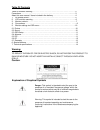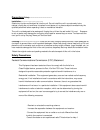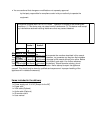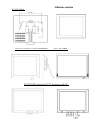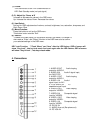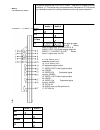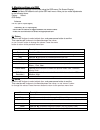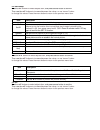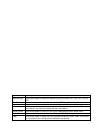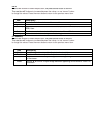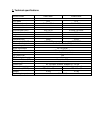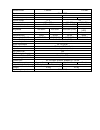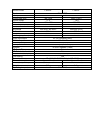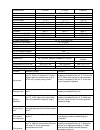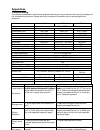- DL manuals
- Farnell
- Monitor
- L104AKL
- User Manual
Farnell L104AKL User Manual
Summary of L104AKL
Page 1
Tft lcd monitor user manual series models: l104akl l121akl l152avl l156hdl l172avl l185avl l192avl l260hdl.
Page 2
Table of contents table of contents/ warning…………………………………………………………...….…2 precautions ………………………………………………………………………….............3 about this user manual / items incl uded in the delivery …………………………..….…4 1. Ir-remote con trol ………………………………………………………………..….….5 2. Lcd monitor mou nting ……………………………………………....
Page 3
Precautions safety--------------------------------------- installation--------------------------------------- should any liquid or solid object fall into the unit. Do not install the unit in an extremely hot or cabinet, unplug the unit and have it checked humid place or in a place subject to excessi...
Page 4
● you are cautioned that changes or modifications not expressly approved by that party responsible for compliance could void your authority to operate the equipment. About this user manual this manual aims at assisting the user on how to operate the monitors described in this manual. This manual is ...
Page 5
1. Ir remote control (1). Power: press this button to turn the monitor on/off. (2). Zoom: press this button to toggle between the different picture formats: full/zoom/subtitle/regular/panorama (3). Mute: press this button to disable the sound. Press this button again to turn the sound on again. (4)....
Page 6
(11). Picture: press this button to toggle between the different picture modes: user, standard, movie, vivid. (12). Pip: press this button to select the picture-in-picture function. Define the size of the sub picture: small, medium, large, pop full, pop 4:3, off. (13). Swap: when in pip mode, press ...
Page 7
3 monitor controls 26” 10.4” plastic 10.4”/12.1”/15”/15.6”/17”/18.5”/19”aluminum 15’/17”/19” plastic 15”/17”/19”/26” aluminium 15”/17” aluminium (150/170).
Page 8
(1). Power turn the monitor on/off. Led: green monitor on led: red: standby mode (no input signal) (2./3). Adjust up / down ▲/▼ increase or decrease the values in the osd menu: up: increase the values. Down: decrease the values. (4). Item/select: hot key for osd adjustments of volume, contrast, brig...
Page 9
Note: connections of audio note : connections of audio l152avl - l172avl - l260hd 1, 2: audio 2 out (l/r) audio looping output for audio 2 3, 4: audio 2 in (l/r) stereo audio 2 signal input, for av2/yc/pc 5, 6: audio 1 out (l/r) audio looping output for audio 1 7, 8: audio 1 in (l/r) stereo audio 1 ...
Page 10
5. Monitor settings via osd menu various monitor settings can be made using the osd menu (on screen display). Press the menu/ok button to call-up the osd main menu. Here you can make adjustments to the following items: picture sound osd setup advance pip pc (at pc input signal) geometry (at pc input...
Page 11
5.3 osd setup use the ▲▼ buttons to select adjusts item, and press source button to confirm. Then use the ▲▼ buttons to increase/decrease the values, or use “source” button to change the values. Press the menu button to return to the previous menu item. 5.4 advance use the ▲▼ buttons to select adjus...
Page 12
Item description multi window use source button to select the picture-in-picture function: pip, pop full ,pop 4:3 off. Sub source use source button to select the source of the pip sub-picture. Size use source button to set the size of the sub-picture: small , medium, large. Position use source butto...
Page 13
5.6 pc use the ▲▼ buttons to select adjusts item, and press source button to confirm. Then use the ▲▼ buttons to increase/decrease the values, or use “source” button to change the values. Press the menu button to return to the previous menu item. 5.7 geometry use the ▲▼ buttons to select adjusts ite...
Page 14
Pc timing: 6. Special features ? Special video processor. ? Pip control function (only pc/video).[video/video option] ? Screen protector (anti-blur /image auto move). ? Ntsc/pal auto switch. ? 3d de-interlace technology. ? 3d comb filter technology. ? Automatic color control and color killer. ? Lumi...
Page 15
7. Technical specifications monitor model 104as-mde 104ak3-mde system pal / ntsc lcd panel 10.4“ 10.4“ visible area (mm) 211.2 x 158.4 211.2x 158.4 picture format 4 : 3 4:3 max. Resolution 640 x 480 1024x768 pixel dot pitch (mm) 0.33 x 0.33 0.20625 x 0.20625 colours 262 k 262k brightness 330 cd/m² 3...
Page 16
Subject to technical changes without prior notice. Error excepted. Monitor model l104akl l121akl system pal / ntsc lcd panel 10.4“ 12.1“ visible area (mm) 211.2 x 158.4 246 x 184.5 245.76x184.33 picture format 4 : 3 4:3 max. Resolution 800 x 600 800x600 1024x768 pixel dot pitch (mm) 0.264 x 0.264 0....
Page 17
Subject to technical changes without prior notice. Error excepted..
Page 18
Subject to technical changes without prior notice. Error excepted..
Page 19
Subject to technical changes without prior notice. Error excepted..
Page 20
Monitor model l152avl l156avl system pal / ntsc lcd panel 15“ 15.6“ visible area (mm) 304 x 228 344.2 x 193.5 picture format 4 : 3 16:9 max. Resolution 1024 x 768 1366x768 pixel dot pitch (mm) 0.297 x 0.297 0.252 x0.252 colours 16.7m 16.7m brightness 250 cd/m²/ 400 cd/m² 300 cd/m² [led] contrast 600...
Page 21
Monitor model l172avl l185avl l192avl system pal / ntsc lcd panel 17” 18.5” 19” visible area (mm) 338 x 270 409.8x 230.4 376x301 picture format 4 : 3 16:9 4:3 max. Resolution 1280 x 1024 1366x768 1280x1024 pixel dot pitch (mm) 0.264 x 0.264 0.3x0.3 0.098 x 0.249 colours 16.7m 16.7m 16.7m brightness ...
Page 22
Monitor model l152avl l172avl l260avl system pal / ntsc lcd panel 15“ 17” 26” visible area (mm) 304 x 228 338 x 270 575.7 x 323.7 picture format 4 : 3 4 : 3 16 : 9 max. Resolution 1024 x 768 1280 x 1024 1366 x 768 pixel dot pitch (mm) 0.297 x 0.297 0.264 x 0.264 0.4215 x 0.4215 colours 16.7m 16.7m 1...
Page 23: Appendixes
Appendixes troubleshooting the tables provided below include some problems that the user may encounter while using the display and the corresponding solutions. Please refer to the contents of this section prior to contacting service personnel. Please contact the customer service center of your local...