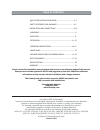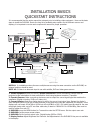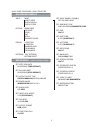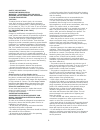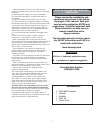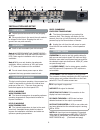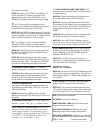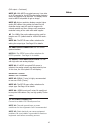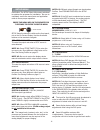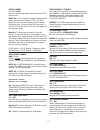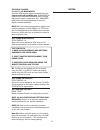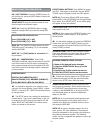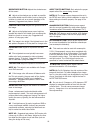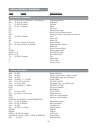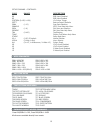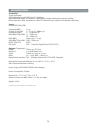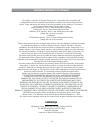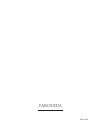Dvp1080 hd digital video processor installation and operation manual important: the dvp1080 offers many setup options to insure proper integration with sources and display devices. Please read this complete manual to insure proper installation and operation. Answers to most technical questions can b...
Copyright ©2005 by faroudja® no part of this document may be copied, photocopied, translated, or reproduced to any electronic medium or machine readable form without prior consent, in writing, from faroudja. The faroudja name and logo are registered trademarks of genesis microchip inc. Specification...
4 hdmi or dvi or analog yprpb input satellite reciever computer analog rgbhv input dvd dvi or analog yprpb input projector or plasma analog rgbhv output analog crt computer monitor analog rgbhv output control system composite input vhs or video game installation basics quickstart instructions it is ...
Quick start continued - menu structure set: input enable / disable set for each input set: rgb input sync sync-on-green/composite sync set: osd on/off set: osd timer 0-255 (30 default) set: lcd timer 0-255 (30 default) set: rs232 echo on/off set: baud rate 9600/19200/57600 set: screen trigger on/off...
Safety precautions important information warning : to prevent fire or shock hazards, do not expose this appliance to rain or moisture. Caution : to reduce the risk of electric shock, do not remove cover. Refer servicing to qualified service personnel. This product is equipped with a 3-blade groundin...
– unplug this product from the wall outlet and refer service to qualified service personnel under the following conditions: a) when the power supply cord or plug is damaged. B) if liquid has been spilled, or objects have fallen on the product. C) if the product has been exposed to rain or water. D) ...
Inspect product box and unit for any shipping damage. Save product box in the event the unit needs to be shipped in the future. Shipping the unit in a generic box may void warranty. Overview: be sure to use high quality cables for both sources and output signals. All video and high definition scan r...
(dvi input continued ) note #2: select the dvi input [dvi/rgb] + [1] for the processor to “process” the signal to the selected output rate. Select pass-thru, press [pass/tx] to display the signal without processing. A dvi cable must be connected from the processor to the display and the digital outp...
(dvi output - continued) note #2: with hdcp encrypted sources, it can take up to 30 seconds for the hdcp authorization between source and display to be acquired. The display device must be hdcp compatible to get an image. Note #3: higher resolution displays require higher quality dvi cables. Using c...
Menu seven seconds set: pal scan rate this sets the output rate when a pal source is auto- detected. Note #1: press store twice (2x) to enter the new scan rate. Store different output rates as profiles. See storing profiles on page 12. Note #3: many digital displays have limited support of 50hz sign...
Set:dvi input 16-235 / 0-255 sets the correct input signal level to match the dvi input source. Note #1: 0-255 is typical for digital display devices inputs (the processor output is 0-255), 16-235 is typical for video sources. However, not all sources follow the rules. If the processor dvi input lev...
Set:1080i to 1080p enhanced / hi-bandwidth sets how 1080i signals will be processed when the output rate is set to 1080p only. Hi-bandwidth mode has full bandwidth processing with no image adjustments (levels, aspect ratio, etc.). Enhanced mode offers full image adjustment control at a slightly redu...
Power / standby reset lcd display ir window the dvp1080 offers easy control of picture adjust- ments via an on-screen menu controlled by the 33 button remote control. On/off control input selections directional con- trol/menu profile/store number pad image adjustment 14 dvp1080 operation infrared re...
Directional buttons: press [menu] to access the osd. Press again to deactivate. Use the direc- tional keys to navigate through the osd options. Note #1: to move to different osd menu pages, press [menu], then [up/down] until the top triangle turns yellow, then [right/left]. A new menu page will appe...
Brightness button: adjusts the darkest areas of the screen. Adjust so the shadows are as dark as possible but subtle details are still visible (such as seeing the wrinkles in a dark suit on a person standing in the shadows). Suggested test pattern: pluge contrast button: adjusts the lightest areas o...
Other osd image adjustments display menu page - image position: use to adjust the horizontal and vertical position of the image. Note #1: many digital displays will not allow any image adjustments when using dvi. Check with the display manual to see if there is a service mode to allow adjustments. N...
18 rs232 control commands code range description operation commands a# (0-2) 0=4x3,1=letterbox, 2=anamorphic input aspect ratio b# (0-100) 50 default brightness c# (0-100) 50 default contrast d# (0-15) 04 default detail dvi dvi input ext pass-through input fst report current system status help displ...
19 setup command - continued: code range description rd rgb input disabled re rgb input enabled scrtrg# (0=off, 1=on) 12v screen trigger setft restore factory defaults srn# (1-12) scan rate selection srnhelp ntsc scan rate help menu srp# (1-6) pal scan rate selection srphelp pal scan rate help menu ...
20 specifications processing 10-bit signal path 1080i deinterlacing with madi and 3:2 pulldown high bandwidth mode: full resolution 1920x1080p (straight deinterlacing without scaling) enhanced mode: 1080i converted to 1280x720 resolution then scaled to the selected output rate inputs format ntsc/pal...
Faroudja warranty statement faroudja®, a division of genesis microchip inc. Warranties that its products will substantially conform to published specifications, subject to the terms and conditions below. These warranties are limited to the first purchaser of the products (“purchaser”) for the period...
Faroudja rev:1-3/05.