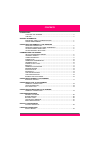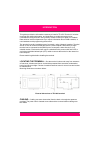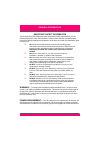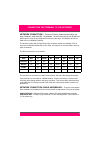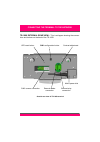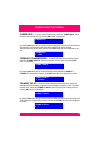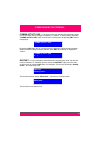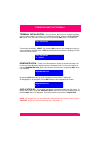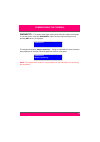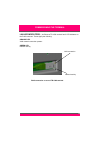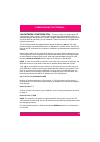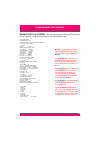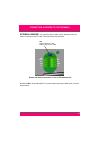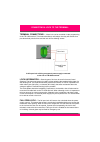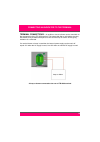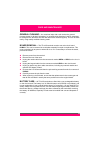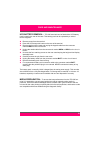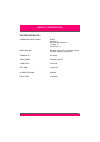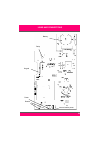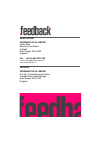- DL manuals
- Feedback
- Touch terminals
- TR-1000
- Installation And Maintenance Manual
Feedback TR-1000 Installation And Maintenance Manual
Summary of TR-1000
Page 1
1 tr1000 terminal installation and maintenance guide man045 - 09 december 2013.
Page 2
2 introduction locating the terminal .............................................................................. 3 cabling ............................................................................................................ 3 general information important safety considerations ..............
Page 3
3 this guide provides the information necessary to install a tr - 1000 terminal. It includes mounting and cabling information, and instructions to enable the terminal to be commissioned using it's built - in set - up facility. Please contact your dealer or feedback data technical services department...
Page 4
4 important safety information this terminal has been designed to meet international safety standards but, like any electrical equipment, care must be taken if safety is to be assured. Read these safety instructions before installation and operation of the terminal. Retain this installation guide fo...
Page 5
5 network connection... There are 3 factory fitted communication op- tions, ethernet, serial and 802.11g wireless. The serial terminal has both rs485 and rs232 built - in, and can be configured to use one or the other. The ethernet terminal is fitted with a 10/100baset interface. The terminal is fit...
Page 6
6 tr - 1000 external rear view... This is a diagram showing the connec- tions and buttons on the back of the tr - 1000: sw1 - configuration button ups reset button contrast adjustment rj45 comms connection external reader connection external relay connection mains power inlet outside rear view of tr...
Page 7
7 tr - 1000 internal rear view... This is a diagram showing the inside of the tr - 1000: reader ups battery power supply inside rear view of tr - 1000 terminal connecting the terminal to the network.
Page 8
8 set - up procedure summary... All operational parameters may be set via the communication link. However, there are occasions where communication parameters must be set before communication with the unit is possible. To avoid this situation, the unit supports a very limited set - up facility. To en...
Page 9
9 terminal identity... To set the identity of the terminal, select the ‘ comms identity ’ option from the main scrolling menu by pressing sw1 when it is dis- played. By pressing sw1 when the up or down arrows are displayed, scroll to the identity number you require. When the required number has been...
Page 10
10 comms rate... To set the communications rate, select the ‘ comms rate ’ option from the main scrolling menu by pressing sw1 when it is displayed. By pressing sw1 when the up or down arrows are displayed, scroll to the communication rate required. Communication rates from 600 to 38400 baud can be ...
Page 11
11 comms activity gap... The period of time that the terminal waits before going into off - line mode can be changed in multiples of 1 second. To set this delay, select the ‘ comms activity gap ’ option from the main scrolling menu by pressing sw1 when it is displayed. By pressing sw1 when the up or...
Page 12
12 terminal initialisation... This will restore the terminal to it’s default settings and remove any data in its memory. To initialise the terminal, select the ‘ full initital- ise ’ option from the main scrolling menu by pressing sw1 when it is displayed. The terminal will display ‘ verify ’. By pr...
Page 13
13 diagnostic... This option allows basic testing of the terminal’s reader and keypad. To use this option, select the ‘ diagnostic ’ option from the main scrolling menu by pressing sw1 when it is displayed. The terminal will display ‘ swipe or press key? ’. Doing as instructed will result in the dat...
Page 14
14 lan led indicators... An ethernet tr - 1000 terminal has 2 led indicators on the rj45 connector. These signify the following: orange led : valid network connection present green led : network activity valid connection network activity rj45 connection on rear of tr - 1000 terminal commissioning th...
Page 15
15 lan network configuration... There are 2 ways of configuring the tr - 1000 terminal. Firstly, you can use the lantronix setup utility deviceinstaller. This is an installable program that allows you to search, assign ip addresses and configure the lan port of the terminal. Secondly, you can establ...
Page 16
16 example set - up screen... This is a representation of the network card setup screen. However, it may not look exactly the same depending on type. *** basic parameters hardware: ethernet tpi ip addr - 0.0.0.0/dhcp/bootp/autoip, no gateway set dhcp device name : not set *** security snmp is enable...
Page 17
17 external reader... An optional external reader can be attached to the con- nector on the rear of the tr - 1000. The connections are as follows: by default lk3 is set for 5v readers. To power readers that require 12v , move it into the other position. Lk3 fitted on left 2 pins = 5v fitted on right...
Page 18
18 terminal connections... A door lock can be controlled via the programming of the tr - 1000 terminal. This means that after a valid swipe, the relay will activate for a pre - determined period of time and the lock will fire allowing access. Lock information... Several types of lock can be used in ...
Page 19
19 terminal connections... An audible or visual indicator can be controlled via the programming of the tr - 1000 terminal. This means that after a valid swipe, the relay will activate for a pre - determined period of time and the lamp or buzzer will fire giving indication of a valid read. If a nomin...
Page 20
20 general cleaning... An occasional wipe with a soft cloth and a general purpose cleaner is all that is necessary. In unusually dirty situations it may be necessary to arrange for the terminal's slot and read head to be cleaned regularly. This can be done easily, using readily available cleaning ca...
Page 21
21 ups battery removal... Tr - 1000 terminals can be fitted with a ups battery pack located in the rear of the case. This battery pack can be replaced by a trained service engineer. Remove power from the terminal. Press the ups reset push button on the rear of the terminal. Remove the front of the c...
Page 22
22 factory defaults... Communications format rs232 9600 baud no termination character tx delay = 0 activity gap = 0 media decode barcode, code 3 of 9, no checksum, ignore misreads; magnetic stripe track 2 terminal id no identity time format dd/mm/yy hh/mm card delay 3 seconds idle time 30 seconds al...
Page 23
23 battery relay keypad reader power internal reader power links and connections.
Page 24
24 repairs: feedback data limited unit 49, vinehall business centre vinehall road, robertsbridge east sussex tn32 5jw england head office: feedback data limited maple barn beeches farm road uckfield east sussex tn22 5qd england tel: +44 (0) 845 3379 155 e - mail: support@feedback - data.Com www.Feed...