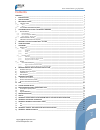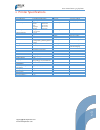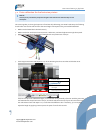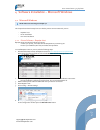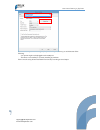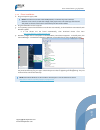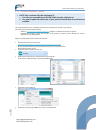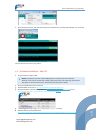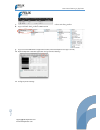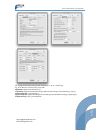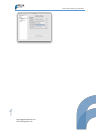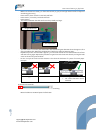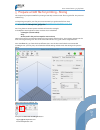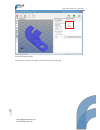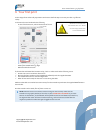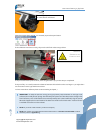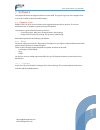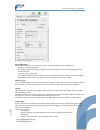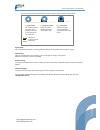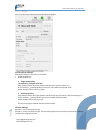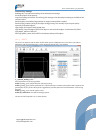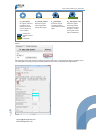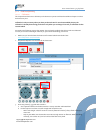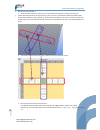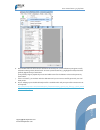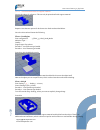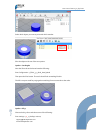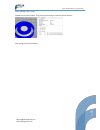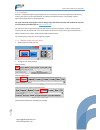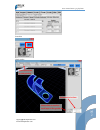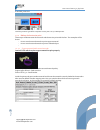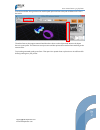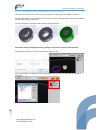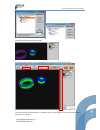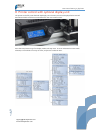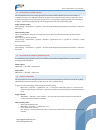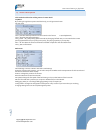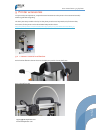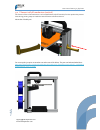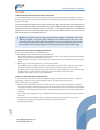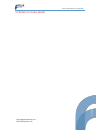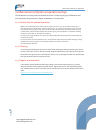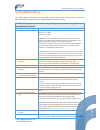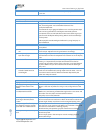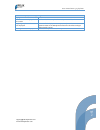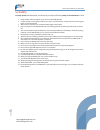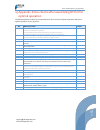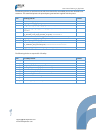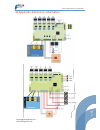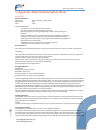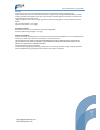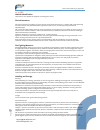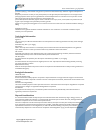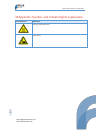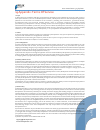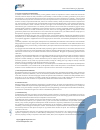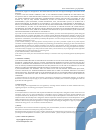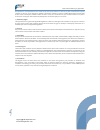- DL manuals
- FELIXrobotics
- Printer
- FELIX 3.0
- User Manual
FELIXrobotics FELIX 3.0 User Manual
User Manual
FELIX 3.0, 3d printer
VERSION 8
Copyright Information
This document contains proprietary information that is protected by copyright. No part of this document may be photocopied,
reproduced, or translated to another language without the prior written consent of FELIXrobotics BV.
FELIXrobotics BV
Gessel 4a
3454MZ, de Meern
The Netherlands
Copyright © 2014 FELIXrobotics BV.
AUGUST 8, 2014
Summary of FELIX 3.0
Page 1
User manual felix 3.0, 3d printer version 8 copyright information this document contains proprietary information that is protected by copyright. No part of this document may be photocopied, reproduced, or translated to another language without the prior written consent of felixrobotics bv. Felixrobo...
Page 2
P age 1 support@felixprinters.Com www.Felixprinters.Com user manual felix 3.0 3d printer contents contents _________________________________________________________________________________________ 1 1 introduction ________________________________________________________________________________ 2 2 s...
Page 3
P age 2 support@felixprinters.Com www.Felixprinters.Com user manual felix 3.0 3d printer 1 introduction first of all, thank you choosing felixprinters! To get your felix printer up and running as fast and painlessly as possible please follow this manual carefully. Don’t compare this product with a t...
Page 4
P age 3 support@felixprinters.Com www.Felixprinters.Com user manual felix 3.0 3d printer 2 printer specifications printing electrical print technology fused filament fabrication ac input: 100-240v, 50-60 hz build volume 25.5 x 20.5 x 22 cm power requirements 12v dc, 15 amps print quality low normal ...
Page 5
P age 4 support@felixprinters.Com www.Felixprinters.Com user manual felix 3.0 3d printer 3 mechanical setup 3.1 calibration of table for a successful print it is important that the table is properly calibrated. The distance between the nozzle and table should be the same at every x,y position. The l...
Page 6
P age 5 support@felixprinters.Com www.Felixprinters.Com user manual felix 3.0 3d printer 3.1.2 step 2: x-direction calibration in x-direction 4. Make sure there is at least 1mm separation between table hot-end. 5. Move the table to the middle of its movement range slowly. 6. Move the x-axis carriage...
Page 7
P age 6 support@felixprinters.Com www.Felixprinters.Com user manual felix 3.0 3d printer 3.2 extra calibration for dual extrusion printers note: t his step is only intended for people who bought a dual head diy kit. Otherwise skip to next subchapter. This section guides you through the process of me...
Page 8
P age 7 support@felixprinters.Com www.Felixprinters.Com user manual felix 3.0 3d printer 4 software installation – microsoft windows 4.1 microsoft windows note: mac users should go to chapter 4.2 this chapter describes the steps how to make the printer communicate with your pc. - repetier-host - dri...
Page 9
P age 8 support@felixprinters.Com www.Felixprinters.Com user manual felix 3.0 3d printer choose the com-port which belongs to your printer. If no port shows up, it could because of the following: - your printer might not be plugged into the usb port. - the driver is not installed, or currently insta...
Page 10
P age 9 support@felixprinters.Com www.Felixprinters.Com user manual felix 3.0 3d printer 4.1.2 driver installation 1. Plug in the power supply cable. Note: the electronics board is not usb powered, so without the power cable the electronics won’t work. It needs the voltage of the purple wire to driv...
Page 11
P age 10 support@felixprinters.Com www.Felixprinters.Com user manual felix 3.0 3d printer 4.1.3 firmware installation – arduino note: only continue with this subchapter if: 1. You have just assembled your diy kit dual extruder 3d printer or 2. You want to update the firmware of your printer because ...
Page 12
P age 11 support@felixprinters.Com www.Felixprinters.Com user manual felix 3.0 3d printer 6. Press the upload button, and wait till the upload is complete. This normally takes between 1 to 2 minutes. The new firmware is now on your printer. 4.2 software installation – mac os 1. Plug in the power sup...
Page 13
P age 12 support@felixprinters.Com www.Felixprinters.Com user manual felix 3.0 3d printer 7. Extract sfact.Zip file (containing 1 folder with 2 subfolders: “sfact” and “sfact_profiles” 8. Copy sub-folder “sfact_profiles” to macintosh h 9. Copy the “sfact” sub- folder to applications folder (where th...
Page 14
P age 13 support@felixprinters.Com www.Felixprinters.Com user manual felix 3.0 3d printer 12. Configure skeinforge settings under preferences -> slicer -> skeinforge 13. Click “browse” to direct to the correct files application: /applications/sfact/sfact.Py craft utility: /applications/sfact/skeinfo...
Page 15
P age 14 support@felixprinters.Com www.Felixprinters.Com user manual felix 3.0 3d printer.
Page 16
P age 15 support@felixprinters.Com www.Felixprinters.Com user manual felix 3.0 3d printer 4.3 calibrate the z-direction/connect to printer to obtain good quality prints it is essential that the heated bed is level and that the distance between the hot- end and the bed is close enough when printing t...
Page 17
P age 16 support@felixprinters.Com www.Felixprinters.Com user manual felix 3.0 3d printer - make sure the bed is at least 5 cm from the hot-end, to give you enough reaction time to respond if something goes wrong. - press home x, then move the x axis back and forth. - press home y, move the y axis b...
Page 18
P age 17 support@felixprinters.Com www.Felixprinters.Com user manual felix 3.0 3d printer 5 prepare a cad file for printing - slicing this chapter will prepare a cad file for printing. It basically converts an stl file to a gcode file. This process is called slicing. To keep things simple for your f...
Page 19
P age 18 support@felixprinters.Com www.Felixprinters.Com user manual felix 3.0 3d printer after slicing you’ll see a preview of the generated g-code. Also note the printing time, it will take approx. 15 minutes to finish this object. You have now sliced your first object and are ready to go to the n...
Page 20
P age 19 support@felixprinters.Com www.Felixprinters.Com user manual felix 3.0 3d printer 6 your first print at this stage all we’ve done all preparations and we’re at the final step to convert your idea or 3d file into reality. In the manual control window do the following. - in case of dual extrus...
Page 21
P age 20 support@felixprinters.Com www.Felixprinters.Com user manual felix 3.0 3d printer when these steps above are ok, you are ready to press that print button. If the calibration was done correctly, the print should finish without any problem. If the print looks like the picture above, then congr...
Page 22
P age 21 support@felixprinters.Com www.Felixprinters.Com user manual felix 3.0 3d printer 7 software this chapter describes the supplied software in more detail. The goal is to give you more insight in how to set it up for different kind of printable objects. 7.1 repetier- host repetier-host is an o...
Page 23
P age 22 support@felixprinters.Com www.Felixprinters.Com user manual felix 3.0 3d printer print configuration: depending on the printer you have chosen, you can choose between two print configurations. - 0_felix3_0 single_head_mode this enables single head printing. It takes the activated extruder t...
Page 24
P age 23 support@felixprinters.Com www.Felixprinters.Com user manual felix 3.0 3d printer a simple representation of the different support material types material is shown here. Speed slider: this will set the print speed. Increasing the print speed, has as penalty a less nice print-quality. Infill ...
Page 25
P age 24 support@felixprinters.Com www.Felixprinters.Com user manual felix 3.0 3d printer 7.1.1.2 slic3r slic3r is an alternative slicer to the recommended curaengine. Print and printer settings: with these settings you can print in two modes. 1. Single head printing 2. Dual head printing. 1. Single...
Page 26
P age 25 support@felixprinters.Com www.Felixprinters.Com user manual felix 3.0 3d printer override slic3r settings enabling this, overrides some settings of the selected print settings. A brief description of the options: copy print settings to override. This will copy the settings in the selected p...
Page 27
P age 26 support@felixprinters.Com www.Felixprinters.Com user manual felix 3.0 3d printer the profiles are easy to adjust and tweak yourself for further improvement. To do this just click the configure button. This will show a very large number of settings to tweak. Don’t worry: every setting is wel...
Page 28
P age 27 support@felixprinters.Com www.Felixprinters.Com user manual felix 3.0 3d printer 7.1.2 dual head printing 7.1.2.1 calibration this chapter describes how to calibrate your dual extrusion printer and describes additional steps to make a dual extrusion print. Calibration is only necessary when...
Page 29
P age 28 support@felixprinters.Com www.Felixprinters.Com user manual felix 3.0 3d printer 4. Repeat now with extruder 2. A. Select extruder number 2. Heat it up in a similar fashion to extruder 1 and print the test part. 5. If both separate extruders have proven to print well, it is time to calibrat...
Page 30
P age 29 support@felixprinters.Com www.Felixprinters.Com user manual felix 3.0 3d printer 6. Press the ok button to save the new calibration values and print out the calibration part again to verify calibration values give the desired result. The two squares located at 4,4 (highlighted in blue) shou...
Page 31
P age 30 support@felixprinters.Com www.Felixprinters.Com user manual felix 3.0 3d printer 7.1.2.2 use second extruder for support material we use this object for reference. This can only be printed well with support material repetier-host has two options for dual extrusion. Both are described below....
Page 32
P age 31 support@felixprinters.Com www.Felixprinters.Com user manual felix 3.0 3d printer 7.1.2.3 assign an extruder to an object. This short tutorial will show you how to print two objects in a single print with different extruders. You basically need two stl files which are created in the same coo...
Page 33
P age 32 support@felixprinters.Com www.Felixprinters.Com user manual felix 3.0 3d printer select which object you want to print with which extruder. Slice the objects with one of the two options: option 1: curaengine goto the slicer tab and select at least the following: print configuration: 1_felix...
Page 34
P age 33 support@felixprinters.Com www.Felixprinters.Com user manual felix 3.0 3d printer printer settings: felix 3.0 duo disable the override checkbox. Then press the slice button. It should now look like this: after slicing press the print button..
Page 35
P age 34 support@felixprinters.Com www.Felixprinters.Com user manual felix 3.0 3d printer 7.2 kisslicer kisslicer is a separate program to generate gcode. It is an extremely fast slicer and generates impressive g- codes. The program can be downloaded at our website in the download area. The package ...
Page 36
P age 35 support@felixprinters.Com www.Felixprinters.Com user manual felix 3.0 3d printer press slice check results: select this to see g-code preview estimated print time move slider to scroll to each layer in the g-code.
Page 37
P age 36 support@felixprinters.Com www.Felixprinters.Com user manual felix 3.0 3d printer if satisfied, press save: load the just saved .Gcode file in repetier-host to print it on your felixprinter. 7.2.2 make a dual extrusion print these steps will demonstrate how to make a dual extrusion print wit...
Page 38
P age 37 support@felixprinters.Com www.Felixprinters.Com user manual felix 3.0 3d printer press slice and after slicing activate the models+path option and move the path % slider to 0%. This is the result: the white lines are the support material and the other colors are the object itself. Next to t...
Page 39
P age 38 support@felixprinters.Com www.Felixprinters.Com user manual felix 3.0 3d printer 7.2.2.2 use second extruder for different object or part of an object. This short tutorial will show you how to print two objects in a single print with different extruders. You basically need two stl files whi...
Page 40
P age 39 support@felixprinters.Com www.Felixprinters.Com user manual felix 3.0 3d printer close the window and it will look like this press slice button, see the red accentuated parts to see what each extruder will print you can now save the file and open it in repetier-host or put it straight on a ...
Page 41
P age 40 support@felixprinters.Com www.Felixprinters.Com user manual felix 3.0 3d printer 8 printer control with optional display unit the printer can be fully controlled with the display unit. The menu structure is displayed below. We will describe each block and show some workflows for the most us...
Page 42
P age 41 support@felixprinters.Com www.Felixprinters.Com user manual felix 3.0 3d printer 8.1 workflow to start a print. This subchapter shows how to start a print from the control interface. Before a print can be started it is mandatory to have a microsd card inserted in the sdcard slot of the elec...
Page 43
P age 42 support@felixprinters.Com www.Felixprinters.Com user manual felix 3.0 3d printer 8.4 menu description this section describes the existing menu’s in more detail. Top menu by scrolling through the top menu with the knob, you will get several views. The top menu line 1, describes the temperatu...
Page 44
P age 43 support@felixprinters.Com www.Felixprinters.Com user manual felix 3.0 3d printer 9 printer accessories to improve the user experience, we provide several accessories to the printer. The accessories basically enable a good filament guiding. The basic parts are provided in the kit, but the pl...
Page 45
P age 44 support@felixprinters.Com www.Felixprinters.Com user manual felix 3.0 3d printer 9.2 filament roll off mechanism (vertical) the function of the roll off mechanism is to have the filament roll off smoothly from the spool and to prevent knots during printing. Steps to install the vertical fil...
Page 46
P age 45 support@felixprinters.Com www.Felixprinters.Com user manual felix 3.0 3d printer 9.3 filament roll off mechanism (horizontal) the function of the roll off mechanism is to have the filament roll off smoothly from the spool and to prevent knots during printing. Steps to install the filament r...
Page 47
P age 46 support@felixprinters.Com www.Felixprinters.Com user manual felix 3.0 3d printer 10 faq q: which hot-end nozzle temperature do you recommend? A: for small detailed parts in pla we recommend printing as cold as possible (180 to 190 degc), but for our production prints we print with as high a...
Page 48
P age 47 support@felixprinters.Com www.Felixprinters.Com user manual felix 3.0 3d printer 11 slicers in more detail.
Page 49
P age 48 support@felixprinters.Com www.Felixprinters.Com user manual felix 3.0 3d printer 12 maintenance/optimal operational tips the felixprinter is an easy product to maintain and clean. To keep enjoying your felixprinter and ensure optimal print performance, regular maintenance is very important....
Page 50
P age 49 support@felixprinters.Com www.Felixprinters.Com user manual felix 3.0 3d printer 13 troubleshooting this chapter helps to troubleshoot common problems with the printer. Each common issue is described in a table. The tables are organized with the highest probability solutions at the top. Pro...
Page 51
P age 50 support@felixprinters.Com www.Felixprinters.Com user manual felix 3.0 3d printer issues occur with the peek middle isolation part. Try to post drill it with a 2mm drill. Problem: objects don’t stick to the heated build platform possible cause possible solution 1. Is the bed clean? For good ...
Page 52
P age 51 support@felixprinters.Com www.Felixprinters.Com user manual felix 3.0 3d printer problem: display screen is appearing blank symptom possible solution no characters are displayed on the screen make sure connector is placed correctly on control board. Lighting is on, but no characters are dis...
Page 53
P age 52 support@felixprinters.Com www.Felixprinters.Com user manual felix 3.0 3d printer 14 safety to safely operate the felixprinter, we advise that you keep the following safety recommendations in mind: 1. Keep children under the age of 14 out of reach of the felixprinter 2. Caution with any movi...
Page 54
P age 53 support@felixprinters.Com www.Felixprinters.Com user manual felix 3.0 3d printer 15 appendix: extra checks after assembling diy kit for optimal operation the following checks are done by our assembly team. The checks are of great importance and ensure optimal operation of your 3d printer. N...
Page 55
P age 54 support@felixprinters.Com www.Felixprinters.Com user manual felix 3.0 3d printer the following checks are endurance tests which are done before assembled printers are released to our customers. For assembled printers the printed parts generated are supplied with the printer. The following c...
Page 56
P age 55 support@felixprinters.Com www.Felixprinters.Com user manual felix 3.0 3d printer 16 appendix: electronic schematics.
Page 57
P age 56 support@felixprinters.Com www.Felixprinters.Com user manual felix 3.0 3d printer 17 appendix: material data safety sheet 17.1 pla hazards identification appearance: clear, translucent, opaque, pellets. Physical state: solid odor: sweet potential health effects: eye contact: contact with eye...
Page 58
P age 57 support@felixprinters.Com www.Felixprinters.Com user manual felix 3.0 3d printer diarrhoea. Long term toxicity: did not cause skin allergic reactions in skin sensitization studies using guinea pigs. Specific effects: may cause skin irritation and/or dermatitis. Ingestion may cause gastroint...
Page 59
P age 58 support@felixprinters.Com www.Felixprinters.Com user manual felix 3.0 3d printer 17.2 abs hazards identification this product is not classified as dangerous according to ec criteria. First-aid measures eye contact: flush eyes with plenty of water; remove contact lenses after the first 1-2 m...
Page 60
P age 59 support@felixprinters.Com www.Felixprinters.Com user manual felix 3.0 3d printer protection (en 407), when needed. Use gloves to protect from mechanical injury. Selection of gloves will depend on the task. Respiratory protection: in dusty or misty atmospheres, use an approved particulate re...
Page 61
P age 60 support@felixprinters.Com www.Felixprinters.Com user manual felix 3.0 3d printer 18 appendix: symbol- and indicatorlights explanation symbol/indicator explanation warning: high temperatures pinch hazard..
Page 62
P age 61 support@felixprinters.Com www.Felixprinters.Com user manual felix 3.0 3d printer 19 appendix: terms of service 1. Scope a) these terms and conditions shall apply to all purchases submitted or to be submitted by you for any item, service or subscription offered to you on or via the felixprin...
Page 63
P age 62 support@felixprinters.Com www.Felixprinters.Com user manual felix 3.0 3d printer 6. License, copyright & confidentiality a) subject to these terms and conditions, you are granted a license to reproduce in order to install and execute the software, services and/or the data, information, func...
Page 64
P age 63 support@felixprinters.Com www.Felixprinters.Com user manual felix 3.0 3d printer the hardware, neglect or misapplication. The limited warranty does not cover physical damage to the surface of the hardware. D) except for this limited warranty, and to the maximum extent permitted by applicabl...
Page 65
P age 64 support@felixprinters.Com www.Felixprinters.Com user manual felix 3.0 3d printer felixprinters is not responsible for the content of any third-party websites or services, any links contained in third-party websites or services, or any changes or updates to third-party websites or services. ...