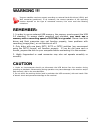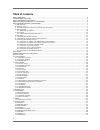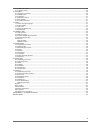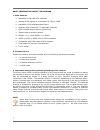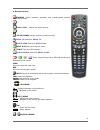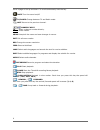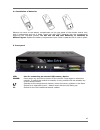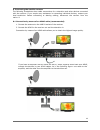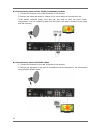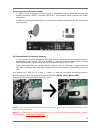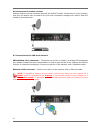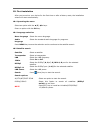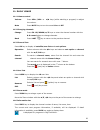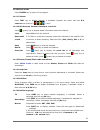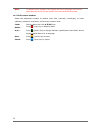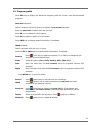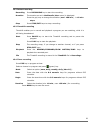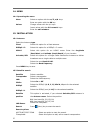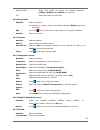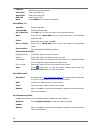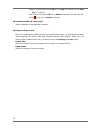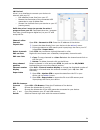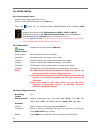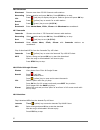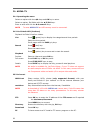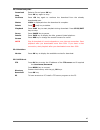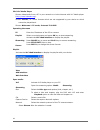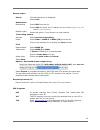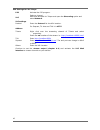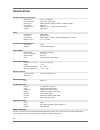- DL manuals
- Ferguson
- Receiver
- ARIVA Link 200
- User Manual
Ferguson ARIVA Link 200 User Manual
Summary of ARIVA Link 200
Page 1
User manual ariva @link 200 english.
Page 2: Warning !!!
Warning !!! Ferguson satellite receivers support recording on external hard disk drives (hdds) and flash memories (pendrives). In all instances, the correct operation of the recording function depends on the type of connected memory! You must read the following limitations. Remember: 1. In order to ...
Page 3: Table Of Contents
Table of contents safety measures...........................................................................................................................................5 downloadable software............................................................................................................
Page 4
15.10 network update................................................................................................................................29 15.11 factory reset.....................................................................................................................................
Page 5
Safety measures we request that you read the instruction manual and recommendations set forward therein. Also remember to correctly position the satellite antenna! In order to avoid an electric shock, never open the housing. Damage to the warranty seal shall void the warranty. Disconnect the device ...
Page 6
About the instruction manual ferguson has made every effort to provide the most current information about its products. Ferguson does not grant any guarantee as to the contents of the present instruction manual and disclaims any implied guarantees concerning market value or suitability for specific ...
Page 7
Basic information about the receiver 1. Main features ✔ reception of high definition channels ✔ scaling of pal signals to a resolution of 720p or 1080i ✔ availability of 20 programmable timers ✔ separate lists of favourite, tv and radio channels ✔ quick channel search function (quickfind) ✔ teletext...
Page 8
4. Remote control standby switch between operation and standby/deep standby mode and to boot. Vol+/vol- adjust the audio volume. Ch up/down change channels (next/previous). Ariva tv enter/exit ariva tv . Ariva web enter/exit ariva web . Edit & ci enter/exit the edit menu. Eject eject the usb memory....
Page 9
Scroll a page or list up and down. To scroll continuously hold the key. Mute turn the sound on/off. Tv/radio change between tv and radio mode. Last return to the previous channel. Numeric keys tv : enter a channel number directly. Menu : enter values. Menu enter/exit the menu and save changes in men...
Page 10
4.1 installation of batteries remove the cover of the battery compartment on the rear panel of the remote control unit; slide it downwards and put it aside. Insert two aaa (r03) batteries into the compartment, observing the indicated polarity. Do not mix old and new batteries, or batteries of differ...
Page 11
5.1. Cam module and subscriber's card inserting the module and subscriber's card the conditional access module resembles a pc card (known as the pcmcia) for laptop computers. There are different types of ci modules, suitable for various encoding systems. 1. First, turn off the receiver. 2. Insert th...
Page 12
7. Connecting the satellite antenna in order to check the correctness of connection of external equipment, for example a satellite antenna or converter, read the installation manual or hire a professional technician! Good reception is conditional on the precise placement of the antenna. Even the bes...
Page 13
The usals function considerably simplifies configuration of the antenna. The ferguson receiver requires that you enter the geographical coordinates of the antenna in order to automatically calculate the angle of revolution of the motor for individual satellites. The receiver activates the positioner...
Page 14
9. Connecting the satellite receiver the following illustrations show cable connections for a television and other devices connected with the receiver. If you require any assistance in connecting individual devices, contact your local technician. Before connecting or altering cabling, disconnect the...
Page 15
9.2 connection by means of the yprpb (component) sockets 1. Connect the antenna to the lnb in socket of the receiver. 2.Connect the video and audio by means of five cinch cables to the television set. Three cables, coloured green, blue and red, are used to send the three colour components. The two r...
Page 16
9.4 connection of an audio system 1. Digital sound (including surround sound, if broadcast) may be obtained through two sockets: electrical (spdif) or optical (optical). The following figure presents the spdif connection. 2.Stereo sound may be obtained by connecting cinch cables (white and red) for ...
Page 17
9.6 connection of another receiver another receiver may be connected through the lnb out socket. Please keep in mind, however, that only one device may be used at any one time! Permanent damage may result if both are turned on simultaneously. 9.7 connection to the lan local network pstn modem: rj11 ...
Page 18
First steps 1. Insert the plug of the receiver and other additional devices to a wall socket. 2. Select av signal source of your television set. 3. The satellite receiver is supplied with reinstalled television channels. In order to watch other, i.E. Non-default channels, you should use channel sear...
Page 19
10. First instalation after you turned on your device for the first time or after a factory reset, the installation wizard will start automatically. 10.1 operating the menu select an option with the p / q , t / u keys. Enter an option with the ok key. 10.1 language selection menu language select the...
Page 20
11. Daily usage 11.1 volume control volume press vol+/vol- or t / u keys (while watching a program) to adjust the volume. Mute press mute key to turn the sound on and off . 11.2 changing channels change press ch. Up/down , p / q keys or enter the channel number with the 0-9 numeric keys to change ch...
Page 21
Is displayed, if subtitle languages are available. Is displayed, if teletext is available. Is displayed, if multifeeds are available. Is displayed for locked channels. Is displayed for pay tv channels. Is displayed for programs in dolby digital. Displays the audio channels (mono, stereo). Signal dis...
Page 22
11.10freeze mode press freeze key to pause a live program. 11.11 teletext press text key to display teletext, if available. Operate the menu with the 0-9 numeric and coloured ( ) keys. 11.12 edit channels, common interface, event list press (green) key to display detail information about the channel...
Page 23
Note to display movie subtitles, the subtitle and menu language must be the same and the movie file and subtitle file must have the same title. 11.17 edit/search window select the edit/search window to rename (user lists, channels, recordings), to insert (address, password, username) and to enter a ...
Page 24
12. Program guide press epg key to display the electronic program guide for current, next and scheduled programs. Now / next schedule. Select a channel with the p/q keys to display the now / next schedule. Enter the now / next schedule with the t/u keys. Press ok key to change to the program. Press ...
Page 25
13. Recording 13.1 recording guide usb memory to record programs an usb memory 2.0 must be connected formatted in fat32 , ext2 , ext3 . To format an usb memory larger than 32gb with your windows pc in fat32 , download the fat32formatter program from the internet to your pc. To record hd programs the...
Page 26
13.2 instant recording recording press recording key to start the recording. Duration the duration as set in multimedia ( user menu) is displayed. Press the p/q keys to change the duration ( max. 180 min. ) in 10 min. Steps . Stop press stop / exit keys to stop a recording. 13.3 timeshift recording ...
Page 27
14. Menu 14.1 operating the menu menu select an option with the p / q , t / u keys. Enter an option with the ok key. Values change values with the t/u keys. Insert values with the 0-9 numeric keys. Enter the edit window . 15. Installation 15.1 antenna select the antenna type . Fixed select this opti...
Page 28
Diseqc/usals select this option to search all installed satellites ( diseqc , diseqc 1.2 & usals ) at one time. Pid select this option to edit pids. 15.3 edit satellite satellite select a satellite. If a satellite is missing, select a user define satellite ( others ) and enter the name. Edit press t...
Page 29
Channel rename/name the channel. Video pid enter the video pid. Audio pid enter the audio pid. Pcr pid enter the pcr pid. Save press menu key to save the changes. 15.8 diseqc 1.2 satellite select a satellite. Transponder select a transponder. Go to position press ok key to move the motor to the stor...
Page 30
15.11 factory reset reset all channel data to the device factory settings. All stored channels, lists and settings will be deleted. Note: it is recommended to make a factory reset after you updated your set via network or usb. Before you make a factory reset, export all data to the usb memory with t...
Page 31
With the required name and activate the options to share the folder in the network. 16.3 television screen format select the screen format ( auto , pan & scan , 4:3/letterbox ). Menu transparency select the transparency ( 50%-100% ). Information bar select the automatic display time of the informati...
Page 32
Change enter the new pin code twice for confirmation and the current pin code to change the pin code. Note contact your local dealer, if you forgot your pin code. 17.4 menu & channel lock menu lock select on to block the access to the menu . Channel lock select on to lock channels. 17.5 multimedia r...
Page 33
Select a channels and press ok key to copy the channel to the user list (3 rd column). Enter the list and press ok key to delete a channel from the user list. Press (red) key to watch a channel. 18.3 delete satellite & transponder select a satellite or transponder to delete. 18.4 export/import data ...
Page 34
18.5 ariva-i ariva–i is an interface to connect your device via network with your pc. • edit satellite & user lists from your pc. • browse the directories of the connected usb memories to copy & delete files. • stream live channels from your device to your pc (coming soon). • enter the ariva–i menu ...
Page 35
19. Ariva media 19.1 operating the menu select a menu option with the t/u keys. Select an option file/folder with the p/q/ ok keys. Press the (blue) key to change between ariva share and connected usb memories . Browse the directory of the usb memories (usb 1, usb 2, usb 3) . Browse the directory of...
Page 36
Edit movies/recordings & folders sort press (green) key to sort ( a-z / z-a , date ). Delete press (red) key to delete. Lock press (yellow) key to lock/unlock a folder or a r ecording . Rename press info key to rename a recording . Note for youtube videos and some video files rewind/forward , jump ,...
Page 37
19.6 shoutcast shoutcast stream more than 25.000 internet radio stations. Streaming select a station and press ok key. Press stop key to stop. List press (red) key to display the genre. Select a genre and press ok key. Search press (yellow) key to search for a radio station. Sort press (green) key t...
Page 38
20. Ariva web 20.1 operating the menu select an option with the t / u , p / q / ok keys. Scroll pages with the p / q and page p / q keys. To enter ariva web your device must be connected with the internet. 20.2 ferguson news information about latest updates and other news are displayed. 20.3 rss int...
Page 39
21. Ariva tv 21.1 operating the menu select an option with the t / u keys and ok key to enter. Select an option, file/folder with the p / q / ok keys. Enter a value with the the 0-9 numeric keys. Note to enter ariva tv an usb memory must be connected. 21.2 youtube & xxx (youporn) playback youtube & ...
Page 40
22.3 download guide download select a file and press ok key. Stop press ok key again to stop. Continue press ok key again to continue the download from the already downloaded part. Status 100% is displayed when the download is complete. Delete press (red) key to delete. Playback press play key to st...
Page 41
22.6 vlc media player stream video/audio from a pc in your network or via the internet with vlc media player ( http://www.Videolan.Org ). Stream movies , i.E. Movie formats which are not supported by your device or which cannot be played back. Stream webcams & tv cards , internet tv & psp . Operatin...
Page 42
Stream output source the selected source is displayed. Select next . Destinations destinations select udp from the list. Select add and enter the ip address of your device ( open the port 1234 of your firewall ). Display locally select this option, if you stream in a local network. Transcoding optio...
Page 43
P2p settings for vlc player p2p activate the p2p program. Select a channel. Vlc after that activate vlc player and open the streaming option and enter network . Vlc settings protocol enter the protocol for the url location. For sopcast, tv ants and tvu it is http . Address tvants right click over th...
Page 44
Attachment a - glossary of terms ca - conditional access – a coding system used in order to protect transmitted data against unauthorised access. Access to protected channels is available only to subscribers. Cam - conditional access module – an electronic device, usually fitted with card slots, tha...
Page 45
Specification transport stream a/v decoding aspect ratio 16:9, 4:3, letterbox video resolution 576i, 576p, 720p, 1080i profile level mpeg-2 mp@ml, mp@hl, mpeg-4 h.264/avc hp@l4 frame rate 50hz pal audio decoding mpeg-1 layer 1, 2, mp3 & dolby ac3/ac3+ teletext vbi support tuner demodulation qpsk, 8p...