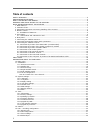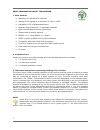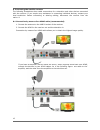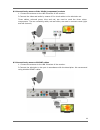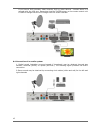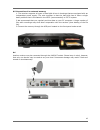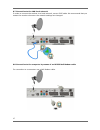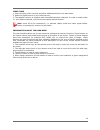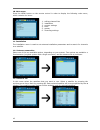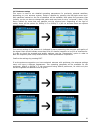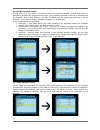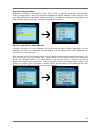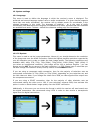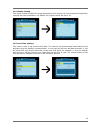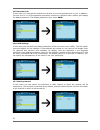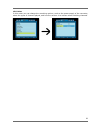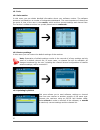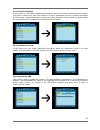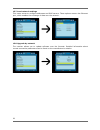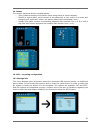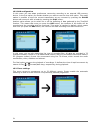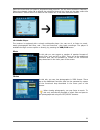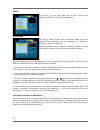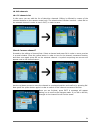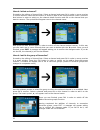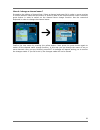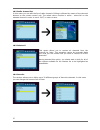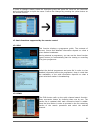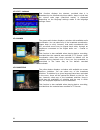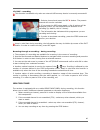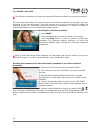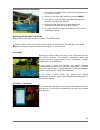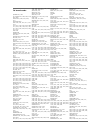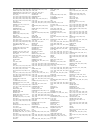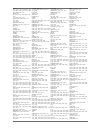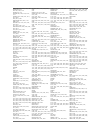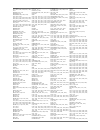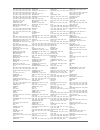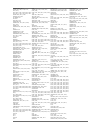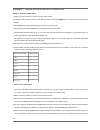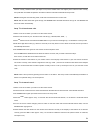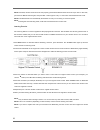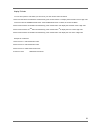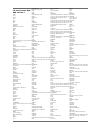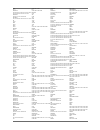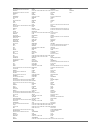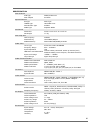- DL manuals
- Ferguson
- Receiver
- ARIVA Link 200
- User Manual
Ferguson ARIVA Link 200 User Manual
Summary of ARIVA Link 200
Page 1
User manual ariva 200 english.
Page 2: Warning !!!
Warning !!! Ferguson satellite receivers support recording on external hard disk drives (hdds) and flash memories (pendrives). In all instances, the correct operation of the recording function depends on the type of connected memory! You must read the following limitations. Remember: 1. In order to ...
Page 3: Table Of Contents
Table of contents safety measures.......................................................................................................................5 downloadable software..........................................................................................................5 about the instruc...
Page 4
Music...........................................................................................................................32 photos..........................................................................................................................32 video....................................
Page 5
Safety measures we request that you read the instruction manual and recommendations set forward therein. Also remember to correctly position the satellite antenna! In order to avoid an electric shock, never open the housing. Damage to the warranty seal shall void the warranty. Disconnect the device ...
Page 6
About the instruction manual ferguson has made every effort to provide the most current information about its products. Ferguson does not grant any guarantee as to the contents of the present instruction manual and disclaims any implied guarantees concerning market value or suitability for specific ...
Page 7
Basic information about the receiver 1. Main features ✔ reception of high definition channels ✔ scaling of pal signals to a resolution of 720p or 1080i ✔ availability of 32 programmable timers ✔ separate lists of favourite, tv and radio channels ✔ quick channel search function (quickfind) ✔ teletext...
Page 8
4. Remote control due to the standardization of ferguson equipment, the majority of these devices use the same remote control unit, i.E. Rcu640. This means that not all keys are used by this equipment model!! The universal 4-in-1 rcu640 remote control unit can be used to operate any television set (...
Page 9
4.1 installation of batteries remove the cover of the battery compartment on the rear panel of the remote control unit; slide it downwards and put it aside. Insert two aaa (r03) batteries into the compartment, observing the indicated polarity. Do not mix old and new batteries, or batteries of differ...
Page 10
5.1. Cam module and subscriber's card inserting the module and subscriber's card the conditional access module resembles a pc card (known as the pcmcia) for laptop computers. There are different types of ci modules, suitable for various encoding systems. 1. First, turn off the receiver. 2. Insert th...
Page 11
7. Connecting the satellite antenna in order to check the correctness of connection of external equipment, for example a satellite antenna or converter, read the installation manual or hire a professional technician! Good reception is conditional on the precise placement of the antenna. Even the bes...
Page 12
The usals function considerably simplifies configuration of the antenna. The ferguson receiver requires that you enter the geographical coordinates of the antenna in order to automatically calculate the angle of revolution of the motor for individual satellites. The receiver activates the positioner...
Page 13
9. Connecting the satellite receiver the following illustrations show cable connections for a television and other devices connected with the receiver. If you require any assistance in connecting individual devices, contact your local technician. Before connecting or altering cabling, disconnect the...
Page 14
9.2 connection by means of the yprpb (component) sockets 1. Connect the antenna to the lnb in socket of the receiver. 2.Connect the video and audio by means of five cinch cables to the television set. Three cables, coloured green, blue and red, are used to send the three colour components. The two r...
Page 15
If you have a dvd recorder, video recorder, dvd or other devices - connect them in a cascade with the vcr port. Remember that the tv/stb button on the remote control unit is used to change the source of image from the scart cascade. 9.4 connection of an audio system 1. Digital sound (including surro...
Page 16
9.5 connection of an external memory 1. The receiver supports all types of hard disk drives in housings that are equipped with an independent power supply. The sole condition is that the hard disk has to have a single basic partition that is formatted in the ntsf (recommended) or fat32 system. 2.We ...
Page 17
9.7 connection to the lan local network in order to connect the receiver to a local network, use an rj45 cable. We recommend that you restart the receiver whenever the network settings are changed. 9.8 connection to the computer by means of an rs232 null modem cable for connection to a computer, use...
Page 18
First steps 1. Insert the plug of the receiver and other additional devices to a wall socket. 2. Select av signal source of your television set. 3. The satellite receiver is supplied with reinstalled television channels. In order to watch other, i.E. Non-default channels, you should use channel sear...
Page 19
10. Main menu press the menu button on the remote control in order to display the following main menu, which contains six items: 1. Editing channel lists 2. Installation 3. System settings 4. Tools 5. Games 6. Recording settings 11. Installation the installation menu is used to set antenna installat...
Page 20
11.3 antenna setup this menu is used to set detailed operating parameters for previously selected satellites, depending on your antenna system. Select a satellite by pressing the left/right arrow keys. Only satellites marked on the list of satellites will be available. Now select the converter type ...
Page 21
11.4 single satellite search in this menu you can search for channels from one selected satellite. To this end, select a satellite by pressing the left/right arrow keys. Only satellites marked on the list of satellites will be available. Next, select whether you want to search only for uuencoded cha...
Page 22
11.6 list of transponders channels on satellites are located in "sets". Such a "set" of channels comprises a transponder. A list of transponders is a list of frequencies available on a given satellite. In this menu you can edit, add and remove individual frequencies. Select a satellite by pressing t...
Page 23
12. System settings 12.1 language this menu is used to define the language in which the receiver's menu is displayed. The preferred and second language options refer to audio soundtracks. If a given channel supports more than one audio soundtrack, the receiver will by default search for soundtracks ...
Page 24
12.3 display setting this menu is used to adjust the image displayed by the receiver. You can change the brightness, contrast and colour saturation. By default, all of these values are set to 50. 12.4 local time settings this menu is used to set the time and date. The receiver can automatically down...
Page 25
12.5 parental lock in this menu you may specify whether the receiver is to use a parental block or not. In addition, you can turn on or off the password protection function for selected menu options and change the default password. The default password is four zeros: 0000 . 12.6 osd settings in this...
Page 26
12.8 other in this menu you can change the remaining options, such as the power supply of the converter, select the types of channels played, and how the receiver is to behave when switching channels. 26.
Page 27
13. Tools 13.1 information in this menu you can obtain detailed information about your software version. The software structure is divided into a number of independent databases. The most important of these from the point of view of the user is the userdb , which archives current settings and channe...
Page 28
13.4 common interface in this menu you can obtain additional information about your cam conditional access module. This option is active only when the module is in the ci socket and has been correctly recognized by the receiver. Detailed information about the module depends on the module's software ...
Page 29
13.7 local network settings this menu serves to configure addresses and dns servers. These options concern the ethernet port, which enables the exchange of data over the network. 13.8 upgrade by network the receiver allows you to update software over the internet. Detailed information about current ...
Page 30
14. Games the receiver has three factory-installed games: • tetris (classic arranging of successive levels using blocks of various shapes). • othello (a logical game, which consists in the placement of your colour on a board and changing your opponent's colour; the person whose colour dominates, win...
Page 31
15.2 dvr configuration in this menu you can adapt preferences concerning recording to an external usb memory device. In the first option you decide whether you want to use the time shift option. This mode makes it possible to stop the current transmission at any moment by pressing the pause button a...
Page 32
Select the event that you want to programme and press ok. Set the timer activation frequency. Select the channel (press ok to display the simplified channel list). Next set the date, start time and duration. Select ‘record’ to return to the events list. A new item has been added. 15.4 media player t...
Page 33
Video in this tab, you can play back files in mpg format. High resolution mpg files can also be played back. Recordings this tab is used to play back recordings made using the receiver. Each recording may be blocked by a password, deleted, or its name changed. Options available during playback (subt...
Page 34
16. Edit channels 16.1 tv channels list in this menu you can edit the list of television channels. Editing is effected by means of the coloured buttons on the remote control unit. The raised colour function is active - select ok on the selected channel in order to use it. Exit, in order to save. How...
Page 35
How do i delete a channel? Proceed to the editing of channel lists. Select a channel and press ok in order to see a preview in a small window. Press the blue button in order to pass to the channel edition menu. Press the blue button in order to switch on the channel delete function and ok on the cha...
Page 36
How do i change a channel name? Proceed to the editing of channel lists. Select a channel and press ok in order to see a preview in a small window. Press the blue button in order to pass to the channel edition menu. Press the green button in order to switch on the channel name change function. Use t...
Page 37
16.2 radio channel list in this menu you can edit the list of radio channels. Editing is effected by means of the coloured buttons on the remote control unit. The raised colour function is active - select ok on the selected channel in order to use it. Exit, in order to save. 16.3 delete all this opt...
Page 38
In order to change a name, select the favourites group and press ok. Next use the numerical and coloured buttons to input the name. Confirm the changes by pressing the yellow button on the remote control. 17. Basic functions supported by the remote control 17.1 epg this function displays a programme...
Page 39
17.3 txt - teletext this function displays the teletext, provided that it is broadcast by the selected television station. Keep in mind that the correct code page (diacritical marks) is displayed depending on the language settings made in the language settings menu! 17.4 audio the green audio button...
Page 40
17.6 rec - recording this function is available only when an external usb memory device is correctly connected!!! 1. Select a channel and press the rec ● button. The present channel will now be recorded. 2. If you press the rec button again, a list of options will be displayed, where you can determi...
Page 41
17.7 pause - time shift this function is available only when an external usb memory device is correctly connected!!! The time shift mode allows the user to control the television broadcast by "pausing" and then resuming it from the same point. From the moment you switch on the time shift mode, the f...
Page 42
Recording the time shift buffer 1. This option is available only if previously switched on in the receiver's menu. 2. Switch on the time shift mode by pressing pause . 3. Press rec in order to record the existing buffer and continue recording the channel. 4. Perform further operations in accordance ...
Page 43
Attachment a - glossary of terms ca - conditional access – a coding system used in order to protect transmitted data against unauthorised access. Access to protected channels is available only to subscribers. Cam - conditional access module – an electronic device, usually fitted with card slots, tha...
Page 44
Attachment b – using the universal rcu-640 remote control programming the television set by means of a brand code 1. Switch on the television set with which you want to use the remote control. 2. Find the brand of your television set on the attached list (e.G. Lg 0075; 0082; 0083; …). 3. Press and h...
Page 45
Manual programming of the television set 1. Switch on the television set with which you want to use the remote control. 2. Direct the remote control towards the television set. Press and hold the tv button for 3 seconds. 3. The power button on the remote control will light up. This means that the rc...
Page 46
Tv brands code @dikon 1551; 1525 a.R. System 0237; 0544; 0322; 0513; 0540; 0246 accent 0322; 0359; 1637; 0540; 0131 accuphase 0540 acec 0024; 0042; 0067; 0111; 0119; 0133; 0153; 0157; 0302; 0391; 0536; 0586; 1317; 1364; 1380; 1383; 1557; 1607; 1617; 1618; 1630; 0540; 0513; 0409; 1672; 1705 acer 1363...
Page 47
0418; 0447; 0472; 0544; 0556; 0557; 0513; 1009; 0141; 1368; 1422; 0540 comet 0540; 0556; 0536; 0262; 0513 computron 0431; 0415; 0359; 0513 concerto 0075; 0082; 0083; 0111; 0067; 0125; 0141; 0145; 0153; 0052; 0227; 0277; 0275; 0329; 0540; 0359; 0384; 0557; 0561; 0925; 0547; 1459; 1498; 1476; 0513; 16...
Page 48
Sonto 0062; 0083; 0162; 0178; 0203; 0204; 0251; 0252; 0431; 0539; 0052; 1654; 0222; 2356; 4340; 4341 geber 0162 gec 0052; 0067; 1076; 0083; 0246; 0375; 1714; 0189; 0513; 1372 geloso 0359; 0262; 0230; 0115; 0025; 0080; 0060; 0354 gemsound 0359; 0262 general 0359; 0067; 0354; 0111; 0513; 0540; 0197 ge...
Page 49
Kiota 0359; 0322; 0544; 0415; 1082 kiton 0540; 0513 kitt 0067; 0322; 0513 kitten 0513; 0111 kiyogin 0067; 0025; 0237; 0230; 1174 klarmax 0237; 0429; 0073; 1611; 0233; 0295; 0540; 0513; 0354 kobaltronic 0067; 0230; 1174 kobic 0359 kolster 0237; 1614; 0513; 0322; 0262; 1227; 0077; 0067; 0230; 1174 kon...
Page 50
0322; 0390; 0431; 0539; 0556; 0558; 0591; 1423; 0222 nording 0077; 0131 nordland 0230 nordmende 0049; 0052; 0062; 0090; 0092; 0094; 0095; 0115; 0119; 0229; 0242; 0424; 0455; 0524; 0556; 0557; 1045; 0513; 1422; 1423; 0540; 1435; 1514 nordton 0062; 0080; 0108; 0153; 0052; 0197; 0242; 0295; 0390; 0428;...
Page 51
0108; 0111; 0067; 0125; 0136; 0137; 0148; 0149; 0157; 0162; 0164; 0167; 1637; 0195; 0196; 0197; 0230; 0242; 0282; 0290; 0295; 0296; 0298; 0300; 0302; 0310; 0312; 0322; 0326; 0329; 0337; 0351; 0359; 0375; 0390; 0391; 0409; 0418; 0427; 0431; 0222; 0434; 0516; 0558; 1126; 0540; 0513; 1639; 1649; 1651; ...
Page 52
Sterling 0540; 0513 stern 0062; 0080; 0108; 0153; 0052; 0197; 0242; 0295; 0390; 0428; 0429; 0435; 0222; 0513; 1149; 1181; 0540; 1653 strato 0540; 0513; 0322 strong 1432; 1586 stt sonig 0111 stv 0162 stvi 0230; 0067 sunic line 0513 sunkai 0447; 0073; 0513; 0549; 0300; 0195 sunny 0415 sunstar 0536; 16...
Page 53
Attachment c – using the universal rcu-640 version 2 remote control setup tv via brand name search 1.Switch on the tv for which you wish to use the remote control. 2.Point the remote control at the tv. Press and hold down the tv and power button for three seconds. Then release buttons. 3.The power b...
Page 54
Function correctly, restart the search (see steps 3 to 4) to find a suitable code. If the majority of the buttons function correctly, set up has been successful. Re-press the tv button to save the code and to terminate the set-up mode. Note: entering the auto searching mode, it will search forward fr...
Page 55
Note: sometime, remote control does not work properly just because manual search does not stop in time. In this case, just enter into manual search again, and press vol – button approx. Every 1.5 seconds to search backward the code. Note: the manual search is automatically terminated if no entry occ...
Page 56
Display tv code you can call up the tv code which you have set in your new remote control as follows: 1.Press and hold down the tv button simultaneously press number button 1 to display the thousands of the 4-digit code. Count how often the power button flashes. If the power button does not flash, the...
Page 57
Tv brand codes rcu- 640 version 2 acer 0753 acme 0011 ada 0018 adc 0006 0007 admiral 0000 0001 0002 0047 agazi 0002 agb 0123 aiko 0004 0009 aiwa 0291 akai 0004 0006 0009 0011 0051 0068 0069 0086 0169 0736 akiba 0011 akura 0002 0009 0011 0074 0169 alba 0009 0011 0027 0028 0047 0068 0083 0169 0245 alk...
Page 58
Gpm 0011 granada 0004 0006 0016 0027 0031 0040 0043 0051 0054 0064 0123 0127 0169 grandin 0009 0011 0120 0169 0245 grundig 0017 0043 0087 0091 0097 0117 0136 gs 0194 h&b 0228 haaz 0228 halifax 0002 hanseatic 0007 0009 0026 0027 0051 0083 0169 hantarex 0009 0123 hb 0015 0042 0703 1003 hcm 0002 0009 0...
Page 59
Prosonic 0015 0042 0068 0107 0169 0245 protech 0002 0009 0014 0051 0113 0169 proview 0751 provision 0015 0169 pye 0051 0068 0169 pymi 0009 quelle 0002 0016 0017 0018 0026 0030 0051 0136 0169 questa 0027 r line 0051 0169 radiola 0051 0169 radiomaprelli 0000 0123 radionette 0016 0018 radiotone 0007 00...
Page 60
Specification main features stb type dvbs/s2 receiver main chipset ali 3602 special features encrypt asic type tuner type half nim tuner demodulator type ali3501 smps type separate smps mechanical dimension w:26.0 cm d:21.3 cm h:4.5 cm net weight 1.5 kg main chip sets cpu frequency 333mhz flash memo...