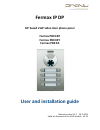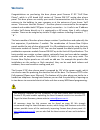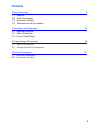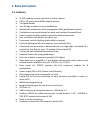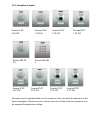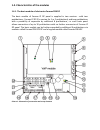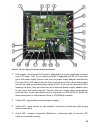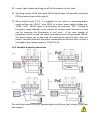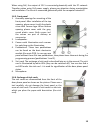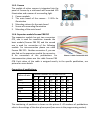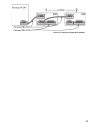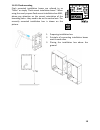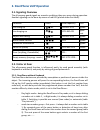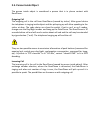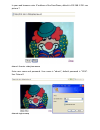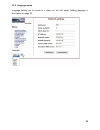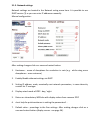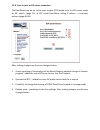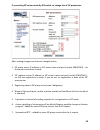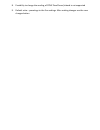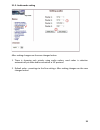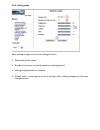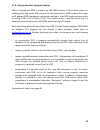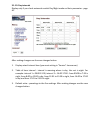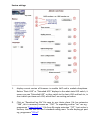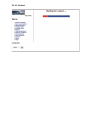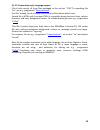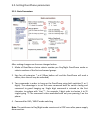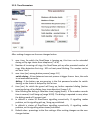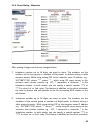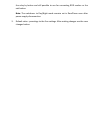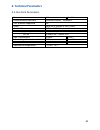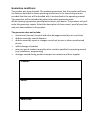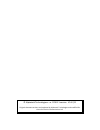- DL manuals
- Fermax
- Intercom System
- PBX EA
- User And Installation Manual
Fermax PBX EA User And Installation Manual
Summary of PBX EA
Page 1
Fermax ip dp sip based voip video door phone panel fermax pbx exp fermax pbx key fermax pbx ea user and installation guide manual version v3.4 19-1-2011 valid for firmware of the voip module - v1.52.
Page 2: Welcome
Welcome congratulations on purchasing the door phone panel fermax ip dp "voip door phone", which is a sip based voip version of "fermax pbx dp" analog door phone panel. This door phone can satisfy your need of communication with visitors at the entrance to the building, to your company or at the ent...
Page 3: Contents
Contents 1 basic description 5 1.1 features 1.2 used terminology 1.3 assembly of panels 1.4 characteristics of the modules 2 doorphone voip operation 2 1 2.1 signaling overview 2.2 visitor at the door 2.3 person inside object 3 programming of parameters 2 4 3.1 basic voip settings 3.2 setting doorph...
Page 4: 1. Basic Description
1. Basic description 1.1. Features ip (sip) modular system with built-in colour camera p2p or sip proxy mode (pbx network system) 1-64 pushbuttons two 25-digit numbers on each pushbutton waterproof pushbuttons with impregnation ip66, gold plated contacts pushbuttons are manufactured in zamak and a n...
Page 5: 1.2. Used Terminology
1.2. Used terminology • ethernet is a family of frame -based computer networking technologies for local area networks (lans • lan - a local area network (lan) is a computer network covering a small physical area, like a home, office, or small groups of buildings, such as a school, or an airport. • 1...
Page 6
• ip address is a number, which clearly identifies a network interface in the computer network, which uses ip protocol • dhcp (dynamic host configuration protocol) is an application protocol from the family of tcp/ip. It is used for automatic assigning of ip addresses to individual personal computer...
Page 7: 1.3. Assembly Of Panels
1.3. Assembly of panels the building blocks of fermax ip dp are the basic panels which differ by its size, number of pushbuttons, if the visit card has got two or one pushbuttons. 1.3.1. Terminology and orientation in panels 4 cp 204 (item number) as a representative of terminology. It is a panel wi...
Page 8
1.3.1. Examples of panels fermax ip dp fermax ip dp fermax ip dp fermax ip dp 1 ap 201 1 ap 101 1 cp 201 1 cp 101 fermax pbx ea fermax pbx key 1 a 1 fermax ip dp fermax ip dp fermax ip dp fermax ip dp 2 ap 202 2 ap 201 2 cp 202 2 cp 102 all panels can be mounted either on the surface or they can be ...
Page 9
Fermax ip dp panels can be equipped with an additional time switch called "timerelay". It is used for an expansion of the number of switches. It is programmable. Based on switching of one of the two switches in the fermax ip dp panel, the timerelay can simulate e.G. Sequent opening of the door or al...
Page 10
1.4. Characteristics of the modules 1.4.1. The basic module of electronics fermax pbx dp the basic module of fermax ip dp panel is supplied in two versions - with two pushbuttons - fermax ip dp-2 (a version for 1 or 2 pushbuttons) and two pushbuttons with a possibility of expansion by additional 8 p...
Page 11
Picture 2 the real image of connection and set-up elements 1. Poe module - the fermax ip dp panel is equipped by a circuit supplying the power over utp cable - poe. If your network switch is equipped by poe, or if you have got a poe power supply (a box in the size of a power supply adapter inserted ...
Page 12
5. Loudspaker loudness spk - by the trimmer you can set a desired loudness of the loudspeaker. In case you need to further increase the power output of the loudspeaker, you can use an add-on module with an amplifier fermax pbx ea. 6. Loudspeaker connection spk 7. Microphone connection mic - attentio...
Page 13
3: basic settings - resets all values to factory settings except for the memory of numbers 4: sets the starting ip address to 192.168.1.250 all changes show always after turning off and turning on of the power supply (restart). The dip switch 3 and 4 needs to be switched back to "on" position after ...
Page 14
20. Jumper light enables switching on/off the illumination of visit cards. 21. Switching contact of the 2nd switch (no=normally open, nc=normally closed and com=common output of the switch). 22. When using fermax ip dp, it is suggested to use either an alternating power supply voltage min. 10vac - m...
Page 15
When using poe, the output of 12v is connected galvanically with the pc network. Therefore when using poe power supply, please pay attention during manipulation and installation. The circuit is connected galvanically with the computer network!!! 1.4.3. Front panel 1. Assembly openings for mounting o...
Page 16
1.4.5. Camera the module of colour camera is integrated into the panel of fermax by a sub-board with mounted led illumination and a sensor of surrounding light. 1. Camera module 2. The main board of the camera - 3 leds for illumination 3. Mounting column for the main board 4. Sensor of surrounding i...
Page 17
Picture 5 connection of expansion modules 17.
Page 18
1.4.7. Keypad module fermax pbx key the keypad module is connected via a cable fermax pbx cc5 and a cable fermax pbx cc3. The connection is similar to the connection of the expansion module. The difference is that the keypad module is always the last in the row (you cannot connect to the keypad modu...
Page 19
1.4.10. Flush mounting flush mounted installation boxes are refered to as "mkxx" or simply "flush mount installation boxes". When using the nearly square flush mount installation box mk1, please pay attention on the correct orientation of the mounting holes - they need to be on the vertical axis. Th...
Page 20: 2.1. Signaling Overview
2. Doorphone voip operation 2.1. Signaling overview the all-purpose guard signals an acoustic conditions they may occur during operation. Another signaling can be done by means of red led (placed under first label). Condition tones tone frequency led line lifting up - - - - ▄ ■ ▀ 425-850-1275 glows ...
Page 21
The switch (code lock) can be controlled by first 10 buttons of doorphone. If the visitor at door presses buttons in such combination that meet the preprogrammed code and the time among presses is not bigger than the set point, then the doorphone will pick up and close the corresponding switch (if s...
Page 22: 2.3. Person Inside Object
2.3. Person inside object the person inside object is considered a person that is in phone contact with doorphone. Outgoing call the outgoing call is the call from doorphone (caused by visitor). After guard choice the telephone is ringing inside object and the pickuping up will allow speaking to the...
Page 23: 3.1. Basic Voip Settings
3. Programming of parameters 3.1. Basic voip settings 3.1.1. Choosing a mode and login it is important to choose a doorphone mode first. The doorphone can work in the peertopeer mode or sip server mode. The mode setting can be made by a relevant switch (dip switch see on picture 6). In the sip serve...
Page 24
In your web browser enter ip address of the doorphone, default is 192.168.1.250. See picture 7. Picture 7 first site - video from camera enter user name and password. User name is "admin", default password is "1234". See picture 8 picture 8 login to setup.
Page 25
3.1.2. Language option language setting can be made in a menu on the left panel. Adding language is description on page 39 25.
Page 26
3.1.3. Network settings network settings are located in the network seting menu item. It is possible to use dhcp service (1) or you can enter ip addresses manually. Manual configuration: after making changes click on a save and restart button. 1. Hostname - name of doorphone for resolution in nets (...
Page 27
Dhcp configuration: after making changes click on a save and restart button. 1. Hostname - name of doorphone for resolution in nets (e.G . While using more doorphones - more entrance) 2. Enable/disable ethernet settings via dhcp 3. Dhcp client id is name, which using for assigning two ip address to ...
Page 28
3.1.4. Peer to peer or sip server connection the doorphone can be set to the peer to peer (p2p) mode or to the sip server mode by dip switch (page 23). In p2p mode doorphone calling ip adress - in memory buttons (page 46/46). After making changes use the save changes button. 1. Choice signalling of ...
Page 29
If you setting sip server mode by dip switch, so change site of sip parameters after making changes use the save changes button. 1. Sip proxy server ip address or sip server name and port (usually 5060/5061) - via the server connection is made 2. Sip registrar server ip address or sip server name an...
Page 30
8. Possibility to change the sending of dtmf doorphone (inband is not supported 9. Default value - presetings to the firm settings. After making changes use the save changes button.
Page 31
3.1.5. Audio codec setting after making changes use the save changes button. 1. There is choosing only priority using audio codecs, used codec is selection automatically at make audio connection in sip protocol. 2. Default value - presetings to the firm settings. After making changes use the save ch...
Page 32
3.1.6. Setting video after making changes use the save changes button. 1. Resolution display video 2. Number picture per second (frequency restoring picture) 3. Setting next parameters of camera 4. Default value - presetings to the firm settings. After making changes use the save changes button..
Page 33
3.1.9. Viewing the video (program popup) video in doorphone ipdp is capture by usb web camera. Picture from camera is sending partly like series jpeg pictures to the environment web browser (first page on ip address ipdp doorphone) and second method is, that ipdp sending stream video in coding h.263...
Page 34
3.1.10. Day intervals display only if you check automatic switch day/night mode on basic parameter - page 40. After making changes use the save changes button. 1. Display actual internal time (you must setting in "service" time server) 2. Table of time interval - interval is meaning where is day, th...
Page 35
User interface after making changes use the save changes button. 1. Possibility switch off displaying videos on start page - safety device 2. Additional security is password protection to secure access to http://ipaddress/video.Jpeg (image from the camera). Attention: this option has the effect that...
Page 36
Service settings 1. Display current version of firmware in module voip and in module doorphone. Button "basic log" or "extended log" displays to the what state log switch, it means you see "extended log" so they switch to the basic log and back to, in short switch you have such log, which don't see ...
Page 37
3. Click on "show call log" will display history of call for sip - only call instructions. 4. Click on "show voip log" start voip monitor - log file which is running in new browser window - online displays events. 5. Time server is ip adress of ntp server with time data (actual time in module voip i...
Page 38
3.1.11. Restart.
Page 39
3.1.12. Preparation style, language support file of style consist of three files packaged to the archive ".Tar".To unpacking file "tar" use e.G . Programme " powerarchiver ". First file "upload_fw.Sh is header file of style and this please didn't have. Second file is html style in syntax html, it is...
Page 40
3.2. Setting doorphone parameters 3.2.1. Basic parameters after making changes use the save changes button. 1. Mode of doorphone choice selects number per day/night doorphone mode or selects numbers of the first and second groups. 2. Sign for call extension * or # (10sec before call end the doorphon...
Page 41
Single digit command is entered as the first character to replace with "star" *. For example, 2-digit code to shorten it to 11 single-typing * 1 the command is then evaluated with only one pressing 1 on the phone. 5. Automatic or manual switching day - night mode. Automatic switch setting in "day in...
Page 43
Note: the only relay 1 can be activated from phone and all sequence started. Besides that the relay 2 can be separately activated from buttons by password. 2. Password for relay closing from buttons or keyboard [2 to 6 digits]. Total 6 passwords, they are controlled by day/night; the combination is ...
Page 44
3.2.3. Time parameters after making changes use the save changes button. 1. Max. Time, for which the doorphone is hanging up, this time can be extended during call by sign choice from telephone (* or #). 2. Number of incoming call rings, the doorphone pick up after preseted number of rings. After de...
Page 45
3.2.4. Direct dialing - memories after making changes use the save changes button. 1. Telephone number up to 16 digits, we want to store. The numbers are the numbers of the first group or numbers of day mode. In default setting is table memoirs empty. While using setting p2p to the memoirs saves ip ...
Page 46
The relay by button and still possible to use for connecting rfid readers or the exit button. Note: the switchover to day/night mode remains set in doorphone even after power supply disconnection. 3. Default value - presetings to the firm settings. After making changes use the save changes button..
Page 47: 4. Technical Parameters
4. Technical parameters 4.1. Electrical parameters parameter value conditions communication interface ethernet 10baset, 100basetx voip protocol supported sip video série jpeg, stream h.263 (h.264) band width 300hz - 3400 hz power supply - adapter 12vss ± 2v , 12vst ± 1v - or poe ieee802,3af altern. ...
Page 48: 4.2. Parameters Of Video
4.2. Parameters of video video for web: internetexplorer - (batch jpeg pictures - port 80) is used over and over again repeated http request adresa/video.Jpg mozilla, opera, firefox … and programme popup (udvguard) - (mjpeg stream - port 80) is used http request adresa/video.Mjpg (sometimes it is ne...
Page 49: Guarantee Conditions:
Guarantee conditions: the product was shop-checked. The producer guarantees that this product will keep the features described in these operating instructions in the course of guarantee provided that the user will be handled with it as described in the operating manual. The guarantee will be extende...
Page 50
© alphatech technologies s.R.O. 2010-11 version v3.4 i/11 original document written and produced by alphatech technologies and modified for the use of provu communication ltd..