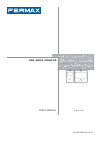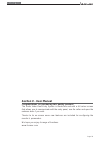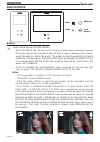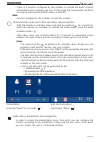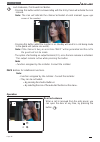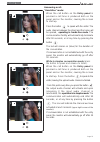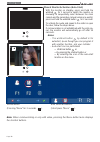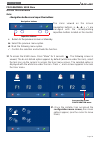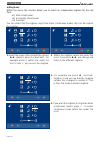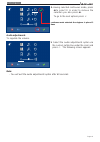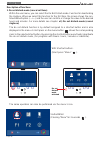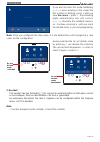Summary of VDS Smile Monitor
Page 1
E n g l i s h vds smile monitor user’s manual cod. 97729biusr v08_15.
Page 2: Smile Vds
Page 33 smile vds smile vds smile vds smile vds smile vds smile vds smile vds smile vds smile vds smile vds section ii - user manual congratulations on purchasing this quality product! The smile video door entry system is hands-free and with a full colour screen that allows you to communicate with t...
Page 3: Smile Vds
Page 34 smile vds smile vds smile vds smile vds smile vds smile vds smile vds smile vds smile vds smile vds smile monitor buttons audio and hang-up activation button. · upon receiving a call, (the user has 30" seconds to answer before returning to standby. During this time the blue led audio button ...
Page 4: Smile Vds
Page 35 smile vds smile vds smile vds smile vds smile vds smile vds smile vds smile vds smile vds smile vds wildcard button: auto-start / main-secondary camera selection. · with the monitor on standby, press and hold the wildcard for 1 second to switch the monitor on manually. To activate the audio ...
Page 5: Smile Vds
Page 36 smile vds smile vds smile vds smile vds smile vds smile vds smile vds smile vds smile vds smile vds lock releases / call guard unit button. · pressing this button whilst communicating with the entry panel will activate the lock release. Note: the icon will indicate the channel activated at e...
Page 6: Smile Vds
Page 37 smile vds smile vds smile vds smile vds smile vds smile vds smile vds smile vds smile vds smile vds answering a call: "handsfree" mode: when the call button on the entry panel is pressed a call tone is produced both on the panel and on the monitor, causing the screen to start up. Press the b...
Page 7: Smile Vds
Page 38 smile vds smile vds smile vds smile vds smile vds smile vds smile vds smile vds smile vds smile vds manual monitor activation (auto-start) with the monitor on standby, press and hold the wildcard for 1 second to switch the monitor on manually. To sequentially select between the main camera a...
Page 8: Smile Vds
Page 39 smile vds smile vds smile vds smile vds smile vds smile vds smile vds smile vds smile vds smile vds programming: user menu access the user menu 1º. To access the user menu. Press "menu" for 3 seconds . The following screen is viewed, the do not disturb option appears by default (white line u...
Page 9: Smile Vds
Page 40 smile vds smile vds smile vds smile vds smile vds smile vds smile vds smile vds smile vds smile vds a) ringtones within the menu, the monitor allows you to select an independent ringtone for the call from : - a1) main street panel. - a2) secondary street panel. - a3) doorbell. You can select...
Page 10: Smile Vds
Page 41 smile vds smile vds smile vds smile vds smile vds smile vds smile vds smile vds smile vds smile vds 2 1 1 5. Having selected continuous mode, press to select it. In order to remove the selection you also press . To go to the next options press . Continuos mode selected: the ringtone is pl...
Page 11: Smile Vds
Page 42 smile vds smile vds smile vds smile vds smile vds smile vds smile vds smile vds smile vds smile vds 1. Do not disturb mode (cancel call tone) within the user menu, you can select the do not disturb mode. Function for deactivating the ringtone. When we select this function for the first time,...
Page 12: Smile Vds
Page 43 smile vds smile vds smile vds smile vds smile vds smile vds smile vds smile vds smile vds smile vds 2. Doorbell the monitor has two terminals (-,t) to connect an external button so that when a short occurs between them an identification call tone is generated. As previously discussed, the do...