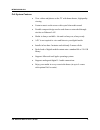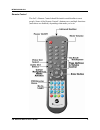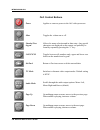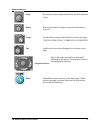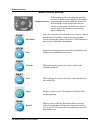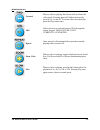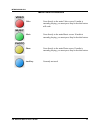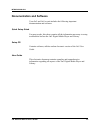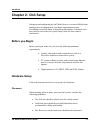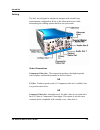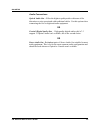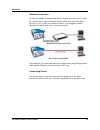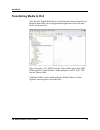Introducing on3 fia on3 and on3-xr user’s guide 1 chapter 1: introducing on3 congratulations! You're moments away from sharing and storing your library of digital media, including videos, music pictures using the fia on3 digital media player and library. Introduction the on3 unit contains advanced v...
Introducing on3 fia on3 and on3-xr user’s guide 2 on3 system features • view videos and photos on the tv with home theater, high quality viewing • listen to music on the stereo with crystal clear audio sound • portable compact design can be used alone or networked through wireless or ethernet lan • ...
Introducing on3 fia on3 and on3-xr user’s guide 3 on3 system the illustrations below show the basic components you should be familiar with. A description of these components follows: front panel on the front of the on3 media server are the following components: power button – manually powers up the ...
Introducing on3 fia on3 and on3-xr user’s guide 4 rear panel on the rear or the on3 device are the following components: power connector – supplies power to the on3 unit. Ethernet port – standard 10/100 ethernet network port for connecting the on3 unit to a home network or directly to a pc. If a wir...
Introducing on3 fia on3 and on3-xr user’s guide 5 audio outputs optical digital audio – utilizes a fiber optic cable to reduce interference and signal degradation common when using traditional cables. This option provides the best audio quality. Coaxial (digital audio) out – high-quality video outpu...
Introducing on3 fia on3 and on3-xr user’s guide 6 remote control the on3’s remote control should be intuitive and familiar to most people. Some of the remote control’s buttons serve multiple functions (and others are disabled), depending what mode you’re in..
Introducing on3 fia on3 and on3-xr user’s guide 7 on3 control buttons power applies or removes power to the on3 video processor. Mute toggles the volume on or off. Number/text keypad allows for menu selection and/or data entry. Any special characters not displayed on the remote can probably be found...
Introducing on3 fia on3 and on3-xr user’s guide 8 setup reveals the setup/configuration tab for the on3 hardware setup. Rotate rotates the picture 90 degrees each time this button is pressed. Frame for internet browsing which has frame on the web page, this feature is not currently supported. Tab sc...
Introducing on3 fia on3 and on3-xr user’s guide 9 media control buttons navigationarrows when music or videos are playing, pressing the left or right arrows displays a percentage representing a location within the media file. Releasing the arrow button takes the user directly to that point. Up and d...
Introducing on3 fia on3 and on3-xr user’s guide 10 forward when a video is playing, this button will accelerate the video speed. Pressing again will further increase the speed to 2x, 3x and 4x. To return video to normal play, press the play button once. Url allows the user to enter an internet url t...
Introducing on3 fia on3 and on3-xr user’s guide 11 media shortcut buttons video goes directly to the main video screen. If media is currently playing, you must press stop before this button will work. Music goes directly to the main music screen. If media is currently playing, you must press stop be...
Introducing on3 fia on3 and on3-xr user’s guide 12 documentation and software your on3 and on3-xr unit includes the following important documentation and software: quick setup guide for most people, this sheet contains all the information necessary to setup, troubleshoot and use the on3 digital medi...
On3 setup fia on3 and on3-xr user’s guide 13 chapter 2: on3 setup setting up and configuring the on3 media server is no more difficult than adding a piece of equipment to your home entertainment center. Everything you need to know is included in this chapter. Advanced users may wish to refer to the ...
On3 setup fia on3 and on3-xr user’s guide 14 cabling the on3 was designed to seamlessly integrate with virtually any entertainment configuration. Refer to the illustration below while determining the cabling options that best suit your needs. Video connections component video out - this connection p...
On3 setup fia on3 and on3-xr user’s guide 15 audio connections optical audio out - offers the highest-quality audio with none of the distortion or noise associated with traditional cables. Use this option when connecting the on3 to high-end audio equipment. Or coaxial (digital audio) out - high-qual...
On3 setup fia on3 and on3-xr user’s guide 16 network connection in order to configure, manage and transfer digital data to the on3, it must be connected to a network through a hub (with a gray network cable), directly to a pc (with a red crossover cable), or if equipped with the optional wireless fe...
On3 setup fia on3 and on3-xr user’s guide 17 powering the on3 to turn on the on3 digital media player and library, you must first press the large power button located on the front of the unit. This applies power to the internal hard drive initializes the data on the on3. This power button can remain...
On3 setup fia on3 and on3-xr user’s guide 18 configuration once the on3 digital media player and library has been placed, all the cables attached and powered up, it must be configured to allow digital media files to be transferred to it. 1. Insert the setup cd into a pc that’s connected directly to ...
On3 setup fia on3 and on3-xr user’s guide 19 transferring media to on3 once the on3 digital media player and library has been configured and mapped, media files can be dragged and dropped onto it like any other device on the network. Place video files (avi, mpeg) into the video folder, music files (...