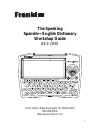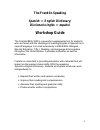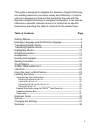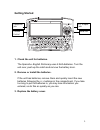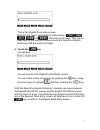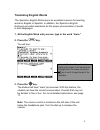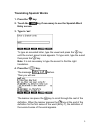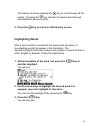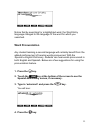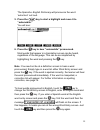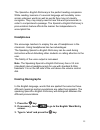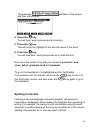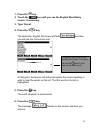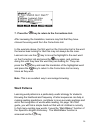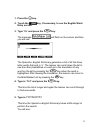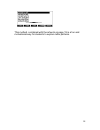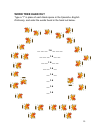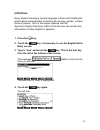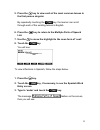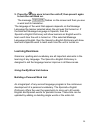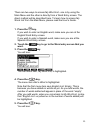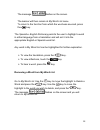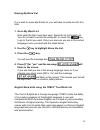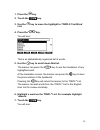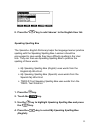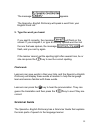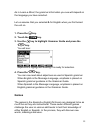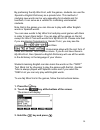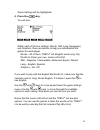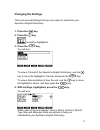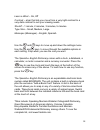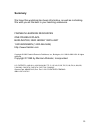- DL manuals
- Franklin
- PDA
- BES-1850
- Workshop Manual
Franklin BES-1850 Workshop Manual
Summary of BES-1850
Page 1
1 the speaking spanish ↔ english dictionary workshop guide bes-1850 one franklin plaza burlington, nj 08016-4907 800-266-5626 http://www.Franklin.Com.
Page 2: The Franklin Speaking
2 the franklin speaking spanish ↔ english dictionary/ diccionario inglés ↔ español workshop guide the franklin bes-1850 is a powerful supplemental tool for students who are faced with the challenge of learning english or spanish as a second language. It is used extensively in esl/esol, bilingual, sp...
Page 3: Speaking Spanish
3 speaking spanish ↔ english dictionary/ diccionario inglés ↔ español bes-1850 features ! Pronounces over 200,000 words in english and spanish ! Provides over 200,000 translations in english and spanish ! Includes learning exercises with a built-in grammar guide, toefl ® test word list and exercises...
Page 4
4 this guide is designed to integrate the spanish ↔ english dictionary into existing classroom curriculum easily and effectively. It may be used as a sequence of lessons that familiarize the user with the spanish ↔ english dictionary’s complete functionality. It can also be utilized as a periodic re...
Page 5: Getting Started
5 getting started 1. Check the unit for batteries. The spanish ↔ english dictionary uses 2 aaa batteries. Turn the unit over, push up the catch and remove the battery door. 2. Remove or install the batteries. If the unit has batteries, remove them and quickly insert the new batteries following the +...
Page 6
6 message language and word entry language when spanish ↔ english dictionary is turned on for the first time, the user must select the message language for prompts, help, and other messages. 1. Turn the unit on by pressing the key. You will see: if you press a, all menus, screen prompts and built-in...
Page 7
7 this is the english word entry screen. Note the five “keys” at the bottom of the screen: , , , and . These are touch keys. They are an easy way for the learner to move around the spanish ↔ english dictionary with the touch of a finger. 4. Touch the key. You will see: you will now be at the spanish...
Page 8: Translating English Words
8 translating english words the spanish ↔ english dictionary is an excellent resource for learning words in english or spanish. In addition, the spanish ↔ english dictionary provides assistance for the proper pronunciation of words in both languages. 1. At the english word entry screen, type in the ...
Page 9: Translating Spanish Words
9 translating spanish words 1. Press the key. 2. Touch the key if necessary to see the spanish word entry screen. 3. Type in ‘así’. To type an accented letter, type the vowel and press the key until the correct accent mark appears. To type an ñ, type the n and then press the key. Note: it is not nec...
Page 10: Highlighting Words
10 the learner can keep pressing the key to scroll through all the entries. Pressing the key will take the learner back through each definition and each entry. 5. Press the key to return to a word entry screen. Highlighting words after a word search is completed, the learner has the option of invest...
Page 11: Word Pronunciation
11 notice that by searching for a highlighted word, the word entry language changed to the language of the word for which you searched. Word pronunciation any student learning a second language will certainly benefit from the added reinforcement of hearing words pronounced. With the spanish ↔ englis...
Page 12
12 the spanish ↔ english dictionary will pronounce the word ‘automóvil’ out loud. 5. Press the key to start a highlight and move it to “automobile.” you will see: 6. Press the key to hear “automobile” pronounced. Most words that appear in a translation screen can be heard, regardless of the language...
Page 13: Headphones
13 the spanish ↔ english dictionary is the perfect reading companion. While reading, learners of a second language will inevitably come across unknown words as well as words they may not visually recognize. They may simply need to hear the word pronounced, in order to comprehend a passage. The spani...
Page 14: Spelling Correction
14 the message will flash on the screen and then you will see: 4. Press the key. You will hear ‘wind’ pronounced as in breeze. 5. Press the key. This will move the highlight to the second sense of the word. 6. Press the key. You will now hear ‘wind’ pronounced as in twist and turn. Here are a few wo...
Page 15
15 1. Press the key. 2. Touch the key until you see the english word entry screen, if necessary. 3. Type ‘fisical’. 4. Press the key. The spanish ↔ english dictionary will flash and then you will see the corrections list: at this point, the learner will either recognize the correct spelling or wish ...
Page 16: Word Patterns
16 7. Press the key to return to the corrections list. After reviewing the translation, learners may find that they have chosen the wrong word from the corrections list. In the example above, the first word on the correction list is the word the learner was looking for. But this may not always be th...
Page 17
17 1. Press the key. 2. Touch the key, if necessary, to see the english word entry screen. 3. Type ‘?Ir’ and press the key. The message will flash on the screen and then you will see: the spanish ↔ english dictionary generates a list of all the three letter words that end in ‘ir’. The learner can sc...
Page 18
18 this method, combined with the artwork on page 19 is a fun and motivational way for students to explore letter patterns..
Page 19: Word Tree Hand Out
19 word tree hand out type a “?” in place of each blank space in the spanish ↔ english dictionary, andenter the words found in the hand out below. __ __ __ i e __ __ __ __ __ __ i e __ __ __ __ i e __ __ __ __ i e __ __ i e __ __ i e __ i e __ i e.
Page 20: Inflections
20 inflections every student learning a second language is faced with tackling the grammatical characteristics of words such as case, gender, number, tense or person. One of the unique features that the spanish ↔ english dictionary offers is that the user can access this information in either englis...
Page 21
21 5. Press the key to view each of the most common tenses in the first person singular. By repeatedly touching the key, the learner can scroll through each of the existing tenses in english. 6. Press the key to return to the multiple parts of speech list. 7. Use the to move the highlight to the nou...
Page 22
22 the verb form of ‘andar’ is highlighted. 4. Touch the key. The message flashes in the screen and then you will see: the sense of ‘andar’ as ‘go’ is highlighted. 5. Touch the key again. You will see: the spanish ↔ english dictionary will display five representative tenses in the overview section. ...
Page 23
23 to view all 17 tenses of the verb ‘andar’ touch the key repeatedly. Press the to move down one line at a time. Press the key to scroll on screen at a time. Using the learn-a-word feature the spanish ↔ english dictionary comes with a learn-a-word feature that builds vocabulary by showing the learn...
Page 24: Learning Exercises
24 5. Press the key once to turn the unit off, then press it again to turn the unit back on. The message flashes on the screen and then you see a word and its translation. The language of the word that appears depends on the message language the learner selected when the unit was first turned on. If...
Page 25
25 there are two ways to access my word list - one is by using the main menu and the other is directly from a word entry screen. The direct method will be described here. To learn how to access my word list from the main menu, please read the user’s guide. 1. Press the key. If you wish to enter an e...
Page 26
26 6. Type an english word to add and press the key. The message flashes on the screen. 7. To add a spanish word, touch the key and then press the key. 8. Type a spanish word to add and press the key. The learner can continue to add words to their personal word list. Viewing my word list 1. Press th...
Page 27
27 6. Use the key to scroll down this list. 7. To view the spanish list, touch the key. You will go directly to the spanish list. 8. Press the key to return to the spanish word entry screen. 9. Touch the key to see the english word entry screen. Another benefit of the spanish ↔ english dictionary is...
Page 28
28 the message flashes on the screen. The learner will then remain at my word list menu. To return to the function from which the word was sourced, press the key. The spanish ↔ english dictionary permits the user to highlight a word in either language from a translation and will sort it into the app...
Page 29
29 erasing my word list if you wish to erase my word list, you will have to erase one list at a time. 1. Go to my word list. Note what the first menu item says: spanish list or english list. You do not want to erase the wrong list, so touch the key to go to the list you want. Once you are sure you a...
Page 30
30 1. Press the key. 2. Touch the key. 3. Use the key to move the highlight to toefl® test word list. 4. Press the key. You will see: this is an alphabetically organized list of words. 5. Use the key to scroll down this list. The learner can press the key to see the translation of any highlighted wo...
Page 31
31 8. Press the key to add ‘abacus’ to the english user list. Speaking spelling bee the spanish ↔ english dictionary helps the language learner practice spelling with the speaking spelling bee. Learners should be encouraged to save words they have difficulty spelling in the user lists. They can then...
Page 32: Grammar Guide
32 the message appears. The spanish ↔ english dictionary will speak a word from your english word list. 5. Type the word you heard. If you spell it correctly, the message will flash on the screen. If you misspell it, or type a correctly spelled word but not the one that was spoken, the message will ...
Page 33: Games
33 as in learn-a-word, the grammar information you see will depend on the language you have selected. Let us assume that you selected a for english when you first turned the unit on. 1. Press the key. 2. Touch the key. 3. Use the key to highlight grammar guide and press the key. You will see: adject...
Page 34
34 by partnering the my word list, with the games, students can use the spanish ↔ english dictionary as a private tutor. This method of studying new words can be very appealing for students and for teachers, it can serve as a vehicle for motivating uninterested students. Note that in the games you c...
Page 35
35 game settings will be highlighted. 4. Press the key. You will see: within each of the four settings: words, skill, lang (language) and graphics, there are options to help you individualize the games for each player. Words – all of them, toefl ® list (english words only), my word list, enter your ...
Page 36
36 to play with the english my word list, make sure the selection next to lang shows english. To play with the spanish my word list, make sure the selection next to lang shows spanish. Once you have made your selections, press the key. You will return to the list of games. Now move the highlight to ...
Page 37: Changing The Settings
37 changing the settings there are several settings that you can select to customize your spanish ↔ english dictionary. 1. Press the key. 2. Press the key. Should be highlighted. 3. Press the key. You will see: to view a tutorial of the spanish ↔ english dictionary, use the key to move the highlight...
Page 38
38 learn a word – on, off contrast – a bar that lets you move from a very light contrast to a very dark contrast to suit your viewing needs shutoff – 1 minute, 2 minutes, 3 minutes, 5 minutes type size – small, medium, large mensajes (messages) – english, spanish use the and keys to move up and down...
Page 39: Summary
39 summary we hope this workshop has been informative, as well as motivating. We wish you all the best in your teaching endeavors. Franklin learning resources one franklin plaza burlington, new jersey 08016-4907 1-800-bookman (1-800-266-5626) http:///www.Franklin.Com copyright © 2002 franklin electr...