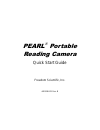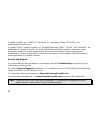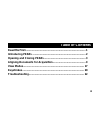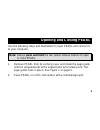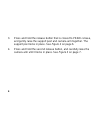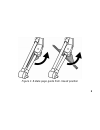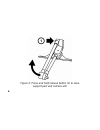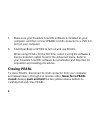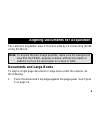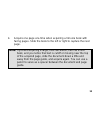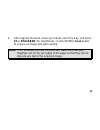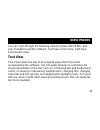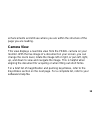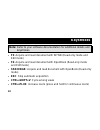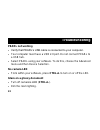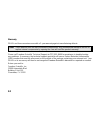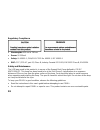- DL manuals
- Freedom Scientific
- Personal Care Products
- Pearl
- Quick Start Manual
Freedom Scientific Pearl Quick Start Manual
Summary of Pearl
Page 1
440528-001 rev. B pearl portable reading camera quick start guide freedom scientific, inc..
Page 2
Ii freedom scientific, inc., 11800 31 st court north, st. Petersburg, florida 33716-1805, usa www.Freedomscientific.Com copyright © 2011 freedom scientific, inc. All rights reserved. Pearl , wynn , and openbook are trademarks of freedom scientific, inc. In the united states and other countries. Info...
Page 3: Table Of Contents
Iii table of contents read me first ................................................................................... 1 introducing pearl ......................................................................... 2 opening and closing pearl ......................................................... ...
Page 5: Read Me First
1 read me first make sure that your freedom scientific software is installed first on your computer before connecting pearl’s usb connector to the computer. Do not force pearl open or closed. Always use the two yellow release buttons to carefully fold pearl open or closed. Review the information in ...
Page 6: Introducing Pearl
2 introducing pearl congratulations on your purchase of pearl! Pearl is a portable reading camera used in combination with freedom scientific software such as openbook ® 9 or later, and wynn ® 6 or later. Use these tools to read books, magazines, documents, and more. The pearl camera has an automati...
Page 7: Opening and Closing Pearl
3 opening and closing pearl use the following steps and illustrations to open pearl and connect it to your computer. Note: always push and hold the two yellow release buttons to open or close pearl. 1. Remove pearl from its carrying case, and rotate the page guide until it is perpendicular to the su...
Page 8
4 3. Press and hold the release button that is closest to pearl ’s base, and gently raise the support post and camera arm together. The support post locks in place. See figure 2 on page 6. 4. Press and hold the second release button, and carefully raise the camera arm until it locks in place. See fi...
Page 9
5 figure 1: rotate page guide from closed position.
Page 10
6 figure 2: press and hold release button (1) to raise support post and camera arm.
Page 11
7 figure 3: press and hold release button (2) to raise camera arm.
Page 12: Closing Pearl
8 5. Make sure your freedom scientific software is installed on your computer, and then connect pearl’s usb connector to a usb 2.0 port on your computer. 6. Start openbook or wynn to turn on and use pearl. When using pearl for the first time, select it using the software’s device selection option fo...
Page 13: Documents and Large Books
9 aligning documents for acquisition the camera ’s acquisition area is 9 inches wide by 12 inches long (22.86 cm by 30.48 cm). Note: to acquire the best image possible, make sure the background area that the pearl acquires is blank, without any marks or patterns such as the wood grain on a desk or t...
Page 14: Spacebar (For Openbook)
10 2. To align a single page document, do one of the following: center it between the outer edges of the page guide, or line up a side edge of the document with an outer edge of the page guide. To align a large book with facing pages, make sure that the inside margin of the page to be acquired is al...
Page 15
11 4. Acquire one page at a time when acquiring a full-size book with facing pages. Slide the book to the left or right to capture the next page. Note: if you are acquiring a large, thick document, such as a text book, and you notice that text is cutoff or missing near the top of the acquired page, ...
Page 16
12 figure 4: document and large book alignment.
Page 17
13 figure 5: inside margin alignment with page guide.
Page 18: Small Books
14 small books note: for smaller documents (a business card or postcard), place a blank white sheet of paper under the camera, and then the document on the blank page. When acquiring small books, such as paperback books, do the following: 1. Place the book sideways with one edge against the page gui...
Page 19
15 2. After aligning the book, move your hands out of the way, and press f4 or spacebar (for openbook), or click wynn’s scan button to acquire an image and start reading. Note: if it is necessary to hold the book flat, make sure that your fingertips are on the very edge of the page so that they do n...
Page 20
16 figure 6: small book alignment.
Page 21: View Modes
17 view modes you can cycle through the following viewing modes with pearl and your freedom scientific software: text view, exact view, split view, and camera view. Text view text view shows the text of an acquired page after it has been recognized by the software. Use it to apply features to custom...
Page 22: Exact View
18 exact view exact view is the acquired page displayed exactly as the original document. You can increase or decrease screen magnification, and pan left, right, up, and down to read the original image. For a brief list of magnification and panning keystrokes, refer to the keystrokes section on page...
Page 23: Camera View
19 enhancements and still see where you are within the structure of the page you are reading. Camera view this view displays a real-time view from the pearl camera on your monitor. With the live image of a document on your screen, you can change the zoom level, rotate the image left or right, or pan...
Page 24: Keystrokes
20 keystrokes note: refer to your software documentation for additional details and keystrokes. F3: acquire and read document with wynn (read-only mode and edit mode) f4: acquire and read document with openbook (read-only mode and edit mode) spacebar:acquire and read document with openbook (read-onl...
Page 25
21 ctrl+minus: decrease zoom (press and hold for continuous zoom) ctrl+shift+r: rotate camera view right ctrl+shift+l: rotate camera view left windows key+ctrl+down arrow: pan view down windows key+ctrl+up arrow: pan view up windows key+ctrl+left arrow: pan view left windows key+ctrl+right arrow: pa...
Page 26: Troubleshooting
22 troubleshooting pearl not working verify that pearl’s usb cable is connected to your computer. Your computer must have a usb 2.0 port. Do not connect pearl to a usb hub. Select pearl using your software. To do this, choose the advanced menu and then device selection. No camera led from within you...
Page 27: Shadows On A Document
23 reposition pearl’s work area. Shadows on a document turn on camera’s led (ctrl+l). Dim the room lighting. Reposition pearl’s work area. Errant characters in text view make sure the background of the area that the pearl camera acquires is blank, without any marks or patterns such as the wood grain...
Page 28
24 warranty pearl and its accessories come with a 2-year warranty against manufacturing defects. Note: these devices have no user-serviceable components. Any unauthorized attempt to service or replace internal components by opening the case will void the product warranty. Please call freedom scienti...
Page 29
25 federal communications commission notice this equipment has been tested and found to comply with the limits for a class b digital device, pursuant to part 15 of the fcc rules. These limits are designed to provide reasonable protection against harmful interference in a residential installation. Th...
Page 30
26 regulatory compliance wavelengths: 400 nm to 780 nm power: 5v 500ma safety: ul 60950-1; can/cas-c22.2 no. 60950-1; iec 60950-1 emc: fcc (cfr-47, part 15) class b; industry canada ices-003; en 55022 class b; en 55024 safety and maintenance the led lamp used in this product is in excess of the exem...
Page 31
27 keep pearl away from wet areas, rain, and other sources of liquids. Do not submerge pearl. Always operate pearl in a place where the temperature is between 10° and 35° c (50° and 95° f). Do not store in places subject to temperature extremes such as a parked car. When cleaning pearl, make sure th...