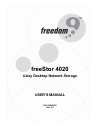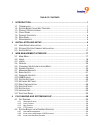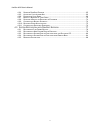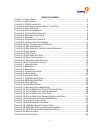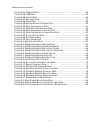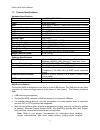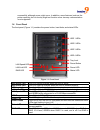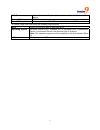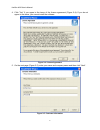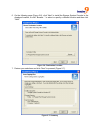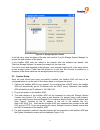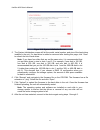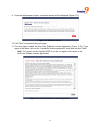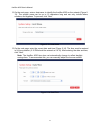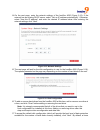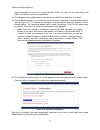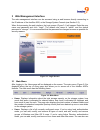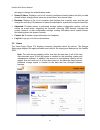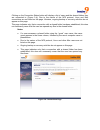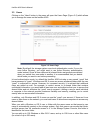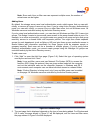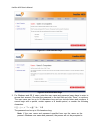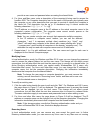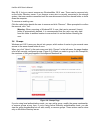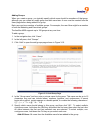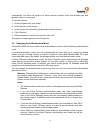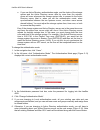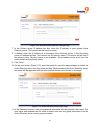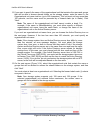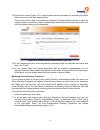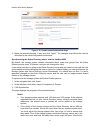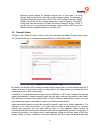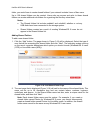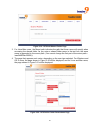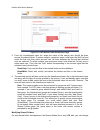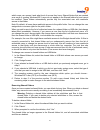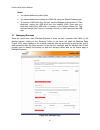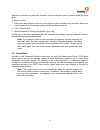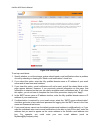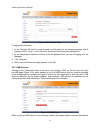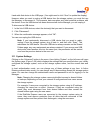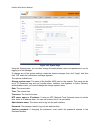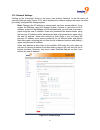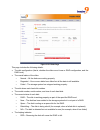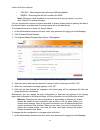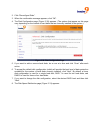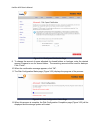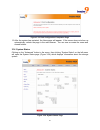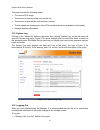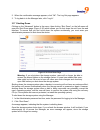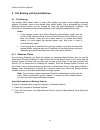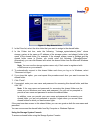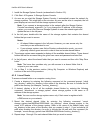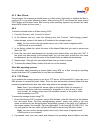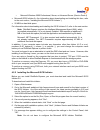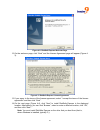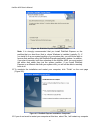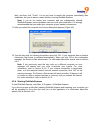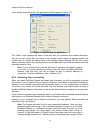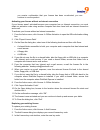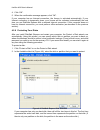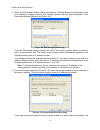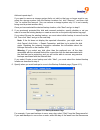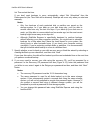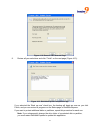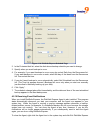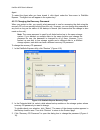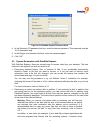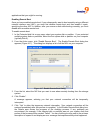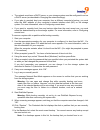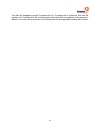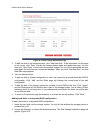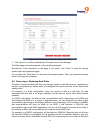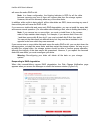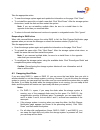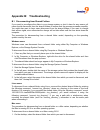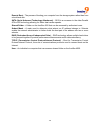- DL manuals
- Freedom9
- Storage
- freeStor 4020
- User Manual
Freedom9 freeStor 4020 User Manual
Summary of freeStor 4020
Page 1
Freestor 4020 4-bay desktop network storage user’s manual p/n: n0042000 rev. 2.6.
Page 2
Copyright and trademark information freedom9 makes no warranty or representation, expressed or implied, with respect to the contents or use of this documentation. Freedom9 reserves the right to modify this documentation at any time without obligation to notify any individual or entity of such modifi...
Page 4
I table of contents 1 introduction...................................................................................................... 1 1.1 t erminology ..................................................................................................... 1 1.2 s ystem b enefits and k ey f eatures...
Page 5
Freestor 4020 user’s manual ii 4.2.4 s tarting d isk s afe e xpress ............................................................................................65 4.2.5 a ctivating y our l icense k ey ...........................................................................................66 4.2.6...
Page 6
Iii table of figures f igure 1-1: f ront p anel ........................................................................................... 3 f igure 1-2: r ear p anel ............................................................................................. 4 f igure 2-1: sata c onnector ..........
Page 7
Freestor 4020 user’s manual iv f igure 3-24: f irmware p age ................................................................................... 44 f igure 3-25: usb p age ............................................................................................ 44 f igure 3-26: s ystem p age .......
Page 8
1 1 introduction the freestor 4020 is an intelligent network storage solution for small office, medium office, and home network environments. The freestor 4020 features an integrated file server with system backup, system recovery, and managed shared files by user names or groups. The freestor 4020 ...
Page 9
Freestor 4020 user’s manual 2 1.3 product specifications hardware specifications processor intel 80219 iop 600 mhz memory ddr 256 mb flash 8 mb nor flash hdd up to four 3.5” sata-i, ii hard disks from 80gb to 500gb maximum capacity up to 2.0tb network one intel gigabit lan port interface sata contro...
Page 10
3 successfully, although errors might occur. In addition, some features (such as the printer reporting low ink levels) might not function since two-way communication is not supported. 1.4 front panel the front panel (figure 1-1) contains the power button, hard disks, and status leds. Figure 1-1: fro...
Page 11
Freestor 4020 user’s manual 4 1.5 package contents • freestor 4020 unit • one power cord • one rj-45 cable • dse boot cd • device management utility, dse client, firmware and user’s manual cd 1.6 rear panel the rear panel (figure 1-2) contains the system fan, power supply, usb 2.0 ports, gigabit lan...
Page 12
5 web browser microsoft internet explorer 6.0 or above or mozilla firefox 1.06 or above network environment tcp/ip network environment serial ata hard disk at least one serial ata hdd installed with at least 80gb capacity all clients using dse must meet the following requirements: bios client pcs mu...
Page 13
Freestor 4020 user’s manual 6 2 installation and setup 2.1 hard drive installation it is highly recommended that all of the hard drives used are the same size. However, if they are different sizes, it is recommended that the drives are placed from largest to smallest from the top tray to the bottom ...
Page 14
7 9. Once the unit has powered up, the hard drive led will flash green and the power led will light up blue on the drive tray. If the hard drive led is flashing red, there is a problem with the drive installation and the drive should be removed, tested, and reinstalled again using the above procedur...
Page 15
Freestor 4020 user’s manual 8 4. Click “yes” if you agree to the terms of the license agreement (figure 2-4). If you do not agree to the terms, you cannot install the software. Figure 2-4: license agreement 5. On the next page (figure 2-5), enter your name and company name and then click “next”. Fig...
Page 16
9 6. On the following page (figure 2-6), click “next” to install the storage system console in the displayed location, or click “browse…” to select or specify a different location and then click “next”. Figure 2-6: destination location 7. Review your selections and click “next” to proceed (figure 2-...
Page 17
Freestor 4020 user’s manual 10 8. To complete the installation, click “finish” (figure 2-8). Figure 2-8: installation complete note: if the freestor 4020 is not directly connected to your computer and your network does not have a dhcp server, you must change the ip address of your computer to use th...
Page 18
11 figure 2-9: storage system console in the left pane, select the name of the new unit and click “log on storage system manager” to access the web interface of the device. If any freestor 4020 units are added to the network after the software has started, click “discover storage systems” to rescan ...
Page 19
Freestor 4020 user’s manual 12 figure 2-10: system initialization screen 5. The system initialization screen will list the model, serial number, and size of the hard drives installed in the unit. If a hard drive is added or removed after loading this page, click “scan” to refresh the list of hard dr...
Page 20
13 9. Once the web browser is open, a welcome screen will be displayed (figure 2-11). Figure 2-11: welcome screen 10. Click “next” to proceed to the next page. 11. The next page contains the end user software license agreement (figure 2-12). If you agree to the terms, click on the “i accept the lice...
Page 21
Freestor 4020 user’s manual 14 12. On the next page, enter a host name to identify the freestor 4020 on the network (figure 2- 13). The system name can be up to 15 characters long and can only include letters, numbers, and hyphens. To proceed, click “next”. Figure 2-13: host name 13. On the next pag...
Page 22
15 14. On the next page, enter the network settings of the freestor 4020 (figure 2-15). If the network has an existing dhcp server, select “get an ip address automatically”. Otherwise, select “use this ip address” and enter the desired ip address below. After entering the network settings, click “ne...
Page 23
Freestor 4020 user’s manual 16 disk configuration is used for a single hard disk, raid 1 is used for two hard disks, and raid 5 is used for three or four hard disks. 18. To change the disk configuration, select the desired raid level and then click “next”. 19. On the following page, you can select h...
Page 24
17 3 web management interface the web management interface can be accessed using a web browser directly connecting to the ip address of the freestor 4020, or the storage system console (see section 2.2). When first accessing the web interface, the login screen (figure 3-1) will appear. Enter the use...
Page 25
Freestor 4020 user’s manual 18 this page to change the authentication mode. • shared folders: displays a list of all currently configured shared folders and lets you add shared folders, change which users can access them, and remove them. • backups: displays a list of all computer disk backups that ...
Page 26
19 clicking on the connection status button will display a list of users and the shared folders they are connected to (figure 3-4). Due to the nature of the nfs protocol, linux and mac connections are not listed on this page. Likewise, ongoing backup or recovery activities do not appear on this page...
Page 27
Freestor 4020 user’s manual 20 3.3 users clicking on the “users” button in the menu will open the users page (figure 3-5) which allows you to manage the users on the freestor 4020. Figure 3-5: users page note: by default, the storage system uses local authentication mode. If your site uses active di...
Page 28
21 note: since each linux or mac user can represent multiple users, the number of actual users can be higher. Adding users by default, the storage server uses local authentication mode, which means that you can add, modify, or remove all types of users at any time. If you’re using active directory a...
Page 29
Freestor 4020 user’s manual 22 figure 3-7: cifs add user page figure 3-8: nfs add user page 3. For windows and os x users, enter the user name and password users have to enter to access their account. Re-enter the password in the last field and click “done” to continue. The user name can be up to 20...
Page 30
23 provide a user name and password when accessing the shared folder. 4. For linux and mac users, enter a description of the computer(s) being used to access the freestor 4020. The computer description can be the name of the person who typically uses the computer, or any other description that you w...
Page 31
Freestor 4020 user’s manual 24 mac os x, but you cannot remove any windows/mac os x user. Those can be removed only on the active directory server. If you remove a user who is currently connected to the storage system, that user remains connected until the user disconnects from the shared folder or ...
Page 32
25 adding groups when you create a group, you typically specify which users should be members of that group, although you can create an empty group and add users later. A user must be created from the users page before being added to a group. Each user can be a member of multiple groups. For example...
Page 33
Freestor 4020 user’s manual 26 add selected user(s): all selected users from the available users list are added to the group. Remove all users: all users from the group members list are removed from the group. Remove selected user(s): all selected users from the group members list are removed from t...
Page 34
27 membership), but alice will continue to have read-only access, since that access right was granted to her on a user level. To remove a group: 1. In the navigation bar, click users. 2. In the left pane, click groups. 3. In the groups list, select the group that you want to remove. 4. Click “remove...
Page 35
Freestor 4020 user’s manual 28 • if you use active directory authentication mode, and the clocks of the storage system and the active directory server differ by more than five minutes, errors will occur whenever the storage system tries to connect to the active directory server (that is, when you se...
Page 36
29 figure 3-12: active directory server settings page 7. In the primary server ip address text box, enter the ip address of your primary active directory server. (you cannot use the server’s name.) 8. If desired, enter the ip address of a secondary active directory server in the secondary server ip ...
Page 37
Freestor 4020 user’s manual 30 12. If you want to specify the name of the organizational unit that contains the users and groups that will be able to access shared folders on the storage system, enter the name in the organizational unit name text box (up to 256 characters). This unit must not have m...
Page 38
31 14. On the next screen (figure 3-15), enter an administrator user name for accessing the active directory server in the user name text box. This account will be used to automatically configure the active directory server to allow the storage system to become a trusted member and communicate direc...
Page 39
Freestor 4020 user’s manual 32 figure 3-16: update authentication mode page 3. Make the desired changes, if any, and click “apply”. The changes must follow the rules as described in the initial configuration instructions. Synchronizing the active directory server and the freestor 4020 by default, th...
Page 40
33 directory server adjusts for daylight savings time. In this case, you must change both the time zone and time on the storage system. For example, if the active directory server time is 2:00 p.M. In the central time zone (gmt- 06:00), you would set the storage system time zone to eastern time (gmt...
Page 41
Freestor 4020 user’s manual 34 folder, you would have to create shared folders if your network includes linux or mac users. Up to 128 shared folders can be created. Users who can access and write to these shared folders can create additional sub-folders for organizing the files they store there. Not...
Page 42
35 figure 3-19: cifs add shared folder page 3. For linux/mac users, the mount path indicates the path that those users will specify when accessing the shared folder. As you enter a shared folder name in the text box, the same name is appended to the mount path. (you cannot change the first part of t...
Page 43
Freestor 4020 user’s manual 36 figure 3-21: nfs define folder permissions page 5. From the unauthorized users list, select the name of the user(s) who should be given access this shared folder. To select multiple, contiguous users, hold down the shift key and select the first user, then select the l...
Page 44
37 which users can access it and what level of access they have. Shared folders that are created as a result of creating windows/os x users do not appear in the shared folders list and cannot be modified. These folders automatically provide only the associated user with read/write access to that fol...
Page 45
Freestor 4020 user’s manual 38 notes: • you cannot delete the public folder. • you cannot delete the contents of a usb disk using the shared folders page. • to remove a usb drive from the unit, use the manager to disconnect it. Then physically unplug the usb drive from the freestor 4020. Even after ...
Page 46
39 if a user ever has to recover a disk using the recovery cd or remotely boot from a backup on the storage system, the user will be prompted for a password to do so. The user has to provide this password when protecting the disk. However, if the user forgets it, you can reset the password from this...
Page 47
Freestor 4020 user’s manual 40 3. If you’re remotely booting the computer from its own backup, do not change the mac address. However, if you’re booting a different computer from the selected computer’s backup, enter the mac address of the nic of the computer that you want to remotely boot in the ma...
Page 48
41 backups of all disks for a particular computer and the computer name, you must delete the client itself. To delete a client: 1. Select the radio button to the left of the computer whose backups and computer name you want to delete from the storage system (in the first select column). 2. Click “de...
Page 49
Freestor 4020 user’s manual 42 figure 3-23: alerts page to set up e-mail alerts: 1. Specify whether or not the storage system should send e-mail notifications when a problem occurs by selecting or clearing the “send e-mail notifications” check box. 2. If you select this option, enter the fully quali...
Page 50
43 7. In the first e-mail address text box, enter the email address of an individual who should receive e-mail notifications when a problem occurs. 8. The email address can be up to 128 characters long and must include the @ symbol (for example, myname@mycompany.Com). 9. If you want email notificati...
Page 51
Freestor 4020 user’s manual 44 figure 3-24: firmware page to upgrade the firmware: 1. In the firmware file text box, enter the path and file name for the firmware package (which typically ends in “.Pkg”), or click “browse” and select the file from the displayed list. 2. In the administrator password...
Page 52
45 it and adds that device to the usb page. (you might need to click “scan” to update the display.) however, when you want to unplug a usb device from the storage system, you must first use the manager to disconnect it. This prevents data corruption and other potential problems with the device. Once...
Page 53
Freestor 4020 user’s manual 46 figure 3-26: system page using the system page, you can also change the administrator name and password to use for logging in to the manager. To change any of the system settings, make the desired changes, then click “apply” and then click “ok” when the confirmation me...
Page 54
47 3.12 network settings clicking on the “advanced” button in the menu, then clicking “network” on the left menu will open the network page (figure 3-27) which displays the network settings that were set when you initially configured the storage system. Note: changing the ip address or subnet mask c...
Page 55
Freestor 4020 user’s manual 48 you can also configure the storage system to act as a dhcp server. In other words, the storage system can assign ip addresses to other computers in your network, simplifying the network configuration of each individual system. In addition, your storage system can act a...
Page 56
49 figure 3-28: disks page this page includes the following details: • the disk configuration (that is, whether the disks use a linear or raid configuration, and the raid level) • the overall status of the disks: o normal – all the disks are working properly. O degraded – one or more disks have fail...
Page 57
Freestor 4020 user’s manual 50 o yellow – removing the disk will cause raid degradation. O green – removing the disk will not affect the raid. Note: whenever a disk is added or removed from the storage system, you must click “refresh” to update this page. You can increase the amount of space allocat...
Page 58
51 2. Click “reconfigure disks”. 3. When the confirmation message appears, click “ok”. 4. The disk configuration page (figure 3-30) appears. (the options that appear on this page vary, depending on the number of hard disks that are currently installed in the system.) figure 3-30: disk configuration ...
Page 59
Freestor 4020 user’s manual 52 figure 3-31: disk space distribution page 9. To change the amount of space allocated for shared folders vs. Backups, enter the desired amount of space to use for shared folders. The remaining amount will be used for backups. Click “finish”. 10. When the confirmation me...
Page 60
53 figure 3-33: disk configuration completion page 13. After the system has restarted, the home page will appear. If the screen does not show up automatically, refresh the page in the web browser. You can now re-create the users and shared folders. 3.14 system status clicking on the “advanced” butto...
Page 61
Freestor 4020 user’s manual 54 this page includes the following details: • the current cpu usage. • the amount of memory being used on the unit. • the amount of time that the unit has been running. • the fan speed and temperature of the cpu and hard drives (not available on all models). • network in...
Page 62
55 2. When the confirmation message appears, click “ok”. The log out page appears. 3. To log back in to the manager later, click “log in”. 3.17 shutting down clicking on the “advanced” button in the menu, then clicking “shut down” on the left menu will open the shut down page (figure 3-36) which all...
Page 63
Freestor 4020 user’s manual 56 4 file sharing and system backup 4.1 file sharing the freestor 4020 allows users to share files quickly and easily, using multiple operating systems. By default, there is one shared folder called “public” that is accessible by all users. Additional shared folders can b...
Page 64
57 figure 4-1: map network drive 3. In the drive list, select the drive letter that you want to assign to the shared folder. 4. In the folder text box, enter the following: “\\storage_system\shared_folder” where storage_system is the name or ip address of the storage system, and shared_folder is the...
Page 65
Freestor 4020 user’s manual 58 1. Install the storage system console (as described in section 2.2). 2. Click start Æ programs Æ storage system console. 3. As soon as you start the storage system console, it automatically scans the network for storage systems. This might take a few minutes. As soon a...
Page 66
59 4.1.3 mac clients the procedure for accessing a shared folder on a mac varies, depending on whether the mac is running os x or an older operating system. (macs running os x can access the same shared cifs folders as windows users. Mac running older operating systems can access the same shared nfs...
Page 67
Freestor 4020 user’s manual 60 click “ok”. If you used the guest user name, the password is also guest. 3. Double-click any of the displayed folders or files to open them. You have full read/write access to all the folders and files in both the public folder and your personal folder, and you can cre...
Page 68
61 o microsoft windows 2000 professional, server, or advanced server (service pack 4) • microsoft iscsi initiator 2.X (for information about downloading and installing this item, refer to the next section, “installing the microsoft iscsi initiator.”) • 20 mb free hard disk space for information abou...
Page 69
Freestor 4020 user’s manual 62 express will configure it for you automatically. 8. If you agree to the terms of the license agreement, select “i agree” and then click “next”. 9. When the installation completes, click “finish”. After your computer restarts, you can install disksafe express. 4.2.3 ins...
Page 70
63 figure 4-2: disksafe express welcome page 12. On the welcome page, click “next” and the license agreement page will appear (figure 4- 3). Figure 4-3: disksafe express license agreement 13. If you agree to the terms of the license agreement, select “i accept the terms of the license agreement” and...
Page 71
Freestor 4020 user’s manual 64 figure 4-4: disksafe express destination folder note: it is strongly recommended that you install disksafe express on the partition that you boot from (that is, where windows is installed, typically c:). If you install it on a non-system partition of your system disk, ...
Page 72
65 later” and then click “finish”. You do not have to restart the computer immediately after installation, but you do have to restart it before running disksafe express. Note: if you do not restart your computer and you subsequently reinstall disksafe express, serious problems can occur with your in...
Page 73
Freestor 4020 user’s manual 66 if you already protected a disk, the application window appears (figure 4-7). Figure 4-7: disksafe express application the “status” page displays the name of the disk that you protected and related information, such as the size of the disk, the name of the storage syst...
Page 74
67 you receive confirmation that your license has been re-activated, you can continue to use the product. Activating your license without an internet connection if your license wasn’t activated because your computer has no internet connection, you must obtain an activation code using another compute...
Page 75
Freestor 4020 user’s manual 68 4. Click “ok”. 5. When the confirmation message appears, click “ok”. If your computer has an internet connection, the license is activated automatically. If your internet connection is temporarily down, your license will be activated automatically the next time you run...
Page 76
69 if your hard disk is divided into multiple partitions, this list displays one item for the entire hard disk, and one item for each partition. If your computer has multiple hard disks, this list displays an item for each disk and an item for each partition on each disk. Each partition is identifie...
Page 77
Freestor 4020 user’s manual 70 3. When the add storage system dialog box appears, disksafe express automatically scans your subnet for storage systems. Any storage systems that are detected appear in the discovered storage systems list (figure 4-9). Figure 4-9: add storage system page from the disco...
Page 78
71 add and repeat step 3. If you want to remove a storage system that’s not valid or that you no longer want to use, select the storage system from the backup locations list, click “remove”, and then click “yes” to confirm the removal. (you can remove a storage system only if it is not currently bei...
Page 79
Freestor 4020 user’s manual 72 list. Then select the time. If you don’t want backups to occur automatically, select “not scheduled” from the recurrence list (the time field will be dimmed). Backups will occur only when you start one manually. Notes: • only four backups of each protected disk or part...
Page 80
73 figure 4-12: recover cd password page 9. Review all your selections and click “finish” on the next page (figure 4-13). Figure 4-13: disksafe express completion page if you selected the “back up now” check box, the backup will begin as soon as you click finish, and you can review its progress on t...
Page 81
Freestor 4020 user’s manual 74 4.2.7 manually backing up your disks once you protect a disk, it is automatically backed up at regular intervals (unless you chose not scheduled from the recurrence list when you completed the schedule). However, you can also back up a disk manually at almost any time....
Page 82
75 figure 4-14: disksafe express schedule page 2. In the protected disk list, select the disk whose backup schedule you want to change. 3. Specify when you want backups to occur. 4. For example, if you want backups to occur every day, select daily from the recurrence list. If you want backups to occ...
Page 83
Freestor 4020 user’s manual 76 agent. To restart the agent after you have closed it, click agent under the view menu in disksafe express. The agent icon will appear in the system tray. 4.2.11 changing the recovery password when you protect a disk, you specify what password to use for recovering the ...
Page 84
77 figure 4-16: disksafe express password reset 4. In the recovery cd password text box, enter the desired password. This password must be 12-16 characters long. 5. In the retype your password text box, enter the password again. 6. Click “ok”. 4.3 system restoration with disksafe express with disksa...
Page 85
Freestor 4020 user’s manual 78 occur or the storage system shuts down during recovery, your operating system might become unstable, and you will have to recover it using the recovery cd (or re-install the operating system if you did not protect your system disk). In addition, if network errors occur...
Page 86
79 create new folders or files. However, as soon as you close the view (as described in the next step), all the changes will be lost. The next time you view the backup, it will appear the way it existed at the time the backup was created. Notes: • if the first drive letter after your local disks is ...
Page 87
Freestor 4020 user’s manual 80 in addition, if you recover a partition and other partitions of that same disk are also protected, protection for those other partitions temporarily stops until the selected partition is recovered. Warning: when you recover a disk or partition, you will lose any data t...
Page 88
81 your selection. You can also tab between fields. Note: the recovery cd does not support usb keyboards or mouse devices. Although the recovery cd is used primarily for recovering a system disk or partition, you can also use it to recover data disks or partitions. The recovery cd can recover multip...
Page 89
Freestor 4020 user’s manual 82 specify the desired ip address or subnet mask. (if you make a mistake typing either the ip address or subnet mask, select “disable” to clear the displayed information.) then select “ok” and select “next”. If multiple nics are listed, the recovery cd will use the last o...
Page 90
83 no data to recover. You can press ctrl+alt+delete to exit the recovery cd. If you select latest backup, an additional backup of the selected backup is created. As a result, if the maximum number of backups has already been performed, the oldest backup is deleted to make room for this backup. Back...
Page 91
Freestor 4020 user’s manual 84 the status screen displays the progress of the recovery. You can cancel it at any time by selecting abort. However, this leaves the disk or partition in an incomplete state (some of the data will have been recovered, but not all of it). 20. When the completion screen a...
Page 92
85 applications that you might be running. Enabling remote boot once you have enabled remote boot, if you subsequently want to boot remotely using a different network interface card (nic), you must first disable remote boot and then enable it again, specifying the other nic. In addition, after you r...
Page 93
Freestor 4020 user’s manual 86 6. When a message appears, advising you that drivers will be installed, click “ok”. 7. When the drivers are installed, one or more messages might appear, advising you that these drivers are not signed. This has no adverse effect on your system. Click “continue anyway” ...
Page 94
87 • the network must have a dhcp server, or your storage system must be configured to act as a dhcp server (as described in changing the network settings). • if you plan to remotely boot your computer from a different computer’s backup, you must enter the mac address of your computer’s network inte...
Page 95
Freestor 4020 user’s manual 88 using the same recovery password as the storage system. This can occur if you changed the recovery password on the unit before booting remotely, or if you changed it between backups in disksafe express and booted from an earlier backup. To resolve this issue, you must ...
Page 96
89 the disk will disappear from the protected disk list. If another disk is protected, that disk will appear in the protected disk list, and information about that disk now appears in the application window. If no other disk is protected, the protected disk list and application window will be blank..
Page 97
Freestor 4020 user’s manual 90 appendix a: disk configurations your storage system supports the following types of disk configurations: • linear: a linear configuration is similar to using multiple hard disks in a regular computer. Each disk is an independent entity, and the data on it is self-conta...
Page 98
91 the same size, the smallest of the disks determines how much disk space is available for data, similar to raid 5. • raid 10: raid 10 is similar to raid 1, but rather than having one disk mirror to one other disk, two disks mirror to the two other disks. You can use raid 10 only if your storage sy...
Page 99
Freestor 4020 user’s manual 92 figure a-1: disk change notification page 3. To add the disk to the storage system, click “add new disk”. If the information on this page is not correct, click “scan” to scan the storage system again and update the page. You can also click “shut down” to shut down the ...
Page 100
93 figure a-2: disk change notification page – new disk 3. Click “ignore” to continue rebuilding the disk and return to the manager. The disks page shows the progress of the rebuilding progress. Alternatively, if the information on this page is not correct, click “scan” to scan the storage system ag...
Page 101
Freestor 4020 user’s manual 94 will cause the entire raid to fail. Note: in a linear configuration, the hotplug indicator is red for all the disks because removing any one of them will remove data from the storage system. However, this will not adversely affect any of the other disks. In addition, w...
Page 102
95 take the appropriate action: • to scan the storage system again and update the information on the page: click “scan”. • to re-install the same disk or install a new disk: click “shut down”. After the storage system shuts down, install the disk and then restart the system. Note: if you are re-inst...
Page 103
Freestor 4020 user’s manual 96 a.4 transferring hard disks to a new storage system if your storage system unit fails but the hard disks themselves are viable, you can transfer your existing hard disks to a new storage system, thereby preserving all your existing data. To transfer hard disks to a new...
Page 104
97 appendix b: troubleshooting b.1 disconnecting from shared folders if you need to reconfigure the disks in your storage system or shut it down for any reason, all users should disconnect from the shared folders to ensure that the process proceeds smoothly. You might also want to have users disconn...
Page 105
Freestor 4020 user’s manual 98 2. From the file menu, click “eject”. Any open window to the shared folder closes, and the shared folder disappears from the desktop. Other mac operating systems, refer to the documentation included with the operating system for information about disconnecting from a s...
Page 106
99 5. Set the password to the desired password. 6. Map to the share again. • if the storage system uses local authentication mode, make sure the user configuration is correct. For windows or mac os x users, try changing the password (as described in “modifying users” on page 38) and accessing the sh...
Page 107
Freestor 4020 user’s manual 100 resolution: • make sure you identified the active directory server by its ip address rather than its name. • if you are using a secondary active directory server, make sure that you identified it by its ip address rather than its name, that its ip address is different...
Page 108
101 backup disk id on the status page in disksafe express with the backup disk id on the backups page in the manager to determine which backup is actually being used. Problem: the status page indicates that the backup is offline. Resolution: • make sure the storage system is powered on. • check the ...
Page 109
Freestor 4020 user’s manual 102 b.4 creating a diagnostic file in some cases, you might need assistance from technical support to solve problems that you might have with disksafe express, when you contact the technical support team, they might ask you to create a diagnostic file to help them better ...
Page 110
103 local disk, you will not be able to connect to the freestor 4020. Likewise, when you boot remotely, you will not be able to recover your disks at all. This problem can also occur if you change the recovery password between backups using disksafe express and then remotely boot from one of the ear...
Page 111: Appendix C: Glossary
Freestor 4020 user’s manual 104 appendix c: glossary backup view – a backup that has been assigned a drive letter and can be opened and explored using my computer or windows explorer. Client – any desktop, notebook or laptop that is connected to the freestor 4020. Console – the windows-based applica...
Page 112
105 remote boot – the process of booting your computer from the storage system rather than from a local hard disk. Sata (serial advanced technology attachment) – sata is a successor to the older parallel ata or ide technology allowing for faster data transfer speeds. Shared folder – a folder on the ...