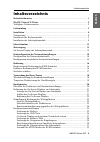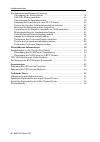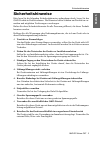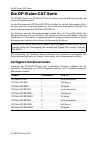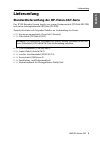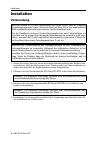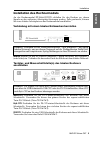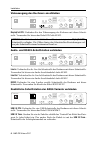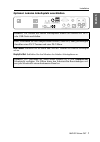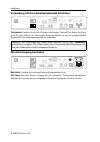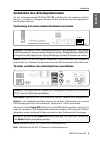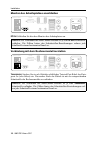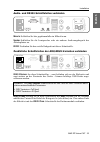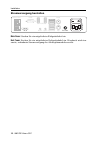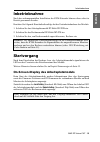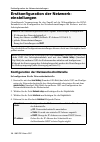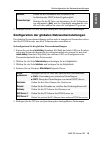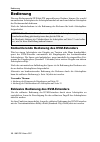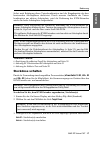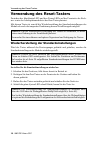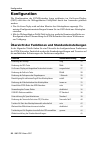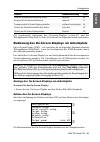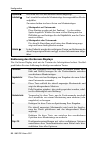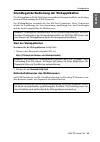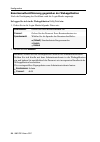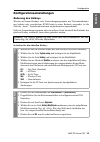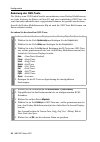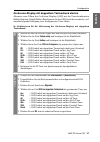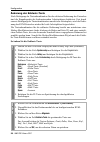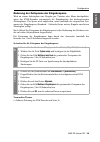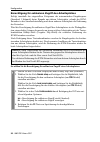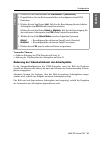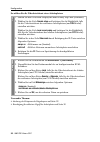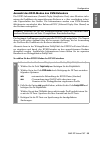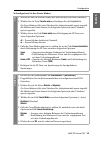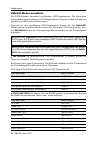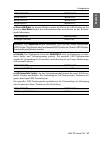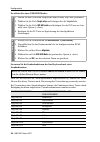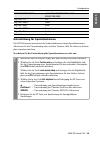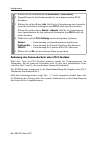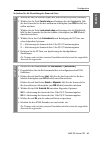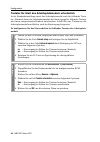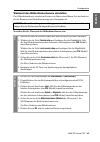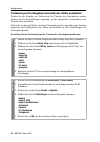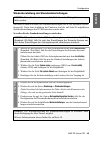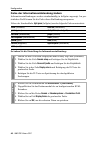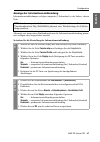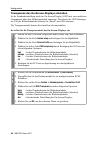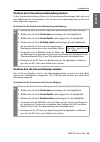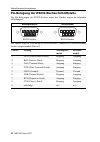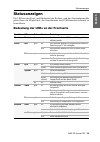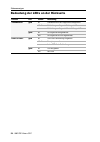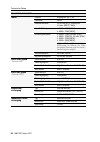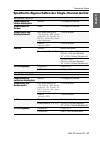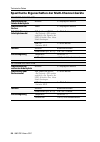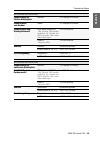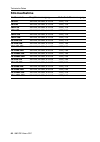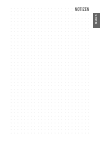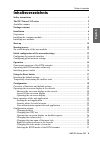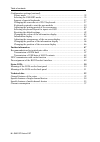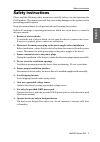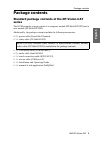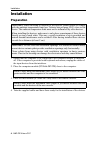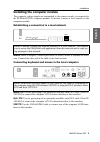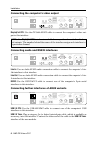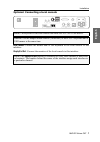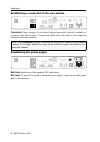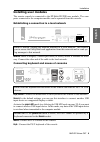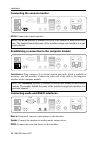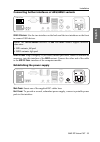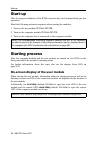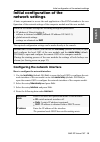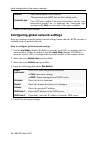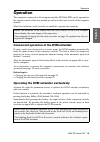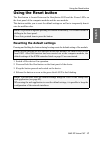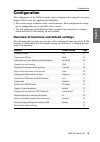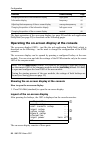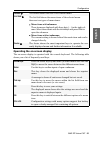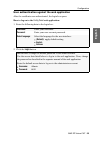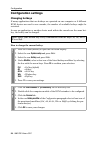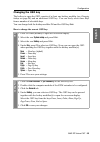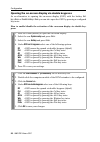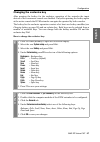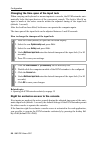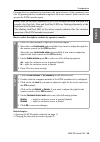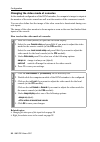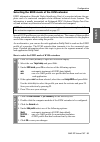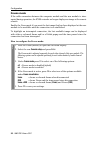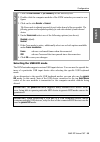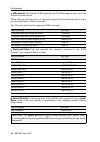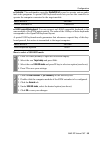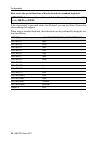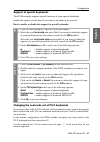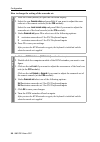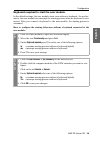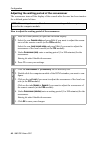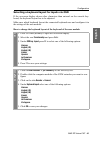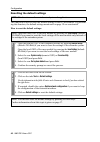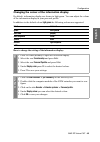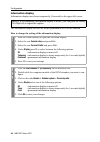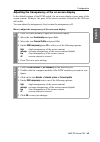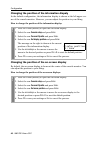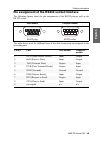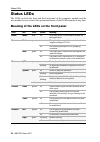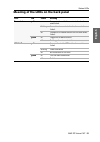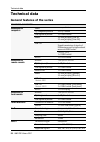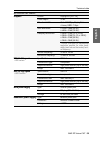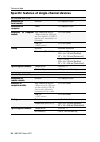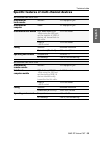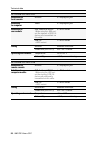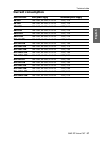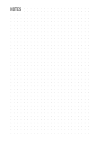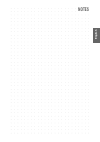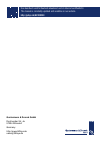- DL manuals
- G&D
- Monitor
- DP-Vision-Fiber-AR
- Installation And Operation Manual
G&D DP-Vision-Fiber-AR Installation And Operation Manual
Summary of DP-Vision-Fiber-AR
Page 1
Guntermann & drunck gmbh www.Gdsys.De g&d dp-vision-cat a9100238-1.01 installation und bedienung de en installation and operation.
Page 2
I · g&d dp-vision-cat zu dieser dokumentation diese dokumentation wurde mit größter sorgfalt erstellt und nach dem stand der technik auf korrektheit überprüft. Für die qualität, leistungsfähigkeit sowie marktgängigkeit des g&d-produkts zu einem bestimmten zweck, der von dem durch die produktbeschrei...
Page 3
Inhaltsverzeichnis g&d dp-vision-cat · ii deutsch inhaltsverzeichnis sicherheitshinweise .......................................................................................... 1 die dp-vision-cat-serie ............................................................................... 2 verfügbare g...
Page 4
Inhaltsverzeichnis iii · g&d dp-vision-cat konfigurationseinstellungen ( fortsetzung ) verwendung des freeze-modus .................................................................. 34 usb-hid-modus auswählen ...................................................................... 36 unterstützung für...
Page 5
Sicherheitshinweise g&d dp-vision-cat · 1 deutsch sicherheitshinweise bitte lesen sie die folgenden sicherheitshinweise aufmerksam durch, bevor sie das g&d-produkt in betrieb nehmen. Die hinweise helfen schäden am produkt zu ver- meiden und möglichen verletzungen vorzubeugen. Halten sie diese sicher...
Page 6
Die dp-vision-cat-serie 2 · g&d dp-vision-cat die dp-vision-cat-serie die kvm-extender der dp-vision-cat -serie bestehen aus einem rechnermodul und einem arbeitsplatzmodul. An das rechnermodul ( dp-vision-cat-cpu ) schließen sie den zu bedienenden rech- ner und optional einen arbeitsplatz an. Den en...
Page 7
Lieferumfang g&d dp-vision-cat · 3 deutsch lieferumfang standardlieferumfang der dp-vision-cat-serie das kvm-extender-system besteht aus einem rechnermodul ( dp-vision-cat-cpu ) und einem arbeitsplatzmodul ( dp-vision-cat-con ). Zusätzlich befindet sich folgendes zubehör im lieferumfang der geräte: ...
Page 8
Installation 4 · g&d dp-vision-cat installation vorbereitung 1. Stellen sie sicher, dass der an das rechnermodul anzuschließende rechner aus- geschaltet ist. Falls der rechner mit einer tastatur und einer maus verbunden ist, ziehen sie die kabel der eingabegeräte aus den schnittstellen. 2. Platziere...
Page 9
Installation g&d dp-vision-cat · 5 deutsch installation des rechnermoduls an das rechnermodul dp-vision-cat-cpu schließen sie den rechner an, dessen signale an den entfernten arbeitsplatz übertragen werden. Falls gewünscht, können sie einen lokalen arbeitsplatz an das rechnermodul anschließen. Verbi...
Page 10
Installation 6 · g&d dp-vision-cat videoausgang des rechners anschließen displayport cpu: verbinden sie den videoausgang des rechners mit dieser schnitt- stelle. Verwenden sie hierzu das kabel dp-cable-m/m-2 . Audio- und rs232-schnittstellen verbinden line in: verbinden sie die line-out -schnittstel...
Page 11
Installation g&d dp-vision-cat · 7 deutsch optional: lokalen arbeitsplatz anschließen keyb./mouse: schließen sie die maus und/oder die tastatur des lokalen arbeitsplat- zes an. Displayport out: schließen sie den monitor des lokalen arbeitsplatzes an. Hinweis: die tastatur des lokalen arbeitsplatzes ...
Page 12
Installation 8 · g&d dp-vision-cat verbindung mit dem arbeitsplatzmodul herstellen transmission: stecken sie ein als zubehör erhältliches twisted-pair-kabel der kate- gorie 5e (oder höher) ein. Das andere ende des kabels ist mit der entsprechenden schnittstelle des arbeitsplatzmoduls zu verbinden. S...
Page 13
Installation g&d dp-vision-cat · 9 deutsch installation des arbeitsplatzmoduls an das arbeitsplatzmodul dp-vision-cat-con schließen sie den entfernten arbeits- platz an. An diesem arbeitsplatz können sie den am rechnermodul angeschlosse- nen rechner bedienen. Verbindung mit einem lokalen netzwerk he...
Page 14
Installation 10 · g&d dp-vision-cat monitor des arbeitsplatzes anschließen dp out: schließen sie hier den monitor des arbeitsplatzes an. Verbindung mit dem rechnermodul herstellen transmission: stecken sie ein als zubehör erhältliches twisted-pair-kabel der kate- gorie 5e (oder höher) ein. Das ander...
Page 15
Installation g&d dp-vision-cat · 11 deutsch audio- und rs232-schnittstellen verbinden micro in: schließen sie hier gegebenenfalls ein mikrofon an. Speaker: schließen sie die lautsprecher oder ein anderes audioausgabegerät des arbeitsplatzes an. Rs232: verbinden sie das serielle endgerät mit dieser s...
Page 16
Installation 12 · g&d dp-vision-cat stromversorgung herstellen main power: stecken sie ein mitgeliefertes kaltgerätekabel ein. Red. Power: stecken sie ein mitgeliefertes kaltgerätekabel ein. Hierdurch wird eine zweite, redundante stromversorgung des arbeitsplatzmoduls erreicht. Rs232 dp out mouse ke...
Page 17
Inbetriebnahme g&d dp-vision-cat · 13 deutsch inbetriebnahme nach der ordnungsgemäßen installation der kvm-extender können diese sofort in betrieb genommen werden. Beachten sie folgende einschaltreihenfolge bei der erstinbetriebnahme der module: 1. Schalten sie das arbeitsplatzmodul dp-vision-cat-co...
Page 18
Erstkonfiguration der netzwerkeinstellungen 14 · g&d dp-vision-cat erstkonfiguration der netzwerk- einstellungen grundlegende voraussetzung für den zugriff auf die webapplikation des kvm- extenders ist die konfiguration der netzwerkeinstellungen des rechner- und des arbeitsplatzmoduls. Die erforderl...
Page 19
Erstkonfiguration der netzwerkeinstellungen g&d dp-vision-cat · 15 deutsch 5. Betätigen sie die f2 -taste zur speicherung der durchgeführten Änderungen. Konfiguration der globalen netzwerkeinstellungen die globalen netzwerkeinstellungen stellen auch in komplexen netzwerken sicher, dass der kvm-exten...
Page 20
Bedienung 16 · g&d dp-vision-cat bedienung den am rechnermodul dp-vision-cpu angeschlossene rechner können sie sowohl am entfernten arbeitsplatz des arbeitsplatzmoduls als auch am lokalen arbeitsplatz des rechnermoduls bedienen. Nach der inbetriebnahme ist die bedienung des rechners für beide arbeit...
Page 21
Bedienung g&d dp-vision-cat · 17 deutsch sofort nach betätigung dieser tastenkombination sind die eingabegeräte des kon- kurrierenden arbeitsplatzes deaktiviert. Durch erneutes ausführen der tasten- kombination am aktiven arbeitsplatz, wird die bedienung des kvm-extenders wieder für beide arbeitsplä...
Page 22
Verwendung des reset-tasters 18 · g&d dp-vision-cat verwendung des reset-tasters zwischen der identification -led und den power-leds auf der frontseite des rech- ner- sowie des arbeitsplatzmoduls ist der reset -taster platziert. Mit diesem taster ist sowohl die wiederherstellung der standardeinstell...
Page 23
Verwendung des reset-tasters g&d dp-vision-cat · 19 deutsch temporäre deaktivierung der netzfilterregeln im auslieferungszustand des kvm-extenders haben alle netzwerk-rechner zugriff auf die ip-adresse des extenders (offener systemzugang). Über die webapplikation können sie netzfilterregeln erstelle...
Page 24
Konfiguration 20 · g&d dp-vision-cat konfiguration die konfiguration des kvm-extenders kann wahlweise im on-screen-display (osd) oder über die webapplikation config panel durch den anwender geändert werden: das on-screen-display wird auf dem monitor des arbeitsplatzes angezeigt. Die meisten konfigur...
Page 25
Konfiguration g&d dp-vision-cat · 21 deutsch die grundlegende bedienung des on-screen-displays (s. Seite 21) und der webapplikation config panel (s. Seite 23) wird auf den folgenden seiten beschrieben. Bedienung des on-screen-displays am arbeitsplatz im on-screen-display (osd) – wie auch über die im...
Page 26
Konfiguration 22 · g&d dp-vision-cat bedienung des on-screen-displays das on-screen-display wird mit der tastatur des arbeitsplatzes bedient. Nachfol- gend finden sie eine auflistung der häufig verwendeten tasten: kopfzeile hier wird der titel des aktuellen menüs angezeigt. Listenfeld im listenfeld ...
Page 27
Konfiguration g&d dp-vision-cat · 23 deutsch grundlegende bedienung der webapplikation die webapplikation config panel bietet eine grafische benutzeroberfläche zur konfigu- ration und Überwachung des kvm-extenders. Die webapplikation verwendet die java web start -technologie. Diese technologie erlau...
Page 28
Konfiguration 24 · g&d dp-vision-cat benutzerauthentifizierung gegenüber der webapplikation nach der bestätigung der zertifikate wird die login-maske angezeigt. So loggen sie sich in die webapplikation config panel ein: 1. Geben sie in die login-maske folgende daten ein: 2. Klicken sie auf anmelden ...
Page 29
Konfiguration g&d dp-vision-cat · 25 deutsch konfigurationseinstellungen Änderung des hotkeys werden auf einem rechner viele anwendungsprogramme mit tastenkombinatio- nen bedient oder verschiedene kvm-geräte in einer kaskade verwendet, ist die zahl der „freien” tastenkombinationen möglicherweise ein...
Page 30
Konfiguration 26 · g&d dp-vision-cat Änderung der osd-taste der hotkey zum osd-aufruf besteht aus mindestens einer hotkey-modifiziererta- ste (siehe Änderung des hotkeys auf seite 25) und einer zusätzlichen osd-taste, die vom anwender innerhalb eines vorgegebenen rahmens frei gewählt werden kann. So...
Page 31
Konfiguration g&d dp-vision-cat · 27 deutsch on-screen-display mit doppeltem tastendruck starten alternativ zum Öffnen des on-screen-displays (osd) mit der tastenkombination hotkey+num bzw. Doppel-hotkey+num können sie das osd durch die zweifache, auf- einanderfolgende betätigung einer konfigurierte...
Page 32
Konfiguration 28 · g&d dp-vision-cat Änderung der exklusiv-taste nach betätigung der tastenkombination für die exklusive bedienung des extenders sind die eingabegeräte des konkurrierenden arbeitsplatzes deaktiviert. Erst durch erneute betätigung der tastenkombination am aktiven arbeitsplatz, wird di...
Page 33
Konfiguration g&d dp-vision-cat · 29 deutsch Änderung der zeitspanne der eingabesperre wird an einem arbeitsplatz eine eingabe per tastatur oder maus durchgeführt, sperrt der kvm-extender automatisch die eingabegeräte des konkurrierenden arbeitsplatzes. Die sperre wird aufgehoben, wenn innerhalb der...
Page 34
Konfiguration 30 · g&d dp-vision-cat berechtigung für exklusiven zugriff des arbeitsplatzes erfolgt innerhalb der eingestellten zeitspanne der automatischen eingabesperre (standard: 1 sekunde) keine eingabe am aktiven arbeitsplatz, erlaubt der kvm- extender in der standardeinstellung auch dem andere...
Page 35
Konfiguration g&d dp-vision-cat · 31 deutsch verwandte themen: exklusive bedienung des kvm-extenders auf seite 16 Änderung der videobetriebsart der arbeitsplätze auf seite 31 Änderung der videobetriebsart der arbeitsplätze in der standardkonfiguration des kvm-extenders wird das bild des rechners sow...
Page 36
Konfiguration 32 · g&d dp-vision-cat so wählen sie die videobetriebsart eines arbeitsplatzes: verwandte themen: Änderung der zeitspanne der eingabesperre auf seite 29 berechtigung für exklusiven zugriff des arbeitsplatzes auf seite 30 osd 1. Starten sie das on-screen-display mit dem hotkey strg+num ...
Page 37
Konfiguration g&d dp-vision-cat · 33 deutsch auswahl des edid-modus des kvm-extenders die edid-informationen ( extended display identification data ) eines monitors infor- mieren die grafikkarte des angeschlossenen rechners u. A. über verschiedene techni- sche eigenschaften des gerätes. Die informat...
Page 38
Konfiguration 34 · g&d dp-vision-cat verwendung des freeze-modus wird die kabelverbindung zwischen dem rechner- und dem arbeitsplatzmodul im laufenden betrieb unterbrochen, wird in der standardeinstellung des kvm-extenders kein bild auf dem monitor des entfernten arbeitsplatzes dargestellt. Aktivier...
Page 39
Konfiguration g&d dp-vision-cat · 35 deutsch so konfigurieren sie den freeze-modus: osd 1. Starten sie das on-screen-display mit dem hotkey strg+num (standard). 2. Wählen sie die zeile console setup und betätigen sie die eingabetaste . Der freeze-modus wird für jeden videokanal des arbeitsplatzmodul...
Page 40
Konfiguration 36 · g&d dp-vision-cat usb-hid-modus auswählen der kvm-extender unterstützt verschiedene usb-eingabegeräte. Die besonderen eigenschaften eines bestimmten usb-eingabegerätes können sie nach auswahl des spezifischen usb-tastaturmodus nutzen. Alternativ zu den spezifischen usb-tastaturmod...
Page 41
Konfiguration g&d dp-vision-cat · 37 deutsch generic-hid-modus: in diesem modus werden die daten des usb-gerätes an der obersten keyb./mouse -buchse des arbeitsplatzmoduls unverändert an das rechner- modul übertragen. Controller: der multimedia-controller shuttlepro v2 wird zur bedienung verschie- d...
Page 42
Konfiguration 38 · g&d dp-vision-cat so wählen sie einen usb-hid-modus: so nutzen sie die sonderfunktionen des sun-keyboards mit einer standardtastatur: falls ein sun-keyboard am arbeitsplatzmodul angeschlossen ist, können die solaris shortcut keys dieser tastatur nach aktivierung der unterstützung ...
Page 43
Konfiguration g&d dp-vision-cat · 39 deutsch unterstützung für spezialtastaturen der kvm-extender unterstützt die sonderfunktionen einiger spezialtastaturen. Aktivieren sie die unterstützung einer solchen tastatur, falls sie diese am arbeits- platz einsetzen möchten. So schalten sie die unterstützun...
Page 44
Konfiguration 40 · g&d dp-vision-cat Änderung des scancode-sets einer ps/2-tastatur wird eine taste der ps/2-tastatur gedrückt, sendet der tastaturprozessor ein datenpaket, das als scancode bezeichnet wird. Es gibt zwei gebräuchliche scan- code-sets (sets 2 und 3), die verschiedene scancodes beinhal...
Page 45
Konfiguration g&d dp-vision-cat · 41 deutsch so ändern sie die einstellung des scancode-sets: osd 1. Starten sie das on-screen-display mit dem hotkey strg+num (standard). 2. Wählen sie die zeile console setup und betätigen sie die eingabetaste , falls sie das scancode-set für den entfernten arbeitsp...
Page 46
Konfiguration 42 · g&d dp-vision-cat tastatur für start des arbeitsplatzmoduls erforderlich in der standardeinstellung startet das arbeitsplatzmodul auch bei fehlender tasta- tur. Alternativ kann das arbeitsplatzmodul den startvorgang bei fehlender tastatur mit einem entsprechenden hinweis unterbrec...
Page 47
Konfiguration g&d dp-vision-cat · 43 deutsch wartezeit des bildschirmschoners einstellen der bildschirmschoner schaltet nach einer von ihnen einstellbaren zeit der inaktivi- tät des benutzers die bildschirmanzeige am arbeitsplatz ab. So stellen sie die wartezeit des bildschirmschoners ein: hinweis: ...
Page 48
Konfiguration 44 · g&d dp-vision-cat tastaturlayout für eingaben innerhalb des osds auswählen werden bei der eingabe von zeichen auf der tastatur des arbeitsplatzes andere zeichen im on-screen-display angezeigt, ist das eingestellte tastaturlayout der tastatur nicht zutreffend. Stellen sie in diesem...
Page 49
Konfiguration g&d dp-vision-cat · 45 deutsch wiederherstellung der standardeinstellungen mit dieser funktion werden die standardeinstellungen des kvm-extenders wieder- hergestellt. Nach dem ausführen der funktion sind die auf seite 20 aufgeführten standardeinstellungen des kvm-extenders wieder aktiv...
Page 50
Konfiguration 46 · g&d dp-vision-cat farbe der informationseinblendung ändern informationseinblendungen werden standardmäßig in hellgrün angezeigt. Im per- sönlichen profil können sie die farbe dieser einblendungen anpassen. Neben der standardfarbe light green (hellgrün) werden folgende farben unter...
Page 51
Konfiguration g&d dp-vision-cat · 47 deutsch anzeige der informationseinblendung informationseinblendungen erfolgen temporär (5 sekunden) in der linken, oberen ecke. Alternativ zur temporären einblendung kann die informationseinblendung perma- nent erfolgen oder ausgeschaltet werden. So ändern sie d...
Page 52
Konfiguration 48 · g&d dp-vision-cat transparenz des on-screen-displays einstellen in der standardeinstellung wird das on-screen-display (osd) mit einer mittleren transparenz über dem bildschirminhalt angezeigt. Den durch das osd überlager- ten teil des bildschirminhalts können sie „durch“ das osd e...
Page 53
Konfiguration g&d dp-vision-cat · 49 deutsch position der informationseinblendung ändern in der standardeinstellung erfolgen die informationseinblendungen links oben auf dem bildschirm des arbeitsplatzes. Die position der einblendung können sie nach ihren wünschen anpassen. So ändern sie die positio...
Page 54
Weiterführende informationen 50 · g&d dp-vision-cat weiterführende informationen empfehlungen zu den twisted-pair-kabeln das rechnermodul sowie das arbeitsplatzmodul sind mit transmission -schnittstellen ausgestattet, über die folgende daten zwischen den modulen übertragen werden: transmission: tast...
Page 55
Weiterführende informationen g&d dp-vision-cat · 51 deutsch Übertragung der usb-daten der aru2-variante die Übertragung der usb 2.0-signale der aru2 -variante des dp-vision -systems erfolgt ebenfalls über twisted-pair-kabel der kategorie 5e (oder höher). Abhängig von der drahtstärke und des kabeltyp...
Page 56
Weiterführende informationen 52 · g&d dp-vision-cat pin-belegung der rs232-buchse/schnittstelle die pin-belegungen des rs232-steckers sowie der -buchse zeigen die folgenden abbildungen: die tabelle zeigt die zuordnung der verschiedenen leitungen der datenverbindung zu den entsprechenden pins auf: ar...
Page 57
Statusanzeigen g&d dp-vision-cat · 53 deutsch statusanzeigen die leds an den front- und rückseiten des rechner- und des arbeitsplatzmoduls geben ihnen die möglichkeit, den betriebsstatus des kvm-extenders jederzeit zu kontrollieren. Bedeutung der leds an der frontseite bereich led farbe status bedeu...
Page 58
Statusanzeigen 54 · g&d dp-vision-cat bedeutung der leds an der rückseite bereich led status bedeutung transmission gelb an kommunikation mit gegenstelle hergestellt. Blinkt verbindung zur gegenstelle hergestellt. Aus verbindung zur gegenstelle nicht hergestellt. Grün an an gegenstelle angemeldet. A...
Page 59
Technische daten g&d dp-vision-cat · 55 deutsch technische daten allgemeine eigenschaften der serie dp-vision-cat-serie schnittstellen für rechner video: siehe spezifische eigenschaften ps/2-tastatur/maus: 2 × ps/2-buchse usb-tastatur/maus: 1 × usb-b-buchse audio: 3,5-mm-klinkenbuchse (line in) 3,5-...
Page 60
Technische daten 56 · g&d dp-vision-cat grafik format: displayport (dp 1.1a) farbtiefe: 24 bit videobandbreite: 25 bis 300 mp/s, displayport 4 lanes, hbr 2,7 gbps max. Auflösung: 2560 × 1600 (60 hz) 4096 × 2160 (30 hz) auflösungsbeispiele: 4096 × 2160 (24 oder 25 hz) 3840 × 2160 (24, 25 oder 30 hz) ...
Page 61
Technische daten g&d dp-vision-cat · 57 deutsch spezifische eigenschaften der single-channel-geräte dp-vision-cat-cpu schnittstellen für lokalen arbeitsplatz monitor: 1 × displayport-buchse schnittstellen für rechner video: 1 × displayport-buchse schnittstellen zum arbeitsplatzmodul kvm, audio und r...
Page 62
Technische daten 58 · g&d dp-vision-cat spezifische eigenschaften der multi-channel-geräte dp-vision-cat-mc2-cpu schnittstellen für lokalen arbeitsplatz monitor: 2 × displayport-buchse schnittstellen für rechner video: 2 × displayport-buchse schnittstellen zum arbeitsplatzmodul kvm, audio und rs232:...
Page 63
Technische daten g&d dp-vision-cat · 59 deutsch dp-vision-cat-mc4-cpu schnittstellen für lokalen arbeitsplatz monitor: 4 × displayport-buchse schnittstellen zum rechner video: 4 × displayport-buchse schnittstellen zum arbeitsplatzmodul kvm, audio und rs232: bei variante -aru werden zusätzlich die si...
Page 64
Technische daten 60 · g&d dp-vision-cat stromaufnahme gerätevariante hauptstromversorgung redundante stromversorgung ar-cpu 100-240v, 60-50hz, 0.3-0.2a 12vdc/1.1a ar-con 100-240v, 60-50hz, 0.3-0.2a 12vdc/1.3a aru-cpu 100-240v, 60-50hz, 0.3-0.2a 12vdc/1.1a aru-con 100-240v, 60-50hz, 0.5-0.3a 12vdc/2....
Page 65
Deutsch.
Page 66
I · g&d dp-vision-cat about this manual this manual has been carefully compiled and examined to the state-of-the-art. G&d neither explicitly nor implicitly takes guarantee or responsibility for the qual- ity, efficiency and marketability of the product when used for a certain purpose that differs fr...
Page 67
Table of contents g&d dp-vision-cat · ii english inhaltsverzeichnis safety instructions ............................................................................................ 1 the dp-vision-cat series .............................................................................. 2 available v...
Page 68
Table of contents iii · g&d dp-vision-cat configuration settings ( continued ) freeze mode .............................................................................................. 32 selecting the usb-hid mode ..................................................................... 33 support of ...
Page 69
Safety instructions g&d dp-vision-cat · 1 english safety instructions please read the following safety instructions carefully before you start operating the g&d product. The instructions well help in avoiding damages to the product and in preventing possible injuries. Keep this manual handy for all ...
Page 70
The dp-vision-cat series 2 · g&d dp-vision-cat the dp-vision-cat series kvm extenders of the dp-vision-cat series consist of a computer module and a user modules. Connect the computer to be operated as well as an optional console to the computer module ( dp-vision-cat-cpu ). The remote console is co...
Page 71
Package contents g&d dp-vision-cat · 3 english package contents standard package contents of the dp-vision-cat series the kvm extender system consist of a computer module ( dp-vision-cat-cpu ) and a user module ( dp-vision-cat-con ). Additionally, the package contents include the following accessori...
Page 72
Installation 4 · g&d dp-vision-cat installation preparation 1. Ensure that the computer to be connected to the computer module is switched off. If the computer is provided with keyboard and mouse, unplug the cables of the input devices from the interfaces. 2. Place the computer module ( dp-vision-ca...
Page 73
Installation g&d dp-vision-cat · 5 english installing the computer module the computer, whose signals are transmitted to the remote console, is connected to the dp-vision-cat-cpu computer module. If desired, connect a local console to the computer module. Establishing a connection to a local network...
Page 74
Installation 6 · g&d dp-vision-cat connecting the computer’s video output displayport cpu: use the dp-cable-m/m-2 cable to connect the computer’s video out- put to this interface. Connecting audio and rs232 interfaces line in: use an audio-m/m-2 audio connection cable to connect the omputer’s line- ...
Page 75
Installation g&d dp-vision-cat · 7 english optional: connecting a local console keyb./mouse: connect the mouse and/or the keyboard of the local console to this interface. Displayport out: connect the monitor of the local console to this interface. Note: the keyboard of the local console can either b...
Page 76
Installation 8 · g&d dp-vision-cat establishing a connection to the user module transmission: plug a category 5e (or better) twisted pair cable, which is available as accessory, into this interface. Connect the other end of the cable to the respective interface of the user module. Establishing the p...
Page 77
Installation g&d dp-vision-cat · 9 english installing user modules the remote console is connected to the dp-vision-cat-con user module. The com- puter connected to the computer module can be operated from this console. Establishing a connection to a local network network: insert a category 5 twiste...
Page 78
Installation 10 · g&d dp-vision-cat connecting the console monitor dp out: connect the console monitor. Establishing a connection to the computer module transmission x: plug a category 5e (or better) twisted pair cable, which is available as accessory, into this interface. Connect the other end of t...
Page 79
Installation g&d dp-vision-cat · 11 english connecting further interfaces of aru/aru2 variants usb 2.0 devices: use the two interface on the back and the two interfaces on the front to connect usb devices. Usb 2.0 trans. Plug a category 5e (or better) twisted pair cable, which is available as access...
Page 80
Start-up 12 · g&d dp-vision-cat start-up after the proper installation of the kvm extenders they can be immediately put into operation. Mind the following activation sequence when starting the modules: 1. Turn on the user module dp-vision-cat-con . 2. Turn on the computer module dp-vision-cat-cpu . ...
Page 81
Initial configuration of the network settings g&d dp-vision-cat · 13 english initial configuration of the network settings a basic requirement to access the web application of the kvm extender is the con- figuration of the network settings of the computer module and the user module. The required con...
Page 82
Initial configuration of the network settings 14 · g&d dp-vision-cat 5. Press f2 to save your settings. Configuring global network settings even in complex networks global network settings ensure that the kvm extender is available from all partial networks. How to configure global network settings: ...
Page 83
Operation g&d dp-vision-cat · 15 english operation the computer connected to the computer module ( dp-vision-cpu ) can be operated at the remote console of the user module as well as at the local console of the computer module. After their initiation, both consoles are enabled to operate the compute...
Page 84
Operation 16 · g&d dp-vision-cat right for exclusive access to the console on page 28 changing the video mode of consoles on page 30 changing the exclusive key on page 27 switching power outlets a compatible power switch ( epowerswitch 1g r2 , 4m+ r2 and 8m+ r2 ) lets you switch the power supply of ...
Page 85
Using the reset button g&d dp-vision-cat · 17 english using the reset button the reset button is located between the identification led and the power leds on the front panel of the computer module and the user module. This button enables you to reset the default settings as well as to temporarily de...
Page 86
Using the reset button 18 · g&d dp-vision-cat temporarily deactivating the netfilter rules in the default status of the kvm extender, all network computers have access to the extender’s ip address (open system access). The web application enables you to create netfilter rules to control access to th...
Page 87
Configuration g&d dp-vision-cat · 19 english configuration the configuration of the kvm extender can be changed either using the on-screen display (osd) or the web application config panel : the on-screen display is shown on the console monitor. Most configuration settings can be changed directly on...
Page 88
Configuration 20 · g&d dp-vision-cat the basic operation of the on-screen display (see page 20) and the web application config panel (see page 22) is described on the following pages. Operating the on-screen display at the console the on-screen display (osd) – just like the web application config pa...
Page 89
Configuration g&d dp-vision-cat · 21 english operating the on-screen display the on-screen display is operated with the console keyboard. The following table shows you a list of frequently used keys: header the header shows the title of the current menu. List field the list field shows the menu item...
Page 90
Configuration 22 · g&d dp-vision-cat basic operation of the web application the config panel web application provides a graphical user interface to configure and monitor the kvm extender. The web application uses the java web start technology. This technology allows the execution of the java applica...
Page 91
Configuration g&d dp-vision-cat · 23 english user authentication against the web application after the certificates are authenticated, the login box opens. How to log on to the config panel web application: 1. Enter the following data in the login box: 2. Click the login button. Username: enter your...
Page 92
Configuration 24 · g&d dp-vision-cat configuration settings changing hotkeys if many applications that use hotkeys are operated on one computer or if different kvm devices are used in one cascade, the number of available hotkeys might be restricted. In case an application or another device used with...
Page 93
Configuration g&d dp-vision-cat · 25 english changing the osd key the hotkey to open the osd consists of at least one hotkey modifier (see changing hotkeys on page 24) and an additional osd key. You can freely select these keys from a number of selectable keys. You can change both the hotkey modifie...
Page 94
Configuration 26 · g&d dp-vision-cat opening the on-screen display via double keypress as an alternative to opening the on-screen display (osd) with the hotkey hot- key+num or double hotkey+num you can also open the osd by pressing a configured key twice. How to enable/disable the activation of the ...
Page 95
Configuration g&d dp-vision-cat · 27 english changing the exclusive key after pressing the hotkey for the exclusive operation of the extender the input devices of the concurrent console are disabled. Only after pressing the hotkey again at the active console the kvm extender can again be operated by...
Page 96
Configuration 28 · g&d dp-vision-cat changing the time span of the input lock when carrying out keyboard or mouse inputs at a console, the kvm extender auto- matically locks the input devices of the concurrent console. The lock is lifted if no input is made at the active console within the adjusted ...
Page 97
Configuration g&d dp-vision-cat · 29 english pressing this key combination deactivates the input devices of the concurrent con- sole. By pressing the key combination again at the active console, both consoles can operate the kvm extender again. How to select the right to exclusively operate a consol...
Page 98
Configuration 30 · g&d dp-vision-cat changing the video mode of consoles in the standard configuration of the kvm extender, the computer’s image is output at the monitor of the active console as well as at the monitor of the concurrent console. You can also define that the image of the other console...
Page 99
Configuration g&d dp-vision-cat · 31 english selecting the edid mode of the kvm extender edid information ( extended display identification data ) of a monitor informs the gra- phics card of a connected computer about different technical device features. The information is usually transmitted via en...
Page 100
Configuration 32 · g&d dp-vision-cat freeze mode if the cable connection between the computer module and the user module is inter- rupted during operation, the kvm extender no longer displays an image at the remote console. Enable the freeze mode if you want the last image that has been displayed at...
Page 101
Configuration g&d dp-vision-cat · 33 english selecting the usb-hid mode the kvm extender supports various usb input devices. You can use the special fea- tures of a particular usb input device after selecting the specific usb keyboard mode. As an alternative to the specific usb keyboard modes, you c...
Page 102
Configuration 34 · g&d dp-vision-cat usb keyboards: the default usb keyboard mode pc default supports the keys of the default keyboard layout. When using an apple keyboard or a sun keyboard special keyboard modes allow you to use the special keys of these keyboards. The following table lists the sup...
Page 103
Configuration g&d dp-vision-cat · 35 english controller: the multimedia controller shuttlepro v2 is used to operate various audio and video programs. A special usb keyboard mode lets you use the controller to operate the computer connected to the target module: lk463 compatible keyboard: you can con...
Page 104
Configuration 36 · g&d dp-vision-cat how to use the special functions of sun keyboards at a standard keyboard: if the user module is provided with a sun keyboard , you can use solaris shortcut keys after enabling their support. When using a standard keyboard, these functions can be performed by usin...
Page 105
Configuration g&d dp-vision-cat · 37 english support of special keyboards the kvm extender supports special functions of some special keyboards. Enable the support of such keys if you want to use them at the console. How to enable or disable the support for special keyboards: changing the scancode s...
Page 106
Configuration 38 · g&d dp-vision-cat how to change the setting of the scancode set: osd 1. Press ctrl+num (default) to open the on-screen display. 2. Select the row console setup and press enter if you want to adjust the scan- code set of the remote console (at the con module). Select the row local ...
Page 107
Configuration g&d dp-vision-cat · 39 english keyboard required to start the user module in the default settings, the user module starts even without a keyboard. As an alter- native, the user module can interrupt the starting process when no keyboard is con- nected. After you connect a keyboard to th...
Page 108
Configuration 40 · g&d dp-vision-cat adjusting the waiting period of the screensaver the screensaver turns off the display of the console after the user has been inactive for a defined period of time. How to adjust the waiting period of the screensaver: note: this setting does not affect the screens...
Page 109
Configuration g&d dp-vision-cat · 41 english selecting a keyboard layout for inputs via osd if the on-screen display shows other characters than entered on the console key- board, the keyboard layout has to be adjusted. Make sure which keyboard layout the connected keyboard uses and configure it in ...
Page 110
Configuration 42 · g&d dp-vision-cat resetting the default settings this function is used to reset the default settings of the kvm extender. By perform- ing this function, the default settings mentioned on page 19 are reactivated. How to reset the default settings: note: this function can be carried...
Page 111
Configuration g&d dp-vision-cat · 43 english changing the colour of the information display by default, information display are shown in light green. You can adjust the colour of the information display in your personal profile. In addition to the default colour light green the following colours are...
Page 112
Configuration 44 · g&d dp-vision-cat information display information displays are shown temporarily (5 seconds) in the upper left corner. The information display can also be shown permanently or it can be disabled how to change the setting of the information display: advice: if the temporary informa...
Page 113
Configuration g&d dp-vision-cat · 45 english adjusting the transparency of the on-screen display in the default settings of the kvm switch, the on-screen display covers parts of the screen content. However, the parts of the screen contents covered by the osd are still visible. You can adjust the tra...
Page 114
Configuration 46 · g&d dp-vision-cat changing the position of the information dispaly in the default configuration, the information display is shown at the left upper cor- ner of the console monitor. However, you can adjust the position to your liking. How to change the position of the information d...
Page 115
Further information g&d dp-vision-cat · 47 english further information recommendations for twisted pair cables both the computer module and the user module provide transmission interfaces to transmit the following data between the modules. Transmission: keyboard, video, mouse, audio, rs232, usb 2.0 ...
Page 116
Further information 48 · g&d dp-vision-cat transmission of usb data of aru2 variants the usb 2.0 signals of the aru2 variant of the dp-vision system are also transmitted via category 5e (or better) twisted pair cables. Depending on the wire gauge and the type of twisted pair cable, the following dis...
Page 117
Further information g&d dp-vision-cat · 49 english pin assignment of the rs232 socket/interface the following figures show the pin assignments of the rs232 plug as well as the rs 232 socket: the table shows how the different lines of the data connection are assigned to the according pins: user modul...
Page 118
Status leds 50 · g&d dp-vision-cat status leds the leds on both the front and the back panel of the computer module and the user module let you control the operational status of the kvm extender at any time. Meaning of the leds on the front panel area led color status meaning ident. Ident. Blue on o...
Page 119
Status leds g&d dp-vision-cat · 51 english meaning of the leds on the back panel area led status meaning transmission yellow on communication with the remote station has been established. Blinking connection to remote station has been estab- lished. Off connection to remote station has not been esta...
Page 120
Technical data 52 · g&d dp-vision-cat technical data general features of the series dp-vision-cat series interfaces for computers video: see specific features ps/2 keyboard/mouse: 2 × ps/2 socket usb keyboard/mouse: 1 × usb-b socket audio: 3.5-mm jack plug (line in) 3.5-mm jack plug (line out) usb 2...
Page 121
Technical data g&d dp-vision-cat · 53 english graphics format: displayport (dp 1.1a) colour depth: 24 bit video bandwidth: 25 to 300 mp / s, displayport 4 lanes, hbr 2.7 gbps max. Resolution: 2560 × 1600 (60 hz) 4096 × 2160 (30 hz) exemplary resolutions: 4096 × 2160 (24 or 25 hz) 3840 × 2160 (24, 25...
Page 122
Technical data 54 · g&d dp-vision-cat specific features of single-channel devices dp-vision-cat-cpu interfaces for local console monitor: 1 × displayport jack interfaces for computer video: 1 × displayport jack interfaces to computer module kvm, audio and rs232: when using the -aru vari- ant the sig...
Page 123
Technical data g&d dp-vision-cat · 55 english specific features of multi-channel devices dp-vision-cat-mc2-cpu interfaces for local console monitor: 2 × displayport jack interfaces for computer video: 2 × displayport jack interfaces to user module kvm, audio and rs232: when using the -aru vari- ant ...
Page 124
Technical data 56 · g&d dp-vision-cat dp-vision-cat-mc4-cpu interfaces for local console monitor: 4 × displayport jack interfaces to computer video: 4 × displayport jack interfaces to user module kvm, audio and rs232: when using the -aru vari- ant the siganals of usb 2.0 devices are transmitted via ...
Page 125
Technical data g&d dp-vision-cat · 57 english current consumption device variant main power supply redundant power supply ar-cpu 100-240v, 60-50hz, 0.3-0.2a 12vdc/1.1a ar-con 100-240v, 60-50hz, 0.3-0.2a 12vdc/1.3a aru-cpu 100-240v, 60-50hz, 0.3-0.2a 12vdc/1.1a aru-con 100-240v, 60-50hz, 0.5-0.3a 12v...
Page 127
English.
Page 128
Guntermann & drunck gmbh dortmunder str. 4a 57234 wilnsdorf sales@gdsys.De http://www.Gdsys.De germany das handbuch wird fortlaufend aktualisiert und im internet veröffentlicht. The manual is constantly updated and available on our website. Http://gdsys.De/a9100238.