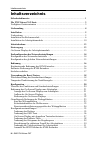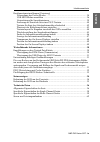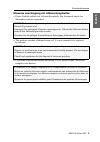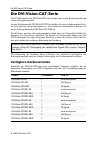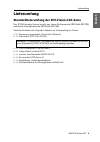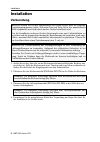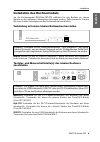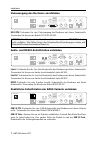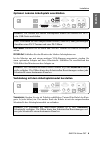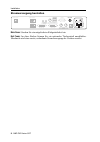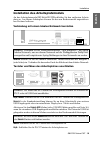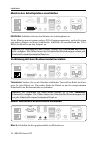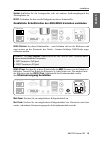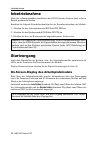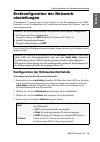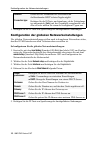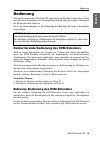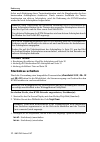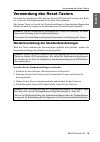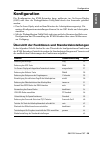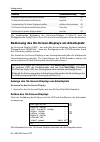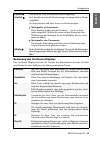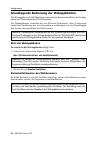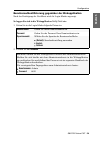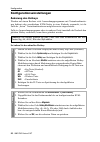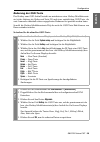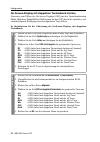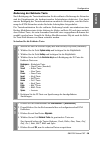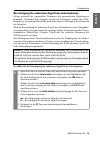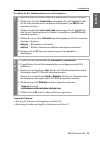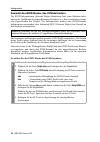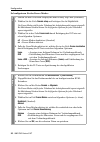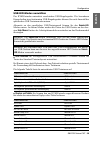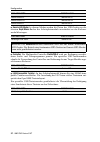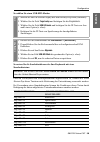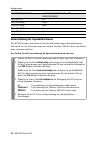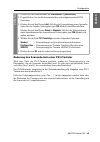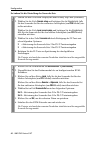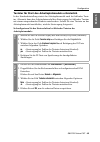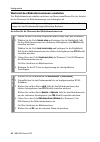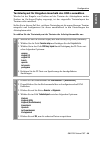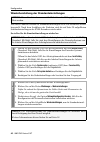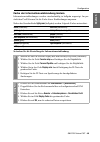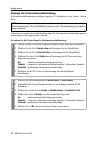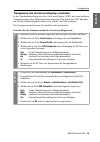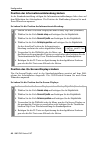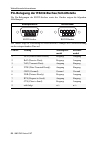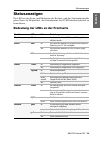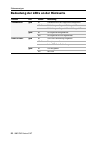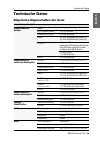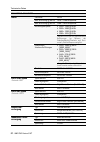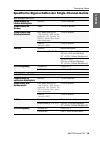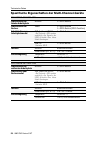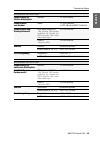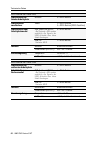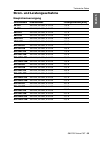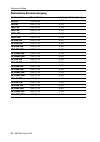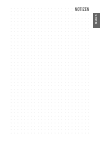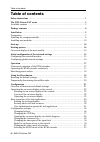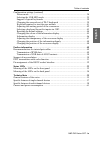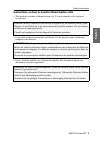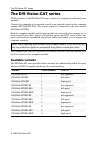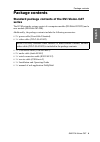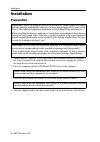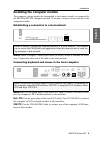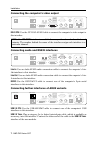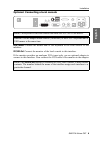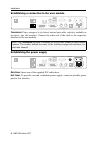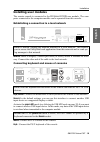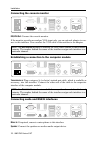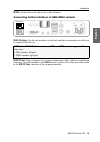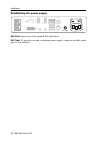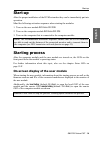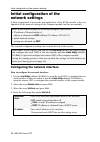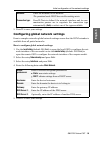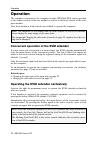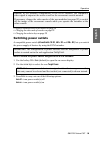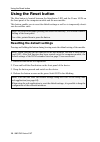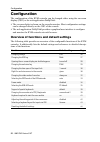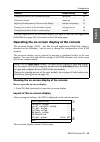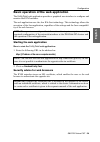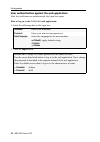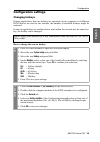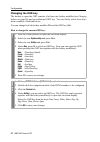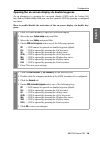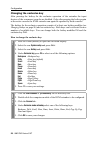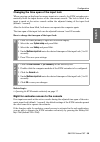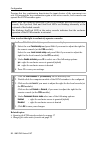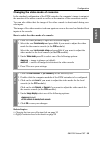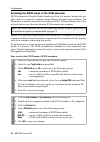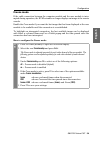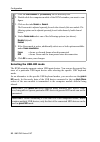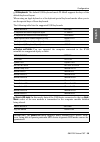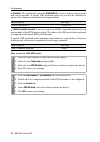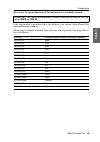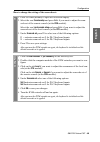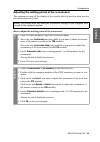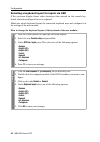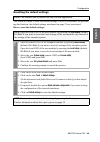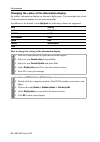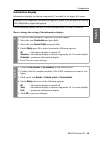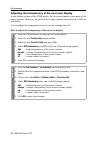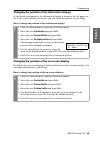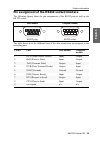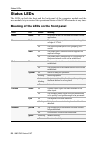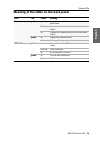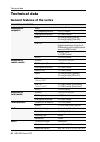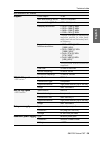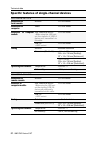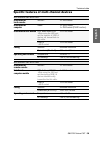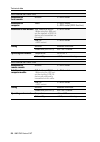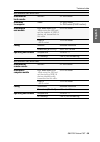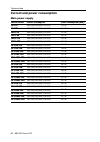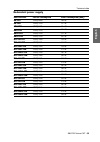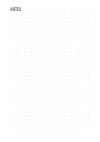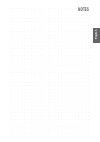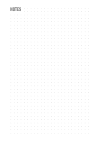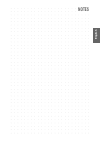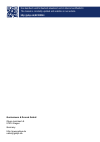- DL manuals
- G&D
- Extender
- DVI-Vision-CAT-AR
- Installation And Operating Manual
G&D DVI-Vision-CAT-AR Installation And Operating Manual
Summary of DVI-Vision-CAT-AR
Page 1
Guntermann & drunck gmbh www.Gdsys.De g&d dvi-vision-cat a9100244-1.11 installation und bedienung de en installation and operating guide.
Page 2
I · g&d dvi-vision-cat zu dieser dokumentation diese dokumentation wurde mit größter sorgfalt erstellt und nach dem stand der technik auf korrektheit überprüft. Für die qualität, leistungsfähigkeit sowie marktgängigkeit des g&d-produkts zu einem bestimmten zweck, der von dem durch die produktbeschre...
Page 3
G&d dvi-vision-cat · ii deutsch fcc statement the devices named in this manual comply with part 15 of the fcc rules. Opera- tion is subject to the following two conditions: (1) the devices may not cause harm- ful interference, and (2) the devices must accept any interference received, including inte...
Page 4
Inhaltsverzeichnis iii · g&d dvi-vision-cat inhaltsverzeichnis sicherheitshinweise .......................................................................................... 1 die dvi-vision-cat-serie .............................................................................. 3 verfügbare gerätev...
Page 5
Inhaltsverzeichnis g&d dvi-vision-cat · iv deutsch konfigurationseinstellungen ( fortsetzung ) verwendung des freeze-modus ................................................................. 34 usb-hid-modus auswählen ..................................................................... 36 unterstützu...
Page 6
Sicherheitshinweise 1 · g&d dvi-vision-cat sicherheitshinweise bitte lesen sie die folgenden sicherheitshinweise aufmerksam durch, bevor sie das g&d-produkt in betrieb nehmen. Die hinweise helfen schäden am produkt zu ver- meiden und möglichen verletzungen vorzubeugen. Halten sie diese sicherheitshi...
Page 7
Sicherheitshinweise g&d dvi-vision-cat · 2 deutsch hinweise zum umgang mit lithium-knopfzellen dieses produkt enthält eine lithium-knopfzelle. Ein austausch durch den anwender ist nicht vorgesehen! This product contains a lithium button cell. It is not intended to be replaced by the user! Ce produit...
Page 8
Die dvi-vision-cat-serie 3 · g&d dvi-vision-cat die dvi-vision-cat-serie die kvm-extender der dvi-vision-cat -serie bestehen aus einem rechnermodul und einem arbeitsplatzmodul. An das rechnermodul ( dvi-vision-cat-cpu ) schließen sie den zu bedienenden rech- ner und optional einen arbeitsplatz an. D...
Page 9
Lieferumfang g&d dvi-vision-cat · 4 deutsch lieferumfang standardlieferumfang der dvi-vision-cat-serie das kvm-extender-system besteht aus einem rechnermodul ( dvi-vision-cat-cpu ) und einem arbeitsplatzmodul ( dvi-vision-cat-con ). Zusätzlich befindet sich folgendes zubehör im lieferumfang der gerä...
Page 10
Installation 5 · g&d dvi-vision-cat installation vorbereitung 1. Stellen sie sicher, dass der an das rechnermodul anzuschließende rechner aus- geschaltet ist. Falls der rechner mit einer tastatur und einer maus verbunden ist, ziehen sie die kabel der eingabegeräte aus den schnittstellen. 2. Platzier...
Page 11
Installation g&d dvi-vision-cat · 6 deutsch installation des rechnermoduls an das rechnermodul dvi-vision-cat-cpu schließen sie den rechner an, dessen signale an den entfernten arbeitsplatz übertragen werden. Falls gewünscht, können sie einen lokalen arbeitsplatz an das rechnermodul anschließen. Ver...
Page 12
Installation 7 · g&d dvi-vision-cat videoausgang des rechners anschließen dvi-d cpu: verbinden sie den videoausgang des rechners mit dieser schnittstelle. Verwenden sie hierzu das kabel dvi-d-sl-m/m-2 . Audio- und rs232-schnittstellen verbinden line in: verbinden sie die line-out -schnittstelle des ...
Page 13
Installation g&d dvi-vision-cat · 8 deutsch optional: lokalen arbeitsplatz anschließen keyb./mouse: schließen sie die maus und/oder die tastatur des lokalen arbeitsplat- zes an. Dvi/vga out: schließen sie den monitor des lokalen arbeitsplatzes an. Ist der monitor nur mit einem analogen vga-eingang a...
Page 14
Installation 9 · g&d dvi-vision-cat stromversorgung herstellen main power: stecken sie ein mitgeliefertes kaltgerätekabel ein. Red. Power: an diese buchse können sie ein optionales tischnetzteil anschließen. Hierdurch wird eine zweite, redundante stromversorgung des gerätes erreicht. Rs232 keyb. Cpu...
Page 15
Installation g&d dvi-vision-cat · 10 deutsch installation des arbeitsplatzmoduls an das arbeitsplatzmodul dvi-vision-cat-con schließen sie den entfernten arbeits- platz an. An diesem arbeitsplatz können sie den am rechnermodul angeschlosse- nen rechner bedienen. Verbindung mit einem lokalen netzwerk...
Page 16
Installation 11 · g&d dvi-vision-cat monitor des arbeitsplatzes anschließen dvi/vga out: schließen sie hier den monitor des arbeitsplatzes an. Ist der monitor nur mit einem analogen vga-eingang ausgestattet, stecken sie einen optionalen adapter auf diese schnittstelle. Schließen sie anschließend das...
Page 17
Installation g&d dvi-vision-cat · 12 deutsch speaker: schließen sie die lautsprecher oder ein anderes audioausgabegerät des arbeitsplatzes an. Rs232: verbinden sie das serielle endgerät mit dieser schnittstelle. Zusätzliche schnittstellen der aru/aru2-varianten verbinden usb 2.0 devices: an diese sc...
Page 18
Inbetriebnahme 13 · g&d dvi-vision-cat inbetriebnahme nach der ordnungsgemäßen installation der kvm-extender können diese sofort in betrieb genommen werden. Beachten sie folgende einschaltreihenfolge bei der erstinbetriebnahme der module: 1. Schalten sie das arbeitsplatzmodul dvi-vision-cat-con ein....
Page 19
Erstkonfiguration der netzwerkeinstellungen g&d dvi-vision-cat · 14 deutsch erstkonfiguration der netzwerk- einstellungen grundlegende voraussetzung für den zugriff auf die webapplikation des kvm- extenders ist die konfiguration der netzwerkeinstellungen des rechner- und des arbeitsplatzmoduls. Die ...
Page 20
Erstkonfiguration der netzwerkeinstellungen 15 · g&d dvi-vision-cat 5. Betätigen sie die f2 -taste zur speicherung der durchgeführten Änderungen. Konfiguration der globalen netzwerkeinstellungen die globalen netzwerkeinstellungen stellen auch in komplexen netzwerken sicher, dass der kvm-extender aus...
Page 21
Bedienung g&d dvi-vision-cat · 16 deutsch bedienung den am rechnermodul dvi-vision-cpu angeschlossene rechner können sie sowohl am entfernten arbeitsplatz des arbeitsplatzmoduls als auch am lokalen arbeitsplatz des rechnermoduls bedienen. Nach der inbetriebnahme ist die bedienung des rechners für be...
Page 22
Bedienung 17 · g&d dvi-vision-cat sofort nach betätigung dieser tastenkombination sind die eingabegeräte des kon- kurrierenden arbeitsplatzes deaktiviert. Durch erneutes ausführen der tasten- kombination am aktiven arbeitsplatz, wird die bedienung des kvm-extenders wieder für beide arbeitsplätze fre...
Page 23
Verwendung des reset-tasters g&d dvi-vision-cat · 18 deutsch verwendung des reset-tasters zwischen der identification -led und den power-leds auf der frontseite des rech- ner- sowie des arbeitsplatzmoduls ist der reset -taster platziert. Mit diesem taster ist sowohl die wiederherstellung der standar...
Page 24
Verwendung des reset-tasters 19 · g&d dvi-vision-cat temporäre deaktivierung der netzfilterregeln im auslieferungszustand des kvm-extenders haben alle netzwerk-rechner zugriff auf die ip-adresse des extenders (offener systemzugang). Über die webapplikation können sie netzfilterregeln erstellen, um d...
Page 25
Konfiguration g&d dvi-vision-cat · 20 deutsch konfiguration die konfiguration des kvm-extenders kann wahlweise im on-screen-display (osd) oder über die webapplikation config panel durch den anwender geändert werden: das on-screen-display wird auf dem monitor des arbeitsplatzes angezeigt. Die meisten...
Page 26
Konfiguration 21 · g&d dvi-vision-cat die grundlegende bedienung des on-screen-displays (s. Seite 21) und der webapplikation config panel (s. Seite 23) wird auf den folgenden seiten beschrieben. Bedienung des on-screen-displays am arbeitsplatz im on-screen-display (osd) – wie auch über die im folgen...
Page 27
Konfiguration g&d dvi-vision-cat · 22 deutsch bedienung des on-screen-displays das on-screen-display wird mit der tastatur des arbeitsplatzes bedient. Nachfol- gend finden sie eine auflistung der häufig verwendeten tasten: kopfzeile hier wird der titel des aktuellen menüs angezeigt. Listenfeld im li...
Page 28
Konfiguration 23 · g&d dvi-vision-cat grundlegende bedienung der webapplikation die webapplikation config panel bietet eine grafische benutzeroberfläche zur konfigu- ration und Überwachung des kvm-extenders. Die webapplikation verwendet die java web start -technologie. Diese technologie erlaubt die ...
Page 29
Konfiguration g&d dvi-vision-cat · 24 deutsch benutzerauthentifizierung gegenüber der webapplikation nach der bestätigung der zertifikate wird die login-maske angezeigt. So loggen sie sich in die webapplikation config panel ein: 1. Geben sie in die login-maske folgende daten ein: 2. Klicken sie auf ...
Page 30
Konfiguration 25 · g&d dvi-vision-cat konfigurationseinstellungen Änderung des hotkeys werden auf einem rechner viele anwendungsprogramme mit tastenkombinatio- nen bedient oder verschiedene kvm-geräte in einer kaskade verwendet, ist die zahl der „freien” tastenkombinationen möglicherweise eingeschrä...
Page 31
Konfiguration g&d dvi-vision-cat · 26 deutsch Änderung der osd-taste der hotkey zum osd-aufruf besteht aus mindestens einer hotkey-modifiziererta- ste (siehe Änderung des hotkeys auf seite 25) und einer zusätzlichen osd-taste, die vom anwender innerhalb eines vorgegebenen rahmens frei gewählt werden...
Page 32
Konfiguration 27 · g&d dvi-vision-cat on-screen-display mit doppeltem tastendruck starten alternativ zum Öffnen des on-screen-displays (osd) mit der tastenkombination hotkey+num bzw. Doppel-hotkey+num können sie das osd durch die zweifache, auf- einanderfolgende betätigung einer konfigurierten taste...
Page 33
Konfiguration g&d dvi-vision-cat · 28 deutsch Änderung der exklusiv-taste nach betätigung der tastenkombination für die exklusive bedienung des extenders sind die eingabegeräte des konkurrierenden arbeitsplatzes deaktiviert. Erst durch erneute betätigung der tastenkombination am aktiven arbeitsplatz...
Page 34
Konfiguration 29 · g&d dvi-vision-cat Änderung der zeitspanne der eingabesperre wird an einem arbeitsplatz eine eingabe per tastatur oder maus durchgeführt, sperrt der kvm-extender automatisch die eingabegeräte des konkurrierenden arbeitsplatzes. Die sperre wird aufgehoben, wenn innerhalb der einges...
Page 35
Konfiguration g&d dvi-vision-cat · 30 deutsch berechtigung für exklusiven zugriff des arbeitsplatzes erfolgt innerhalb der eingestellten zeitspanne der automatischen eingabesperre (standard: 1 sekunde) keine eingabe am aktiven arbeitsplatz, erlaubt der kvm- extender in der standardeinstellung auch d...
Page 36
Konfiguration 31 · g&d dvi-vision-cat verwandte themen: exklusive bedienung des kvm-extenders auf seite 16 Änderung der videobetriebsart der arbeitsplätze auf seite 31 Änderung der videobetriebsart der arbeitsplätze in der standardkonfiguration des kvm-extenders wird das bild des rechners sowohl am ...
Page 37
Konfiguration g&d dvi-vision-cat · 32 deutsch so wählen sie die videobetriebsart eines arbeitsplatzes: verwandte themen: Änderung der zeitspanne der eingabesperre auf seite 29 berechtigung für exklusiven zugriff des arbeitsplatzes auf seite 30 osd 1. Starten sie das on-screen-display mit dem hotkey ...
Page 38
Konfiguration 33 · g&d dvi-vision-cat auswahl des edid-modus des kvm-extenders die edid-informationen ( extended display identification data ) eines monitors infor- mieren die grafikkarte des angeschlossenen rechners u. A. über verschiedene techni- sche eigenschaften des gerätes. Die informationen w...
Page 39
Konfiguration g&d dvi-vision-cat · 34 deutsch verwendung des freeze-modus wird die kabelverbindung zwischen dem rechner- und dem arbeitsplatzmodul im laufenden betrieb unterbrochen, wird in der standardeinstellung des kvm-extenders kein bild auf dem monitor des entfernten arbeitsplatzes dargestellt....
Page 40
Konfiguration 35 · g&d dvi-vision-cat so konfigurieren sie den freeze-modus: osd 1. Starten sie das on-screen-display mit dem hotkey strg+num (standard). 2. Wählen sie die zeile console setup und betätigen sie die eingabetaste . Der freeze-modus wird für jeden videokanal des arbeitsplatzmoduls separ...
Page 41
Konfiguration g&d dvi-vision-cat · 36 deutsch usb-hid-modus auswählen der kvm-extender unterstützt verschiedene usb-eingabegeräte. Die besonderen eigenschaften eines bestimmten usb-eingabegerätes können sie nach auswahl des spezifischen usb-tastaturmodus nutzen. Alternativ zu den spezifischen usb-ta...
Page 42
Konfiguration 37 · g&d dvi-vision-cat generic-hid-modus: in diesem modus werden die daten des usb-gerätes an der obersten keyb./mouse -buchse des arbeitsplatzmoduls unverändert an das rechner- modul übertragen. Controller: der multimedia-controller shuttlepro v2 wird zur bedienung verschie- dener au...
Page 43
Konfiguration g&d dvi-vision-cat · 38 deutsch so wählen sie einen usb-hid-modus: so nutzen sie die sonderfunktionen des sun-keyboards mit einer standardtastatur: falls ein sun-keyboard am arbeitsplatzmodul angeschlossen ist, können die solaris shortcut keys dieser tastatur nach aktivierung der unter...
Page 44
Konfiguration 39 · g&d dvi-vision-cat unterstützung für spezialtastaturen der kvm-extender unterstützt die sonderfunktionen einiger spezialtastaturen. Aktivieren sie die unterstützung einer solchen tastatur, falls sie diese am arbeits- platz einsetzen möchten. So schalten sie die unterstützung für s...
Page 45
Konfiguration g&d dvi-vision-cat · 40 deutsch Änderung des scancode-sets einer ps/2-tastatur wird eine taste der ps/2-tastatur gedrückt, sendet der tastaturprozessor ein datenpaket, das als scancode bezeichnet wird. Es gibt zwei gebräuchliche scan- code-sets (sets 2 und 3), die verschiedene scancode...
Page 46
Konfiguration 41 · g&d dvi-vision-cat so ändern sie die einstellung des scancode-sets: osd 1. Starten sie das on-screen-display mit dem hotkey strg+num (standard). 2. Wählen sie die zeile console setup und betätigen sie die eingabetaste , falls sie das scancode-set für den entfernten arbeitsplatz (a...
Page 47
Konfiguration g&d dvi-vision-cat · 42 deutsch tastatur für start des arbeitsplatzmoduls erforderlich in der standardeinstellung startet das arbeitsplatzmodul auch bei fehlender tasta- tur. Alternativ kann das arbeitsplatzmodul den startvorgang bei fehlender tastatur mit einem entsprechenden hinweis ...
Page 48
Konfiguration 43 · g&d dvi-vision-cat wartezeit des bildschirmschoners einstellen der bildschirmschoner schaltet nach einer von ihnen einstellbaren zeit der inaktivi- tät des benutzers die bildschirmanzeige am arbeitsplatz ab. So stellen sie die wartezeit des bildschirmschoners ein: hinweis: diese e...
Page 49
Konfiguration g&d dvi-vision-cat · 44 deutsch tastaturlayout für eingaben innerhalb des osds auswählen werden bei der eingabe von zeichen auf der tastatur des arbeitsplatzes andere zeichen im on-screen-display angezeigt, ist das eingestellte tastaturlayout der tastatur nicht zutreffend. Stellen sie ...
Page 50
Konfiguration 45 · g&d dvi-vision-cat wiederherstellung der standardeinstellungen mit dieser funktion werden die standardeinstellungen des kvm-extenders wieder- hergestellt. Nach dem ausführen der funktion sind die auf seite 20 aufgeführten standardeinstellungen des kvm-extenders wieder aktiv. So st...
Page 51
Konfiguration g&d dvi-vision-cat · 46 deutsch farbe der informationseinblendung ändern informationseinblendungen werden standardmäßig in hellgrün angezeigt. Im per- sönlichen profil können sie die farbe dieser einblendungen anpassen. Neben der standardfarbe light green (hellgrün) werden folgende far...
Page 52
Konfiguration 47 · g&d dvi-vision-cat anzeige der informationseinblendung informationseinblendungen erfolgen temporär (5 sekunden) in der linken, oberen ecke. Alternativ zur temporären einblendung kann die informationseinblendung perma- nent erfolgen oder ausgeschaltet werden. So ändern sie die eins...
Page 53
Konfiguration g&d dvi-vision-cat · 48 deutsch transparenz des on-screen-displays einstellen in der standardeinstellung wird das on-screen-display (osd) mit einer mittleren transparenz über dem bildschirminhalt angezeigt. Den durch das osd überlager- ten teil des bildschirminhalts können sie „durch“ ...
Page 54
Konfiguration 49 · g&d dvi-vision-cat position der informationseinblendung ändern in der standardeinstellung erfolgen die informationseinblendungen links oben auf dem bildschirm des arbeitsplatzes. Die position der einblendung können sie nach ihren wünschen anpassen. So ändern sie die position der i...
Page 55
Weiterführende informationen g&d dvi-vision-cat · 50 deutsch weiterführende informationen empfehlungen zu den twisted-pair-kabeln das rechnermodul sowie das arbeitsplatzmodul sind mit transmission -schnittstellen ausgestattet, über die folgende daten zwischen den modulen übertragen werden: transmiss...
Page 56
Weiterführende informationen 51 · g&d dvi-vision-cat Übertragung der usb-daten der aru2-variante die Übertragung der usb 2.0-signale der aru2 -variante des dvi-vision -systems erfolgt ebenfalls über twisted-pair-kabel der kategorie 5e (oder höher). Abhängig von der drahtstärke und des kabeltyps der ...
Page 57
Weiterführende informationen g&d dvi-vision-cat · 52 deutsch ddc-weiterleitung mit cache-funktion der kvm-extender unterstützt enhanced-ddc (enhanced display data channel), um die eigenschaften des am arbeitsplatzmoduls angeschlossenen monitors auszu- lesen und an den rechner weiterzuleiten. Diese e...
Page 58
Weiterführende informationen 53 · g&d dvi-vision-cat pin-belegung der rs232-buchse/schnittstelle die pin-belegungen des rs232-steckers sowie der -buchse zeigen die folgenden abbildungen: die tabelle zeigt die zuordnung der verschiedenen leitungen der datenverbindung zu den entsprechenden pins auf: a...
Page 59
Statusanzeigen g&d dvi-vision-cat · 54 deutsch statusanzeigen die leds an den front- und rückseiten des rechner- und des arbeitsplatzmoduls geben ihnen die möglichkeit, den betriebsstatus des kvm-extenders jederzeit zu kontrollieren. Bedeutung der leds an der frontseite bereich led status bedeutung ...
Page 60
Statusanzeigen 55 · g&d dvi-vision-cat bedeutung der leds an der rückseite bereich led status bedeutung transmission gelb an kommunikation mit gegenstelle hergestellt. Blinkt verbindung zur gegenstelle hergestellt. Aus verbindung zur gegenstelle nicht hergestellt. Grün an an gegenstelle angemeldet. ...
Page 61
Technische daten g&d dvi-vision-cat · 56 deutsch technische daten allgemeine eigenschaften der serie dvi-vision-cat-serie schnittstellen für rechner video: siehe spezifische eigenschaften ps/2-tastatur/maus: 2 × ps/2-buchse usb-tastatur/maus: 1 × usb-b-buchse audio: 3,5-mm-klinkenbuchse (line in) 3,...
Page 62
Technische daten 57 · g&d dvi-vision-cat grafik farbtiefe: 24 bit max. Auflösung @ 60 hz: 1920 × 1200 bildpunkte max. Auflösung @ 85 hz: 1280 × 1024 bildpunkte auflösungsbeispiele: 1920 × 1200 @ 60 hz 1920 × 1080 @ 60 hz 1600 × 1200 @ 60 hz 1280 × 1024 @ 85 hz weitere vesa und cea standardisierte au...
Page 63
Technische daten g&d dvi-vision-cat · 58 deutsch spezifische eigenschaften der single-channel-geräte dvi-vision-cat-cpu schnittstellen für lokalen arbeitsplatz monitor: 1 × dvi-i-buchse schnittstellen für rechner video: 1 × dvi-d-buchse schnittstellen zum arbeitsplatzmodul kvm, audio und rs232: bei ...
Page 64
Technische daten 59 · g&d dvi-vision-cat spezifische eigenschaften der multi-channel-geräte dvi-vision-cat-mc2-cpu schnittstellen für lokalen arbeitsplatz monitor: 2 × dvi-i-buchse schnittstellen für rechner video: 1 × dvi-d-buchse 1 × dvi-i-buchse (dvi-d-funktion) schnittstellen zum arbeitsplatzmod...
Page 65
Technische daten g&d dvi-vision-cat · 60 deutsch dvi-vision-cat-mc3-cpu schnittstellen für lokalen arbeitsplatz monitor: 3 × dvi-i-buchse schnittstellen zum rechner video: 1 × dvi-d-buchse 2× dvi-i-buchse (dvi-d-funktion) schnittstellen zum arbeitsplatzmodul kvm, audio und rs232: bei variante -aru w...
Page 66
Technische daten 61 · g&d dvi-vision-cat dvi-vision-cat-mc4-cpu schnittstellen für lokalen arbeitsplatz monitor: 4 × dvi-i-buchse schnittstellen zum rechner video: 1 × dvi-d-buchse 3 × dvi-i-buchse (dvi-d-funktion) schnittstellen zum arbeitsplatzmodul kvm, audio und rs232: bei variante -aru werden z...
Page 67
Technische daten g&d dvi-vision-cat · 62 deutsch strom- und leistungsaufnahme hauptstromversorgung gerätevariante stromaufnahme leistungsaufnahme (max.) ar-cpu 100-240v, 60-50hz, 0.3-0.2a 11,6 w ar-con 100-240v, 60-50hz, 0.3-0.2a 14,1 w aru-cpu 100-240v, 60-50hz, 0.3-0.2a 12,1 w aru-con 100-240v, 60...
Page 68
Technische daten 63 · g&d dvi-vision-cat redundante stromversorgung gerätevariante stromaufnahme leistungsaufnahme (max.) ar-cpu 12vdc/0.9a 10,0 w ar-con 12vdc/1.1a 12,1 w aru-cpu 12vdc/1.0a 10,4 w aru-con 12vdc/2.1a 23,1 w aru2-cpu 12vdc/1.1a 11,7 w aru2-con 12vdc/2.2a 24,2 w mc2-ar-cpu 12vdc/1.4a ...
Page 69
Deutsch.
Page 70
I · g&d dvi-vision-cat about this manual this manual has been carefully compiled and examined to the state-of-the-art. G&d neither explicitly nor implicitly takes guarantee or responsibility for the qual- ity, efficiency and marketability of the product when used for a certain purpose that differs f...
Page 71
G&d dvi-vision-cat · ii english fcc statement the devices named in this manual comply with part 15 of the fcc rules. Opera- tion is subject to the following two conditions: (1) the devices may not cause harm- ful interference, and (2) the devices must accept any interference received, including inte...
Page 72
Table of contents iii · g&d dvi-vision-cat table of contents safety instructions ............................................................................................ 1 the dvi-vision-cat series ............................................................................. 3 available variants...
Page 73
Table of contents g&d dvi-vision-cat · iv english configuration settings ( continued ) freeze mode .............................................................................................. 34 selecting the usb-hid mode ..................................................................... 35 sup...
Page 74
Safety instructions 1 · g&d dvi-vision-cat safety instructions please read the following safety instructions carefully before you start operating the g&d product. The instructions well help in avoiding damages to the product and in preventing possible injuries. Keep this manual handy for all persons...
Page 75
Safety instructions g&d dvi-vision-cat · 2 english instructions on how to handle lithium button cells this product contains a lithium button cell. It is not intended to be replaced by the user! Ce produit contient une batterie au lithium. Il n'est pas prévu que l'utilisateur remplace cette batterie....
Page 76
The dvi-vision-cat series 3 · g&d dvi-vision-cat the dvi-vision-cat series kvm extenders of the dvi-vision-cat series consist of a computer module and a user modules. Connect the computer to be operated as well as an optional console to the computer module ( dvi-vision-cat-cpu ). The remote console ...
Page 77
Package contents g&d dvi-vision-cat · 4 english package contents standard package contents of the dvi-vision-cat series the kvm extender system consist of a computer module ( dvi-vision-cat-cpu ) and a user module ( dvi-vision-cat-con ). Additionally, the package contents include the following acces...
Page 78
Installation 5 · g&d dvi-vision-cat installation preparation 1. Ensure that the computer to be connected to the computer module is switched off. If the computer is provided with keyboard and mouse, unplug the cables of the input devices from the interfaces. 2. Place the computer module ( dvi-vision-...
Page 79
Installation g&d dvi-vision-cat · 6 english installing the computer module the computer, whose signals are transmitted to the remote console, is connected to the dvi-vision-cat-cpu computer module. If desired, connect a local console to the computer module. Establishing a connection to a local netwo...
Page 80
Installation 7 · g&d dvi-vision-cat connecting the computer’s video output dvi-d cpu: use the dvi-d-sl-m/m-2 cable to connect the computer’s video output to this interface. Connecting audio and rs232 interfaces line in: use an audio-m/m-2 audio connection cable to connect the omputer’s line- out int...
Page 81
Installation g&d dvi-vision-cat · 8 english optional: connecting a local console keyb./mouse: connect the mouse and/or the keyboard of the local console to this interface. Dvi/vga out: connect the monitor of the local console to this interface. If the monitor provides an analogue vga input only, use...
Page 82
Installation 9 · g&d dvi-vision-cat establishing a connection to the user module transmission: plug a category 5e (or better) twisted pair cable, which is available as accessory, into this interface. Connect the other end of the cable to the respective interface of the user module. Establishing the ...
Page 83
Installation g&d dvi-vision-cat · 10 english installing user modules the remote console is connected to the dvi-vision-cat-con user module. The com- puter connected to the computer module can be operated from this console. Establishing a connection to a local network network: insert a category 5 twi...
Page 84
Installation 11 · g&d dvi-vision-cat connecting the console monitor dvi/vga out: connect the console monitor. If the monitor provides an analogue vga input only, use an optional adapter to con- nect to this interface. Now connect the vga cable of the monitor to the adapter. Establishing a connection...
Page 85
Installation g&d dvi-vision-cat · 12 english rs232: connect the serial end device to this interface. Connecting further interfaces of aru/aru2 variants usb 2.0 devices: use the two interface on the back and the two interfaces on the front to connect usb devices. Usb 2.0 trans. Plug a category 5e (or...
Page 86
Installation 13 · g&d dvi-vision-cat establishing the power supply main power: insert one of the supplied iec cables here. Red. Power: to provide a second, redundant power supply, connect a portable power pack to this interface. Rs232 dvi/vga out mouse keyb. Usb 2.0 devices micro in speaker generic ...
Page 87
Start-up g&d dvi-vision-cat · 14 english start-up after the proper installation of the kvm extenders they can be immediately put into operation. Mind the following activation sequence when starting the modules: 1. Turn on the user module dvi-vision-cat-con . 2. Turn on the computer module dvi-vision...
Page 88
Initial configuration of the network settings 15 · g&d dvi-vision-cat initial configuration of the network settings a basic requirement to access the web application of the kvm extender is the con- figuration of the network settings of the computer module and the user module. The required configurat...
Page 89
Initial configuration of the network settings g&d dvi-vision-cat · 16 english 5. Press f2 to save your settings. Configuring global network settings even in complex networks global network settings ensure that the kvm extender is available from all partial networks. How to configure global network s...
Page 90
Operation 17 · g&d dvi-vision-cat operation the computer connected to the computer module ( dvi-vision-cpu ) can be operated at the remote console of the user module as well as at the local console of the com- puter module. After their initiation, both consoles are enabled to operate the computer. C...
Page 91
Operation g&d dvi-vision-cat · 18 english right for exclusive access to the console on page 30 changing the video mode of consoles on page 32 changing the exclusive key on page 29 switching power outlets a compatible power switch ( epowerswitch 1g r2 , 4m+ r2 and 8m+ r2 ) lets you switch the power s...
Page 92
Using the reset button 19 · g&d dvi-vision-cat using the reset button the reset button is located between the identification led and the power leds on the front panel of the computer module and the user module. This button enables you to reset the default settings as well as to temporarily deacti- v...
Page 93
Using the reset button g&d dvi-vision-cat · 20 english temporarily deactivating the netfilter rules in the default status of the kvm extender, all network computers have access to the extender’s ip address (open system access). The web application enables you to create netfilter rules to control acc...
Page 94
Configuration 21 · g&d dvi-vision-cat configuration the configuration of the kvm extender can be changed either using the on-screen display (osd) or the web application config panel : the on-screen display is shown on the console monitor. Most configuration settings can be changed directly on the os...
Page 95
Configuration g&d dvi-vision-cat · 22 english the basic operation of the on-screen display (see page 22) and the web application config panel (see page 24) is described on the following pages. Operating the on-screen display at the console the on-screen display (osd) – just like the web application ...
Page 96
Configuration 23 · g&d dvi-vision-cat operating the on-screen display the on-screen display is operated with the console keyboard. The following table shows you a list of frequently used keys: header the header shows the title of the current menu. List field the list field shows the menu items of th...
Page 97
Configuration g&d dvi-vision-cat · 24 english basic operation of the web application the config panel web application provides a graphical user interface to configure and monitor the kvm extender. The web application uses the java web start technology. This technology allows the execution of the jav...
Page 98
Configuration 25 · g&d dvi-vision-cat user authentication against the web application after the certificates are authenticated, the login box opens. How to log on to the config panel web application: 1. Enter the following data in the login box: 2. Click the login button. Username: enter your userna...
Page 99
Configuration g&d dvi-vision-cat · 26 english configuration settings changing hotkeys if many applications that use hotkeys are operated on one computer or if different kvm devices are used in one cascade, the number of available hotkeys might be restricted. In case an application or another device ...
Page 100
Configuration 27 · g&d dvi-vision-cat changing the osd key the hotkey to open the osd consists of at least one hotkey modifier (see changing hotkeys on page 26) and an additional osd key. You can freely select these keys from a number of selectable keys. You can change both the hotkey modifier ctrl ...
Page 101
Configuration g&d dvi-vision-cat · 28 english opening the on-screen display via double keypress as an alternative to opening the on-screen display (osd) with the hotkey hot- key+num or double hotkey+num you can also open the osd by pressing a configured key twice. How to enable/disable the activatio...
Page 102
Configuration 29 · g&d dvi-vision-cat changing the exclusive key after pressing the hotkey for the exclusive operation of the extender the input devices of the concurrent console are disabled. Only after pressing the hotkey again at the active console the kvm extender can again be operated by both c...
Page 103
Configuration g&d dvi-vision-cat · 30 english changing the time span of the input lock when carrying out keyboard or mouse inputs at a console, the kvm extender auto- matically locks the input devices of the concurrent console. The lock is lifted if no input is made at the active console within the ...
Page 104
Configuration 31 · g&d dvi-vision-cat pressing this key combination deactivates the input devices of the concurrent con- sole. By pressing the key combination again at the active console, both consoles can operate the kvm extender again. How to select the right to exclusively operate a console: rela...
Page 105
Configuration g&d dvi-vision-cat · 32 english changing the video mode of consoles in the standard configuration of the kvm extender, the computer’s image is output at the monitor of the active console as well as at the monitor of the concurrent console. You can also define that the image of the othe...
Page 106
Configuration 33 · g&d dvi-vision-cat selecting the edid mode of the kvm extender edid information ( extended display identification data ) of a monitor informs the gra- phics card of a connected computer about different technical device features. The information is usually transmitted via enhanced-...
Page 107
Configuration g&d dvi-vision-cat · 34 english freeze mode if the cable connection between the computer module and the user module is inter- rupted during operation, the kvm extender no longer displays an image at the remote console. Enable the freeze mode if you want the last image that has been dis...
Page 108
Configuration 35 · g&d dvi-vision-cat selecting the usb-hid mode the kvm extender supports various usb input devices. You can use the special fea- tures of a particular usb input device after selecting the specific usb keyboard mode. As an alternative to the specific usb keyboard modes, you can also...
Page 109
Configuration g&d dvi-vision-cat · 36 english usb keyboards: the default usb keyboard mode pc default supports the keys of the default keyboard layout. When using an apple keyboard or a sun keyboard special keyboard modes allow you to use the special keys of these keyboards. The following table list...
Page 110
Configuration 37 · g&d dvi-vision-cat controller: the multimedia controller shuttlepro v2 is used to operate various audio and video programs. A special usb keyboard mode lets you use the controller to operate the computer connected to the target module: lk463 compatible keyboard: you can connect an...
Page 111
Configuration g&d dvi-vision-cat · 38 english how to use the special functions of sun keyboards at a standard keyboard: if the user module is provided with a sun keyboard , you can use solaris shortcut keys after enabling their support. When using a standard keyboard, these functions can be performe...
Page 112
Configuration 39 · g&d dvi-vision-cat support of special keyboards the kvm extender supports special functions of some special keyboards. Enable the support of such keys if you want to use them at the console. How to enable or disable the support for special keyboards: changing the scancode set of p...
Page 113
Configuration g&d dvi-vision-cat · 40 english how to change the setting of the scancode set: osd 1. Press ctrl+num (default) to open the on-screen display. 2. Select the row console setup and press enter if you want to adjust the scan- code set of the remote console (at the con module). Select the r...
Page 114
Configuration 41 · g&d dvi-vision-cat keyboard required to start the user module in the default settings, the user module starts even without a keyboard. As an alter- native, the user module can interrupt the starting process when no keyboard is con- nected. After you connect a keyboard to the user ...
Page 115
Configuration g&d dvi-vision-cat · 42 english adjusting the waiting period of the screensaver the screensaver turns off the display of the console after the user has been inactive for a defined period of time. How to adjust the waiting period of the screensaver: note: this setting does not affect th...
Page 116
Configuration 43 · g&d dvi-vision-cat selecting a keyboard layout for inputs via osd if the on-screen display shows other characters than entered on the console key- board, the keyboard layout has to be adjusted. Make sure which keyboard layout the connected keyboard uses and configure it in the set...
Page 117
Configuration g&d dvi-vision-cat · 44 english resetting the default settings this function is used to reset the default settings of the kvm extender. By perform- ing this function, the default settings mentioned on page 21 are reactivated. How to reset the default settings: note: this function can b...
Page 118
Configuration 45 · g&d dvi-vision-cat changing the colour of the information display by default, information display are shown in light green. You can adjust the colour of the information display in your personal profile. In addition to the default colour light green the following colours are suppor...
Page 119
Configuration g&d dvi-vision-cat · 46 english information display information displays are shown temporarily (5 seconds) in the upper left corner. The information display can also be shown permanently or it can be disabled how to change the setting of the information display: advice: if the temporar...
Page 120
Configuration 47 · g&d dvi-vision-cat adjusting the transparency of the on-screen display in the default settings of the kvm switch, the on-screen display covers parts of the screen content. However, the parts of the screen contents covered by the osd are still visible. You can adjust the transparen...
Page 121
Configuration g&d dvi-vision-cat · 48 english changing the position of the information dispaly in the default configuration, the information display is shown at the left upper cor- ner of the console monitor. However, you can adjust the position to your liking. How to change the position of the info...
Page 122
Further information 49 · g&d dvi-vision-cat further information recommendations for twisted pair cables both the computer module and the user module provide transmission interfaces to transmit the following data between the modules. Transmission: keyboard, video, mouse, audio, rs232, usb 2.0 (only a...
Page 123
Further information g&d dvi-vision-cat · 50 english transmission of usb data of aru2 variants the usb 2.0 signals of the aru2 variant of the dvi-vision system are also transmitted via category 5e (or better) twisted pair cables. Depending on the wire gauge and the type of twisted pair cable, the fol...
Page 124
Further information 51 · g&d dvi-vision-cat ddc transmission with cache function the kvm extender supports enhanced-ddc (enhanced display data channel) to read out the data from the monitor that is connected to the user module and transmit them to the computer. This data includes information regardi...
Page 125
Further information g&d dvi-vision-cat · 52 english pin assignment of the rs232 socket/interface the following figures show the pin assignments of the rs232 plug as well as the rs 232 socket: the table shows how the different lines of the data connection are assigned to the according pins: user modu...
Page 126
Status leds 53 · g&d dvi-vision-cat status leds the leds on both the front and the back panel of the computer module and the user module let you control the operational status of the kvm extender at any time. Meaning of the leds on the front panel area led status meaning ident. Ident. On on as soon ...
Page 127
Status leds g&d dvi-vision-cat · 54 english meaning of the leds on the back panel area led status meaning transmission yellow on communication with the remote station has been established. Blinking connection to remote station has been estab- lished. Off connection to remote station has not been est...
Page 128
Technical data 55 · g&d dvi-vision-cat technical data general features of the series dvi-vision-cat series interfaces for computers video: see specific features ps/2 keyboard/mouse: 2 × ps/2 socket usb keyboard/mouse: 1 × usb-b socket audio: 3.5-mm jack plug (line in) 3.5-mm jack plug (line out) usb...
Page 129
Technical data g&d dvi-vision-cat · 56 english graphics colour depth: 24 bit max. Resolution @ 60 hz: 1920 × 1200 pixels max. Resolution@ 85 hz: 1280 × 1024 pixels exemplary resolutions: 1920 × 1200 @ 60 hz 1920 × 1080 @ 60 hz 1600 × 1200 @ 60 hz 1280 × 1024 @ 85 hz further vesa and cea standardised...
Page 130
Technical data 57 · g&d dvi-vision-cat specific features of single-channel devices dvi-vision-cat-cpu interfaces for local console monitor: 1 × dvi-i socket interfaces for computer video: 1 × dvi-d socket interfaces to computer module kvm, audio and rs232: when using the -aru vari- ant the siganals ...
Page 131
Technical data g&d dvi-vision-cat · 58 english specific features of multi-channel devices dvi-vision-cat-mc2-cpu interfaces for local console monitor: 2 × dvi-i socket interfaces for computer video: 1 × dvi-d socket 1 × dvi-i socket (dvi-d function) interfaces to user module kvm, audio and rs232: wh...
Page 132
Technical data 59 · g&d dvi-vision-cat dvi-vision-cat-mc3-cpu interfaces for local console monitor: 3 × dvi-i socket interfaces for computer video: 1 × dvi-d socket 2 × dvi-i socket (dvi-d function) interfaces to user module kvm, audio and rs232: when using the -aru vari- ant the siganals of usb 2.0...
Page 133
Technical data g&d dvi-vision-cat · 60 english dvi-vision-cat-mc4-cpu interfaces for local console monitor: 4 × dvi-i socket interfaces to computer video: 1 × dvi-d socket 3 × dvi-i socket (dvi-d function) interfaces to user module kvm, audio and rs232: when using the -aru vari- ant the siganals of ...
Page 134
Technical data 61 · g&d dvi-vision-cat current and power consumption main power supply device variant current consumption power consumption (max.) ar-cpu 100-240v, 60-50hz, 0.3-0.2a 11.6 w ar-con 100-240v, 60-50hz, 0.3-0.2a 14.1 w aru-cpu 100-240v, 60-50hz, 0.3-0.2a 12.1 w aru-con 100-240v, 60-50hz,...
Page 135
Technical data g&d dvi-vision-cat · 62 english redundant power supply device variant current consumption power consumption (max.) ar-cpu 12vdc/0.9a 10.0 w ar-con 12vdc/1.1a 12.1 w aru-cpu 12vdc/1.0a 10.4 w aru-con 12vdc/2.1a 23.1 w aru2-cpu 12vdc/1.1a 11.7 w aru2-con 12vdc/2.2a 24.2 w mc2-ar-cpu 12v...
Page 137
English.
Page 139
English.
Page 140
Guntermann & drunck gmbh obere leimbach 9 57074 siegen germany http://www.Gdsys.De sales@gdsys.De das handbuch wird fortlaufend aktualisiert und im internet veröffentlicht. The manual is constantly updated and available on our website. Http://gdsys.De/a9100244.