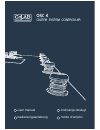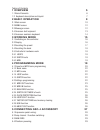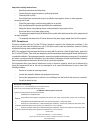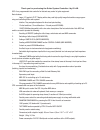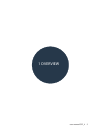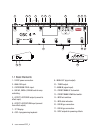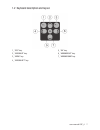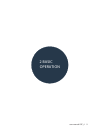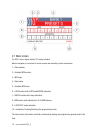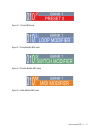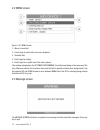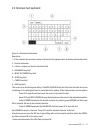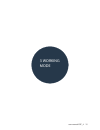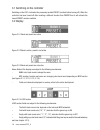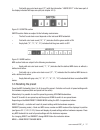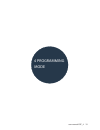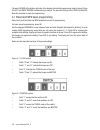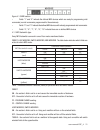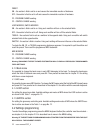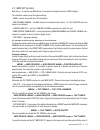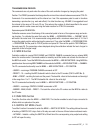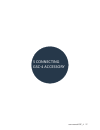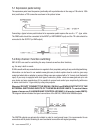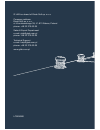- DL manuals
- G-Lab
- Recording Equipment
- GSC-4
- User Manual
G-Lab GSC-4 User Manual
Summary of GSC-4
Page 1
Instrukcja obsługi bedienungsanleitung mode d’emploi user manual guitar system controller.
Page 2: 1 Overview
Tables of contents 1 overview 5 1.1 basic elements 6 1.2 keyboard description and layout. 7 2 basic operation 9 2.1 main screen 10 2.2 menu screen 12 2.3 message screen 12 2.4 onscreen text keyboard 13 2.5 onscreen numbers keyboard 14 3 working mode 15 3.1 switching on the controller 16 3.2 display ...
Page 3
Important safety instructions – read these instructions and follow them. – prevent this device against moisture or spilling liquid inside. – clean only with dry cloth. – do not install near any heat sources such as radiators, heat registers, stoves, or other apparatus producing a lot of heat – prote...
Page 4
Thank you for purchasing the guitar system controller 4 by g lab. Gsc-4 is a programmable foot controller for fast and easy control of guitar equipment. Basic features: - large 4.3’’graphic lcd tft display with a sharp and high quality image that enables easy program- ming and controlling of the ent...
Page 6
User manual gsc_4 5 1 overview.
Page 7
6 user manual gsc_4 1 2 3 4 5 6 7 8 9 10 11 12 13 14 15 16 17 18 1-24vdcpowerconnection. 2 - wah-pad input. 3 – expression pedal input. 4 - sw1&2, sw3&4, sw5&6 outs for amp controlling. 5 – effect loop send output (connect to effect input). 6 – effect loop return input (connect from effect output). ...
Page 8
User manual gsc_4 7 1.2 keyboard description and layout. 1_ “esc” key. 2_ “arrow/up” key. 3_ “menu” key. 4_ “arrow/left” key. 5_ “ok” key. 6_ “arrow/right” key. 7_ “arrow/down” key..
Page 10
User manual gsc_4 9 2 basic operation.
Page 11
10 user manual gsc_4 the gsc-4 uses a highly intuitive tft display interface. Most of navigation is carried out in similar screens and covered by similar mechanisms. 1 – bank number. 2 – selected mfs number. 3 – mfs type. 4 – bank name. 5 – selected mfs name. 6 – loop section with loops and buffer i...
Page 12
User manual gsc_4 11 figure 2.1.1 preset mfs mode figure 2.1.2 loop modifier mfs mode figure 2.1.3 switch modifier mfs mode figure 2.1.4 midi modifier mfs mode.
Page 13
12 user manual gsc_4 2.2 menu screen figure. 2.2.1 menu screen 1 – menu’s name field. 2 – field’s type for enter to the on-screen keyboard. 3 – selected field. 4 - field’s type for editing. 5 - field’s type for in-depth view of the menu options. This window is displayed in the settings programming. ...
Page 14
User manual gsc_4 13 2.4 onscreen text keyboard figure 2.4 onscreen text keyboard description: 1 –field: indicates the maximum number of characters for typing/number of already entered characters. 2 – entered characters. 3 – letters, numbers and special characters field. 4 – backspace key field 5–mo...
Page 15
14 user manual gsc_4 2.5 onscreen numbers keyboard figure 2.5 onscreen numbers keyboard description: 1 – minimum value and maximum value. 2 – entered value. 3 – numbers field (fields of letters and special characters are inactive on purpose). 4 – backspace key field. 5–movethecursorkeyfield. 6–inact...
Page 16
User manual gsc_4 15 3 working mode.
Page 17
16 user manual gsc_4 3.1 switching on the controller switching on the gsc-4 activates the previously recalled preset (recalled before turning off). When the controller has been turned off after recalling a different function than preset then it will activate the lowest preset number available. 3.2 d...
Page 18
User manual gsc_4 17 – field with gray color back round (“3”) with the information “loops split” in the lower part of the display indicates that loops are split (see chapter 4.2.5). Figure 3.2.5 switch section switch section fields are subject to the following mechanisms: – the field’s color back ro...
Page 19
18 user manual gsc_4 3.4 recalling the bank 3.5 controller’s hardware work press the up and down foot switches simultaneously to change between preset and bank switching. Backlight color will change depending on the function. Red color for bank switching and green color for preset switching. In bank...
Page 20
User manual gsc_4 19 4 programming mode.
Page 21
20 user manual gsc_4 the word locked at the bottom right side of the display informs that programming mode is locked. Press the left and right arrows simultaneously to unlock. The word will change from locked to unlock. Now the controller is ready for programming. – fields “b”and “4” indicate that l...
Page 22
User manual gsc_4 21 figure 4.1.3 midi section 4.1.1 mfs footswitch type. Table 1. Available controller’s sections (fields) for particular mfs foot switch modes. – fields “1” and “4” indicate the defined midi devices which are ready for programming midi commands (no midi commands programmed for thes...
Page 23
22 user manual gsc_4 4.1.2 bank name 4.1.3 mfs name 4.1.4 loop section 4.1.5 switch section 4.2 settings programming it is possible to change the bank name in each mfs belonging to the bank. To change the bank name select the field of the bank name and press ok. Then proceed as described in chapter ...
Page 24
User manual gsc_4 23 4.2.1 midi out functions it is possible to define up to a maximum of 10 midi devices. Control change tap tempo midi device – to control any midi device it is required to assign the device in midi settings. The controller enables to set the given settings: - name – device name wi...
Page 25
24 user manual gsc_4 expression pedal toe- up value, toe-down value connect the exp. Pedal to the exp pedal input. Pedal’s value is send by the gsc-4 using ctrl change number. Exp. Pedal settings are placed in the menu: menu -> expression pedal: - name – function’s name maximal 20 characters. - stat...
Page 26
User manual gsc_4 25 transmission period 4.2.2 midi in function 4.2.3 wah pads function 4.2.4 switch out mode of work the commands are only sent when the value of the sent controller changes by changing the pedal. Position. The period parameter that designates the minimal time interval between succe...
Page 27
26 user manual gsc_4 4.2.5 click protection function 4.2.6 loops slit function 4.2.7 factory settings and memory clearing 4.2.8 usb function 4.2.9 about gsc function to enable the click protection function, enter the menu -> click protection. The function enables to choose the deep of the ‘fade in/o...
Page 28
User manual gsc_4 27 5 connecting gsc-4 accessory.
Page 29
28 user manual gsc_4 connecting a typical volume pedal instead of an expression pedal requires the use of a -“y”- type cable. The ring cable should be connected to the input (or instrument input) and the tip cable should be connected to the output (or amp output) 5.2 amp channel / function switching...
Page 30
User manual gsc_4 29 5.4 phantom powering the standard option for powering the controller is to use its original power supply. It is possible to power thecontrollerviathemidioutandmidiinconnectors.Controllerrequiresa24vdcvoltagesupply.The (+) is on pin number 3 of the controller’s midi connector and...
Page 31
30 user manual gsc_4 do not place this product into the waste container ! This device is marked with a cross-lined waste container symbol according to 2002/96/eu directive on waste electric and electronic equipment. Such mark- ing informs that after usage equipment can not be trashed together with o...
Page 34
Lo3en000 g lab is a brand of elzab soft sp. Z o o. Company address elzab soft sp. Z o o. Ul. Kruczkowskiego 39, 41-813 zabrze, poland phone: +48 32 370 63 08 sales & export department e-mail: glab@glab.Com.Pl phone: +48 32 370 63 08 technical support e-mail: help@glab.Com.Pl phone: +48 32 370 63 08 ...