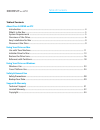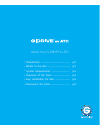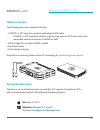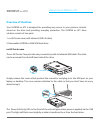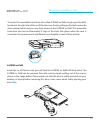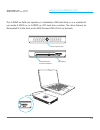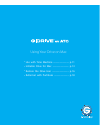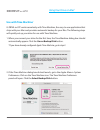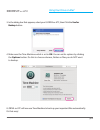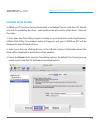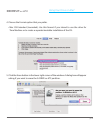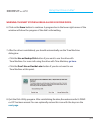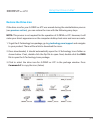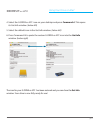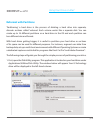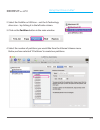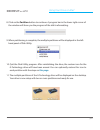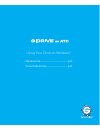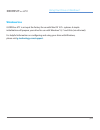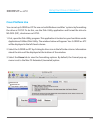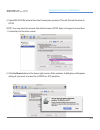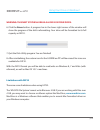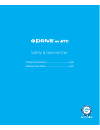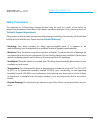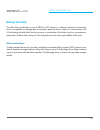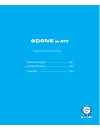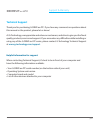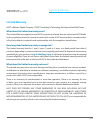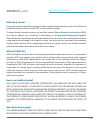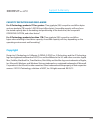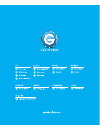Summary of G-DRIVE ev ATC
Page 1
Product manual.
Page 2
P.2 table of contents table of contents about your g-drive ev atc introduction .......................................................................................................................................... 4 what’s in the box .................................................................
Page 3
Table of contents • introduction ...................................................... P.4 • what’s in the box .......................................... P.5 • system requirements .................................. P.5 • overview of the drive ................................ P.6 • easy installation...
Page 4: Introduction
P.4 about your g-drive ev atc introduction thank you for purchasing the g-drive® ev atc from g-technology. Made from a lightweight, shock-resistant compound, this all-terrain drive solution with tethered usb cable shields a high quality, lightweight (approximately 35% lighter than the g-drive ev), r...
Page 5: System Requirements
P.5 about your g-drive ev atc about your g-drive ev atc system requirements the drive is set up at the factory for use with mac os® systems, formatted as ‘hfs+ with journaling’, and supports the following operating systems: mac: mac os 10.7+. Windows: windows® 8.1, 8 and 7 see how to configure for w...
Page 6: Overview of The Drive
P.6 about your g-drive ev atc overview of the drive your g-drive ev atc is designed for providing easy access to your precious content stored on the drive and providing everyday protection. The g-drive ev atc drive solution consists of two parts: 1. Ev all-terrain case (with tethered usb 3.0 cable) ...
Page 7
P.7 about your g-drive ev atc about your g-drive ev atc to access the removable hard drive, also called g-drive ev raw, simply open the latch located on the right side of the ev all-terrain case. Gently pulling on the latch opens the drive compartment and you now have access to the g-drive ev raw. T...
Page 8
P.8 about your g-drive ev atc the g-drive ev raw can operate as a standalone usb hard drive or as a module for use inside g-dock ev or g-drive ev atc hard drive solution. The drive features an illuminated ‘g’ in the front, and a sata port and usb 3.0 port on the back. Usb 3.0 port sata interface for...
Page 9: Disconnect The Drive
P.9 about your g-drive ev atc about your g-drive ev atc disconnect the drive a great feature of g-drive ev atc is its ability to be connected and disconnected while your computer is running. However, to prevent failures and/or data loss, it is important to follow the steps below when disconnecting o...
Page 10
Using your drive on mac • use with time machine ............................. P.11 • initialize drive for mac .............................. P.13 • restore the drive icon ............................... P.16 • reformat with partitions ........................... P.18.
Page 11: Use With Time Machine
P.11 using your drive on mac ® p.11 using your drive on mac ® use with time machine ® g-drive ev atc works seamlessly with time machine, the easy-to-use application that ships with your mac and provides automatic backup for your files. The following steps will quickly set up your drive for use with ...
Page 12
P.12 using your drive on mac ® p.12 using your drive on mac ® 3. In the dialog box that appears, select your g-drive ev atc, then click the use for backup button. 4. Make sure the time machine switch is set to on. You can set its options by clicking the options button. Do this to choose volumes, fol...
Page 13: Initialize Drive For Mac
P.13 using your drive on mac ® using your drive on mac ® using your drive on mac ® initialize drive for mac g-drive ev atc has been factory-formatted, or ‘initialized’, for use with mac os. Should you wish to reinitialize the drive—and quickly erase all contents of the drive—here are the steps: 1. F...
Page 14
P.14 using your drive on mac ® 4. Choose the format option that you prefer. • mac os extended (journaled): use this format if you intend to use the drive for time machine or to create a separate bootable installation of the os. 5. Click the erase button in the lower right corner of the window. A dia...
Page 15
P.15 using your drive on mac ® using your drive on mac ® warning: this next step will erase all data on your drive. 6. Click on the erase button to continue. A progress bar in the lower right corner of the window will show the progress of the disk’s reformatting. 7. After the drive is reinitialized,...
Page 16: Restore The Drive Icon
P.16 using your drive on mac ® restore the drive icon if the drive icon for your g-drive ev atc was erased during the reinitialization process (see previous section ), you can restore the icon with the following easy steps. Note: this process is not required for the operation of g-drive ev atc. Howe...
Page 17
P.17 using your drive on mac ® using your drive on mac ® 4. Select the g-drive ev atc icon on your desktop and press command+i. This opens its get info window. (below left) 5. Select the default icon in the get info window. (below left) 6. Press command+v to paste the custom g-drive ev atc icon into...
Page 18: Reformat With Partitions
P.18 using your drive on mac ® reformat with partitions ‘partitioning’ a hard drive is the process of dividing a hard drive into separate, discrete sections called ‘volumes’. Each volume works like a separate disk. You can create up to 16 different partitions on a hard drive in the os and each parti...
Page 19
P.19 using your drive on mac ® using your drive on mac ® 2. Select the firewire or usb icon – not the g-technology drive icon – by clicking it in the left-side column. 3. Click on the partition button in the main window. 4. Select the number of partitions you would like from the volume scheme menu. ...
Page 20
P.20 using your drive on mac ® 5. Click on the first partition in the volume scheme area. Your partition will be highlighted by a blue bounding box. • in the name field, type a name for the partition. • from the format menu, choose your desired disk format. If you will use your drive primarily on ma...
Page 21
P.21 using your drive on mac ® using your drive on mac ® 8. Click on the partition button to continue. A progress bar in the lower right corner of the window will show you the progress of the disk’s reformatting. 9. When partitioning is complete, the multiple partitions will be displayed in the left...
Page 22
Using your drive on windows ® using your drive on windows ® • windows use ................................................. P.23 • cross platform use ...................................... P.24.
Page 23: Windows Use
P.23 using your drive on windows ® using your drive on windows ® windows use g-drive ev atc is set up at the factory for use with mac os 10.7+ systems. A simple initialization will prepare your drive for use with windows® 8, 7 and vista (via reformat). For helpful information on configuring and usin...
Page 24: Cross Platform Use
P.24 using your drive on windows ® cross platform use you can set up g-drive ev atc for use on both windows and mac ® systems by formatting the drive as ‘fat32’. To do this, use the disk utility application and format the drive to ms-dos (fat), also known as fat32. 1. First, open the disk utility pr...
Page 25
P.25 using your drive on windows ® using your drive on windows ® 4. Select ms-dos file system from the format pop-up menu. This will format the drive to fat32. Note: you may need to rename the drive because fat32 does not support more than 11 characters in the drive name. 5. Click the erase button i...
Page 26
P.26 using your drive on windows ® warning: this next step will erase all data on your drive. 6. Click the erase button. A progress bar in the lower right corner of the window will show the progress of the disk’s reformatting. Your drive will be formatted to its full capacity as fat32. 7. Quit the d...
Page 27
Using your drive on windows ® safety & general use • safety precautions ......................................... P.28 • backup your data .......................................... P.29.
Page 28: Safety Precautions
P.28 safety & general use safety precautions the warranty on g-technology storage solution may be void as a result of the failure to respect the precautions listed here. If you detect a problem with your drive, please contact our technical support department . If the product is returned with damage ...
Page 29: Backup Your Data
P.29 safety & general use safety & general use backup your data the disk drive contained in your g-drive ev atc device is a delicate electronic instrument and is susceptible to damage due to excessive physical shock. Under no circumstances will g-technology be held liable for the recovery or restora...
Page 30
Support & warranty support & warranty • technical support ....................................... P.31 • limited warranty ......................................... P.32 • copyright ....................................................... P.34.
Page 31: Technical Support
P.31 support & warranty support & warranty technical support thank you for purchasing g-drive ev atc. If you have any comments or questions about this manual or the product, please let us know! At g-technology, we appreciate and value our customers, and strive to give you the finest quality products...
Page 32: Limited Warranty
P.32 support & warranty limited warranty hgst, a western digital company (“hgst”) including g-technology for external hard disk drives. What does this limited warranty cover? This limited warranty applies to new hgst products purchased from an authorized hgst dealer by the original purchaser for nor...
Page 33
P.33 support & warranty support & warranty what must you do? If you are having trouble with a product, before seeking limited warranty service, first follow the troubleshooting procedures that hgst or your reseller provides. To obtain limited warranty service, you must first obtain a return material...
Page 34: Copyright
P.34 support & warranty capacity definition and disclaimer for g-technology products 1tb or greater: “one gigabyte (gb) is equal to one billion bytes and one terabyte (tb) equals 1,000 gb (one trillion bytes). Accessible capacity will vary from the stated capacity due to formatting and partitioning ...
Page 35
Support & warranty.