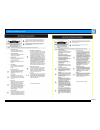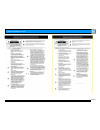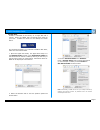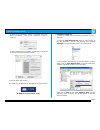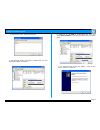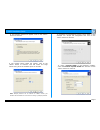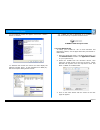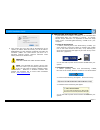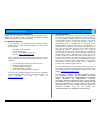G-mini installation guide page 1 g-mini™ installation guide g-technology inc. Tel: (310) 449-4599 fax: (310) 449-4670 support@g-technology.Com p/n gm080807 reva table of contents 1. Introduction 2. Safety precautions 3. System requirements 4. What’s in the box 5. G-mini overview 6. Installing g-mini...
G-mini installation guide page 2.
G-mini installation guide page 3.
G-mini installation guide page 4 1. Introduction thank you for purchasing g-mini™ from g-technology, inc. (g-tech)! G-mini is the perfect storage companion for the mac mini and airport extreme base station. G-mini compliments the sophisticated design of the mac mini and airport extreme and is the si...
G-mini installation guide page 5 5. G-mini overview 6. Installing g-mini g-mini can be connected to your mac mini or pc via firewire 400 or usb. One of the coolest uses for g-mini is as a networked drive when used with apple’s airport extreme base station. In this configuration, content can easily b...
G-mini installation guide page 6 7.1 mac os x g-mini is initialized at the factory as a single mac os x volume. Power on g-mini, wait 10 seconds, then power on your mac. G-mini will mount on the desktop as shown below. If it becomes necessary to re-initialize g-mini for mac os x, follow the instruct...
G-mini installation guide page 7 5. Click on the button. The dialog box shown below will appear. Click on the button to continue. 6. When partitioning is complete, g-mini will be displayed in the left-hand panel as shown below. 7. Exit the apple disk utility. 8. G-mini will be displayed on the deskt...
G-mini installation guide page 8 4. Click on the button to continue. 5. The following window will appear. G-mini (disk 1) is now identified as basic and online. 6. Right-click on the disk 1 “unallocated” bar entry and select new partition… from the pull-down menu as shown below. 7. The window shown ...
G-mini installation guide page 9 8. The following window will appear. Click on the button to continue. 9. The window shown below will appear. Click on the button to continue. This will create one large volume using all of the available space on g-mini. Note: multiple partitions can be created on g-m...
G-mini installation guide page 10 12. The following window will appear. Click on the button to continue. 13. Windows will format the volume and then display the following window. Disk 1 is now identified as g-mini (e:). Exit the computer management console 14. G-mini will now be displayed as an avai...
G-mini installation guide page 11 4. Click “erase” and your drive will be formatted to its full capacity as fat32. With this format, you will be able to read/write on both windows (2000/xp) and mac os machines. (note: you could format your drive on a windows machine fat32, however windows limits fat...
G-mini installation guide page 12 9. Optimizing data transfer rates g-mini can be connected to any mac or pc equipped with a firewire 400 or usb 2.0 port. For optimal performance, g-mini should be connected via a firewire 400 port. 10. Technical support if you encounter any difficulties while instal...