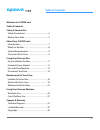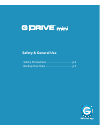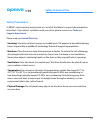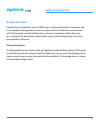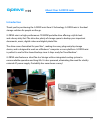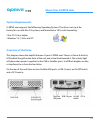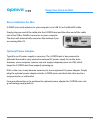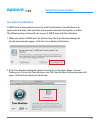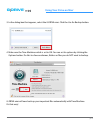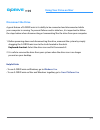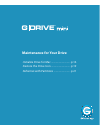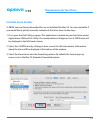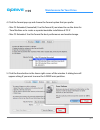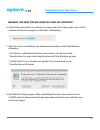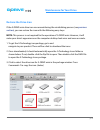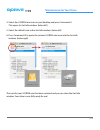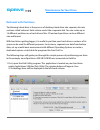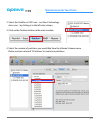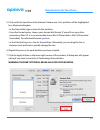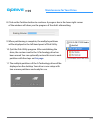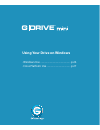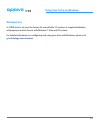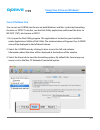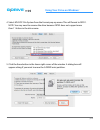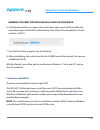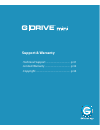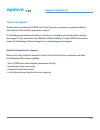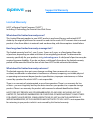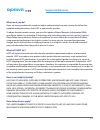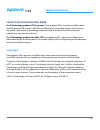- DL manuals
- G-Technology
- Storage
- G-Mini
- Product Manual
G-Technology G-Mini Product Manual
Summary of G-Mini
Page 1
High-speed portable drive product manual g-technology.Com g drive ®.
Page 2: G Drive
G drive ® p.2 table of contents welcome to g-drive mini table of contents safety & general use safety precautions ................................................... 4 backup your data .................................................... 5 about your g-drive mini introduction ..........................
Page 3: G Drive
G drive ® g drive ® safety & general use • safety precautions ......................................... P.4 • backup your data ........................................... P.5.
Page 4: Safety & General Use
P.4 safety & general use g drive ® safety precautions g-drive® mini’s warranty may be void as a result of the failure to respect the precautions listed here. If you detect a problem with your drive, please contact our technical support department. Please read our limited warranty . • servicing: your...
Page 5: Safety & General Use
P.5 safety & general use g drive ® backup your data the disk drive contained in your g-drive mini is a delicate electronic instrument and is susceptible to damage due to excessive physical shock. Under no circumstances will g-technology® be held liable for the recovery or restoration of lost data. A...
Page 6: G Drive
G drive ® g drive ® about your g-drive mini • introduction .................................................. P.7 • what’s in the box ....................................... P.8 • system requirements ................................ P.9 • overview of the drive ................................. P.9.
Page 7: About Your G-Drive Mini
P.7 about your g-drive mini g drive ® introduction thank you for purchasing the g-drive mini from g-technology. G-drive mini is the ideal storage solution for people on the go. G-drive mini is a high-performance 7200rpm portable drive offering a stylish look and a heavy duty feel. The drive has plen...
Page 8: About Your G-Drive Mini
P.8 about your g-drive mini g drive ® g drive ® what’s in the box the following items are included in the box: • g-drive mini • (1) usb 3.0 cable (backwards compatible with usb 2.0) • (1) firewire® 800 cable • protective carrying case if any items are missing, please contact g-technology at support@...
Page 9: About Your G-Drive Mini
P.9 about your g-drive mini g drive ® overview of the drive this diagram shows the helpful features of your g-drive mini. There is a power & activity led behind the grill on the front of the unit and a heat sink beneath it. The activity light will glow when power is applied via the usb or firewire p...
Page 10: G Drive
G drive ® using your drive on mac • easy installation for mac .......................... P.11 • optional power adapter .......................... P.11 • use with time machine ............................ P.12 • disconnect the drive ................................. P.14.
Page 11: Using Your Drive On Mac
P.11 using your drive on mac ® g drive ® easy installation for mac g-drive mini easily attaches to your computer via a usb 3.0 or firewire 800 cable. Simply plug one end of the cable into the g-drive mini and the other end of the cable into a free usb or firewire connector on your computer. The driv...
Page 12: Using Your Drive On Mac
P.12 using your drive on mac ® g drive ® use with time machine g-drive mini works perfectly and easily with time machine. Time machine is an application that ships with your mac and provides automatic backup for your files. The following steps will quickly set up your g-drive mini with time machine....
Page 13: Using Your Drive On Mac
P.13 using your drive on mac ® g drive ® 3. In the dialog box that appears, select the g-drive mini. Click the use for backup button. 4. Make sure the time machine switch is set to on. You can set its options by clicking the options button. Do this to choose volumes, folders or files you do not want...
Page 14: Using Your Drive On Mac
P.14 using your drive on mac ® g drive ® disconnect the drive a great feature of g-drive mini is its ability to be connected and disconnected while your computer is running. To prevent failures and/or data loss, it is important to follow the steps below when disconnecting or ‘unmounting’ the the dri...
Page 15: G Drive
G drive ® maintenance for your drive • initialize drive for mac ............................... P.16 • restore the drive icon ............................... P.19 • reformat with partitions ........................... P.21.
Page 16: Maintenance For Your Drive
P.16 maintenance for your drive g drive ® g drive ® initialize drive for mac g-drive mini was factory-formatted for use or ‘initialized’ for mac os. You can reinitialize if you would like to quickly erase the contents of the drive. Here are the steps. 1. First, open the disk utility program. This ap...
Page 17: Maintenance For Your Drive
P.17 maintenance for your drive g drive ® 4. Click the format pop-up and choose the format option that you prefer. • mac os extended (journaled): use this format if you intend to use the drive for time machine or to create a separate bootable installation of os x ® . • mac os extended: use this form...
Page 18: Maintenance For Your Drive
P.18 maintenance for your drive g drive ® g drive ® warning: this next step will erase all data on your drive. 6. Click on the erase button to continue. A progress bar in the lower right corner of the window will show the progress of the disk’s reformatting. 7. After the drive is reinitialized, you ...
Page 19: Maintenance For Your Drive
P.19 maintenance for your drive g drive ® restore the drive icon if the g-drive mini drive icon was erased during the reinitializing process (see previous section ), you can restore the icon with the following easy steps. Note: this process is not required for the operation of g-drive mini. However,...
Page 20: Maintenance For Your Drive
P.20 maintenance for your drive g drive ® g drive ® 4. Select the g-drive mini icon on your desktop and press command+i. This opens its get info window. (below left) 5. Select the default icon in the get info window. (below left) 6. Press command+v to paste the custom g-drive mini icon into the get ...
Page 21: Maintenance For Your Drive
P.21 maintenance for your drive g drive ® reformat with partitions ‘partitioning’ a hard drive is the process of dividing a hard drive into separate, discrete sections called ‘volumes’. Each volume works like a separate disk. You can create up to 16 different partitions on a hard drive in mac os and...
Page 22: Maintenance For Your Drive
P.22 maintenance for your drive g drive ® g drive ® 2. Select the firewire or usb icon – not the g-technology drive icon – by clicking it in the left-side column. 3. Click on the partition button in the main window. 4. Select the number of partitions you would like from the volume scheme menu. Below...
Page 23: Maintenance For Your Drive
P.23 maintenance for your drive g drive ® 5. Click on the first partition in the volume scheme area. Your partition will be highlighted by a blue bounding box. • in the name field, type a name for the partition. • from the format menu, choose your desired disk format. If you will use your drive prim...
Page 24: Maintenance For Your Drive
P.24 maintenance for your drive g drive ® g drive ® 8. Click on the partition button to continue. A progress bar in the lower right corner of the window will show you the progress of the disk’s reformatting. 9. When partitioning is complete, the multiple partitions will be displayed in the left-hand...
Page 25: G Drive
G drive ® g drive ® using your drive on windows • windows use ................................................. P.26 • cross platform use ...................................... P.27.
Page 26: G Drive
P.26 using your drive on windows ® g drive ® g drive ® windows use g--drive mini is set up at the factory for use with mac os systems. A simple initialization will prepare your drive for use with windows 7, vista and xp systems. For helpful information on configuring and using your drive with window...
Page 27: G Drive
P.27 using your drive on windows ® g drive ® cross platform use you can set up g-drive mini for use on both windows and mac system by formatting the drive as ‘fat32’. To do this, use the disk utility application and format the drive to ms-dos ® (fat), also known as fat32. 1. First, open the disk uti...
Page 28: G Drive
P.28 using your drive on windows ® g drive ® g drive ® 4. Select ms-dos ® file system from the format pop-up menu. This will format to fat32. Note: you may need to rename the drive because fat32 does not support more than 11 letters in the drive name. 5. Click the erase button in the lower right cor...
Page 29: G Drive
P.29 using your drive on windows ® g drive ® 6. Click the erase button. A progress bar in the lower right corner of the window will show the progress of the disk’s reformatting. Your drive will be formatted to its full capacity as fat32. 7. Quit the disk utility program. You are finished! 8. After r...
Page 30: G Drive
G drive ® support & warranty • technical support ....................................... P.31 • limited warranty ......................................... P.32 • copyright ........................................................ P.34.
Page 31: Support & Warranty
P.31 support & warranty g drive ® technical support thank you for purchasing g-drive mini. If you have any comments or questions about this manual or the product, please let us know! G-technology appreciates and values its customers, striving to give you the finest service and support. If you encoun...
Page 32: Support & Warranty
P.32 support & warranty g drive ® limited warranty hgst, a western digital company (“hgst”) including g-technology for external hard disk drives what does this limited warranty cover? This limited warranty applies to new hgst products purchased from an authorized hgst dealer by the original purchase...
Page 33: Support & Warranty
P.33 support & warranty g drive ® what must you do? If you are having trouble with a product, before seeking limited warranty service, first follow the troubleshooting procedures that hgst or your reseller provides. To obtain limited warranty service, you must first obtain a return materials authori...
Page 34: Support & Warranty
P.34 support & warranty g drive ® capacity definition and disclaimer for g-technology products 1tb or greater: “one gigabyte (gb) is equal to one billion bytes and one terabyte (tb) equals 1,000 gb (one trillion bytes). Accessible capacity will vary from the stated capacity due to formatting and par...