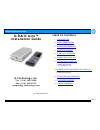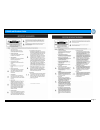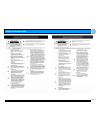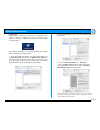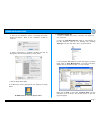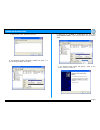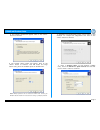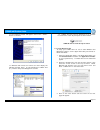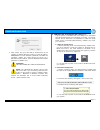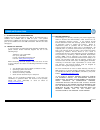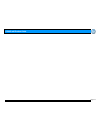G-raid mini product guide page 1 g-raid mini™ installation guide g-technology inc. Tel: (310) 449-4599 fax: (310) 449-4670 support@g-technology.Com p/n grm120606 reva table of contents 1. Introduction 2. Safety precautions 3. System requirements 4. What’s in the box 5. G-raid mini overview 6. Instal...
G-raid mini product guide page 2.
G-raid mini product guide page 3.
G-raid mini product guide page 4 1. Introduction thank you for purchasing g-raid mini™ from g-technology, inc. (g-tech)! G-raid mini is an ultra-portable, bus powered firewire storage solution specifically designed to support professional content creation applications. G-raid mini will support multi...
G-raid mini product guide page 5 5. G-raid mini overview 6. Installing g-raid mini the g-raid mini can be connected to your system via firewire 400, firewire 800 or usb. One of the coolest features of the g-raid mini is that it can be operated without a power supply when connected via the firewire 4...
G-raid mini product guide page 6 7.1 mac os x g-raid mini is initialized at the factory as a single mac os x volume. Power on g-raid mini, wait 10 seconds, then power on your mac. G-raid mini will mount on the desktop as shown below. If it becomes necessary to re-initialize g-raid mini for mac os x,...
G-raid mini product guide page 7 5. Click on the button. The dialog box shown below will appear. Click on the button to continue. 6. When partitioning is complete, g-raid mini will be displayed in the left-hand panel as shown below. 7. Exit the apple disk utility. 8. G-raid mini will be displayed on...
G-raid mini product guide page 8 4. Click on the button to continue. 5. The following window will appear. G-raid mini (disk 1) is now identified as basic and online. 6. Right-click on the disk 1 “unallocated” bar entry and select new partition… from the pull-down menu as shown below. 7. The window s...
G-raid mini product guide page 9 8. The following window will appear. Click on the button to continue. 9. The window shown below will appear. Click on the button to continue. This will create one large volume using all of the available space on g-raid mini. Note: multiple partitions can be created o...
G-raid mini product guide page 10 12. The following window will appear. Click on the button to continue. 13. Windows will format the volume and then display the following window. Disk 1 is now identified as g-raid mini (e:). Exit the computer management console 14. G-raid mini will now be displayed ...
G-raid mini product guide page 11 4. Click “erase” and your drive will be formatted to its full capacity as fat32. With this format, you will be able to read/write on both windows (2000/xp) and mac os machines. (note: you could format your drive on a windows machine fat32, however windows limits fat...
G-raid mini product guide page 12 9. Optimizing data transfer rates g-raid mini can be connected to any mac or pc equipped with a firewire 400, firewire 800 or usb 2.0 port. For optimal performance, g-raid mini should be connected via a firewire 800 port as the firewire 400 and usb connections will ...
G-raid mini product guide page 13.