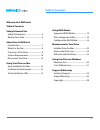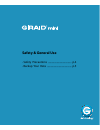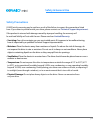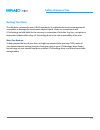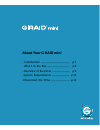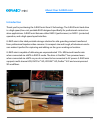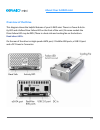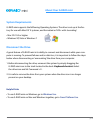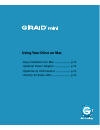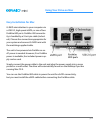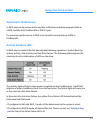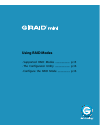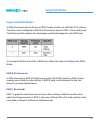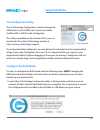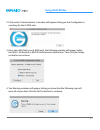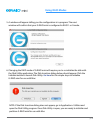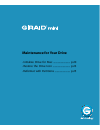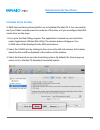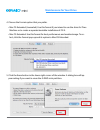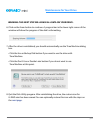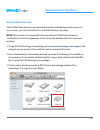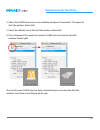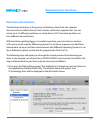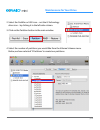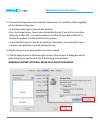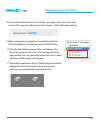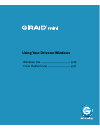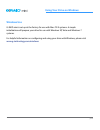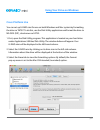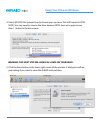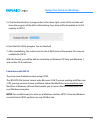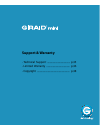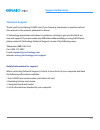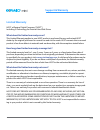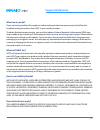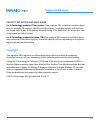- DL manuals
- G-Technology
- Storage
- G RAID mini
- Product Manual
G-Technology G RAID mini Product Manual
Summary of G RAID mini
Page 1
G-technology.Com portable dual-drive storage system product manual.
Page 2: Table of Contents
P.2 table of contents welcome to g-raid mini table of contents safety & general use safety precautions .....................................4 backup your data ......................................5 about your g-raid mini introduction ................................................7 what’s in the b...
Page 3: Safety & General Use
Safety & general use • safety precautions ...................................... P.4 • backup your data ........................................ P.5.
Page 4: Safety & General Use
P.4 safety & general use safety precautions g-raid mini’s warranty may be void as a result of the failure to respect the precautions listed here. If you detect a problem with your drive, please contact our technical support department. If the product is returned with damage caused by improper handli...
Page 5: Safety & General Use
P.5 safety & general use backup your data the disk drive contained in your g-raid mini device is a delicate electronic instrument and is susceptible to damage due to excessive physical shock. Under no circumstances will g-technology be held liable for the recovery or restoration of lost data. Any lo...
Page 6: About Your G-Raid Mini
About your g-raid mini • introduction ............................................... P.7 • what’s in the box .................................... P.8 • overview of the drive ............................. P.9 • system requirements ............................. P.10 • disconnect the drive ..............
Page 7: About Your G-Raid Mini
P.7 about your g-raid mini introduction thank you for purchasing the g-raid mini from g-technology. The g-raid mini hard drive is a high-speed, low-cost portable raid designed specifically for professional content cre- ation applications. G-raid mini features either raid 0 (performance) or raid 1 (p...
Page 8: About Your G-Raid Mini
P.8 about your g-raid mini what’s in the box the following items are included in the box: • g-raid mini disk array • esata cable • firewire 800 cable (9 pin to 9 pin) • firewire 800 to 400 cable (9 pin to 6 pin) • usb 2.0 cable • portable carrying case • external dc power supply • product cd if any ...
Page 9: About Your G-Raid Mini
P.9 about your g-raid mini overview of the drive this diagram shows the helpful features of your g-raid mini. There is a power & activ- ity led and a yellow drive failure led on the front of the unit. (on some models the drive failure led may be red.) there is a heat-sink and cooling fan on the bott...
Page 10: About Your G-Raid Mini
P.10 about your g-raid mini system requirements g-raid mini supports the folllowing operating systems. The drive is set up at the fac- tory for use with mac os ® x systems, and formatted as ‘hfs+ with journaling’. • mac os 10.5 or higher • windows xp, vista or windows 7 disconnect the drive a great ...
Page 11: Using Your Drive On Mac
Using your drive on mac • easy installation for mac ......................... P.12 • optional power adapter ......................... P.12 • optimize its performance ....................... P.13 • activity & failure leds ............................ P.13.
Page 12: Using Your Drive On Mac
P.12 using your drive on mac easy installation for mac g-raid mini attaches to your computer via a usb 2.0, high speed esata, or one of two firewire 800 ports. Firewire 400 connectiv- ity is handled by a 9 to 6 pin cable (includ- ed). Choose the connection appropriate for your system and connect g-r...
Page 13: Using Your Drive On Mac
P.13 using your drive on mac optimize its performance g-raid mini can be connected to any mac or windows machine equipped with an esata, firewire 400, firewire 800 or usb 2.0 port. For maximum performance, g-raid mini should be connected via esata or firewire 800. Optimize activity & failure leds g-...
Page 14: Using Raid Modes
Using raid modes • supported raid modes ....................... P.15 • the configurator utility ........................ P.16 • configure the raid mode .................... P.16.
Page 15: Using Raid Modes
P.15 using raid modes supported raid modes g-raid mini ships from the factory in raid 0 mode, and for use with mac os x systems. The drive can be configured in raid 0 (performance) mode or raid 1 (protected) mode. The following table explains the advantages and disadvantages for each raid level. To ...
Page 16: Using Raid Modes
P.16 using raid modes the configurator utility the g-technology configurator is used to change the raid level of your g-raid mini. You can use either firewire 800 or usb 2.0 with configurator. The utility is available on the enclosed cd or you can download it from the g-technology website at http://...
Page 17: Using Raid Modes
P.17 using raid modes 2. Click on the continue button. A window will appear telling you that configurator is searching for the g-raid mini. 3. Once the utility finds your g-raid mini, the following window will appear. Select the raid 1 (protected) or raid 0 (performance) radio button. Then click the...
Page 18: Using Raid Modes
P.18 using raid modes 5. A window will appear telling you the configuration is in progress. The next window will confirm that your g-raid mini is configured in raid 1 or 0 mode. 6. Changing the raid mode of g-raid mini will require you to re-initialize the disk with the disk utility application. The...
Page 19: Maintenance For Your Drive
Maintenance for your drive • initialize drive for mac ........................... P.20 • restore the drive icon ............................ P.23 • reformat with partitions ......................... P.25.
Page 20: Maintenance For Your Drive
P.20 maintenance for your drive initialize drive for mac g-raid mini was factory-formatted for use or ‘initialized’ for mac os x. You can reinitial- ize if you¹d like to quickly erase the contents of the drive, or if you reconfigure the raid mode. Here are the steps. 1. First, open the disk utility ...
Page 21: Maintenance For Your Drive
P.21 maintenance for your drive 4. Choose the format option that you prefer. • mac os extended (journaled): use this format if you intend to use the drive for time machine or to create a separate bootable installation of os x. • mac os extended: use this format for best performance and media storage...
Page 22: Maintenance For Your Drive
P.22 maintenance for your drive warning: this next step will erase all data on your drive. 6. Click on the erase button to continue. A progress bar in the lower right corner of the window will show the progress of the disk’s reformatting. 7. After the drive is reinitialized, you should automatically...
Page 23: Maintenance For Your Drive
P.23 maintenance for your drive restore the drive icon if the g-raid mini drive icon was erased during the reinitializing process (see previ- ous section ), you can restore the icon with the following easy steps. Note: this process is not required for the operation of g-raid mini. However, it will m...
Page 24: Maintenance For Your Drive
P.24 maintenance for your drive 4. Select the g-raid mini icon on your desktop and press command+i. This opens its get info window. (below left) 5. Select the default icon in the get info window. (below left) 6. Press command+v to paste the custom g-raid mini icon into the get info window. (below ri...
Page 25: Maintenance For Your Drive
P.25 maintenance for your drive multiple reformat with partitions ‘partitioning’ a hard drive is the process of dividing a hard drive into separate, discrete sections called ‘volumes’. Each volume works like a separate disk. You can create up to 16 different partitions on a hard drive in os x and ea...
Page 26: Maintenance For Your Drive
P.26 maintenance for your drive 2. Select the firewire or usb icon – not the g-technology drive icon – by clicking it in the left-side column. 3. Click on the partition button in the main window. 4. Select the number of partitions you would like from the volume scheme menu. Below, we have selected ‘...
Page 27: Maintenance For Your Drive
P.27 maintenance for your drive 5. Click on the first partition in the volume scheme area. Your partition will be highlight- ed by a blue bounding box. • in the name field, type a name for the partition. • from the format menu, choose your desired disk format. If you will use your drive primarily on...
Page 28: Maintenance For Your Drive
P.28 maintenance for your drive 8. Click on the partition button to continue. A progress bar in the lower right corner of the window will show you the progress of the disk’s reformatting. 9. When partitioning is complete, the multiple partitions will be displayed in the left-hand panel of disk utili...
Page 29
Using your drive on windows • windows use ............................................... P.30 • cross platform use .................................... P.31.
Page 30: Windows Use
P.30 using your drive on windows windows use g-raid mini is set up at the factory for use with mac os x systems. A simple initialization will prepare your drive for use with windows xp, vista and windows 7 systems. For helpful information on configuring and using your drive with windows, please visi...
Page 31: Cross Platform Use
P.31 using your drive on windows cross platform use you can set up g-raid mini for use on both windows and mac system by formatting the drive as ‘fat32’. To do this, use the disk utility application and format the drive to ms-dos (fat), also known as fat32. 1. First, open the disk utility program. T...
Page 32
P.32 using your drive on windows 4. Select ms-dos file system from the format pop-up menu. This will format to fat32. Note: you may need to rename the drive because fat32 does not support more than 11 letters in the drive name. Warning: this next step will erase all data on your drive. 5. Click the ...
Page 33
P.33 using your drive on windows 5. Click the erase button. A progress bar in the lower right corner of the window will show the progress of the disk’s reformatting. Your drive will be formatted to its full capacity as fat32. 6. Quit the disk utility program. You are finished! 7. After reinitializin...
Page 34: Support & Warranty
Support & warranty • technical support ..................................... P.35 • limited warranty ...................................... P.36 • copyright ..................................................... P.38.
Page 35: Support & Warranty
P.35 support & warranty technical support thank you for purchasing g-raid mini. If you have any comments or questions about this manual or the product, please let us know! G-technology appreciates and values its customers, striving to give you the finest ser- vice and support. If you encounter any d...
Page 36: Support & Warranty
P.36 support & warranty warranty limited warranty hgst, a western digital company (“hgst”) including g-technology for external hard disk drives what does this limited warranty cover? This limited warranty applies to new hgst products purchased from an authorized hgst dealer by the original purchaser...
Page 37: Support & Warranty
P.37 support & warranty what must you do? If you are having trouble with a product, before seeking limited warranty service, first follow the troubleshooting procedures that hgst or your reseller provides. To obtain limited warranty service, you must first obtain a return materials authorization (rm...
Page 38: Support & Warranty
P.38 support & warranty copyright capacity definition and disclaimer for g-technology products 1tb or greater: “one gigabyte (gb) is equal to one billion bytes and one terabyte (tb) equals 1,000 gb (one trillion bytes). Accessible capacity will vary from the stated capacity due to formatting and par...