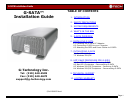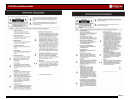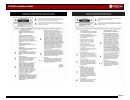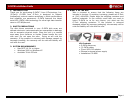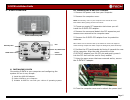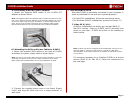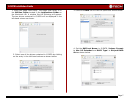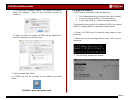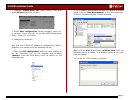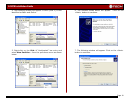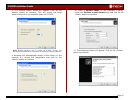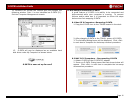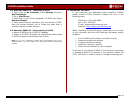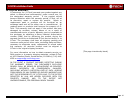G-sata installation guide page 1 g-sata™ installation guide g-technology inc. Tel: (310) 449-4599 fax: (310) 449-4670 support@g-technology.Com p/n gs0605 reva table of contents 1. Introduction 2. Safety precautions 3. System requirements 4. What’s in the box 5. G-sata overview 6. Installing g-sata 6...
G-sata installation guide page 2.
G-sata installation guide page 3.
G-sata installation guide page 4 1. Introduction thank you for purchasing g-sata™ from g-technology, inc. (g-tech)! G-sata from g-tech is designed to support professional content creation workflows in which performance and reliability are paramount. G-sata features the latest serial ata (sata) disk ...
G-sata installation guide page 5 5. G-sata overview 6. Installing g-sata connecting g-sata to your computer and configuring the system for use is very simple… 1) install the sata pci adapter 2) cable g-sata to your computer 3) initialize g-sata for use with your choice of operating system 6.1 instal...
G-sata installation guide page 6 6.2 connecting g-sata to your computer 1. Attach the supplied sata cables to the g-sata pci adapter as shown below. Note: the supplied cables have different types of sata connectors on each end. The l-shaped connector attaches to the sata pci adapter. Be sure to conn...
G-sata installation guide page 7 1. Open the apple disk utility. The apple disk utility is in the utilities folder located in the applications folder on the macintosh hd. A window like the following will appear. The two drives contained in g-sata will be displayed in the left-hand column as shown. 2...
G-sata installation guide page 8 5. Click on the button. The dialog box shown below will appear. Click on the button to continue. 6. When the raid is created, g-sata will be displayed in the left-hand panel as shown below. 7. Exit the apple disk utility . 8. G-sata will now be mounted on the desktop...
G-sata installation guide page 9 4. Highlight create raid set, press and then select striped and press . 5. Select auto configuration. When prompted, press to continue. Press to exit the raid configuration utility. Press to confirm. 6. Reboot your computer. Now that the g-sata pci adapter is configu...
G-sata installation guide page 10 4. The following window will appear. G-sata (disk 1) is now identified as basic and online. 5. Right-click on the disk 1 “unallocated” bar entry and select new partition… from the pull-down menu as shown below. 6. The window shown below will appear. Click on the but...
G-sata installation guide page 11 8. The window shown below will appear. Click on the button to continue. This will create one large volume using all of the available space on g-sata. Note: multiple partitions can be created on g-sata. Consult your windows documentation for instructions on setting u...
G-sata installation guide page 12 12. Windows will format the volume and then display the following window. Disk 1 is now identified as g-sata (e:) . Exit the computer management console. 13 . G-sata will now be displayed as an available hard disk drive under my computer as shown below. G-sata is no...
G-sata installation guide page 13 8.3 windows 2000/xp – removing g-sata 1. Right -click on my computer , select manage , and then device manager . 2. Go to disk drives. 3. Right click on the drives contained in g-sata and select remove/disable . 4. After performing this operation, you can remove g-s...
G-sata installation guide page 14 10. Limited warranty g-technology inc. (g-tech) warrants your product against any defect in material and workmanship, under normal use, for the designated warranty period. If the product should become defective within the warranty period, g-tech, will at its discret...