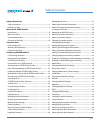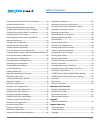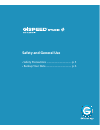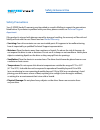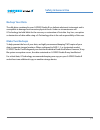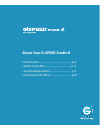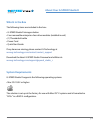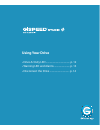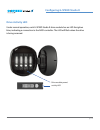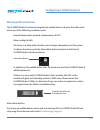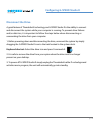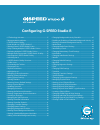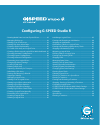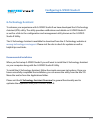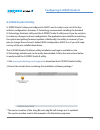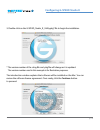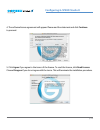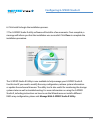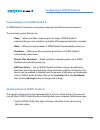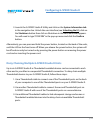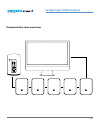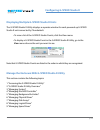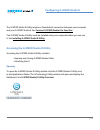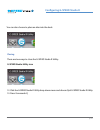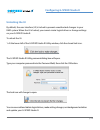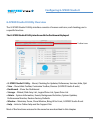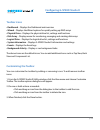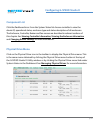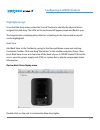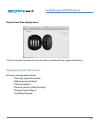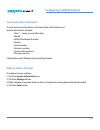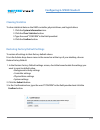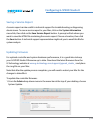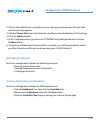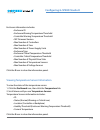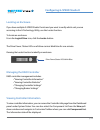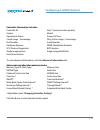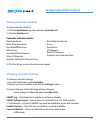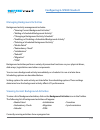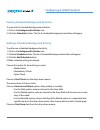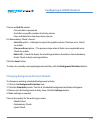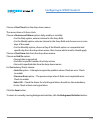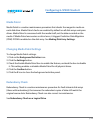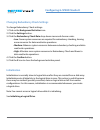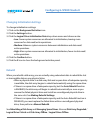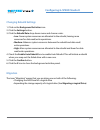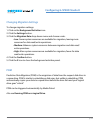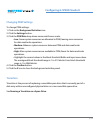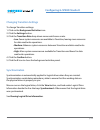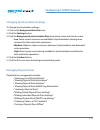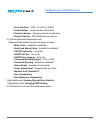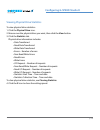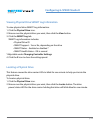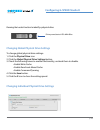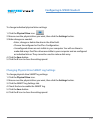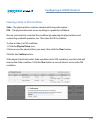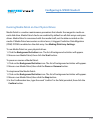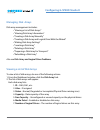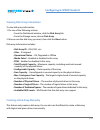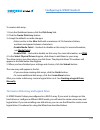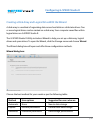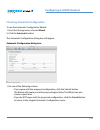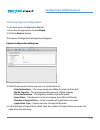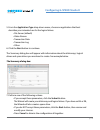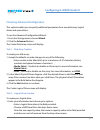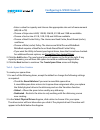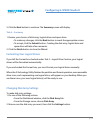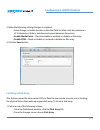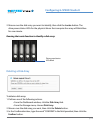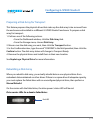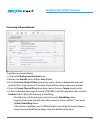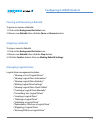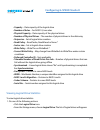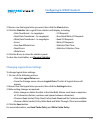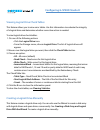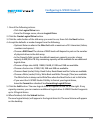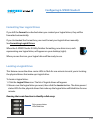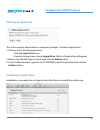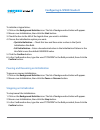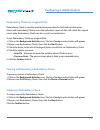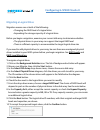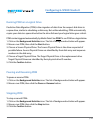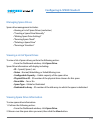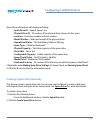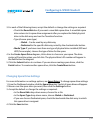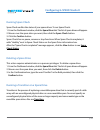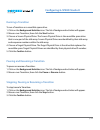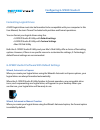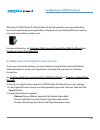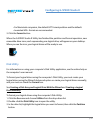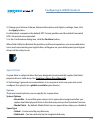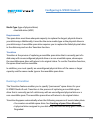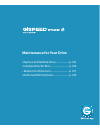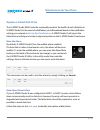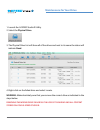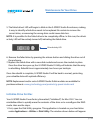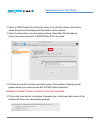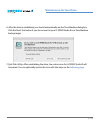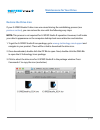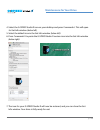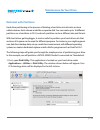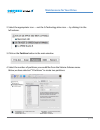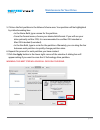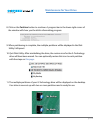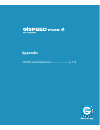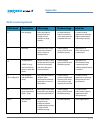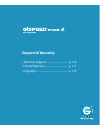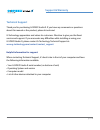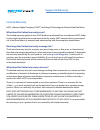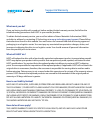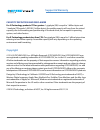- DL manuals
- G-Technology
- Storage
- G Speed studio
- Product Manual
G-Technology G Speed studio Product Manual
Summary of G Speed studio
Page 1
G-technology.Com high-performance 4 bay thunderbolt 2 raid solutions for hd 2k/4k production product manual.
Page 2: Table of Contents
P. 2 table of contents safety & general use safety precautions .................................................................................5 backup your data ...................................................................................6 about your g-speed studio r introduction ..............
Page 3: Table of Contents
P. 3 table of contents viewing physical drive smart log information ..................... 59 locating a physical drive .................................................................. 59 changing global physical drive settings ................................... 60 changing individual physical dri...
Page 4: Safety and General Use
Safety and general use • safety precautions ........................................ P. 5 • backup your data ......................................... P. 6.
Page 5: Safety & General Use
P. 5 safety & general use safety precautions your g-speed studio r’s warranty may be voided as a result of failing to respect the precautions listed below. If you detect a problem with your drive, please contact our technical support department . If the product is returned with damage caused by impr...
Page 6: Safety & General Use
P. 6 safety & general use backup your data the disk drive contained in your g-speed studio r is a delicate electronic instrument and is susceptible to damage from excessive physical shock. Under no circumstances will g-technology be held liable for the recovery or restoration of lost data. Any loss,...
Page 7: About Your G-Speed Studio R
About your g-speed studio r • introduction .................................................... P. 8 • what’s in the box .......................................... P. 9 • system requirements ................................. P. 9 • overview of the drive ................................. P.10
Page 8: About Your G-Speed Studio R
P. 8 about your g-speed studio r introduction thank you for purchasing the g-technology g-speed studio, featuring 20 gb/s thunderbolt 2 interface technology. Specifically designed for professional content creation applications, the g-speed studio r storage system provides raid 0, 1, 5 and jbod funct...
Page 9: About Your G-Speed Studio R
P. 9 about your g-speed studio r what’s in the box the following items are included in the box: • g-speed studio r storage solution • four removable enterprise-class drive modules (installed in unit) • (1) thunderbolt cable • power cord • quick start guide if any items are missing, please contact g-...
Page 10: About Your G-Speed Studio R
P. 10 about your g-speed studio r overview of the drive g-speed studio r ships from the factory preconfigured in raid 5. The raid controller also supports raid and jbod configurations. For an explanation of these raid levels, please refer to raid levels explained . If you wish to change the raid mod...
Page 11: Using Your Drive
Using your drive • drive activity led ....................................... P. 12 • warning led and alarms ......................... P. 13 • disconnect the drive ................................ P. 14.
Page 12: Configuring G-Speed Studio R
P. 12 configuring g-speed studio r drive activity led under normal operation, each g-speed studio r drive module has an led that glows blue, indicating a connection to the raid controller. The led will flash when the drive is being accessed. Drive module power/ activity led.
Page 13: Configuring G-Speed Studio R
P. 13 configuring g-speed studio r warning led and alarms the g-speed studio r enclosure integrates an audible alarm or buzzer that will sound when any of the following conditions exist: internal temperature exceeds a temperature of 60°c. Main cooling fan fails fan slows to a state where the fan can...
Page 14: Configuring G-Speed Studio R
P. 14 configuring g-speed studio r disconnect the drive a great feature of thunderbolt technology and g-speed studio r is the ability to connect and disconnect the system while your computer is running. To prevent drive failures and/or data loss, it is important to follow the steps below when discon...
Page 15: Configuring G-Speed Studio R
Configuring g-speed studio r • g-technology assistant ...................................................................17 • recommended installation ............................................................17 • g-speed studio r utility ..............................................................
Page 16: Configuring G-Speed Studio R
Configuring g-speed studio r • running media patrol on your physical drives ...................... 63 • managing disk arrays .....................................................................64 • viewing a list of disk arrays .........................................................64 • viewing d...
Page 17: Configuring G-Speed Studio R
P. 17 configuring g-speed studio r g-technology assistant to enhance your experience with g-speed studio r we have developed the g-technology assistant (gta) utility. The utility provides notifications and details on g-speed studio r as well as a link to the configuration and management utility know...
Page 18: Configuring G-Speed Studio R
P. 18 configuring g-speed studio r g-speed studio r utility g-speed studio r ships preconfigured in raid 5 and is ready to use out of the box without configuration. However, g-technology recommends installing the bundled g-technology assistant utility and the g-speed studio r utility even if you do ...
Page 19: Configuring G-Speed Studio R
P. 19 configuring g-speed studio r 3. Double-click on the g-speed_studio_r_utility.Pkg* file to begin the installation. * the version number of the .Dmg file and .Pkg file will change as it is updated. The version number used in this example is for illustration purposes. The introduction window expl...
Page 20: Configuring G-Speed Studio R
P. 20 configuring g-speed studio r 4. The software license agreement will appear. Please read the statement and click continue to proceed. 5. Click agree if you agree to the terms of the license. To read the license, click read license. Choose disagree if you do not agree with the terms. This will t...
Page 21: Configuring G-Speed Studio R
P. 21 configuring g-speed studio r 6. Click install to begin the installation process. 7. The g-speed studio r utility software will install in a few moments. Once complete, a message will inform you that the installation was successful. Click close to complete the installation procedure. The g-spee...
Page 22: Configuring G-Speed Studio R
P. 22 configuring g-speed studio r power modes on g-speed studio r g-speed studio r introduces new power-saving and condition-response features. The automatic power features are: • sleep — when your mac computer goes to sleep, g-speed studio r automatically goes into standby mode after all backgroun...
Page 23: Configuring G-Speed Studio R
P. 23 configuring g-speed studio r 2. Launch the g-speed studio r utility and click on the system information tab in the navigation bar. Unlock the user interface (see unlocking the ui), click on the shutdown button then click on shutdown in the new menu that appears. You will need to type “confirm”...
Page 24: Configuring G-Speed Studio R
P. 24 configuring g-speed studio r thunderbolt daisy chain connections hdmi.
Page 25: Configuring G-Speed Studio R
P. 25 configuring g-speed studio r displaying multiple g-speed studio r units the g-speed studio r utility displays a separate window for each powered up g-speed studio r unit connected by thunderbolt. • to view a list of the g-speed studio r units, click the view menu. • to display a g-speed studio...
Page 26: Configuring G-Speed Studio R
P. 26 configuring g-speed studio r the g-speed studio r utility requires a thunderbolt connection between your computer and your g-speed studio r. See connect g-speed studio r to your mac. The g-speed studio r utility must be installed onto your computer before you can use it. See installing g-speed...
Page 27: Configuring G-Speed Studio R
P. 27 configuring g-speed studio r you can also choose to place an alias into the dock. Closing there are two ways to close the g-speed studio r utility: g-speed studio utility icon 12. Click the g-speed studio r utility drop-down menu and choose quit g-speed studio r utility. 13. Press command+q.
Page 28: Configuring G-Speed Studio R
P. 28 configuring g-speed studio r unlocking the ui by default, the user interface (ui) is locked to prevent unauthorized changes to your raid system. When the ui is locked, you cannot create logical drives or change settings on your g-speed studio r. To unlock the ui: 1. At the lower-left of the g-...
Page 29: Configuring G-Speed Studio R
P. 29 configuring g-speed studio r g-speed studio r utility overview the g-speed studio r utility interface consists of menus and icons, each leading you to a specific function. The g-speed studio r utility interface with the dashboard displayed: toolbar icons • g-speed studio r utility – about, che...
Page 30: Configuring G-Speed Studio R
P. 30 configuring g-speed studio r toolbar icons • dashboard – displays the dashboard and overview • wizard – displays the wizard options for quickly setting up raid arrays • physical drive – displays the physical drive list, settings and functions • disk array – displays menu for monitoring, managi...
Page 31: Configuring G-Speed Studio R
P. 31 configuring g-speed studio r component list click the dashboard icon. From the system status list choose controller to view the device id, operational status, enclosure type and status description of all enclosures. The enclosure, controller, buzzer and fan menus are described in relevant sect...
Page 32: Configuring G-Speed Studio R
P. 32 configuring g-speed studio r highlight arrays from the disk array menu, select the “locate” button to identify the physical drives assigned to a disk array. The leds on the enclosure will appear purple and flash in sync. The bays/carriers containing drives that do not belong to the chosen disk...
Page 33: Configuring G-Speed Studio R
P. 33 configuring g-speed studio r device: front view display menu click on the drive modules to view the status and identify the assigned disk array. Managing system information enclosure management includes: • “viewing system information” • “making system settings” • “clearing statistics” • “resto...
Page 34: Configuring G-Speed Studio R
P. 34 configuring g-speed studio r viewing system information to view enclosure information, click the system information icon. System information includes: • alias * – (same as controller alias) • model • wwn (worldwide number) • vendor • serial number • revision number • system date and time • fir...
Page 35: Configuring G-Speed Studio R
P. 35 configuring g-speed studio r clearing statistics to clear statistical data on the raid controller, physical drives, and logical drives: 1. Click the system information icon. 2. Click the clear statistics button. 3. Type the word “confirm” in the field provided. 4. Click the confirm button. Res...
Page 36: Configuring G-Speed Studio R
P. 36 configuring g-speed studio r saving a service report a service report can be useful to technical support for troubleshooting or diagnosing device issues. To save a service report to your mac, click on the system information menu link, then click on the save service report button. A prompt will...
Page 37: Configuring G-Speed Studio R
P. 37 configuring g-speed studio r 2. Click on the padlock icon to unlock the menu, then type in the password for your mac when the prompt appears. 3. Click the choose file button and locate the .Img file you downloaded from g-technology. 4. Click the submit button. 5. In the confirmation box, type ...
Page 38: Configuring G-Speed Studio R
P. 38 configuring g-speed studio r enclosure information includes: • enclosure id • enclosure warning temperature threshold • controller warning temperature threshold • sep firmware version • max number of controllers • max number of fans • max number of power supply units • enclosure type • enclosu...
Page 39: Configuring G-Speed Studio R
P. 39 configuring g-speed studio r locating an enclosure if you have multiple g-speed studio r units and you want to verify which unit you are accessing in the g-technology utility, use the locate function. To locate an enclosure: from the logical drive icon, click the locate button. The drive power...
Page 40: Configuring G-Speed Studio R
P. 40 configuring g-speed studio r controller information includes: controller id vendor operational status cache usage – percentage part number hardware revision scsi protocol supported single image version host driver version alias * (same as enclosure alias) model power on time dirty cache usage ...
Page 41: Configuring G-Speed Studio R
P. 41 configuring g-speed studio r viewing controller statistics to view controller statistics: 1. Click the dashboard icon, then click the controller link. 2. Click the statistics tab. Controller statistics include: data transferred write data transferred non-read/write errors write errors non-read...
Page 42: Configuring G-Speed Studio R
P. 42 configuring g-speed studio r • 10gbtruncate • grprounding • tablerounding write back cache flush interval – enter a value into the field from 1 to 12 seconds. Enclosure polling interval – 15 to 255 seconds. • adaptive writeback cache – check the box to enable or uncheck to disable. • forced re...
Page 43: Configuring G-Speed Studio R
P. 43 configuring g-speed studio r managing background activities background activity management includes: • “viewing current background activities” • “adding a scheduled background activity” • “changing a background activity schedule” • “enabling or disabling a scheduled background activity” • “del...
Page 44: Configuring G-Speed Studio R
P. 44 configuring g-speed studio r viewing scheduled background activities to view a list of scheduled background activities: 1. Click on the background activities icon. 2. Click the scheduler button. The list of scheduled background activities will appear. Adding a scheduled background activity to ...
Page 45: Configuring G-Speed Studio R
P. 45 configuring g-speed studio r choose an end on option: • no end date or perpetual • end after a specific number of activity actions • run until date from the drop-down menus for redundancy check, choose: • auto fix option – attempts to repair the problem when it finds an error. Check to enable....
Page 46: Configuring G-Speed Studio R
P. 46 configuring g-speed studio r choose a start time from the drop-down menus. The menus have a 24-hour clock. Choose a recurrence pattern option: daily, weekly or monthly. • for the daily option, enter an interval in the every field. • for the weekly option, enter an interval in the every field a...
Page 47: Configuring G-Speed Studio R
P. 47 configuring g-speed studio r enabling or disabling a scheduled background activity background activity schedules are enabled by default when you create a schedule. If you want to stop a background activity now but plan to use it again in the future, disable the scheduled activity rather than d...
Page 48: Configuring G-Speed Studio R
P. 48 configuring g-speed studio r media patrol media patrol is a routine maintenance procedure that checks the magnetic media on each disk drive. Media patrol checks are enabled by default on all disk arrays and spare drives. Media patrol is concerned with the media itself, not the data recorded on...
Page 49: Configuring G-Speed Studio R
P. 49 configuring g-speed studio r changing redundancy check settings to change redundancy check settings: 1. Click on the background activities icon. 2. Click the settings button. 3. Click the redundancy check rate drop-down menu and choose a rate: • low: fewer system resources are required for red...
Page 50: Configuring G-Speed Studio R
P. 50 configuring g-speed studio r changing initialization settings to change initialization settings: 1. Click on the background activities icon. 2. Click the settings button. 3. Click the logical drive initialization rate drop-down menu and choose a rate: • low: fewer system resources are allocate...
Page 51: Configuring G-Speed Studio R
P. 51 configuring g-speed studio r changing rebuild settings 1. Click on the background activities icon. 2. Click the settings button. 3. Click the rebuild rate drop-down menu and choose a rate: • low: fewer system resources are allocated to the rebuild, leaving more resources for data read/write op...
Page 52: Configuring G-Speed Studio R
P. 52 configuring g-speed studio r changing migration settings to change migration settings: 1. Click on the background activities icon. 2. Click the settings button. 3. Click the migration rate drop-down menu and choose a rate: • low: fewer system resources are available for migration, leaving more...
Page 53: Configuring G-Speed Studio R
P. 53 configuring g-speed studio r changing pdm settings to change pdm settings: 1. Click on the background activities icon. 2. Click the settings button. 3. Click the pdm rate drop-down menu and choose a rate: • low: fewer system resources are allocated to pdm, leaving more resources for data read/...
Page 54: Configuring G-Speed Studio R
P. 54 configuring g-speed studio r changing transition settings to change transition settings: 1. Click on the background activities icon. 2. Click the settings button. 3. Click the transition rate drop-down menu and choose a rate: • low: fewer system resources are available to transition, leaving m...
Page 55: Configuring G-Speed Studio R
P. 55 configuring g-speed studio r changing synchronization settings to change synchronization settings: 1. Click on the background activities icon. 2. Click the settings button. 3. Click the background synchronization rate drop-down menu and choose a rate: • low: fewer system resources are availabl...
Page 56: Configuring G-Speed Studio R
P. 56 configuring g-speed studio r viewing a list of physical drives to view a list of physical drives in your g-speed studio r, click the physical drive icon. Physical drive information includes: • id – id number of the physical drive • status - normal, stale, or pfa or dead icon • model number • t...
Page 57: Configuring G-Speed Studio R
P. 57 configuring g-speed studio r •driveinterface – sata 1.5, 3 gb/s or 6 gb/s •serialnumber – serial number of the drive •firmwareversion – firmware version on the drive •protocolversion – ata/atapi protocol version 3. Click the advanced information tab. Advanced information for physical drives in...
Page 58: Configuring G-Speed Studio R
P. 58 configuring g-speed studio r viewing physical drive statistics to view physical drive statistics: 1. Click the physical drive icon. 2. Mouse-over the physical drive you want, then click the view button. 3. Click the statistics tab. Physical drive information includes: • data transferred • read...
Page 59: Configuring G-Speed Studio R
P. 59 configuring g-speed studio r viewing physical drive smart log information to view physical drive smart log information: 1. Click the physical drive icon. 2. Mouse-over the physical drive you want, then click the view button. 3. Click the smart log tab. Smart log information includes: • physica...
Page 60: Configuring G-Speed Studio R
P. 60 configuring g-speed studio r running the locate function to identify a physical drive: changing global physical drive settings to change global physical drive settings: 1. Click the physical drive icon 2. Click the global physical drive settings button 3. Check the following boxes to enable fu...
Page 61: Configuring G-Speed Studio R
P. 61 configuring g-speed studio r to change individual physical drive settings: 1. Click the physical drive icon. 2. Mouse-over the physical drive you want, then click the settings button. 3. Make changes as needed: • enter, change or delete the alias in the alias field. • choose unconfigured or pa...
Page 62: Configuring G-Speed Studio R
P. 62 configuring g-speed studio r clearing a stale or pfa condition stale – the physical drive contains obsolete disk array information. Pfa – the physical drive has errors resulting in a prediction of failure. Be sure you have first corrected the condition by replacing the physical drive and condu...
Page 63: Configuring G-Speed Studio R
P. 63 configuring g-speed studio r running media patrol on your physical drives media patrol is a routine maintenance procedure that checks the magnetic media on each disk drive. Media patrol checks are enabled by default on all disk arrays and spare drives. Media patrol is concerned with the media ...
Page 64: Configuring G-Speed Studio R
P. 64 configuring g-speed studio r managing disk arrays disk array management includes: • “viewing a list of disk arrays” • “viewing disk array information” • “creating a disk array manually” • “creating a disk array and logical drive with the wizard” • “making disk array settings” • “locating a dis...
Page 65: Configuring G-Speed Studio R
P. 65 configuring g-speed studio r viewing disk array information to view disk array information: 1. Do one of the following actions: • from the dashboard window, click the disk array link. • from the storage menu, choose disk array. 2. Mouse-over the disk array you want, then click the view button....
Page 66: Configuring G-Speed Studio R
P. 66 configuring g-speed studio r to create a disk array: 1. From the dashboard menu, click the disk array link. 2. Click the create disk array button. 3. Accept the defaults or make changes: • enter an alias in the alias field with a maximum of 32 characters (letters, numbers and spaces between ch...
Page 67: Configuring G-Speed Studio R
P. 67 configuring g-speed studio r creating a disk array and logical drive with the wizard a disk array is a method of organizing data across hard disks or solid state drives. One or more logical drives can be created on a disk array. Your computer saves files within logical drives on g-speed studio...
Page 68: Configuring G-Speed Studio R
P. 68 configuring g-speed studio r choosing automatic configuration to use the automatic configuration wizard: 1. From the storage menu, choose wizard. 2. Click the automatic button. The automatic configuration dialog box will appear. Automatic configuration dialog box: 1. Do one of the following ac...
Page 69: Configuring G-Speed Studio R
P. 69 configuring g-speed studio r choosing express configuration to use the express configuration wizard: 1. From the storage menu, choose wizard. 2. Click the express button. The express configuration dialog box will appear. Express configuration dialog box: 3. Check the boxes to choose any one or...
Page 70: Configuring G-Speed Studio R
P. 70 configuring g-speed studio r 5. From the application type drop-down menu, choose an application that best describes your intended use for the logical drives. • file server (default) • video stream • transaction data • transaction log • other 6. Click the next button to continue. The summary di...
Page 71: Configuring G-Speed Studio R
P. 71 configuring g-speed studio r choosing advanced configuration this option enables you to specify additional parameters for a new disk array, logical drives and spare drives. To use the advanced configuration wizard: 1. From the storage menu, choose wizard. 2. Click the advanced button. The crea...
Page 72: Configuring G-Speed Studio R
P. 72 configuring g-speed studio r • enter a value for capacity and choose the appropriate size unit of measurement (mb, gb or tb) • choose a stripe size: 64 kb, 128 kb, 256 kb, 512 kb and 1 mb are available. • choose a sector size: 512 b, 1 kb, 2 kb, and 4 kb are available. • choose a read cache po...
Page 73: Configuring G-Speed Studio R
P. 73 configuring g-speed studio r 3. Click the next button to continue. The summary screen will display. Task 4 – summary 1. Review your choices of disk array, logical drives and spare drive. • to make any changes, click the back button to reach the appropriate screen. • to accept, click the submit...
Page 74: Configuring G-Speed Studio R
P. 74 configuring g-speed studio r 3. Make the following setting changes as required: • enter change, or delete the alias in the alias field. An alias must be a maximum of 32 characters (letters, numbers and spaces between characters). • enable media patrol – check to enable or uncheck to disable on...
Page 75: Configuring G-Speed Studio R
P. 75 configuring g-speed studio r 2. Mouse-over the disk array you want to identify, then click the locate button. The drive power/status leds for the physical drives that comprise the array will blink blue for one minute. Running the locate function to identify a disk array: deleting a disk array ...
Page 76: Configuring G-Speed Studio R
P. 76 configuring g-speed studio r preparing a disk array for transport this feature prepares the physical drives that make up the disk array to be removed from the enclosure and installed in a different g-speed studio r enclosure. To prepare a disk array for transport: 1. Perform one of the followi...
Page 77: Configuring G-Speed Studio R
P. 77 configuring g-speed studio r performing a manual rebuild to perform a manual rebuild: 1. Click on the background activities icon. 2. Mouse-over rebuild, then click the start button. 3. From the source physical drive drop-down menu, choose a source disk array and physical drive. Arrays have an ...
Page 78: Configuring G-Speed Studio R
P. 78 configuring g-speed studio r pausing and resuming a rebuild to pause or resume a rebuild: 1. Click on the background activities icon. 2. Mouse-over rebuild, then click the pause or resume button. Stopping a rebuild to stop or cancel a rebuild: 1. Click on the background activities icon. 2. Mou...
Page 79: Configuring G-Speed Studio R
P. 79 configuring g-speed studio r viewing a list of logical drives to view a list of logical drives, perform one of the following actions: • click the logical drive icon. • from the storage menu, choose logical drive. The list of logical drives will appear. Logical drive information includes: • id ...
Page 80: Configuring G-Speed Studio R
P. 80 configuring g-speed studio r • capacity – data capacity of the logical drive • number of axles – for raid 10, two axles • physical capacity – data capacity of the physical drives • number of physical drives – the number of physical drives in the disk array • stripe size – set at logical drive ...
Page 81: Configuring G-Speed Studio R
P. 81 configuring g-speed studio r 2. Mouse-over the logical drive you want, then click the view button. 3. Click the statistics tab. Logical drive statistics will display, including: • data transferred – in megabytes • read data transferred – in megabytes • write data transferred – in megabytes • e...
Page 82: Configuring G-Speed Studio R
P. 82 configuring g-speed studio r viewing logical drive check tables this feature allows you to view error tables. Use this information to evaluate the integrity of a logical drive and determine whether corrective action is needed. To view logical drive check tables: 1. Do one of the following acti...
Page 83: Configuring G-Speed Studio R
P. 83 configuring g-speed studio r 1. One of the following actions: • click the logical drive icon. • from the storage menu, choose logical drive. 2. Click the create logical drive button. 3. Click the radio button of the disk array you want to use, then click the next button. 4. Accept the defaults...
Page 84: Configuring G-Speed Studio R
P. 84 configuring g-speed studio r formatting your logical drives if you left the format box checked when you created your logical drives, they will be formatted automatically. If you unchecked the format box, you must format your logical drives manually. See formatting logical drives. When the g-sp...
Page 85: Configuring G-Speed Studio R
P. 85 configuring g-speed studio r deleting a logical drive this action requires administrator or superuser privileges. To delete a logical drive: 1. Perform one of the following actions: • click the logical drive icon. • from the storage menu, choose logical drive. The list of logical drives will a...
Page 86: Configuring G-Speed Studio R
P. 86 configuring g-speed studio r to initialize a logical drive: 1. Click on the background activities icon. The list of background activities will appear. 2. Mouse-over initialization, then click the start button. 3. Check the box to the left of the logical drive you want to initialize. 4. Choose ...
Page 87: Configuring G-Speed Studio R
P. 87 configuring g-speed studio r redundancy check on a logical drive redundancy check is a routine maintenance procedure for fault-tolerant disk arrays (those with redundancy) that ensures the redundant copies of data still match the original source data. Redundancy check can also correct inconsis...
Page 88: Configuring G-Speed Studio R
P. 88 configuring g-speed studio r migrating a logical drive migration means one or both of the following: • changing the raid level of a logical drive • expanding the storage capacity of a logical drive before you begin a migration, examine your current disk array to determine whether: • the physic...
Page 89: Configuring G-Speed Studio R
P. 89 configuring g-speed studio r running pdm on a logical drive predictive data migration (pdm) is the migration of data from the suspect disk drive to a spare drive, similar to rebuilding a disk array. But unlike rebuilding, pdm automatically copies your data to a spare drive before the drive fai...
Page 90: Configuring G-Speed Studio R
P. 90 configuring g-speed studio r managing spare drives spare drive management includes: • viewing a list of spare drives (see below) • “creating a spare drive manually” • “making spare drive settings” • “running spare check” • “deleting a spare drive” • “running a transition” viewing a list of spa...
Page 91: Configuring G-Speed Studio R
P. 91 configuring g-speed studio r spare drive information will display, including: • spare drive id – spare0, spare1, etc. • physical drive id – id number of the physical drive chosen for this spare • location – enclosure number and slot number • model number – make and model of the physical drive ...
Page 92: Configuring G-Speed Studio R
P. 92 configuring g-speed studio r 3. For each of the following items, accept the default or change the settings as required: • check the revertible box if you want a revertible spare drive. A revertible spare drive returns to its spare drive assignment after you replace the failed physical drive in...
Page 93: Configuring G-Speed Studio R
P. 93 configuring g-speed studio r running spare check spare check verifies the status of your spare drives. To run spare check: 1. From the dashboard window, click the spare drive link. The list of spare drives will appear. 2. Mouse-over the spare drive you want, then click the spare check button. ...
Page 94: Configuring G-Speed Studio R
P. 94 configuring g-speed studio r running a transition to run a transition on a revertible spare drive: 1. Click on the background activities icon. The list of background activities will appear. 2. Mouse-over transition, then click the start button. 3. Choose a source physical drive. The source phy...
Page 95: Configuring G-Speed Studio R
P. 95 configuring g-speed studio r formatting logical drives a raid logical drive must also be formatted to be compatible with your computer. In this user manual, the term “format” includes both partition and format operations. You can format your logical drives using the: • g-speed studio r utility...
Page 96: Configuring G-Speed Studio R
P. 96 configuring g-speed studio r when the g- speed studio r utility finishes the format operation, new removable drive icons, each representing one logical drive, will appear on your desktop. When you see the icon, your logical drive is ready to use. For more information, see creating a disk array...
Page 97: Configuring G-Speed Studio R
P. 97 configuring g-speed studio r • for macintosh computers, the default gpt format partition and the default. • journaled hfs+ format are recommended. 3. Click the format button. When the g-speed studio r utility has finished the partition and format operation, new removable drive icons, each repr...
Page 98: Configuring G-Speed Studio R
P. 98 configuring g-speed studio r 4. Change your volume scheme, volume information and options settings, then click the apply button. For macintosh computers, the default gpt format partition and the default journaled hfs+ format are recommended. 5. In the confirmation dialog box, click the partiti...
Page 99: Configuring G-Speed Studio R
P. 99 configuring g-speed studio r media type (type of physical drive) • hard disk drive (hdd) requirements the spare drive must have adequate capacity to replace the largest physical drive in your disk arrays. Additionally, it must be the same media type as the physical drives in your disk arrays. ...
Page 100: Configuring G-Speed Studio R
P. 100 configuring g-speed studio r • g-speed studio r automatically rebuilds your array to the revertible spare drive and the array becomes functional again. • you replace the failed physical drive with a new physical drive of equal or greater capacity. • g-speed studio r automatically transitions ...
Page 101: Maintenance For Your Drive
Maintenance for your drive • replace a failed disk drive ....................... P. 102 • initialize drive for mac .............................. P. 104 • restore the drive icon ............................ P. 107 • reformat with partitions ........................ P. 109.
Page 102: Maintenance For Your Drive
P. 102 maintenance for your drive replace a failed disk drive the g-speed studio raid controller continually monitors the health of each disk drive in g-speed studio r. In the event of a disk failure, you will be alerted based on the notification settings you entered in set up alert notifications . ...
Page 103: Maintenance For Your Drive
P .103 maintenance for your drive 1. Launch the g-speed studio r utility. 2. Select the physical drive. 3. The physical drive list will show all of the drives and next to its name the status will indicate dead. 4. Right-click on the failed drive and select locate. Warning: make absolutely sure that ...
Page 104: Maintenance For Your Drive
P. 104 maintenance for your drive 5. The failed drive’s led will begin to blink in the g-speed studio r enclosure, making it easy to identify which drive needs to be replaced. Be certain to remove the correct drive, as removing the wrong drive could cause data loss. Note: it is possible for the fail...
Page 105: Maintenance For Your Drive
P .105 maintenance for your drive 2. Select g-speed studio r by clicking its drive icon in the left column. Information about the drive will be displayed at the bottom of the window. 3. Select the erase tab to view formatting options. Select mac os extended on the format menu and enter “g-speed stud...
Page 106: Maintenance For Your Drive
P. 106 maintenance for your drive 6. After the drive is reinitialized, you should automatically see the time machine dialog box. Click the don’t use button if you do not want to your g-speed studio r as a time machine backup target. 7. Quit disk utility: after reinitializing the drive, the custom ic...
Page 107: Maintenance For Your Drive
P .107 maintenance for your drive restore the drive icon if your g-speed studio r drive icon was erased during the reinitializing process (see previous section ), you can restore the icon with the following easy steps. Note: this process is not required for g-speed studio r operation. However, it wi...
Page 108: Maintenance For Your Drive
P. 108 maintenance for your drive 4. Select the g-speed studio r icon on your desktop and press command+i. This will open its get info window (below left). 5. Select the default icon in the get info window (below left). 6. Press command+v to paste the g-speed studio r custom icon into the get info w...
Page 109: Maintenance For Your Drive
P .109 maintenance for your drive reformat with partitions hard drive partitioning is the process of dividing a hard drive into discrete sections called volumes. Each volume works like a separate disk. You can create up to 16 different partitions on a hard drive in os x, and each partition can be a ...
Page 110: Maintenance For Your Drive
P. 110 maintenance for your drive 2. Select the appropriate icon — not the g-technology drive icon — by clicking it in the left column. 3. Click on the partition button in the main window. 4. Select the number of partitions you would like from the volume scheme menu. Below, we have selected “2 parti...
Page 111: Maintenance For Your Drive
P .111 maintenance for your drive 5. Click on the first partition in the volume scheme area. Your partition will be highlighted by a blue bounding box. • in the name field, type a name for the partition. • from the format menu, choose your desired disk format. If you will use your drive primarily on...
Page 112: Maintenance For Your Drive
P. 112 maintenance for your drive 8. Click on the partition button to continue. A progress bar in the lower-right corner of the window will show you the disk’s reformatting progress. 9. When partitioning is complete, the multiple partitions will be displayed in the disk utility’s left panel. 10. Qui...
Page 113: Appendix
Appendix • raid levels explained ........................... P. 114.
Page 114: Appendix
P. 114 appendix raid levels explained description disk stripping mirroring stripped mirror: a raid 1e array can be built from three or more disk drives. Disk stripping with distributed parity built from two or more equal-sized raid 1 arrays just-a-bunch- of-disks advantage offers the highest perform...
Page 115: Support & Warranty
Support & warranty • technical support ................................... P. 116 • limited warranty .................................... P. 117 • copyright .................................................... P. 119.
Page 116: Support & Warranty
P. 116 support & warranty technical support thank you for purchasing g-speed studio r. If you have any comments or questions about this manual or the product, please let us know! G-technology appreciates and values its customers. We strive to give you the finest service and support. If you encounter...
Page 117: Support & Warranty
P. 117 support & warranty limited warranty limited warranty hgst, a western digital company (“hgst”) including g-technology for external hard disk drives what does this limited warranty cover? This limited warranty applies to new hgst products purchased from an authorized hgst dealer by the original...
Page 118: Support & Warranty
P. 118 support & warranty what must you do? If you are having trouble with a product, before seeking limited warranty service, first follow the troubleshooting procedures that hgst or your reseller provides. To obtain limited warranty service, you must first obtain a return materials authorization (...
Page 119: Support & Warranty
P. 119 support & warranty capacity definition and disclaimer for g-technology products 1tb or greater: 1 gigabyte (gb) is equal to 1 billion bytes and 1 terabyte (tb) equals 1,000 gb (1 trillion bytes). Accessible capacity will vary from the stated capacity due to formatting and partitioning of the ...