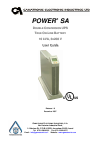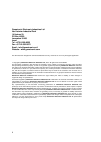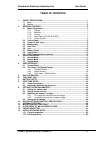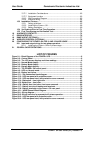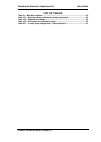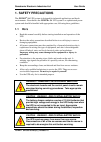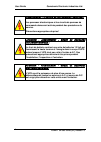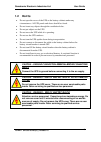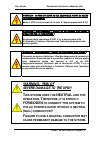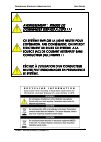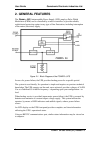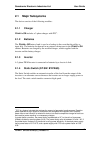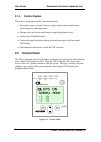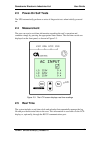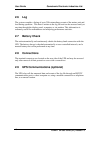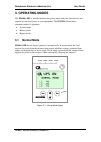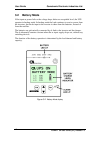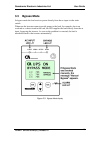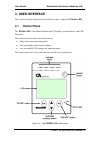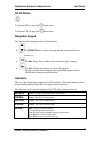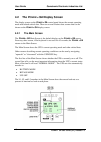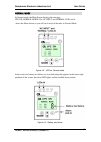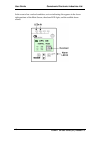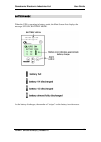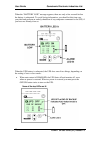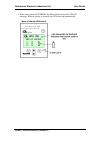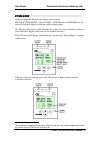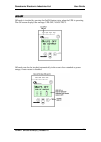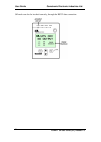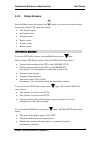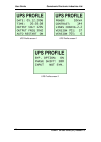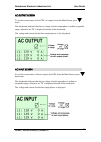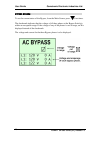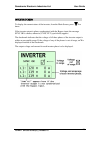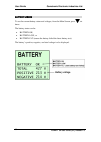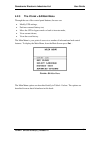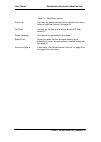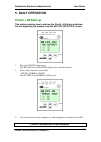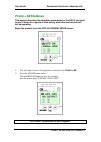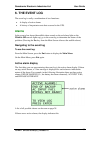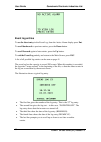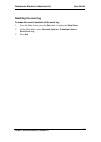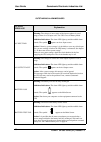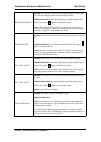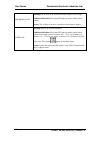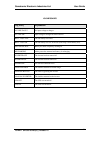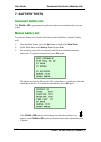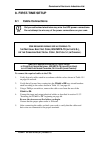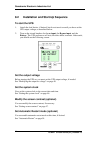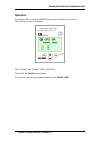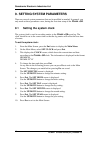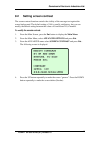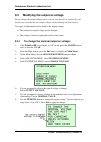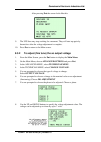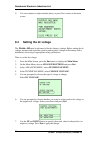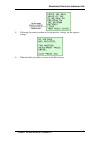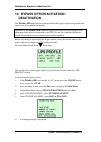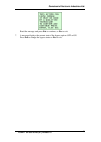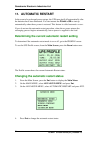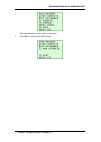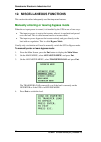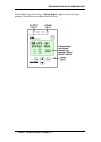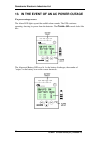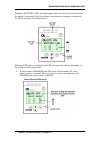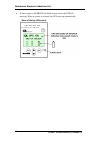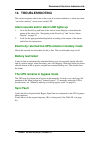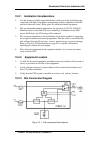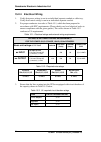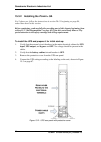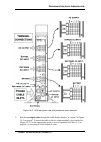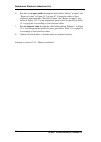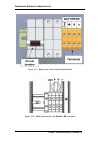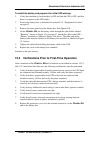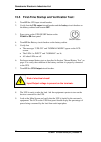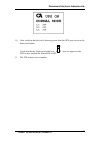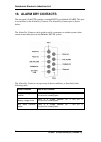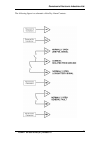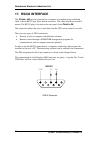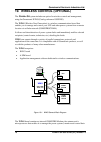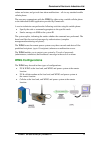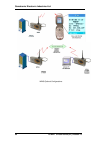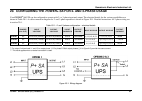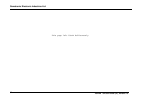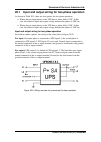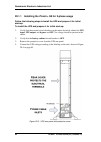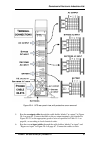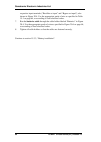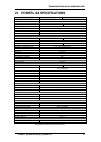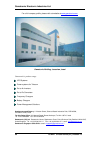- DL manuals
- Gamatronic
- UPS
- power+ sa
- User manual
Gamatronic power+ sa User manual
G
AMATRONIC
E
LECTRONIC
I
NDUSTRIES
,
L
TD
.
Har Hotzvim Industrial Park,
14 Hartom St., P.O.B. 45029, Jerusalem 91450, Israel
Tel: 972-2-588-8222 Fax: 972-2-582-8875
Email:
info@gamatronic.co.il
Website:
www.gamatronic.com
POWER
+
SA
D
D
O
O
U
U
B
B
L
L
E
E
C
C
O
O
N
N
V
V
E
E
R
R
S
S
I
I
O
O
N
N
U
U
P
P
S
S
T
T
R
R
U
U
E
E
O
O
N
N
-
-
L
L
I
I
N
N
E
E
B
B
A
A
T
T
T
T
E
E
R
R
Y
Y
1
1
0
0
k
k
V
V
A
A
,
,
3
3
x
x
2
2
0
0
8
8
V
V
User Guide
Release 1.8
December 2007
Summary of power+ sa
Page 1
G amatronic e lectronic i ndustries , l td . Har hotzvim industrial park, 14 hartom st., p.O.B. 45029, jerusalem 91450, israel tel: 972-2-588-8222 fax: 972-2-582-8875 email: info@gamatronic.Co.Il website: www.Gamatronic.Com power + sa d d o o u u b b l l e e c c o o n n v v e e r r s s i i o o n n u...
Page 2
Ii gamatronic electronic industries ltd. Har hotzvim industrial park 14 hartom st. Po box 45029 jerusalem 91450 israel tel: +972-2-588-8222 fax: +972-2-582-8875 email: info@gamatronic.Co.Il website: www.Gamatronic.Com this ups has been designed for commercial/industrial use only, and is not for use ...
Page 3: Table of Contents
Gamatronic electronic industries ltd. User guide power+ sa user guide (ul), release 1.8 iii table of contents 1. Safety precautions ................................................................................................ 1 1.1 do’s ...............................................................
Page 4: List of Figures
User guide gamatronic electronic industries ltd. Iv power+ sa user guide (ul), release 1.8 15.2.1 installation considerations ..................................................................... 63 15.2.2 equipment location ..............................................................................
Page 5: List of Tables
Gamatronic electronic industries ltd. User guide power+ sa user guide (ul), release 1.8 v list of tables table 4-1: main menu options...............................................................................................32 table 15-1: electrical ratings and external wiring requirements ........
Page 6
User guide gamatronic electronic industries ltd. Vi power+ sa user guide (ul), release 1.8 the p ower + s tand -a lone ups.
Page 7: 1. Safety Precautions
Gamatronic electronic industries ltd. User guide power+ sa user guide (ul), release 1.8 1 1. Safety precautions the power+ sa ups system is designed for industrial applications and harsh environments. Nevertheless the power+ sa ups system is a sophisticated power system and should be handled with ap...
Page 8
User guide gamatronic electronic industries ltd. 2 power+ sa user guide (ul), release 1.8 avertissement ! - circuits activÉs pendant l'entretien : les panneaux électroniques et les circuits de panneau de commande demeurent activés pendant des procédures de service. Précautions appropriées de prise! ...
Page 9: 1.2 Don’Ts
Gamatronic electronic industries ltd. User guide power+ sa user guide (ul), release 1.8 3 1.2 don’ts • do not open the cover of the ups or the battery cabinets under any circumstances. All ups panels and doors should be closed. • do not insert any objects through the ventilation holes. • do not put ...
Page 10: Warning: Risk of
User guide gamatronic electronic industries ltd. 4 power+ sa user guide (ul), release 1.8 attention - la prise de terre au sol essentielle avant de relier l'approvisionnement mettre l'ups à la terre avant de le relier à l'approvisionnement à a.C. Attention - avertissement - risque de dÉcharge Électr...
Page 11
Gamatronic electronic industries ltd. User guide power+ sa user guide (ul), release 1.8 5 avertissement : risque de dommages graves À l'ups ! ! ! Ce systÈme emploie la ligne neutre pour l'opÉration. Par consÉquent, on interdit strictement de relier ce systÈme a la source (ac) de courant alternatif s...
Page 12: 2. General Features
User guide gamatronic electronic industries ltd. 6 power+ sa user guide (ul), release 1.8 2. General features the power + sa uninterruptible power supply (ups) employs pulse width modulation (pwm) and is controlled by a micro-controller, to provide reliable, sophisticated protection against every ty...
Page 13: 2.1 Major
Gamatronic electronic industries ltd. User guide power+ sa user guide (ul), release 1.8 7 2.1 major subsystems the device consists of the following modules: 2.1.1 charger p ower + sa includes a 3-phase charger with pfc 1 . 2.1.2 batteries the p ower + sa battery bank is used as a backup in the event...
Page 14: 2.1.5 Control
User guide gamatronic electronic industries ltd. 8 power+ sa user guide (ul), release 1.8 2.1.5 control system the control system performs the following functions: • tests input, bypass, inverter, battery voltage, output current, input/output signal frequency, and temperature. • manages the static s...
Page 15: 2.3
Gamatronic electronic industries ltd. User guide power+ sa user guide (ul), release 1.8 9 2.3 power-on self tests the ups automatically performs a series of diagnostic tests when initially powered on. 2.4 measurement the user can receive real-time information regarding the unit’s operation and condi...
Page 16: 2.6 Log
User guide gamatronic electronic industries ltd. 10 power+ sa user guide (ul), release 1.8 2.6 log the system compiles a listing of up to 200 extraordinary events of the mains, unit and load during operation. This data is written to the log file and can be accessed easily at any time through the dis...
Page 17: 3. Operating Modes
Gamatronic electronic industries ltd. User guide power+ sa user guide (ul), release 1.8 11 3. Operating modes the p ower + sa is installed between the power mains and your load devices, and supplies ac electrical power to your equipment. The power+ sa has three automatic modes of operation: • normal...
Page 18: 3.2 Battery
User guide gamatronic electronic industries ltd. 12 power+ sa user guide (ul), release 1.8 3.2 battery mode if the input ac power fails or the voltage drops below an acceptable level, the ups operates in backup mode. In backup mode the load continues to receive power from the inverters, but the dc i...
Page 19: 3.3 Bypass
Gamatronic electronic industries ltd. User guide power+ sa user guide (ul), release 1.8 13 3.3 bypass mode in bypass mode the load receives power directly from the ac input via the static switch. Whenever the inverters cannot provide power to the load, for example, due to an overload or a short-circ...
Page 20: 4. User Interface
User guide gamatronic electronic industries ltd. 14 power+ sa user guide (ul), release 1.8 4. User interface this section describes the buttons and indicators used to operate the p ower + sa . 4.1 control panel the p ower + sa control panel includes an lcd display, control buttons, and led indicator...
Page 21: On/off Button
Gamatronic electronic industries ltd. User guide power+ sa user guide (ul), release 1.8 15 on/off button to turn the ups on, press the button twice. To turn the ups off, press the button twice. Navigation keypad the control panel’s keypad consists of three buttons. • the up/down key is used to navig...
Page 22: 4.2 The
User guide gamatronic electronic industries ltd. 16 power+ sa user guide (ul), release 1.8 4.2 the p ower + sa display screen the display screen on the p ower + sa control panel shows the current operating mode and related critical data. There are several distinct data screens that can be shown on t...
Page 23
Gamatronic electronic industries ltd. User guide power+ sa user guide (ul), release 1.8 17 normal mode in normal mode, the main screen displays the message: ups on, normal mode. The ac input and normal leds are lit. Shows the main screen as you will see it most of the time, in normal mode. Figure 4-...
Page 24
User guide gamatronic electronic industries ltd. 18 power+ sa user guide (ul), release 1.8 in the event of an overload condition, an icon indicating this appears in the lower right quadrant of the main screen, the alarm led ligits, and the audible alarm sounds..
Page 25
Gamatronic electronic industries ltd. User guide power+ sa user guide (ul), release 1.8 19 battery mode when the ups is operating in battery mode, the main screen first displays the message: ups on, battery mode. As the battery discharges, the number of “stripes” on the battery icon decreases..
Page 26
User guide gamatronic electronic industries ltd. 20 power+ sa user guide (ul), release 1.8 when the “battery low” message appears, there are only a few seconds before the battery is exhausted. To avoid losing information, you should at this time save your data and perform an orderly shutdown of any ...
Page 27
Gamatronic electronic industries ltd. User guide power+ sa user guide (ul), release 1.8 21 • when auto-restart is enabled, the main screen shows the ups on message. When ac power is restored, the ups starts up automatically..
Page 28
User guide gamatronic electronic industries ltd. 22 power+ sa user guide (ul), release 1.8 bypass mode in bypass mode, the main screen displays the message: ups on, bypass mode. The ac input ∗ , bypass, and alarm leds are lit. After 60 seconds in bypass mode the audible alarm sounds. The ups goes in...
Page 29
Gamatronic electronic industries ltd. User guide power+ sa user guide (ul), release 1.8 23 ups off off mode is invoked by pressing the on/off button twice when the ups is operating. The off screen displays the message: ups off, no output. Off mode can also be invoked automatically in the event of an...
Page 30
User guide gamatronic electronic industries ltd. 24 power+ sa user guide (ul), release 1.8 off mode can also be invoked remotely, through the rs232 data connection..
Page 31: 4.2.2 Status
Gamatronic electronic industries ltd. User guide power+ sa user guide (ul), release 1.8 25 4.2.2 status screens from the main screen, by means of the button, you can access several screens that provide current ups status information: • ups profile screen • ac output screen • ac input screen • bypass...
Page 32
User guide gamatronic electronic industries ltd. 26 power+ sa user guide (ul), release 1.8 ups profile screen 1 ups profile screen 2 ups profile screen 3.
Page 33
Gamatronic electronic industries ltd. User guide power+ sa user guide (ul), release 1.8 27 ac output screen to see the current status of the ups’s ac output, from the main screen, press twice. The checkmark indicates that the ac voltage of each output phase is within acceptable range; otherwise an “...
Page 34
User guide gamatronic electronic industries ltd. 28 power+ sa user guide (ul), release 1.8 bypass screen to see the current status of the bypass, from the main screen, press four times. The checkmark indicates that the voltage of all three phases at the bypass switch is within an acceptable range. I...
Page 35
Gamatronic electronic industries ltd. User guide power+ sa user guide (ul), release 1.8 29 inverter screen to display the current status of the inverter, from the main screen, press five times. If the inverter output is phase-synchronized with the bypass input, the message sync ok is shown; otherwis...
Page 36
User guide gamatronic electronic industries ltd. 30 power+ sa user guide (ul), release 1.8 battery screen to see the current battery status and voltages, from the main screen, press six times. The battery status can be: • battery ok, • battery low, or • battery flt (means the battery failed the late...
Page 37: 4.2.3 The
Gamatronic electronic industries ltd. User guide power+ sa user guide (ul), release 1.8 31 4.2.3 the p ower + sa main menu through the use of the control panel buttons, the user can: • modify ups settings, • perform a manual battery test, • move the ups to bypass mode or back to inverter mode, • vie...
Page 38
User guide gamatronic electronic industries ltd. 32 power+ sa user guide (ul), release 1.8 table 4-1: main menu options event log : the event log displays current alarm conditions and lists a history of significant events. See page 35. Set clock : lets you set the date and time used by the ups. See ...
Page 39: 5. Daily Operation
Gamatronic electronic industries ltd. User guide power+ sa user guide (ul), release 1.8 33 5. Daily operation p ower + sa start-up this section explains how to start-up the p ower + sa after a shutdown. You are beginning the process from the ups off no output screen. 1. Press the on/off button twice...
Page 40: Sa Shutdown
User guide gamatronic electronic industries ltd. 34 power+ sa user guide (ul), release 1.8 p ower + sa shutdown this section describes the shutdown procedures for the ups if you want to shut it down for a period of time during which the load devices will not be operating. Begin the process from the ...
Page 41: 6. The Event Log
Gamatronic electronic industries ltd. User guide power+ sa user guide (ul), release 1.8 35 6. The event log the event log is really a combination of two functions: • a display of active alarms • a history of important events that occurred to the ups. Alarms in the event of an alarm (the audible alar...
Page 42: Event Log Entries
User guide gamatronic electronic industries ltd. 36 power+ sa user guide (ul), release 1.8 event log entries to see the latest entry in the event log, from the active alarm display press ent . To scroll backwards to previous entries, press the down button. To scroll forward again to later entries, p...
Page 43: Resetting The Event Log
Gamatronic electronic industries ltd. User guide power+ sa user guide (ul), release 1.8 37 resetting the event log to erase the current contents of the event log: 1. From the main screen, press the ent button to display the main menu . 2. On the main menu, select advanced options > technicians menu ...
Page 44
User guide gamatronic electronic industries ltd. 38 power+ sa user guide (ul), release 1.8 outstanding alarm messages alarm message explanation ac input fail meaning: the voltage of one or more of the input ac phases is out of range, or there is no ac input at all. The ups is now in battery mode. Ad...
Page 45
Gamatronic electronic industries ltd. User guide power+ sa user guide (ul), release 1.8 39 bypass not ready meaning: the voltage of at least one of the bypass phases is out of range, and a transfer to bypass mode cannot be made at this time. Additional indications: the alarm led lights up and the au...
Page 46
User guide gamatronic electronic industries ltd. 40 power+ sa user guide (ul), release 1.8 one phase fault meaning: one or more of the ac phases into the charger is out of range. Additional indications the alarm led lights up and the audible alarm sounds. Action: this is likely to be due to a proble...
Page 47
Gamatronic electronic industries ltd. User guide power+ sa user guide (ul), release 1.8 41 log messages log entry explanation ac line fault no input voltage to charger. Ac line ok input voltage to charger has been restored batt. Test fail the last battery test failed. Batt. Test.Ok the last battery ...
Page 48: 7. Battery Tests
User guide gamatronic electronic industries ltd. 42 power+ sa user guide (ul), release 1.8 7. Battery tests automatic battery test the p ower + sa is programmed to perform a battery test automatically every two weeks. Manual battery test to perform a battery test outside of the above-stated schedule...
Page 49: 8. First-Time Setup
Gamatronic electronic industries ltd. Power+ sa user guide (ul), release 1.8 43 8. First-time setup 8.1 cable connections only an authorized electrician may wire the ups power connections. Do not attempt to wire any of the power connections on your own. U se required wiring size according to the n a...
Page 50: 8.2
Gamatronic electronic industries ltd. Power+ sa user guide (ul), release 1.8 44 8.2 installation and start-up sequence to start the ups: 1. Attach the load device, if desired, but do not turn it on until you have set the ups output voltage, as described below. 2. Turn on the circuit breakers for the...
Page 51: Operation
Gamatronic electronic industries ltd. Power+ sa user guide (ul), release 1.8 45 operation to turn the ups on, press the on/off button twice and wait a few seconds. The following screen is displayed. The “ac input” and “normal” leds should be lit. Turn on the ac output circuit breaker. You can now op...
Page 52: 9.1
Gamatronic electronic industries ltd. Power+ sa user guide (ul), release 1.8 46 9. Setting system parameters there are several system parameters that can be modified as needed. In general, you only need set these parameters once, during the first-time setup of the p ower + sa . 9.1 setting the syste...
Page 53: 9.2
Gamatronic electronic industries ltd. Power+ sa user guide (ul), release 1.8 47 9.2 setting screen contrast the screen contrast function controls the visibity of the message text against the screen background. The default setting of 144 is usually satisfactory, but you can modify the default setting...
Page 54: 9.3
Gamatronic electronic industries ltd. Power+ sa user guide (ul), release 1.8 48 9.3 modifying the output ac voltage do not change the output voltage unless you are sure that this is required by your load devices and that the new output voltage will not damage the load devices. Two types of adjustmen...
Page 55: 9.3.2
Gamatronic electronic industries ltd. Power+ sa user guide (ul), release 1.8 49 after pressing ent the screen looks like this: 9. The ups fans may stop working for a moment. They will start up again by themselves after the voltage adjustment is complete. 10. Press esc to return to the main screen. 9...
Page 56: 9.4
Gamatronic electronic industries ltd. Power+ sa user guide (ul), release 1.8 50 9. You can continue to adjust another phase, or press esc to return to the main screen. 9.4 setting the dc voltage the p ower + sa must be informed of the dc (battery) voltage. Before setting the dc voltage, measure and ...
Page 57
Gamatronic electronic industries ltd. Power+ sa user guide (ul), release 1.8 51 8. Following the same procedure as for the positive voltage, set the negative voltage. 9. When finished, press esc to return to the main screen..
Page 58: Deactivation
Gamatronic electronic industries ltd. Power+ sa user guide (ul), release 1.8 52 10. Bypass option activation / deactivation the p ower + sa should not be operated without the bypass option except under the supervision of a qualified technician. Operation of the p ower + sa without a bypass source ca...
Page 59
Gamatronic electronic industries ltd. Power+ sa user guide (ul), release 1.8 53 read the message and press ent to continue, or esc to exit. 7. A message displays the current state of the bypass option: off or on. Press ent to change the bypass status or esc to exit..
Page 60: 11. Automatic Restart
Gamatronic electronic industries ltd. Power+ sa user guide (ul), release 1.8 54 11. Automatic restart in the event of a prolonged power outage, the ups turns itself off automatically after the batteries have been exhausted. You can instruct the p ower + sa to start up automatically when the ac power...
Page 61
Gamatronic electronic industries ltd. Power+ sa user guide (ul), release 1.8 55 the new automatic restart status is displayed. 5. Press esc to return to the main screen..
Page 62: 12. Miscellaneous Functions
Gamatronic electronic industries ltd. Power+ sa user guide (ul), release 1.8 56 12. Miscellaneous functions this section describes infrequently used but important features. Manually entering or leaving bypass mode when the ac input power is normal, it is handled by the ups in one of two ways: • the ...
Page 63
Gamatronic electronic industries ltd. Power+ sa user guide (ul), release 1.8 57 on the main screen, the message “ manual bypass ” appears in the lower right quadrant. The audible alarm sounds after 60 seconds..
Page 64
Gamatronic electronic industries ltd. Power+ sa user guide (ul), release 1.8 58 13. In the event of an ac power outage if a power outage occurs: the alarm led lights up and the audible alarm sounds. The ups continues operating, drawing its power from the batteries. The p ower + sa console looks like...
Page 65
Gamatronic electronic industries ltd. Power+ sa user guide (ul), release 1.8 59 when the “battery low” message appears, there are only a few seconds before the battery is exhausted. Now is the time to shut down any computers connected to the ups if you have not already done so. When the ups battery ...
Page 66
Gamatronic electronic industries ltd. Power+ sa user guide (ul), release 1.8 60 • if auto-restart is enabled, the main screen shows the ups on message. When ac power is restored, the ups starts up automatically..
Page 67: 14. Troubleshooting
Gamatronic electronic industries ltd. Power+ sa user guide (ul), release 1.8 61 14. Troubleshooting this section explains what to do in the event of an alarm condition, or when any other “out of the ordinary” event occurs on the ups. Alarm sounds and/or alarm led lights up 1. Go to the event log and...
Page 68: 15. Installation And Setup
Gamatronic electronic industries ltd. Power+ sa user guide (ul), release 1.8 62 15. Installation and setup read and understand the following procedure before planning your installation. ! 15.1 external inspection 1. Inspect equipment and shipping containers for any signs of shipping damage or mishan...
Page 69: 15.2.1 Installation
Gamatronic electronic industries ltd. Power+ sa user guide (ul), release 1.8 63 15.2.1 installation considerations 1. Use the shortest possible output distribution cable runs at the installation site, consistent with logical equipment arrangements and in compliance with nec and local electrical code...
Page 70: 15.2.4 Elect
Gamatronic electronic industries ltd. Power+ sa user guide (ul), release 1.8 64 15.2.4 elect r rical wiring 1. Verify that power wiring is run in an individual separate conduit or cable tray. Verify that control wiring is run in an individual separate conduit. 2. For proper conductor size refer to t...
Page 71: 15.3 Installation
Gamatronic electronic industries ltd. Power+ sa user guide (ul), release 1.8 65 15.3 installation process 15.3.1 safety guidelines only an authorized electrician may perform installation. Do not attempt to perform any of the following instructions on your own. Electrical codes may vary according to ...
Page 72: 15.3.2 Installing
Gamatronic electronic industries ltd. Power+ sa user guide (ul), release 1.8 66 15.3.2 installing the p ower + sa for 2-phase use, follow the instructions in section 20.1.1 beginning on page 84, rather than those in this section. Before continuing, read carefully the preceding part of this chapter b...
Page 73
Gamatronic electronic industries ltd. Power+ sa user guide (ul), release 1.8 67 figure 15-3: ups rear panel view, with protective cover removed 5. Run the ac output cable through the cable holder labeled “ac output” in figure 15-3 on page 67. Connect the cable to the ac output terminals, also detail...
Page 74
Gamatronic electronic industries ltd. Power+ sa user guide (ul), release 1.8 68 6. Run the two ac input cables through the cable holders labeled “ac input” and “bypass ac input” in figure 15-3 on page 67. Connect the cables to their respective input terminals (“rectifier ac input” and “bypass ac inp...
Page 75
Gamatronic electronic industries ltd. Power+ sa user guide (ul), release 1.8 69 15.3.3 battery installation figure 15-4: batterybox - front right view figure 15-5: battery box - front view figure 15-6: battery box, front view, front cover removed.
Page 76
Gamatronic electronic industries ltd. Power+ sa user guide (ul), release 1.8 70 figure 15-7: battery box circuit breaker and terminals figure 15-8: battery terminals on the p ower + sa rear panel.
Page 77
Gamatronic electronic industries ltd. Power+ sa user guide (ul), release 1.8 71 to install the battery and prepare it for initial ups start-up: 1. Verify that the battery circuit breaker is off and that the ups is off, and that there is no power on the ups cables. 2. Position the battery box as desc...
Page 78
Gamatronic electronic industries ltd. Power+ sa user guide (ul), release 1.8 72 15.5 first-time startup and verification test: 1. Turn on the ups input circuit breaker. 2. Verify that the ups output circuit breaker and the battery circuit breaker on the battery cabinet both remain off . 3. Press twi...
Page 79
Gamatronic electronic industries ltd. Power+ sa user guide (ul), release 1.8 73 10. After verifying that the load is drawing power from the ups, press twice on the battery test button. Verify that the the “battery test failed icon does not appear on the lcd screen, and that the alarm led is off. 11....
Page 80: 16. Alarm Dry Contacts
Gamatronic electronic industries ltd. Power+ sa user guide (ul), release 1.8 74 16. Alarm dry contacts the rear panel of the ups contains a standard rs232 port labeled alarm. This port is an interface to the alarm dry contacts. The alarm dry contact port is shown below. The alarm dry contacts can be...
Page 81
Gamatronic electronic industries ltd. Power+ sa user guide (ul), release 1.8 75 the following figure is a schematic of the dry alarm contacts..
Page 82: 17. Rs232 Interface
Gamatronic electronic industries ltd. Power+ sa user guide (ul), release 1.8 76 17. Rs232 interface the p ower + sa may be connected to a computer or a modem using a shielded cable, with an rs232-type 9-pin female connector. The cable should not exceed15 meters. The rs232 plug is located on the rear...
Page 83: 18. Snmp Agent (Optional)
Gamatronic electronic industries ltd. Power+ sa user guide (ul), release 1.8 77 18. Snmp agent (optional) the snmp agent enables monitoring, management, control, and orderly shutdown of the ups via the internet protocol snmp. There are two types of snmp agents: • external adaptor • internal card the...
Page 84
Gamatronic electronic industries ltd. Power+ sa user guide (ul), release 1.8 78 19. Wireless control (optional) the p ower + sa system includes an option for wireless control and management, using the gamatronic wing (catalog reference 199wing). The wing (wireless new generation) is a wireless commu...
Page 85: Wing Configurations
Gamatronic electronic industries ltd. Power+ sa user guide (ul), release 1.8 79 values and status, and get real-time alarm notifications – all via any standard mobile cellular phone. The user may communicate with the wing by either using a mobile cellular phone or the dedicated gemsi application pro...
Page 86
Gamatronic electronic industries ltd. Power+ sa user guide (ul), release 1.8 80 wing optional configurations.
Page 87
Gamatronic electronic industries ltd. Power+ sa user guide (ul), release 1.8 81 20. Configuring the power+ sa for 2- and 3-phase usage your power+ sa ups can be configured to operate with 2- or 3-phase input and output. The electrical details for the various possibilities are shown in table 20-1. A ...
Page 88
Gamatronic electronic industries ltd. Power+ sa user guide (ul), release 1.8 82 this page left blank deliberately..
Page 89
Gamatronic electronic industries ltd. Power+ sa user guide (ul), release 1.8 83 20.1 input and output wiring for two-phase operation as shown in table 20-1, there are two options for two-phase operation: • where the two input phases to the ups have a phase shift of 120°. In this case, the effective ...
Page 90: 20.1.1 Installing
Gamatronic electronic industries ltd. Power+ sa user guide (ul), release 1.8 84 20.1.1 installing the p ower + sa for 2-phase usage follow the following steps to install the ups and prepare it for initial start-up: to install the ups and prepare it for initial start-up: 1. Verify that the external c...
Page 91
Gamatronic electronic industries ltd. Power+ sa user guide (ul), release 1.8 85 figure 20-4: ups rear panel view, with protective cover removed 5. Run the ac output cable through the cable holder labeled “ac output” in figure 20-4 on page 85. Connect the cable to the ac output terminals, also detail...
Page 92
Gamatronic electronic industries ltd. Power+ sa user guide (ul), release 1.8 86 respective input terminals (“rectifier ac input” and “bypass ac input”), also shown in figure 20-4. Use the appropriate grade of wire as specified in table 15-1 on page 64, or according to local electrical codes. 7. Run ...
Page 93
Gamatronic electronic industries ltd. Power+ sa user guide (ul), release 1.8 87 21. Power+ sa specifications power+ sa ups 3x208 v+n 2x120 v+n topology true on-line battery, double conversion model 10 kva input voltage (v) 3x208 v+n 2x120 v+n voltage range (%) – 27% and + 20% current 28a max. Per ph...
Page 94
Gamatronic electronic industries ltd. Power+ sa user guide (ul), release 1.8 88 for a full company profile, please visit out website at www.Gamatronic.Com . Gamatronic building, jerusalem, israel gamatronic’s product range: ups systems power systems for telecom dc-to-ac inverters dc-to-dc converters...