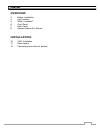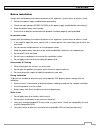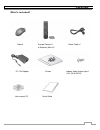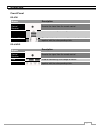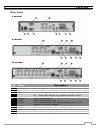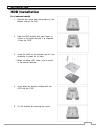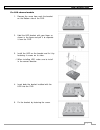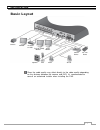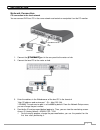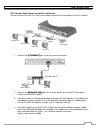- DL manuals
- Ganz
- DVR
- digimaster DR-16FX2
- Installation manual
Ganz digimaster DR-16FX2 Installation manual
Summary of digimaster DR-16FX2
Page 1
1.
Page 2: Overview
2 content overview 3 before installation 4 key features 5 what ’s included? 6 front panel 7 rear panel 8 remote control at a glance installation 10 hdd installation 12 basic layout 13 connecting to an external devices.
Page 3
3 overview before installation comply with the following instructions to prevent a fire, explosion, system failure or electric shock. remove the power supply module before proceeding. check the input voltage (ac100v–ac240v) to the power supply module before connecting it. keep the product away...
Page 4
4 overview key features this product is capable of receiving inputs from up to 16 channels of 960h camera inputs of video and audio recording onto a hard disk drive in real-time, as well as providing monitoring, playback and backup footage in excellent quality of 960h resolution. It also provides tr...
Page 5
5 overview what's included? Mouse remote control x1 power cable x1 & batteries (aaa x2) dc 12v adaptor screws adapter cable retainer clip x1 (for dr-8/16fx2) user manual cd quick guide.
Page 6
6 overview front panel dr-4fx1 name description ir remote control receiver receive the signal from the remote control usb used for connecting usb storage or mouse. Status led show the status of power, recording or network connection together with the corresponding alarm. Dr-8/16fx2 name description ...
Page 7
7 overview rear panel no name description 1 video in video input terminal for cameras. 2 ethernet network port for connection to the internet, router or hub 3 vga vga monitor video output port. 4 audio in 1/2 : audio input terminal that supports channel 1 and 2. 3/4 : audio input terminal that suppo...
Page 8: Remote Control At A Glance
8 overview remote control at a glance logout logout power turn on or off the power. Panic start the emergency recording. Search display the search window. Alarm show the alarm status with a popup window. Archive display the backup window. Setup display the system setup menu. Channel function as chan...
Page 9
9 overview change the remote control id the remote control will be active only if the remote control id matches with that specified on the dvr. If multiple dvrs are installed on one place and you have just a single remote control, use the id button to set the remote control id. Only the id-matching ...
Page 10: Hdd Installation
10 installation hdd installation for 4 channel model 1. Remove the screw from the bracket on the bottom side of the dvr. 2. Hold the hdd bracket with your finger as shown in the figure and pull it to separate it from the dvr. 3. Install the hdd on the bracket and fix it by fastening 4 screws on its ...
Page 11
11 installation for 8/16 channel models 1. Remove the screw from each the bracket on the bottom side of the dvr. 2. Hold the hdd bracket with your finger as shown in the figure and pull it to separate it from the dvr. 3. Install the hdd on the bracket and fix it by fastening 4 screws on its sides. ...
Page 12: Basic Layout
12 installation basic layout since the cable quality may affect directly to the video quality depending on the distance between the camera and dvr, it ’s recommended to consult an authorized installer when installing the dvr. Camera full hd (rgb) monitor monitor speaker mic sensor alarm control devi...
Page 13
13 installation connecting to an external device connecting to the monitor this product supports 1080p 60 hz hdmi monitors and regular monitors that support dvi and vga inputs. once the product is set for ntsc or pal output, connect cameras of the corresponding video standard for proper operations...
Page 14
14 installation alarm i/o connection to connect the alarm input signal 1. Push the alarm in and [gnd] terminals’ buttom side with a sharp tipped tool such as screw driver. 2. While pushing, insert alarm signal cable into the hole of the alarm in terminal. 3. While pushing, insert ground signal cable...
Page 15
15 installation communication port rs-485 connection connect a ptz camera of keyboard controller. After connecting the control device, be sure to match the connection settings between dvr and device. Make communication settings in “operation manual”. 1. Connect the signal cable between [d+] of the r...
Page 16
16 installation network connection pc connection in the local network you can connect dvr to a pc in the same network and control or manipulate it on the pc monitor. 1. Connect the [ethernet] port in the rear panel to the router or hub. 2. Connect the local pc to the router or hub. 3. Enter the addr...
Page 17
17 installation pc connection from a remote network you can connect dvr to a pc in the same network and control or manipulate it on the pc monitor 1. Connect the [ethernet] port in the rear panel to the router. 2. Connect the [wan(uplink)] port of the router directly to the fixed ip lan cable, or co...