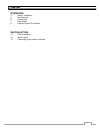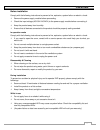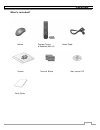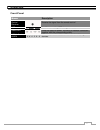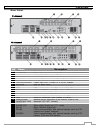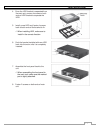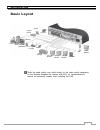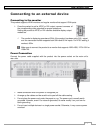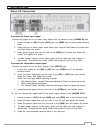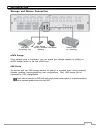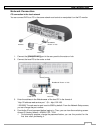- DL manuals
- Ganz
- DVR
- digimaster DR-16FX5
- Installation Manual
Ganz digimaster DR-16FX5 Installation Manual
Summary of digimaster DR-16FX5
Page 1
1.
Page 2
2 content overview 3 before installation 4 key features 6 front panel 7 rear panel 8 remote control at a glance installation 10 hdd installation 12 basic layout 13 connecting to an external devices.
Page 3
3 overview before installation comply with the following instructions to prevent a fire, explosion, system failure or electric shock. remove the power supply module before proceeding. check the input voltage (ac100v–ac240v) to the power supply module before connecting it. keep the product away...
Page 4
4 overview key features this product is capable of receiving inputs from up to 16 channels of 960h camera inputs of video and audio recording onto a hard disk drive in real-time, as well as providing monitoring, playback and backup footage in excellent quality of 960h resolution. It also provides tr...
Page 5
5 overview what's included? Mouse remote control power cable & batteries (aaa x2) screws terminal blocks user manual cd quick guide.
Page 6
6 overview front panel name description ir remote control receiver receive the signal from the remote control usb used for connecting usb storage or mouse. Status led show the status of power, recording or network connection together with the corresponding alarm. Hdd 1~5 / esata hdd1 hdd2 hdd3 hdd4 ...
Page 7
7 overview rear panel no name description 1 video in video input terminal for cameras. 2 loop out video output port to send signal to an external video device 3 audio out port for speaker connection. 4 spot exclusive port for spot output only (connect to a tv monitor) 5 power switch dvr power switch...
Page 8: Remote Control At A Glance
8 overview remote control at a glance logout logout power turn on or off the power. Panic start the emergency recording. Search display the search window. Alarm show the alarm status with a popup window. Archive display the backup window. Setup display the system setup menu. Channel function as chan...
Page 9
9 overview change the remote control id the remote control will be active only if the remote control id matches with that specified on the dvr. If multiple dvrs are installed on one place and you have just a single remote control, use the id button to set the remote control id. Only the id-matching ...
Page 10
10 installation hdd installation/replacement 1. Remove 2 screws on both ends of dvr. 2. Pull the front side of the unit forward to separate it. 3. Hold the middle of the hdd brackets handle with index finger and pull it toward while sustaining the bracket handle with your thumb and middle finger as ...
Page 11
11 installation 4. Once the hdd bracket is separated from the main unit, remove 4 screws on both ends of hdd bracket to separate the hdd. 5. Install a new hdd and fasten 4 screws back to both ends of the bracket to fix. when installing hdd, make sure to install in the correct direction. 6. Push th...
Page 12: Basic Layout
12 installation basic layout since the cable quality may affect directly to the video quality depending on the distance between the camera and dvr, it ’s recommended to consult an authorized installer when installing the dvr. Camera full hd monitor speaker mic sensor alarm control device atm spot mo...
Page 13
13 installation connecting to an external device connecting to the monitor this product supports hdmi monitors and regular monitors that support vga inputs. once the product is set for ntsc or pal output, connect cameras of the corresponding video standard for proper operations. Setting the produc...
Page 14
14 installation alarm i/o connection to connect the alarm input signal connect the signal line of an alarm input device such as sensor to rear [alarm in] port 1. Loosen screws on [in1] through [in16] port and [gnd] port of the provided terminal block. 2. Insert one end of alarm signal cable alarm in...
Page 15
15 installation communication port rs-485 connection connect a ptz camera of keyboard controller. After connecting the control device, be sure to match the connection settings between dvr and the device. Refer to communication settings in “operation manaul”. Connect three signals ([d+],[d-],[gnd]) b...
Page 16
16 installation storage and mouse connection you can connect dvr to a pc in the same network and control or manipulate it on the pc monitor. Esata storage if the storage space is insufficient, you can extend your storage capacity by adding an esata storage device to the rear esata port. Usb device y...
Page 17
17 installation network connection pc connection in the local network you can connect dvr to a pc in the same network and control or manipulate it on the pc monitor. 1. Connect the [wan(uplink)] port in the rear panel to the router or hub. 2. Connect the local pc to the router or hub. 3. Enter the a...
Page 18
18 installation pc connection from a remote network you can connect dvr to a pc in the same network and control or manipulate it on the pc monitor 1. Connect the [wan(uplink)] port in the rear panel to the router. 2. Connect the [wan(uplink)] port of the router directly to the fixed ip lan cable, or...