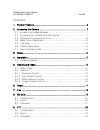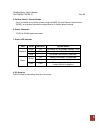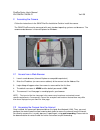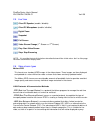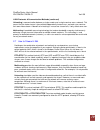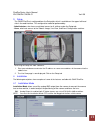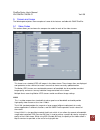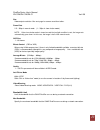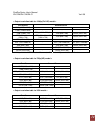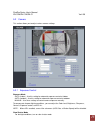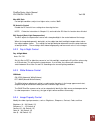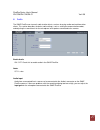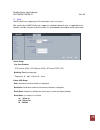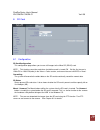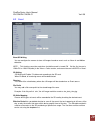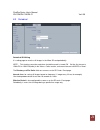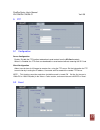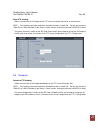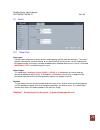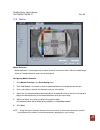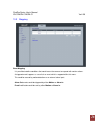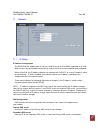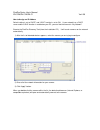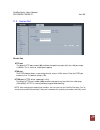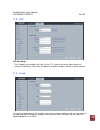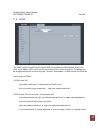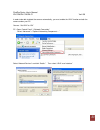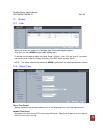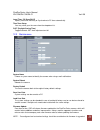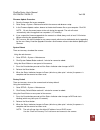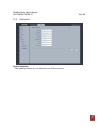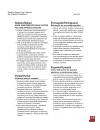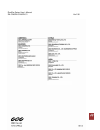- DL manuals
- Ganz
- Security Camera
- PixeIPro Series ZN-C1M
- User Manual
Ganz PixeIPro Series ZN-C1M User Manual
Summary of PixeIPro Series ZN-C1M
Page 1
Pixelpro series user’s manual zn-c2m/zn-c1m/zn-c1 ver1.30
Page 2
Pixelpro series user’s manual zn-c2m/zn-c1m/zn-c1 ver1.30 contents 1. Product features ............................................................................ 4 2. Accessing the camera .................................................................... 7 2.1 access from a web browser ............
Page 3
Pixelpro series user’s manual zn-c2m/zn-c1m/zn-c1 ver1.30 10. Event ........................................................................................ 24 10.1 alarm port ............................................................................24 10.2 motion ....................................
Page 4
Pixelpro series user’s manual zn-c2m/zn-c1m/zn-c1 ver1.30 1. Product features the ganz pixelpro series hd / megapixel ip camera (zn-cx) is a high performance h.264 network camera, designed for demanding security installations. It delivers crisp, clear images, disclosing every detail, thanks to its t...
Page 5
Pixelpro series user’s manual zn-c2m/zn-c1m/zn-c1 ver1.30 1. Alarm & audio i/o (8-pin connection terminal) audio in audio in (line level), for line-in mono signal (only left channel is used from a stereo signal) audio out the audio output (line level), which could be connected to a line output of a ...
Page 6
Pixelpro series user’s manual zn-c2m/zn-c1m/zn-c1 ver1.30 5. Factory default / control button press this button to install the camera using the ganz dynamic domain name service (ddns), or to restore the camera configuration to its factory default settings. 6. Power connector 12vdc or 24vac power con...
Page 7
Pixelpro series user’s manual zn-c2m/zn-c1m/zn-c1 ver1.30 2. Accessing the camera follow the instructions in the ganz pixelpro installation guide to install the camera. The ganz pixelpro can be accessed with most standard operating systems and browsers. The recommended browser is internet explorer f...
Page 8
Pixelpro series user’s manual zn-c2m/zn-c1m/zn-c1 ver1.30 2.3 adjusting the image and focus to adjust the position of the lens: 1. Open the live view page in your web browser. - select setup tab, and open the installation page. - set “installation mode” to “on” and select the “video format”. 2. Conn...
Page 9
Pixelpro series user’s manual zn-c2m/zn-c1m/zn-c1 ver1.30 2.5 live view client pc speaker (enable / disable) client pc microphone (enable / disable) digital zoom snapshot full screen video stream change (1 st stream 2 nd stream) play: start video stream stop: stop streaming note: it is possible that...
Page 10
Pixelpro series user’s manual zn-c2m/zn-c1m/zn-c1 ver1.30 h.264 protocols & communication methods (continued) unicasting is communication between a single sender and a single receiver over a network. This means that the video stream is transmitted independently to each user, and each user receives t...
Page 11
Pixelpro series user’s manual zn-c2m/zn-c1m/zn-c1 ver1.30 3. Setup the ganz pixelpro is configured from the setup tab, which is available on the upper-left hand side in the web interface. This configuration could be performed by: - administrators , who have unrestricted access to all settings under ...
Page 12
Pixelpro series user’s manual zn-c2m/zn-c1m/zn-c1 ver1.30 5. Camera and image the following descriptions show examples of some of the features available with ganz pixelpro. 5.1 video codec this section allows you to choose the compression codec for each of the video streams. Motion jpeg this format ...
Page 13
Pixelpro series user’s manual zn-c2m/zn-c1m/zn-c1 ver1.30 size video output resolution. See next page for camera resolution tables. Frame rate 2.5 ~ 30fps in normal mode (1 ~ 30fps in slow shutter mode) note: if the slow shutter mode is turned on and the low light condition is met, the image rate au...
Page 14
Pixelpro series user’s manual zn-c2m/zn-c1m/zn-c1 ver1.30 first stream second stream 1080p (1920 x 1080) - - - 1.3mp (1280 x 1024) - - - 720p (1280 x 720) 720p (1280 x 720) ** vga (640 x 480) qvga (320 x 240) 720p wide mode (1280 x 720) 720p wide mode ** (1280 x 720) vga (640 x 480) qvga (320 x 240)...
Page 15
Pixelpro series user’s manual zn-c2m/zn-c1m/zn-c1 ver1.30 5.2 camera this section allows you to adjust various camera settings. 5.2.1 exposure control exposure mode auto (indoor) : use this setting for automatic exposure control at indoor. Auto (outdoor) : use this setting for automatic exposure con...
Page 16
Pixelpro series user’s manual zn-c2m/zn-c1m/zn-c1 ver1.30 max agc gain for low light conditions, adjust to a higher value, such as 30db. Dc auto-iris control disable the dc auto-iris lens setting when focusing the lens. Note: follow the instructions in chapter 2.3, and enable the dc auto-iris functi...
Page 17
Pixelpro series user’s manual zn-c2m/zn-c1m/zn-c1 ver1.30 6. Audio the ganz pixelpro can transmit audio to other clients, and can also play audio received from other clients. This section describes the basic audio settings, such as setting the communication codec, and adjusting the sound levels for ...
Page 18
Pixelpro series user’s manual zn-c2m/zn-c1m/zn-c1 ver1.30 7. Live ganz pixelpro can support up to 10 simultaneous users via unicast. With multicasting, ganz pixelpro can support an unlimited number of users. If supported on the network, consider using the multicast function, as the bandwidth consump...
Page 19
Pixelpro series user’s manual zn-c2m/zn-c1m/zn-c1 ver1.30 8. Sd card 8.1 configuration sd card configuration this configuration page allows you to save still images to the micro sd (sdhc) card. Note: this function cannot be used when installation mode is turned on. Set the first stream to 1280x720 o...
Page 20
Pixelpro series user’s manual zn-c2m/zn-c1m/zn-c1 ver1.30 8.2 event event sd writing you can configure the camera to store still images based on events such as alarm in and motion detection. Note: this function cannot be used when installation mode is turned on. Set the first stream to 1280x720 or 1...
Page 21
Pixelpro series user’s manual zn-c2m/zn-c1m/zn-c1 ver1.30 8.3 periodical periodical sd writing it is setting page to save the still images in the micro sd card periodically. Note: this function cannot be used when installation mode is turned on. Set the first stream to 1280x720 or 1280x720(wide) in ...
Page 22
Pixelpro series user’s manual zn-c2m/zn-c1m/zn-c1 ver1.30 9. Ftp 9.1 configuration server configuration enable / disable the ftp function to download saved content from the sd card remotely. When it is enabled, the ftp client can download the saved content without removing the sd card. Client config...
Page 23
Pixelpro series user’s manual zn-c2m/zn-c1m/zn-c1 ver1.30 event ftp sending allows transmission of still images to the ftp server at remote sites when an event occurs. Note: this function cannot be used when installation mode is turned on. Set the first stream to 1280x720 or 1280x720(wide) in the vi...
Page 24
Pixelpro series user’s manual zn-c2m/zn-c1m/zn-c1 ver1.30 10. Event 10.1 alarm port alarm input used for connecting external alarm contacts and triggering specific alarm-based events. The input is typically connected to a motion detector or any other external security device, so that recording can b...
Page 25
Pixelpro series user’s manual zn-c2m/zn-c1m/zn-c1 ver1.30 10.2 motion motion detection motion detection is used to generate an alarm whenever movement occurs within the video image. A total of 4 motion detection zones can be configured. Configuring motion detection 1. Click motion detection in the e...
Page 26
Pixelpro series user’s manual zn-c2m/zn-c1m/zn-c1 ver1.30 10.3 mapping event mapping it is possible to define conditions that would cause the camera to respond with certain actions. A triggered event happens as a result of an event which is mapped within this menu. This could be caused by motion det...
Page 27
Pixelpro series user’s manual zn-c2m/zn-c1m/zn-c1 ver1.30 11. Network 11.1 ip setup ip address configuration the ganz pixelpro supports both ip version 4 and ip version 6 (ipv6 will be supported as of v3.0). Both versions may be enabled simultaneously, and at least one version should be always enabl...
Page 28
Pixelpro series user’s manual zn-c2m/zn-c1m/zn-c1 ver1.30 how to assign an ip address default setting is set to “dhcp” and “upnp” function is set to on. If your network has a dhcp server and the upnp function is enabled on your pc, you can find the camera in “my network”. Execute the pixelpro discov...
Page 29
Pixelpro series user’s manual zn-c2m/zn-c1m/zn-c1 ver1.30 11.2 service port service port http port the default http port number (80) could be changed to any port within the valid port range (1-65535). This is useful for simple port mapping. Rtsp port the rtsp protocol allows a connecting client to s...
Page 30
Pixelpro series user’s manual zn-c2m/zn-c1m/zn-c1 ver1.30 11.3 rtp rtp port range the ip address, port number, and time-to-live (ttl) value to use for the video stream(s) in multicast h.264 format. Only certain ip addresses and port numbers should be used for multicast. 11.4 e-mail you must turn not...
Page 31
Pixelpro series user’s manual zn-c2m/zn-c1m/zn-c1 ver1.30 11.5 ddns the ganz dynamic domain name service (ddns) can provide your ganz product with its own name server address (url), which can then be used to access it over the internet. The product can be unregistered from the service at any time. T...
Page 32
Pixelpro series user’s manual zn-c2m/zn-c1m/zn-c1 ver1.30 11.6 upnp universal plug & play (upnp) allows you to find the ip camera automatically on your network..
Page 33
Pixelpro series user’s manual zn-c2m/zn-c1m/zn-c1 ver1.30 in order to be able to detect the camera automatically, you must enable the upnp function on both the camera and on your pc. Camera : set upnp to “on” pc : open “control panel” >”network connection” select “advanced” >”optional networking com...
Page 34
Pixelpro series user’s manual zn-c2m/zn-c1m/zn-c1 ver1.30 12. System 12.1 user when you access the camera, the configure root password dialog box appears. Enter the user name admin and password 1234 to log in. To change the password or add a user, go to setup > system > user. Fill in the user id, pa...
Page 35
Pixelpro series user’s manual zn-c2m/zn-c1m/zn-c1 ver1.30 local time / pc sync/save specify local time manually or synchronize to pc time automatically. Time zone setup you may select your time zone from the drop-down list. D.S.T (daylight saving time) toggle automatic dst clock adjustment on/off. 1...
Page 36
Pixelpro series user’s manual zn-c2m/zn-c1m/zn-c1 ver1.30 firmware update procedure 1. Save the firmware file to your computer. 2. Go to setup > system > maintenance within the camera web browser setup. 3. In the firmware update section, browse to the desired firmware file on your computer. Click ok...
Page 37
Pixelpro series user’s manual zn-c2m/zn-c1m/zn-c1 ver1.30 12.4 information system information after updating firmware, you can confirm the new f/w version here..
Page 38
Pixelpro series user’s manual zn-c2m/zn-c1m/zn-c1 ver1.30
Page 39
Pixelpro series user’s manual zn-c2m/zn-c1m/zn-c1 ver1.30
Page 40
Pixelpro series user’s manual zn-c2m/zn-c1m/zn-c1 ver1.30