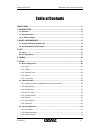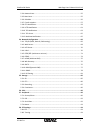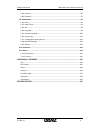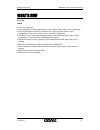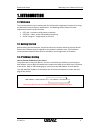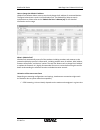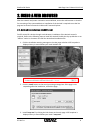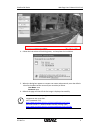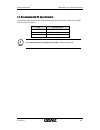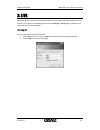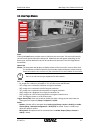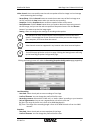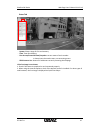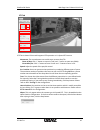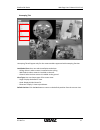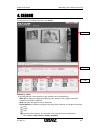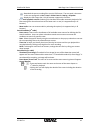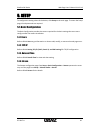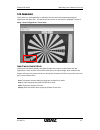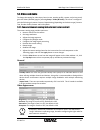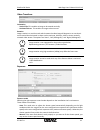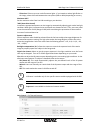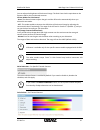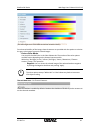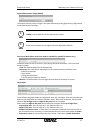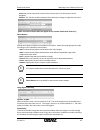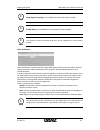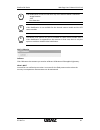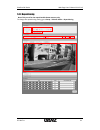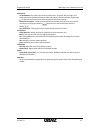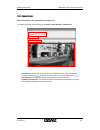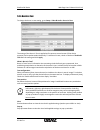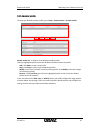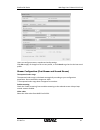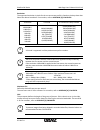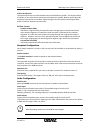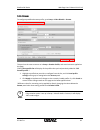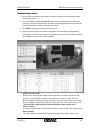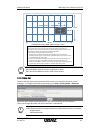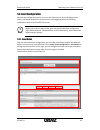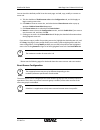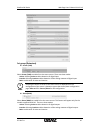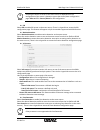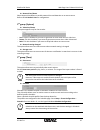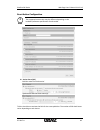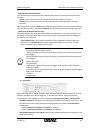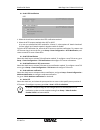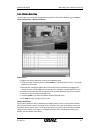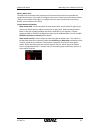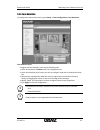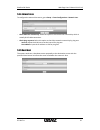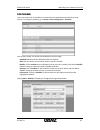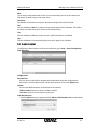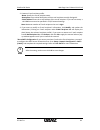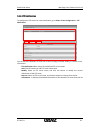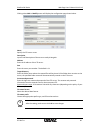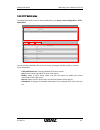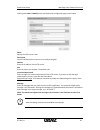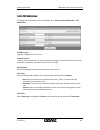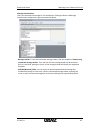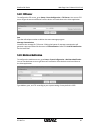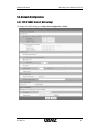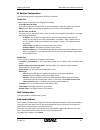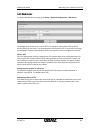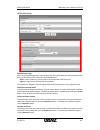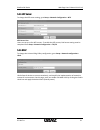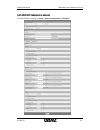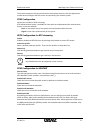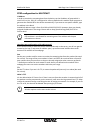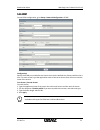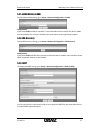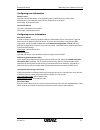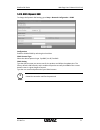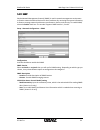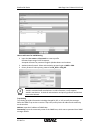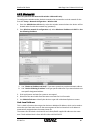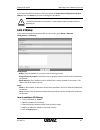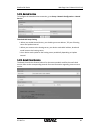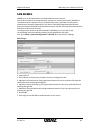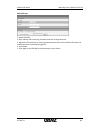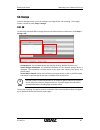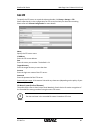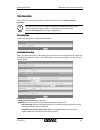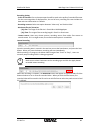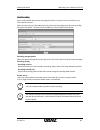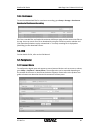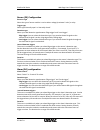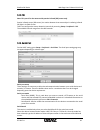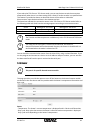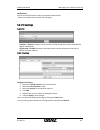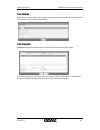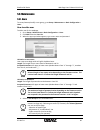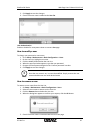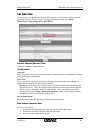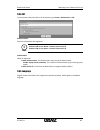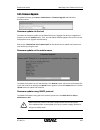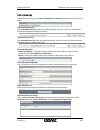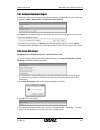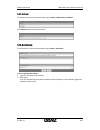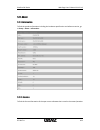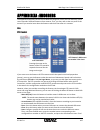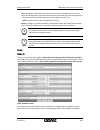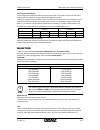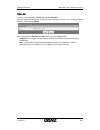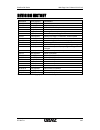- DL manuals
- Ganz
- Security Camera
- PixelPro GXi Series
- User Manual
Ganz PixelPro GXi Series User Manual
Summary of PixelPro GXi Series
Page 1
(fw version 1.12.0.8).
Page 2
Pixelpro gxi series web page user’s manual v1.12.0.8 07-2017-a 2 table of contents what’s new ........................................................................................................... 5 1. Introduction ...................................................................................
Page 3
Pixelpro gxi series web page user’s manual v1.12.0.8 07-2017-a 3 5.3.4. Network loss ............................................................................................................. 55 5.3.5 heart beat ........................................................................................
Page 4
Pixelpro gxi series web page user’s manual v1.12.0.8 07-2017-a 4 5.8.3. Autorun ..................................................................................................................... 95 5.8.4. Protocols .....................................................................................
Page 5
Pixelpro gxi series web page user’s manual v1.12.0.8 07-2017-a 5 what’s new v1.12.0.8 added: 'ucount.It' supported event reporting and track reporting for 'ucount.It' (beta) (path: setup > vca > reporting). post method option to the http notification for 'ucount.It' (path: setup > event config...
Page 6
Pixelpro gxi series web page user’s manual v1.12.0.8 07-2017-a 6 1. Introduction 1.1. Welcome this manual explains how to interface with the h.264 codec supporting ip camera series using the microsoft® internet explorer web browser. The web page of the product has been implemented with the protocols...
Page 7
Pixelpro gxi series web page user’s manual v1.12.0.8 07-2017-a 7 how to change the default ip address: ipadmintool software allows users to search and change the ip address of connected devices. The figure below shows a main ui of the ipadmintool. The ipadmintool helps to search multiple devices. Pl...
Page 8
Pixelpro gxi series web page user’s manual v1.12.0.8 07-2017-a 8 2. Using a web browser after the network and power connection are established, access the web browser to view the live streaming of the connected device. Installation of the activex is required to see the live page and to access full c...
Page 9
Pixelpro gxi series web page user’s manual v1.12.0.8 07-2017-a 9 4. Follow the instructions of the dialog boxes, and complete the installation. 5. When the dialog box appears to request user name and password, enter the default value for the administrator account (case-sensitive) as below: user name...
Page 10
Pixelpro gxi series web page user’s manual v1.12.0.8 07-2017-a 10 2.2. Recommended pc specification the following table describes the recommended requirement of the pc system to use a web browser with our products. Item recommended vga d3d support os vista, 7, 8 or higher direct x 9.0 note i only in...
Page 11
Pixelpro gxi series web page user’s manual v1.12.0.8 07-2017-a 11 3. Live when the device is accessed via the web browser, the live image of the device appears on the window. To go back to the live page either from the storage or setup page, click live on the upper left corner of the web page. 3.1. ...
Page 12
Pixelpro gxi series web page user’s manual v1.12.0.8 07-2017-a 12 3.2. Live page menus panel clicking the panel button enables users to hide/show the menu tabs. The menu tab basically consists of the option tab and the status tab. Additional tabs will appear depending on the device type, and the add...
Page 13
Pixelpro gxi series web page user’s manual v1.12.0.8 07-2017-a 13 video control: users can readily record or take a snapshot of the live image in a local storage while monitoring the live image. - record/stop: click the record button to record the current scene of the live image as an avi file, and ...
Page 14
Pixelpro gxi series web page user’s manual v1.12.0.8 07-2017-a 14 digital zoom after the installation of active x, you can digitally zoom the live screen with your mouse. Zoom: moving the mouse wheel to the upward direction on live screen will enable digital zoom. Once the live view is zoomed, you c...
Page 15
Pixelpro gxi series web page user’s manual v1.12.0.8 07-2017-a 15 - system: shows usage of cpu and memory. - time: time after booting. - first stream/second stream/snapshot: current status of each encoder. It shows internal encoder status, not streaming status. - rtsp connect list: shows all ip addr...
Page 16
Pixelpro gxi series web page user’s manual v1.12.0.8 07-2017-a 16 ptz tab is shown if the model supports ptz operation or it is speed ptz camera. Movement: the arrow buttons can enable users to move pan/tilt. -zoom in/out: click ‘+’ button to zoom in (tele) and ‘-‘ button to zoom out (wide). -focus ...
Page 17
Pixelpro gxi series web page user’s manual v1.12.0.8 07-2017-a 17 unwarping tab will appear only for the camera models supported with unwarping function. Installation place: user can select installation mode here. - ceiling: select it when camera is installed on the ceiling. - wall: select it when c...
Page 18
Pixelpro gxi series web page user’s manual v1.12.0.8 07-2017-a 18 4. Search to search for the recordings for events, click search. Playback (1 st table) a recorded file that a user specifies on the 4rd table can be replayed here. - slider bar: it displays the progress of playing video. However, the ...
Page 19
Pixelpro gxi series web page user’s manual v1.12.0.8 07-2017-a 19 : download the event recording files as an avi file format. The save path is the same as the one configured at live > panel > video control > setting > snapshot. : display the full screen shot. Only ie browser supports this function. ...
Page 20
Pixelpro gxi series web page user’s manual v1.12.0.8 07-2017-a 20 5. Setup to configure the setting values of the device, click setup on the main page. To access the setup page, id and passwords are required. 5.1. Basic configuration the basic configuration provides the menus required for the basic ...
Page 21
Pixelpro gxi series web page user’s manual v1.12.0.8 07-2017-a 21 5.1.5. Focus assist focus assist is a visible guideline to adjust focus more easily than when attempting the adjustment with bare eyes. The feature of focus assist on the camera’s webpage is found at setup > basic configuration > focu...
Page 22
Pixelpro gxi series web page user’s manual v1.12.0.8 07-2017-a 22 5.2. Video and audio to change the setting for video input, burnt-in text, encoder profile, stream, and privacy mask, go to the video (& audio) page by selecting setup > video (& audio). This menu is configured with the following sub ...
Page 23
Pixelpro gxi series web page user’s manual v1.12.0.8 07-2017-a 23 video transform orientation - vertical flip: this enables an image to be rotated vertically. - horizontal mirror: this enables an image to be mirrored. Rotation image rotation is a corridor mode which rotates the video image 90 degree...
Page 24
Pixelpro gxi series web page user’s manual v1.12.0.8 07-2017-a 24 - flickerless: flicker may occur under florescent lights. If you intend to reduce light flicker on the image, select this mode between the two option (50hz or 60hz) depending on country. Maximum agc* set the maximum value from 0 to 10...
Page 25
Pixelpro gxi series web page user’s manual v1.12.0.8 07-2017-a 25 you can adjust the brightness of the thermal image. The gain control tab is equivalent to the exposure tab for the non-thermal cameras. Various modes for gain control - auto: the thermal camera adjusts the gain and the offset value au...
Page 26
Pixelpro gxi series web page user’s manual v1.12.0.8 07-2017-a 26 (the above figures are from different thermal camera models.) for enhanced visibility of the image, thermal cameras are provided with the options to colorize the gray-scale images to pseudo colored images. - various color modes you ca...
Page 27
Pixelpro gxi series web page user’s manual v1.12.0.8 07-2017-a 27 digital wide dynamic range (dwdr) this feature ensures clarity in image in the space affected by strong light causing a big contrast on the spots within the image. Note i dwdr is not available for the thermal camera models. Note i som...
Page 28
Pixelpro gxi series web page user’s manual v1.12.0.8 07-2017-a 28 sensor may not be supported in some of the cameras even if an illumination sensor equipped. - refocus: this function enables automatic focus when day changes to night and vice versa. (note: the refocus feature does not appear for the ...
Page 29
Pixelpro gxi series web page user’s manual v1.12.0.8 07-2017-a 29 note i image signal processing is not available for the thermal camera models. Note i enable defog is not available for some speed ptz camera models. Note i the options to adjust the defog level may not be supported on some camera mod...
Page 30
Pixelpro gxi series web page user’s manual v1.12.0.8 07-2017-a 30 note i vide stabilization cannot be used while any of the features below is activated. - image rotation - vca -face detection note i video stabilizationis not available for the thermal camera models and the ptz camera models. Note i t...
Page 31
Pixelpro gxi series web page user’s manual v1.12.0.8 07-2017-a 31 5.2.2. Repositioning note: this part is for the repositionable dome cameras only. To change the repositioning setting, go to setup > video & audio > repositioning..
Page 32
Pixelpro gxi series web page user’s manual v1.12.0.8 07-2017-a 32 movement - arrow buttons: the camera can move to 4 directions; up, down, left, and right. The camera moves to the desired position while the button is clicked and held. Stop button can be used while using zoon/focus settings or auto f...
Page 33
Pixelpro gxi series web page user’s manual v1.12.0.8 07-2017-a 33 5.2.3. Zoom/focus note: zoom/focus is for motorized lens cameras only. To change the zoom/focus setting, go to setup > video & audio > zoom/focus - zoom/focus: three levels of movements are available as wide, tele, near and far. Click...
Page 34
Pixelpro gxi series web page user’s manual v1.12.0.8 07-2017-a 34 5.2.4. Burnt-in text to change the burnt-in text setting, go to setup > video & audio > burnt-in text. The setting of the burnt-in text is applied to first stream, second stream (if the device supports) and snapshot modes identically....
Page 35
Pixelpro gxi series web page user’s manual v1.12.0.8 07-2017-a 35 5.2.5. Encoder profile to create pre-defined encoder profiles, go to setup > video & audio > encoder profile. Stream profile list: it shows a list of defined encoder profiles. Clicking a highlighted profile shows the detailed informat...
Page 36
Pixelpro gxi series web page user’s manual v1.12.0.8 07-2017-a 36 users can configure streams, snapshot and audio settings. Click ok to apply all changes to the current profile, or click cancel to go back to the last saved profile. Stream configuration (first stream and second stream) the expected c...
Page 37
Pixelpro gxi series web page user’s manual v1.12.0.8 07-2017-a 37 resolution the supported resolution in pixels for the current stream profile is listed on the drop down box. Select the desired resolution. For encoders, refer to appendix [a]: encoders. 16:9 mode 4:3 mode 4:3 mode for fisheye camera ...
Page 38
Pixelpro gxi series web page user’s manual v1.12.0.8 07-2017-a 38 profile identification this option allows users to select between three h.264 different profiles. This directly affects the quality of the video due to the amount of compression applied. Baseline profile provides maximum compression t...
Page 39
Pixelpro gxi series web page user’s manual v1.12.0.8 07-2017-a 39 5.2.6. Stream to configure predefined stream profile, go to setup > video & audio > stream. This part has the same structure as in setup > encoder profile, and actual stream is applied on this page. Clicking show profile list will dis...
Page 40
Pixelpro gxi series web page user’s manual v1.12.0.8 07-2017-a 40 5.2.7. Privacy mask to set up the privacy mask, go to setup > video & audio > privacy mask. How to configure privacy mask zones except repositioning camera 1. Check show button of the desired privacy zone id on the information panel. ...
Page 41
Pixelpro gxi series web page user’s manual v1.12.0.8 07-2017-a 41 repositioning camera 1. Move to the area where privacy mask is needed by clicking the arrow buttons under the movement tab. 2. Tick the checkbox of a desired zone id, type an easily recognizable name under the name tab, and set the ma...
Page 42
Pixelpro gxi series web page user’s manual v1.12.0.8 07-2017-a 42 note i the speed dome cameras have the range limit in tilting. Thus, the field available for privacy mask is also limited. 5.2.8. Video-out cameras with the video output interface will have the user’s interface like below on the webpa...
Page 43
Pixelpro gxi series web page user’s manual v1.12.0.8 07-2017-a 43 5.3. Event configuration on the event configuration section, users can link event sources such as di (digital input: sensor) and motion detection to event actions such as triggering alarms and sending notifications via email or ftp/ht...
Page 44
Pixelpro gxi series web page user’s manual v1.12.0.8 07-2017-a 44 you can check the defined profile list on the main page, and add, copy, modify or remove an event rule. 1. Tick the checkbox of enable event rules under configuration tab, and click apply to begin creating event rules. 2. Click add to...
Page 45
Pixelpro gxi series web page user’s manual v1.12.0.8 07-2017-a 45 1st group (detectors) sensor (di#1) select sensor (di#1) to enable di as the event source. There are three modes: - active: selecting activeenables detection of digital input. - inactive: selecting inactive enables detection of the ...
Page 46
Pixelpro gxi series web page user’s manual v1.12.0.8 07-2017-a 46 note i selecting the status of sensor as the event source is dependent on the configuration of the sensor’s detection type at the sensor/alarm configuration page. Refer to 5.7.1. Sensor/alarm for the configuration. pir select pirto ...
Page 47
Pixelpro gxi series web page user’s manual v1.12.0.8 07-2017-a 47 network loss/detect select network loss/detect to enable network loss and detection as an event source. Refer to 5.3.4. Network loss for configuration. 2 nd group (system) video loss/detect this option appears only for the encoder...
Page 48
Pixelpro gxi series web page user’s manual v1.12.0.8 07-2017-a 48 event action configuration note i the supported event action may be different depending on the hardware/software specification of each model. active alarm (do) ‘hold the status for the duration’ ‘synchronize with the event source(s)...
Page 49
Pixelpro gxi series web page user’s manual v1.12.0.8 07-2017-a 49 - hold the status for the duration you can keep the do (alarm) with the selected status (active or inactive) for the configured duration. - active: if you check this option, do will be activated when there is an event. - inactive: if ...
Page 50
Pixelpro gxi series web page user’s manual v1.12.0.8 07-2017-a 50 save event log all event log can be downloaded at setup > maintenance > system log. Refer to 5.9.6. System log for the instructions if you want to download the event log file. send e-mail notification select the check box to send ...
Page 51
Pixelpro gxi series web page user’s manual v1.12.0.8 07-2017-a 51 send http notification get post – for ‘ucount.It’ 1. Select the check box to activate the http notification method. 2. Select the http request method either get or post. A. In case you selected the post method for ‘ucount.It’, selec...
Page 52
Pixelpro gxi series web page user’s manual v1.12.0.8 07-2017-a 52 5.3.2. Motion detection to set up the zones and rules configuration required for the motion detection, go to setup > event configuration > motion detection. Motion zone configure the motion detection zones by the following steps. 1. U...
Page 53
Pixelpro gxi series web page user’s manual v1.12.0.8 07-2017-a 53 what is object size? The object size value means the proportion of the macro blocks which has exceeded the configured sensitivity. If you want to configure the zone less sensitive than the factory default (128), set the number value h...
Page 54
Pixelpro gxi series web page user’s manual v1.12.0.8 07-2017-a 54 5.3.3. Face detection to configure the network loss event, got to setup > event configuration > face detection. Face detection zone configure the face detection zones by the following steps. 1. Check the checkbox of enable under the c...
Page 55
Pixelpro gxi series web page user’s manual v1.12.0.8 07-2017-a 55 5.3.4. Network loss to configure the network loss event, got to setup > event configuration > network loss. - check ethernet connectivity: select this option to check ethernet connectivity which is actually rj-45 cable connection. - c...
Page 56
Pixelpro gxi series web page user’s manual v1.12.0.8 07-2017-a 56 5.3.6. Schedule users can create a list of schedules to use them for the combination with the other event sources. To configure schedules, go to setup > event configuration > schedule. You can add, modify, or remove the schedules on t...
Page 57
Pixelpro gxi series web page user’s manual v1.12.0.8 07-2017-a 57 name type an easily recognizable name so that you can conveniently select it by the name on the drop-down list when using it in the event source. Description type additional information to help you identify the configuration easily if...
Page 58
Pixelpro gxi series web page user’s manual v1.12.0.8 07-2017-a 58 2. Create an e-mail recipient profile. -name: specify the e-mail recipient name. -description: input a brief description of the e-mail recipient to easily distinguish. -e-mail address: enter the e-mail address of the e-mail recipient....
Page 59
Pixelpro gxi series web page user’s manual v1.12.0.8 07-2017-a 59 5.3.8. Ftp notification to configure the ftp server for event notification, go to setup > event configuration > ftp notification. You can check the defined ftp server list on the main page, and add, modify, or remove server informatio...
Page 60
Pixelpro gxi series web page user’s manual v1.12.0.8 07-2017-a 60 clicking either addor modifybutton will display the configuration page shown below. Name specify the ftp server name. Description input a brief description of the server to easily distinguish. Address enter the ip address of the ftp s...
Page 61
Pixelpro gxi series web page user’s manual v1.12.0.8 07-2017-a 61 5.3.9. Http notification to configure the http server for event notification, go to setup > event configuration > http notification. You can check the defined http server list on the main page, and add, modify, or remove server inform...
Page 62
Pixelpro gxi series web page user’s manual v1.12.0.8 07-2017-a 62 clicking either addor modify button will display the configuration page shown below. Name specify the http server name. Description input a brief description of the server to easily distinguish. Address enter the ip address of the htt...
Page 63
Pixelpro gxi series web page user’s manual v1.12.0.8 07-2017-a 63 5.3.10. Tcp notification to configure the tcp push for event notification, go to setup > event configuration > tcp notification. Ip address, port type the configuration of tcp server. Connect timeout tcp push tries to connect to tcp s...
Page 64
Pixelpro gxi series web page user’s manual v1.12.0.8 07-2017-a 64 message customization users can customize the message for tcp notification. Clicking the button of message customization will generate a pop-up window like below. - message header: to use the customized message header, click the check...
Page 65
Pixelpro gxi series web page user’s manual v1.12.0.8 07-2017-a 65 5.3.11. Tcp server to configure the tcp server, go to setup > event configuration > tcp server. You can use tcp server to get the event notification from the device and send them to the client application. Port type the utilized port ...
Page 66
Pixelpro gxi series web page user’s manual v1.12.0.8 07-2017-a 66 5.4. Network configuration 5.4.1. Tcp/ip (dhcp, static ip, dns setting) to change the tcp/ip setting, go to setup > basic configuration > tcp/ip..
Page 67
Pixelpro gxi series web page user’s manual v1.12.0.8 07-2017-a 67 ip address configuration user can set up network configuration of ipv4 or ipv6 here. Enable ipv4 tick this option to activate and configure ipv4 settings. - ip configuration by dhcp if you want to get your ip from dhcp server automati...
Page 68
Pixelpro gxi series web page user’s manual v1.12.0.8 07-2017-a 68 5.4.2. Web server to change the web server setting, go to setup > network configuration > web server. The default value of web server is set to http. To change its setting from http to https, select https from the menu. It is recommen...
Page 69
Pixelpro gxi series web page user’s manual v1.12.0.8 07-2017-a 69 http/https setting authentication type when accessing the page which requires authority, the web browser asks id and password and then transfers them to the camera by the methods below. -basic: it uses simple way of encryption of id a...
Page 70
Pixelpro gxi series web page user’s manual v1.12.0.8 07-2017-a 70 5.4.3. Ntp server to change the ntp server setting, go to setup > network configuration > ntp. Ntp server lists users can set up to four ntp servers. To enable the ntp servers, dns server setting must be completed from setup > network...
Page 71
Pixelpro gxi series web page user’s manual v1.12.0.8 07-2017-a 71 5.4.5. Rtsp/rtp (multicast or unicast) for the rtsp/rtp setting, go to setup > network configuration > rtsp/rtp..
Page 72
Pixelpro gxi series web page user’s manual v1.12.0.8 07-2017-a 72 the product supports multicast and unicast for both stream channels. Click the appropriate stream tab and configure the rtp session as required by your network system. Rtsp configuration set the port number for rtsp streaming. Rtsp au...
Page 73
Pixelpro gxi series web page user’s manual v1.12.0.8 07-2017-a 73 rtsp configuration for multicast ip address in order to receive the streaming data from the device, set the ip address of group which is used for pc to join. ‘0,0,0,0’ is configured as a factory default and it enables router program t...
Page 74
Pixelpro gxi series web page user’s manual v1.12.0.8 07-2017-a 74 5.4.6. Rtmp for the rtmp configuration, go to setup > network configuration > rtmp. Configuration specify the rtmp port, and define the chunk size to let the defined size of data transferred at a time. For each stream, type the applic...
Page 75
Pixelpro gxi series web page user’s manual v1.12.0.8 07-2017-a 75 5.4.7. Mdns (multicast dns) for the multicast dns setting, go to setup > network configuration > mdns. Configuration if you check enable, mdns is activated. To use the ipadmintool to identify the device, mdns must be enabled. You can ...
Page 76
Pixelpro gxi series web page user’s manual v1.12.0.8 07-2017-a 76 configuring user information sender’s name type the name of the sender; it can be either generic notification bot, name of the administrator, or the specific camera device, depends on its purpose. Input range: 40 characters limit from...
Page 77
Pixelpro gxi series web page user’s manual v1.12.0.8 07-2017-a 77 5.4.10. Ddns (dynamic dns) to change the dynamic dns setting, go to setup > network configuration > ddns. Configuration enable or disable ddns by selecting the check box. Ddns protocol type select the desired protocol type. Dyndns / n...
Page 78
Pixelpro gxi series web page user’s manual v1.12.0.8 07-2017-a 78 5.4.11. Snmp simple network management protocol (snmp) is used in network management environment to monitor network-attached devices for their conditions. By retrieving the system information, it allows to manage network architecture,...
Page 79
Pixelpro gxi series web page user’s manual v1.12.0.8 07-2017-a 79 how to add a user for vacm setting 1. Input the user name and password to create a profile. Password input range: 8~255 characters accepted character for password: english alphabet letters and numbers 2. Authentication protocol: selec...
Page 80
Pixelpro gxi series web page user’s manual v1.12.0.8 07-2017-a 80 5.4.12. Wireless lan note: this part is for the camera with wireless lan module only. To configure the wireless mode, the device needs to be connected to a wired network for the first time. Setup > network configuration > wireless lan...
Page 81
Pixelpro gxi series web page user’s manual v1.12.0.8 07-2017-a 81 if you want to enable this function, tick the checkbox of enable auto-configuration link-local address, and click renew if you want to change the ip address. Caution ! * ipadmintool needs to be started in a same network where wireless...
Page 82
Pixelpro gxi series web page user’s manual v1.12.0.8 07-2017-a 82 5.4.14. Hosted service to configure the hosted service connection, go to setup > network configuration > hosted service. Tunneled link setup setting 1. When you enable hosted service, you should type server address, tcp pot of hosting...
Page 83
Pixelpro gxi series web page user’s manual v1.12.0.8 07-2017-a 83 5.4.16. Ieee 802.1x ieee802.1x is an ieee standard for port-based network access control. Your ip device needs to be authenticated to connect to a network protected by ieee 802.1x. The authentication is performed by an authentication ...
Page 84
Pixelpro gxi series web page user’s manual v1.12.0.8 07-2017-a 84 eap-peap type 1. Select eap-peap. 2. Enter identify and private key password under the configuration tab. 3. Upload the ca certificate by clicking the browse button for the ca certificate file under the certificates tab and selecting ...
Page 85
Pixelpro gxi series web page user’s manual v1.12.0.8 07-2017-a 85 5.5. Storage from the storage section, users can configure a storage device and recording. The storage section is found via path, setup > storage. 5.5.1. Sd to search for mounted usb or storage devices and check the device information...
Page 86
Pixelpro gxi series web page user’s manual v1.12.0.8 07-2017-a 86 5.5.2. Ftp to specify the ftp server to record the video and audio, click setup > storage > ftp. Please note that this is the configuration for ftp server used only for the event recording. Please refer to 5.3 event configuration for ...
Page 87
Pixelpro gxi series web page user’s manual v1.12.0.8 07-2017-a 87 5.5.3. Recording this section of a recording type and its configuration can be done at setup > storage > recording. Note i gxi series devices currently support recording limited for h.264 video codec. Please configure the video codec ...
Page 88
Pixelpro gxi series web page user’s manual v1.12.0.8 07-2017-a 88 recording setting - prefix of filename: give a relevant name that will be used as the prefix of recorded file name. For the ease recognition of duplicate files, the end of every recording file name includes the date and time informati...
Page 89
Pixelpro gxi series web page user’s manual v1.12.0.8 07-2017-a 89 event recording event mode enables intermittent recording when there is an event such as intrusion or any other specific occasion. When you select event in recording type, the menus for the configuration of event recording will appear...
Page 90
Pixelpro gxi series web page user’s manual v1.12.0.8 07-2017-a 90 5.5.4. Continuous to search and download files for continuous recording, go to setup > storage > continuous. Download of continuous recording all of the recorded files are listed with maximum 40 files per page and the most recent file...
Page 91
Pixelpro gxi series web page user’s manual v1.12.0.8 07-2017-a 91 sensor (di) configuration resource type select the type of sensor module. It can be either voltage [maximum 5 volts] or relay. Trigger type select type ‘normally open’ or ‘normally closed’. Detection type select your ideal detection t...
Page 92
Pixelpro gxi series web page user’s manual v1.12.0.8 07-2017-a 92 5.7.2. Pir note: this part is for the camera with passive infrared (pir) sensor only. Passive infrared sensor (pir sensor) is a motion detector that senses object’s radiating infrared (ir) light in its field of view. Users can configu...
Page 93
Pixelpro gxi series web page user’s manual v1.12.0.8 07-2017-a 93 if you select the tcp client or tcp server mode, you can set the time to end the connection automatically when there is no data coming from a client pc to the encoder in a specified time. This feature is provided to detect an abnormal...
Page 94
Pixelpro gxi series web page user’s manual v1.12.0.8 07-2017-a 94 configuration you can turn off the heater or leave it to operate automatically. - select one between auto and off, and click apply. 5.8. Ptz settings 5.8.1 ptz - auto flip : if enable this option, the ptz camera will flip image when m...
Page 95
Pixelpro gxi series web page user’s manual v1.12.0.8 07-2017-a 95 5.8.3. Autorun when there is no operation on ptz during a specific period in minute, the operation configured in the autorun menu is called automatically. 5.8.4. Protocols protocols configurationallows users to set the ptz protocols a...
Page 96
Pixelpro gxi series web page user’s manual v1.12.0.8 07-2017-a 96 5.9. Maintenance 5.9.1. Users to create/remove/modify a user group, go to setup > maintenance or basic configuration > users. How to add a user to add a user for the webpage, 1. Go to setup > maintenance or basic configuration > users...
Page 97
Pixelpro gxi series web page user’s manual v1.12.0.8 07-2017-a 97 5. Click apply to save the changes. 6. Check if the user name is added to the user list. User authentication enable or disable for anonymous viewer to connect live page. How to modify a user to change your password or user name, 1. Go...
Page 98
Pixelpro gxi series web page user’s manual v1.12.0.8 07-2017-a 98 5.9.2. Date & time time setting is very significant for all parts of the product server because it affects the log of streaming and burnt-in text of video. To configure the date and time, go to setup > maintenance or basic configurati...
Page 99
Pixelpro gxi series web page user’s manual v1.12.0.8 07-2017-a 99 5.9.3. Api to activate the third party apis or onvif protocol, go to setup > maintenance > api. Enable genetec protocols of omnicast are supported. Note i camera’s fw v1.8 or below - genetec protocol v1.55 camera’s fw v1.9 or above - ...
Page 100
Pixelpro gxi series web page user’s manual v1.12.0.8 07-2017-a 100 5.9.5. Firmware upgrade to update firmware, go to setup > maintenance > firmware upgrade and follow the directions below. Firmware update via the tool to enable the firmware update via the ipadmintool.Exe, highlight the device to upg...
Page 101
Pixelpro gxi series web page user’s manual v1.12.0.8 07-2017-a 101 5.9.6. System log to download system log, go to setup > maintenance > system log and follow the directions as below. To download system log : click download system log under the download log tab, and save or open the file when the fi...
Page 102
Pixelpro gxi series web page user’s manual v1.12.0.8 07-2017-a 102 5.9.7. Configuration import/export for backup or apply same settings to other device purposes, configuration file can be imported or exported. Setup > maintenance > configuration import/export click export to save latest settings as ...
Page 103
Pixelpro gxi series web page user’s manual v1.12.0.8 07-2017-a 103 5.9.9. Reboot to reboot the system on the web browser, go to setup > maintenance > reboot. Click reboot button to reboot the device. 5.10. Activation to activate the vca license for the device, go to setup > activation. 1. Input the ...
Page 104
Pixelpro gxi series web page user’s manual v1.12.0.8 07-2017-a 104 5.11. About 5.11.1.Information to find the product information including the hardware specification and software version, go to setup > about > information. 5.11.2. License to find the license information of the open source software ...
Page 105
Pixelpro gxi series web page user’s manual v1.12.0.8 07-2017-a 105 appendix(a) : encoders this appendix structurally consists of two different categories, which are live and setup, and it covers encoders’ different features from cameras. Thus, you may refer to the rest parts of this manual if you ne...
Page 106
Pixelpro gxi series web page user’s manual v1.12.0.8 07-2017-a 106 - tour: configure a profile of tour via the tour menu under the osd main menu. Then, exit from the osd menu, press the number button corresponding to the configured tour number on the ptz controller, and press the tour button to star...
Page 107
Pixelpro gxi series web page user’s manual v1.12.0.8 07-2017-a 107 vertical/horizontal delay if the images from camera do not fit into the screen view, users have an option to adjust the image position vertically or horizontally to fit images into screen. For pal, the range of vertical delay is from...
Page 108
Pixelpro gxi series web page user’s manual v1.12.0.8 07-2017-a 108 video-out this part is corresponding to video-out in 5.2.8. Video-out. Only the different features from cameras will be covered on this part. For the other common features, refer to 5.2.1. Camera. Select one between loop-back and dac...
Page 109
Pixelpro gxi series web page user’s manual v1.12.0.8 07-2017-a 109 information this part is corresponding to 5.11.1. Information in about. There is some additional information on the information page in case the device is a blade card, or an encoder, or a rack. Module id appears if the device is an ...
Page 110
Pixelpro gxi series web page user’s manual v1.12.0.8 07-2017-a 110 revision history manual# date (m/d/y) comments 01a.01 nov/09/2011 created 02a.01d feb/29/2012 fw v 1.2.0. Updated 02a.02 apr/05/2012 official fw v 1.2.0 updated 02a.03 may/17/2012 contents update and fixes 02a.04 aug/16/2012 live pag...